- add stories facebook
- create business facebook
- delete facebook post
- log out facebook
- create event facebook
- remove like facebook
- see friend request
- block ads0facebook
- view friends photos
- change language post
- manage posts facebook
- include feeling post
- watch most viewed
- include activity post
- view friend’s birthdays
- make avatar profile
- add music facebook
- add pictures post
- change background color
- remove tag facebook
- change account status
- find games facebook
- get featured games
- get fantasy games
- find live videos
- school facebook app
- check marketplace facebook app
- selling facebook app
- work facebook app
- mute stories facebook app
- acquaintance facebook app
- credit card facebook app
- hobbies facebook app
- access reels facebook app
- messenger facebook app
- add business facebook app
- public facebook app
- business facebook app
- sell facebook app
- remove pages facebook app
- unfriend facebook app
- cache facebook app
- find email facebook app
- quality facebook app
- refresh facebook app
- autoplay videos facebook app
- cancel poke facebook app
- reels facebook app
- insights facebook app
- view birthdays facebook app
- hide followers facebook app
- featured facebook app
- reaction facebook app
- video call facebook app
- gif facebook app
- remove friends facebook app
- call facebook app
- pokes facebook app
- pending requests facebook app
- sticker facebook app
- react facebook app
- likes page facebook app
- comment facebook app
- settings facebook app
- invites facebook app
- saved videos facebook app
- someone facebook app
- favorites facebook app
- archived facebook app
- albums on facebook app
- cancel request facebook app
- view stories facebook app
- add friends facebook app
- facebook app chrome
- added friends facebook app
- pin facebook app
- how to add a website to the facebook app
- how to access trash on facebook app
- clear history facebook app
- inbox facebook app
- bio facebook app
- remove photos facebook app
- birthdays facebook app
- pinned facebook app
- facebook app data
- archive facebook app
- photos on facebook app
- birthday on facebook app
- request sent facebook
- groups facebook app
- login facebook app
- activity facebook app
- stories facebook app
- access videos facebook app
- gender facebook app
- information facebook app
- shortcut facebook app
- event facebook app
- page name facebook app
- change name facebook app
- email facebook app
- limit facebook app
- picture facebook app
- family facebook app
- devices facebook app
- message facebook app
- how to access playlist in the facebook app
- games facebook app
- autoplay facebook app
- archived chats facebook app
- update facebook app
- get facebook app
- go offline facebook app
- nickname facebook app
- birthday facebook app
- notification facebook app
- description facebook app
- group on facebook app
- name facebook app
- videos facebook app
- photos facebook app
- password facebook app
- remove photo facebook app
- likes facebook app
- friendship facebook app
- cover photo facebook app
- status facebook app
- how to change email address on facebook app
- poke facebook app
- mute facebook app
- friends facebook app
- history facebook app
- followers facebook app
- pictures facebook app
- post link facebook app
- albums facebook app
- group facebook app
- friends list facebook app
- profile facebook app
- page facebook app
- post page facebook app
- block ads facebook app
- photo album facebook
- comment yourself facebook
- check box on facebook
- change photo privacy facebook
- delete page facebook
- change avatar facebook
- unblock someone facebook
- switch accounts facebook
- delete facebook app
- activity status facebook
- change name facebook
- past memories facebook
- delete account facebook
- create group facebook
- go live facebook
- change language facebook
- turn off sounds facebook
- post on facebook
- block on facebook
- dark mode facebook
- blocked list facebook
- comments facebook app
- profile private facebook
- see friends facebook
- search someone facebook
- search history facebook app
- clear cookie facebook
- marketplace facebook app
- download fb app on iphone
- change fb name on iphone
- log out fb account on iphone
- save video on fb on iphone
- unblock someone on fb on iphone
- save video from fb to iphone
- delete fb on iphone
- update fb on iphone
- clear fb cache on iphone
- get the fb mkt icon in shortcuts on iphone
- lock fb profile on iphone
- delete a fb page on iphone
- find drafts in fb on iphone
- turn off fb tracking on iphone
- change email on fb on iphone
- see memories on fb on iphone
- upload photos to fb album on iphone
- find saved posts on fb on iphone
- turn off autoplay videos on fb on iphone
- add music to fb story on iphone
- flip fb live video on iphone
- post multiple photos on fb on iphone
- refresh fb on iphone
- see whom you follow on fb on iphone
- turn off captions fb iphone
- create a fb group on iphone
- create a private event on fb on iphone
- find activity log on fb
- create event on fb on iphone
- add fb to home screen on iphone
- switch fb accounts on iphone
- add another fb account on iphone
- log in to fb on iphone
- tag people in fb post on iphone
- post on fb on iphone
- go live on fb on iphone
- change fb password on iphone
- delete fb account on iphone
- deactivate fb account on iphone
- hide friends from fb profile
- delete facebook story
- change fb profile picture iphone
- turn off fb active status iphone
- make facebook avatar iphone
- make poll on facebook iphone
- make photo fit fb iphone
How to Check Email on Facebook App
You may know many things related to Facebook App. But one thing that you might not know is that you can Check your Email on Facebook App. But now you will be wondering how we can do that. So, in this article, we will discuss how you can Check your Email on Facebook in 5 simple steps.
5 Steps how to Check Email on Facebook App
Step 1: Open the Facebook app: Starting with the first step, open your Facebook App on your device and log in to your account.

Step 2: Tap on the 3 lines: After you log in to your account, going further tap on the three lines as shown below on the image.
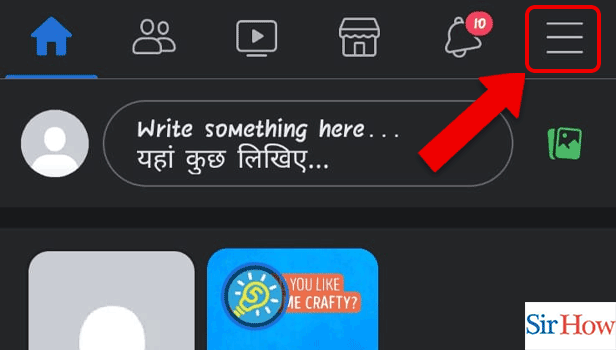
Step 3: Tap on the settings icon: The third step is to click on the "settings" option. (next to the search bar)
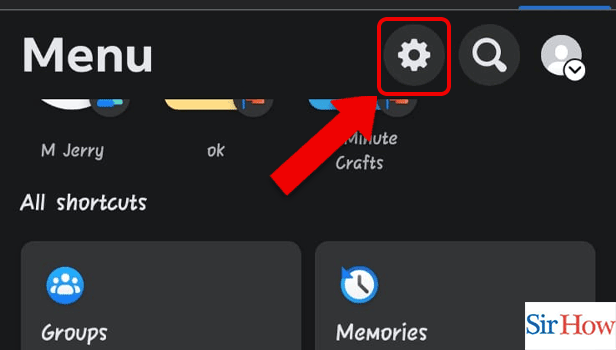
Step 4: Tap on password and security: Once you tap on the "settings" option, under the ACCOUNT heading, click on "Password and security".
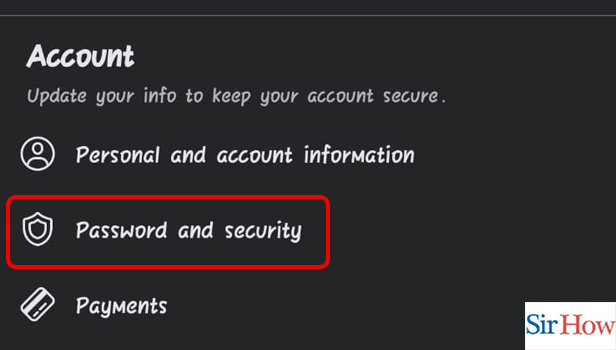
Step 5: Tap on see recent emails: Finally the last step is to click on "See recent emails from Facebook" under the ADVANCED heading.
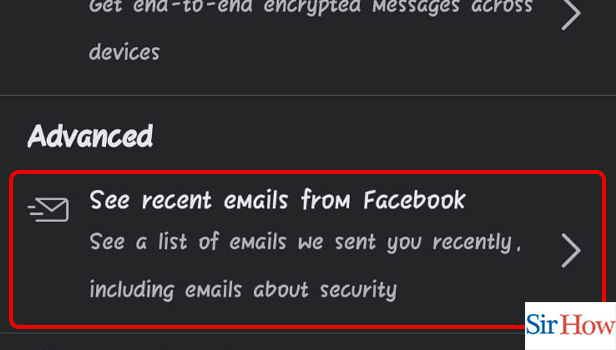
Just follow these 5 easy steps & check your email within no time on Facebook. Also, do read the entire article and the FAQs given below.
FAQs
How to Find Old Pictures on Facebook App?
To find Old Pictures on Facebook App follow these 6 steps:
- Open the Facebook app
- Tap on the 3 lines
- Tap on the settings icon
- Tap on the activity log
- Tap on the downward icon
- Tap on photos and videos
Can I locate Facebook pictures from a specific date?
Yes, you can locate Facebook pictures from a specific date, however only you can access your activity log.
Can I check my personal emails on Facebook App?
No, you cannot see your personal emails on Facebook App, but you can check the emails which Facebook has sent you. Emails regarding Facebook security are also included.
How to Save Video from Facebook to iPhone?
You can Save Video from Facebook to iPhone by following these ten steps:
- Open Facebook Application
- Open the video and tap 'Share'
- Tap on 'More options
- Copy the link
- Open Safari' App
- Search for 'fdown.net'
- Paste the link here
- Click on 'Download'
- Choose the download quality
- Finally, Press the 'Download' Button
Can I Share a Facebook Post With Someone who is not on Facebook?
Yes, you can share a Facebook Post with someone despite the fact that he/ she is not on Facebook. Follow the steps and know-how.
- Open the Facebook post.
- Then, click on the three-dot '•••' option.
- Click on 'More options'.
- Click on the 'Share' button.
- Copy the link of the post by clicking on the copy button.
- Lastly, send the link to someone to allow him/her to watch the post in their web browser.
Finally, this was all about how to Check Email on the Facebook Application. Follow all the steps thoroughly and get your work done in minimal time. Also, do read the FAQs as well.
Related Article
- How to Add Group Shortcut in Facebook App
- How to Create a Private Event on Facebook App
- How to Change Page Name on Facebook App
- How to Change Last Name on Facebook App
- How to Limit Time on Facebook App
- How to Add Profile Picture on Facebook App
- How to Add Family on Facebook App
- How to Log out of All Devices Facebook App
- How to See Message Requests on the Facebook App
- How to Access Playlist in the Facebook App
- More Articles...
