- add stories facebook
- create business facebook
- delete facebook post
- log out facebook
- create event facebook
- remove like facebook
- see friend request
- block ads0facebook
- view friends photos
- change language post
- manage posts facebook
- include feeling post
- watch most viewed
- include activity post
- view friend’s birthdays
- make avatar profile
- add music facebook
- add pictures post
- change background color
- remove tag facebook
- change account status
- find games facebook
- get featured games
- get fantasy games
- find live videos
- school facebook app
- check marketplace facebook app
- selling facebook app
- work facebook app
- mute stories facebook app
- acquaintance facebook app
- credit card facebook app
- hobbies facebook app
- access reels facebook app
- messenger facebook app
- add business facebook app
- public facebook app
- business facebook app
- sell facebook app
- remove pages facebook app
- unfriend facebook app
- cache facebook app
- find email facebook app
- quality facebook app
- refresh facebook app
- autoplay videos facebook app
- cancel poke facebook app
- reels facebook app
- insights facebook app
- view birthdays facebook app
- hide followers facebook app
- featured facebook app
- reaction facebook app
- video call facebook app
- gif facebook app
- remove friends facebook app
- call facebook app
- pokes facebook app
- pending requests facebook app
- sticker facebook app
- react facebook app
- likes page facebook app
- comment facebook app
- settings facebook app
- invites facebook app
- saved videos facebook app
- someone facebook app
- favorites facebook app
- archived facebook app
- albums on facebook app
- cancel request facebook app
- view stories facebook app
- add friends facebook app
- facebook app chrome
- added friends facebook app
- pin facebook app
- how to add a website to the facebook app
- how to access trash on facebook app
- clear history facebook app
- inbox facebook app
- bio facebook app
- remove photos facebook app
- birthdays facebook app
- pinned facebook app
- facebook app data
- archive facebook app
- photos on facebook app
- birthday on facebook app
- request sent facebook
- groups facebook app
- login facebook app
- activity facebook app
- stories facebook app
- access videos facebook app
- gender facebook app
- information facebook app
- shortcut facebook app
- event facebook app
- page name facebook app
- change name facebook app
- email facebook app
- limit facebook app
- picture facebook app
- family facebook app
- devices facebook app
- message facebook app
- how to access playlist in the facebook app
- games facebook app
- autoplay facebook app
- archived chats facebook app
- update facebook app
- get facebook app
- go offline facebook app
- nickname facebook app
- birthday facebook app
- notification facebook app
- description facebook app
- group on facebook app
- name facebook app
- videos facebook app
- photos facebook app
- password facebook app
- remove photo facebook app
- likes facebook app
- friendship facebook app
- cover photo facebook app
- status facebook app
- how to change email address on facebook app
- poke facebook app
- mute facebook app
- friends facebook app
- history facebook app
- followers facebook app
- pictures facebook app
- post link facebook app
- albums facebook app
- group facebook app
- friends list facebook app
- profile facebook app
- page facebook app
- post page facebook app
- block ads facebook app
- photo album facebook
- comment yourself facebook
- check box on facebook
- change photo privacy facebook
- delete page facebook
- change avatar facebook
- unblock someone facebook
- switch accounts facebook
- delete facebook app
- activity status facebook
- change name facebook
- past memories facebook
- delete account facebook
- create group facebook
- go live facebook
- change language facebook
- turn off sounds facebook
- post on facebook
- block on facebook
- dark mode facebook
- blocked list facebook
- comments facebook app
- profile private facebook
- see friends facebook
- search someone facebook
- search history facebook app
- clear cookie facebook
- marketplace facebook app
- download fb app on iphone
- change fb name on iphone
- log out fb account on iphone
- save video on fb on iphone
- unblock someone on fb on iphone
- save video from fb to iphone
- delete fb on iphone
- update fb on iphone
- clear fb cache on iphone
- get the fb mkt icon in shortcuts on iphone
- lock fb profile on iphone
- delete a fb page on iphone
- find drafts in fb on iphone
- turn off fb tracking on iphone
- change email on fb on iphone
- see memories on fb on iphone
- upload photos to fb album on iphone
- find saved posts on fb on iphone
- turn off autoplay videos on fb on iphone
- add music to fb story on iphone
- flip fb live video on iphone
- post multiple photos on fb on iphone
- refresh fb on iphone
- see whom you follow on fb on iphone
- turn off captions fb iphone
- create a fb group on iphone
- create a private event on fb on iphone
- find activity log on fb
- create event on fb on iphone
- add fb to home screen on iphone
- switch fb accounts on iphone
- add another fb account on iphone
- log in to fb on iphone
- tag people in fb post on iphone
- post on fb on iphone
- go live on fb on iphone
- change fb password on iphone
- delete fb account on iphone
- deactivate fb account on iphone
- hide friends from fb profile
- delete facebook story
- change fb profile picture iphone
- turn off fb active status iphone
- make facebook avatar iphone
- make poll on facebook iphone
- make photo fit fb iphone
How to Get Messenger on the Facebook App
You can simply communicate with all of your friends using Facebook Messenger because it is connected to your Facebook account. The system facilitates voice, text, and video calls (including group video calls). To Get Messenger on the Facebook App you have to go into the Play Store. In this guide, we will cover the methods thoroughly.
Get Messenger Through Facebook:
Step 1: Open the Facebook app: As usual, you have to open the Facebook application first.
- Facebook is a social media app through which we can post photos, posts, links ,etc.
- Facebook application is generally available on Play Store.
- Creating an account on Facebook is easy because it is free.
- Connect with your friends and different types of people through this popular application.
Moreover, if you have internet issues, you can make the Facebook app use less data by turning on the data saver mode in the settings.
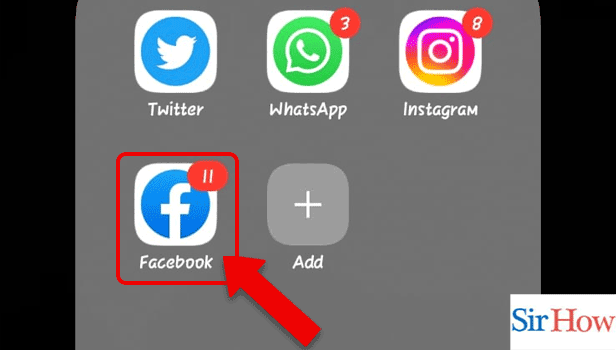
Step 2: Tap on the Messenger icon: Secondly, after opening the Facebook application, you have to click on the Messenger icon. The messenger icon is at the top of your screen.
- The Messenger icon is at your right corner.
- There are three options present at the right side which are Add, Search, and Messenger icon.
- Select the third option which is messenger icon.
- Take a look into the image attached below to get a idea.
Basically, Messenger is termed "Facebook chat," which helps you talk to people by typing messages privately. Moreover, you have to create an account to use Messenger.
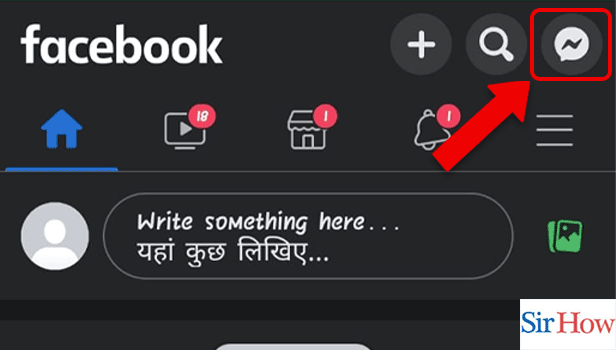
Step 3: Tap on Get Messenger: Thirdly, you have to tap on the option of get messenger to download the application.
- To download the messenger as application, you have to go to Play Store.
- Messenger application is also free of cost.
- You can chat privately with your friends after downloading the messenger application.
- You need to create or log in to your account after installing it.
Moreover, after clicking on "Get Messenger," you will be redirected to the Play Store application, where you have to instal it.
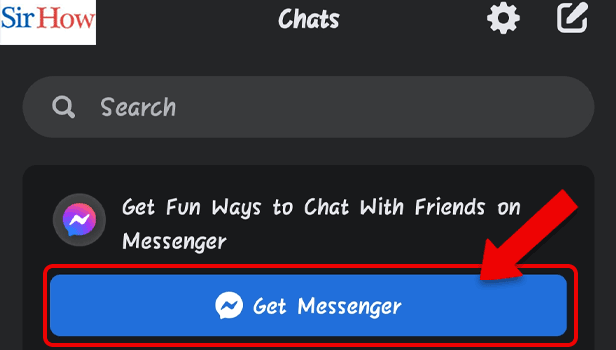
Step 4: Tap on Install: Lastly, you have to click on the install option. You will get that option after you scroll down at the bottom of your screen.
- The size of Messenger application is 50mb.
- You shoud have a internet connection to install it on your mobile.
- You can also turn on wifi to download the application quickly.
- See the picture attached below as a reference to this step.
Additionally, you can get the Facebook app the same way you get the Messenger application from the Play Store. The process is pretty easy to follow. Just type the name of the application and instal it quickly.
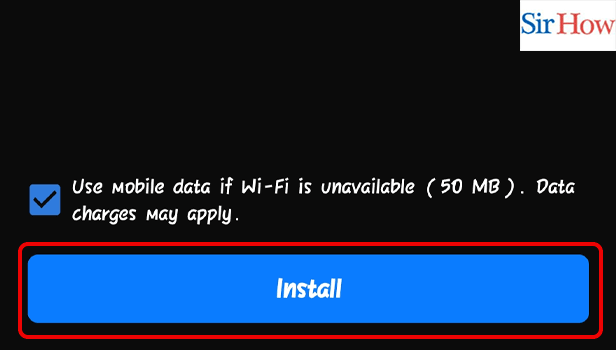
Get Messenger Through Play Store:
Step 1: Open the Play Store: Firstly, you have to tap on the Play Store application to open it.
- You have search and find out the Play Store app on your mobile.
- Every device has the Play Store application previously installed.
- Check the image given below to know how Play Store application looks like.
- You get all applications inside the Play Store.
Moreover, you need to sign in with your Google account to access the Play Store. Log in with your Gmail and password to use the Play Store to download all applications available there.
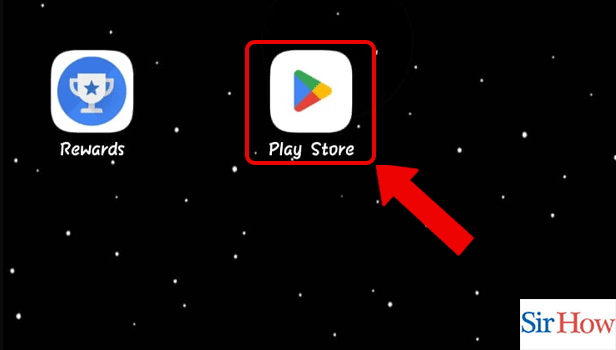
Step 2: Search for Messenger: Secondly, you have to click on the search bar present at the top of the screen. After that, search for the Messenger application.
- See the image where the search bar is highlighted in red rectangle box.
- Type the word 'Messenger' in the search space.
- Then click on search.
- The results will appear instantly.
However, on the right side of the search bar, you get two icons, which are Notifications and your profile. Notifications displays your recent messages on your logged-in Gmail. Profile option takes you to the account that is signed in the Play Store.
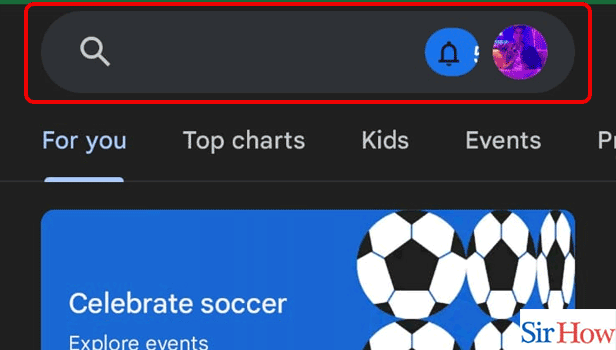
Step 3: Tap on Install: Finally, you have to click on install option after the search results appear to download the messenger application on your mobile.
- The install option comes in green color.
- It will appear at your right side.
- You can see the size of the application.
- You can also see people's ratings over the application.
Moreover, you can make a video call in the Facebook app through the Messenger application. The quality of the video call is very good on Messenger.
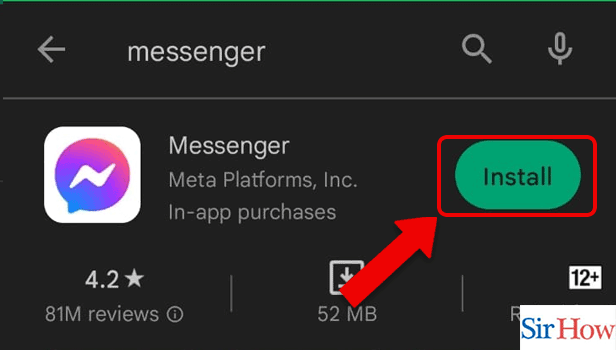
Therefore, follow these two methods to know how to get Messenger on the Facebook app.
FAQs
How can I instal Messenger again?
Open your application manager by going to the settings on your phone. Select Messenger. Tap Uninstall, and then tap OK. Download the Messenger app from the Play Store once again to reinstall it.
Why is Messenger no longer available on my Facebook?
If your Facebook Messages symbol is gone from the left-hand column, you might have mistakenly deleted it. You must open and add to your favourites a website that lists every Facebook app that has been installed on your account in order to get it back.
Why am I unable to access Facebook Messenger?
Make sure you have the most recent version of the Messenger software installed if you're experiencing problems logging into Messenger. Visit the app store on your smartphone or tablet (such as the Apple App Store or Google Play Store) and download any updates there.
How do you activate Messenger on your business page?
Go to Messages under General Settings and then click Edit to enable Messenger for your page. Click Save Changes after selecting the option to accept messages on your page. Make sure Messenger is turned on so that potential clients may contact you.
Why did my Messenger messages vanish out of nowhere?
Your use of vanish mode may cause Facebook Messenger messages to vanish. When you exit a chat, the vanish mode function causes your messages to vanish. Additionally, Messenger may presume you don't want to read messages if you take longer than 14 days to read them and delete them.
Thus, read these five FAQs and understand the topic "how to get Messenger on the Facebook app." Additionally, share your feedback through comments.
Related Article
- How to Refresh Facebook App
- How to Autoplay Videos on the Facebook App
- How to Cancel a Poke on the Facebook App
- How to Change Reels Privacy on the Facebook App
- How to Find Insights on the Facebook App
- How to View a Friend's Birthdays on the Facebook App
- How to Hide My Followers on the Facebook App
- How to Add Featured Photos to the Facebook App
- How to Remove a Reaction from the Facebook App
- How to Make a Video Call in the Facebook App
- More Articles...
