- add stories facebook
- create business facebook
- delete facebook post
- log out facebook
- create event facebook
- remove like facebook
- see friend request
- block ads0facebook
- view friends photos
- change language post
- manage posts facebook
- include feeling post
- watch most viewed
- include activity post
- view friend’s birthdays
- make avatar profile
- add music facebook
- add pictures post
- change background color
- remove tag facebook
- change account status
- find games facebook
- get featured games
- get fantasy games
- find live videos
- school facebook app
- check marketplace facebook app
- selling facebook app
- work facebook app
- mute stories facebook app
- acquaintance facebook app
- credit card facebook app
- hobbies facebook app
- access reels facebook app
- messenger facebook app
- add business facebook app
- public facebook app
- business facebook app
- sell facebook app
- remove pages facebook app
- unfriend facebook app
- cache facebook app
- find email facebook app
- quality facebook app
- refresh facebook app
- autoplay videos facebook app
- cancel poke facebook app
- reels facebook app
- insights facebook app
- view birthdays facebook app
- hide followers facebook app
- featured facebook app
- reaction facebook app
- video call facebook app
- gif facebook app
- remove friends facebook app
- call facebook app
- pokes facebook app
- pending requests facebook app
- sticker facebook app
- react facebook app
- likes page facebook app
- comment facebook app
- settings facebook app
- invites facebook app
- saved videos facebook app
- someone facebook app
- favorites facebook app
- archived facebook app
- albums on facebook app
- cancel request facebook app
- view stories facebook app
- add friends facebook app
- facebook app chrome
- added friends facebook app
- pin facebook app
- how to add a website to the facebook app
- how to access trash on facebook app
- clear history facebook app
- inbox facebook app
- bio facebook app
- remove photos facebook app
- birthdays facebook app
- pinned facebook app
- facebook app data
- archive facebook app
- photos on facebook app
- birthday on facebook app
- request sent facebook
- groups facebook app
- login facebook app
- activity facebook app
- stories facebook app
- access videos facebook app
- gender facebook app
- information facebook app
- shortcut facebook app
- event facebook app
- page name facebook app
- change name facebook app
- email facebook app
- limit facebook app
- picture facebook app
- family facebook app
- devices facebook app
- message facebook app
- how to access playlist in the facebook app
- games facebook app
- autoplay facebook app
- archived chats facebook app
- update facebook app
- get facebook app
- go offline facebook app
- nickname facebook app
- birthday facebook app
- notification facebook app
- description facebook app
- group on facebook app
- name facebook app
- videos facebook app
- photos facebook app
- password facebook app
- remove photo facebook app
- likes facebook app
- friendship facebook app
- cover photo facebook app
- status facebook app
- how to change email address on facebook app
- poke facebook app
- mute facebook app
- friends facebook app
- history facebook app
- followers facebook app
- pictures facebook app
- post link facebook app
- albums facebook app
- group facebook app
- friends list facebook app
- profile facebook app
- page facebook app
- post page facebook app
- block ads facebook app
- photo album facebook
- comment yourself facebook
- check box on facebook
- change photo privacy facebook
- delete page facebook
- change avatar facebook
- unblock someone facebook
- switch accounts facebook
- delete facebook app
- activity status facebook
- change name facebook
- past memories facebook
- delete account facebook
- create group facebook
- go live facebook
- change language facebook
- turn off sounds facebook
- post on facebook
- block on facebook
- dark mode facebook
- blocked list facebook
- comments facebook app
- profile private facebook
- see friends facebook
- search someone facebook
- search history facebook app
- clear cookie facebook
- marketplace facebook app
- download fb app on iphone
- change fb name on iphone
- log out fb account on iphone
- save video on fb on iphone
- unblock someone on fb on iphone
- save video from fb to iphone
- delete fb on iphone
- update fb on iphone
- clear fb cache on iphone
- get the fb mkt icon in shortcuts on iphone
- lock fb profile on iphone
- delete a fb page on iphone
- find drafts in fb on iphone
- turn off fb tracking on iphone
- change email on fb on iphone
- see memories on fb on iphone
- upload photos to fb album on iphone
- find saved posts on fb on iphone
- turn off autoplay videos on fb on iphone
- add music to fb story on iphone
- flip fb live video on iphone
- post multiple photos on fb on iphone
- refresh fb on iphone
- see whom you follow on fb on iphone
- turn off captions fb iphone
- create a fb group on iphone
- create a private event on fb on iphone
- find activity log on fb
- create event on fb on iphone
- add fb to home screen on iphone
- switch fb accounts on iphone
- add another fb account on iphone
- log in to fb on iphone
- tag people in fb post on iphone
- post on fb on iphone
- go live on fb on iphone
- change fb password on iphone
- delete fb account on iphone
- deactivate fb account on iphone
- hide friends from fb profile
- delete facebook story
- change fb profile picture iphone
- turn off fb active status iphone
- make facebook avatar iphone
- make poll on facebook iphone
- make photo fit fb iphone
How to Mute Stories on the Facebook App
Daily, a large number of people use Facebook Stories to have fun and capitalise on the interest of other users. Although it is entertaining, there may come a moment when you become annoyed with the daily stories on your Facebook account. In that situation, you can choose to mute your Facebook account's friend stories. Moreover, it is easy to mute someone on the Facebook app by clicking on the three-dot menu. To Mute Stories on the Facebook App, follow the given process listed below.
Mute Stories By Tap and Hold:
Step 1: Open the Facebook app: Firstly, tap the Facebook application so that you can open it.
- The Facebook application lets you create an account for free.
- You need to have a Gmail account and a valid mobile number to create an account.
- Have a proper internet connection to complete these steps properly.
- Go to the Play Store and install the application if it is not already on your mobile.
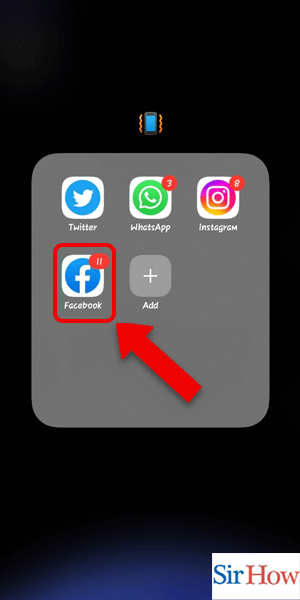
Step 2: Tap and Hold the story: Secondly, you have to find out the person's story whom you want to keep muted. After that, tap and hold their story.
- You have to find out their story by scrolling through the stories section.
- You also have the option to go to their profile, click on their profile image, and get their recent stories.
- When the stories are uploaded, a blue circle appears, which indicates a new story was uploaded by the user.
- Take a look at the given picture to easily understand the step.
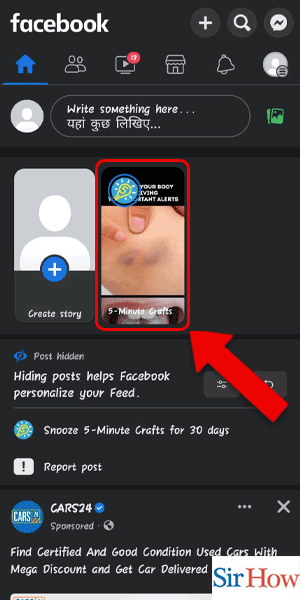
Step 3: Tap on Mute: Thirdly, you will get four options after holding the stories, from which you have to click on the "mute" option to mute their stories.
- You will see four options after holding their stories.
- The mute option is in the third position.
- After you mute them, you will not be notified about the stories they post on Facebook.
- In the given picture, you can see the mute option is indicated with a red color.
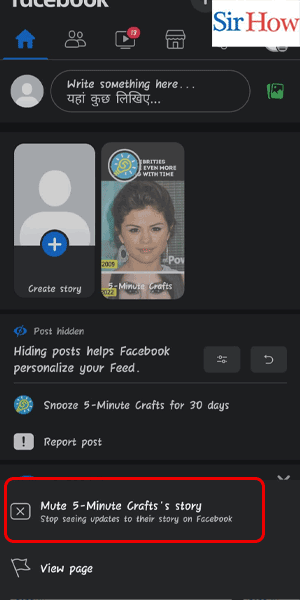
Mute Stories By Opening Them:
Step 1: Tap on the story: Firstly, after opening the Facebook application, you need to tap on the story of that friend whose story you specifically want to mute.
- You can see your friends' stories on your timeline.
- Newly added stories are updated each time so that you can follow all your friends' stories.
- Find the story you want to mute and click on that.
- Remove stories from the Facebook app with the help of the delete option available after you upload a story.
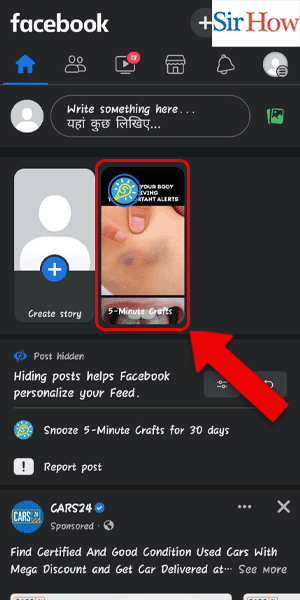
Step 2: Tap on the 3 dots: Secondly, on the right side of the story, you can see the "three dots" option. After that, you have to click on it.
- You can see the exact timings when the story is uploaded.
- The three dots option is available at the top right corner of your screen.
- In the below section, you can see all the reaction buttons, from which you can react to that particular story on the Facebook app and express your thoughts.
- Kindly look at the image to do the process correctly.
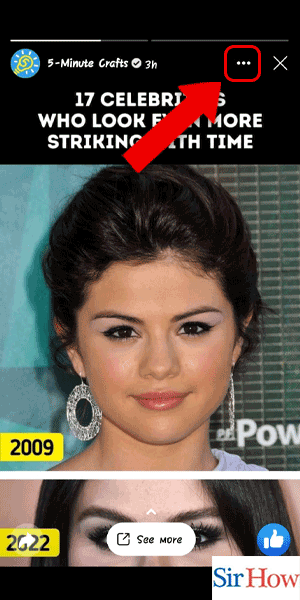
Step 3: Tap on Mute: Lastly, you have to tap on the mute option to complete the whole process.
- You have five options available there.
- You have to click on the first option, which is "mute story."
- See the red-underlined option in the picture attached below.
- After you mute their stories, their new stories are not notified to you.
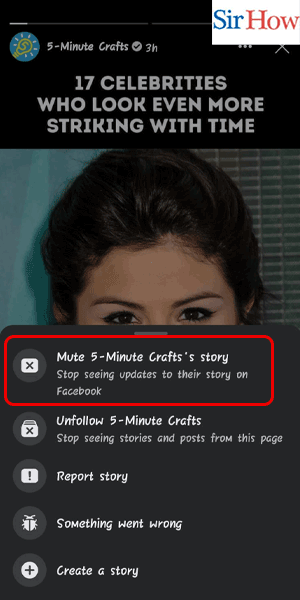
Therefore, you can follow any of the processes listed in this article. It is up to you what you choose. Moreover, you can read both the process and see what is easy for you, and then follow that one to mute stories on the Facebook app. Additionally, take a look at the given FAQs in the later portion of the article.
FAQs
What distinguishes a Facebook post from a Facebook story?
Facebook stories and posts differ significantly from one another. Facebook Stories, as opposed to a post, which is mostly text-based, are a visual means of sharing information. Stories vanish from Facebook after 24 hours, but posts could remain there indefinitely.
What occurs when I mute someone's story?
When you mute someone's story, it won't show up at the top of your feed anymore. A person's profile cannot be unfollowed or muted while their account is active. The fact that you won't see their updates in your Facebook feed doesn't mean that. Additionally, after muting someone, you will not receive further notifications from them.
How can I turn off the story of someone?
It's comparatively simple to unmute someone's story on Facebook if you've opted to do so. On your phone, open the Facebook app, select "Menu," then "Settings & Privacy." After that, select "Settings," go to "Stories," scroll down, and select "Stories you've muted." To unmute the story, press "Unmute" next to the name of the individual, page, or group.
Does muting someone actually stop them from seeing your story?
Muting someone makes their posts and stories disappear from your feed, but they may still see your posts and view each other's account profiles. Furthermore, no notification comes when you mute someone on the Facebook app. Therefore, you should not worry about that.
What does Facebook's mute mode mean?
As if you had set your phone in silent mode for that specific chat, the mute option just prevents all notifications from that chat. So that the constant barrage of communications doesn't bother you, you can mute certain family groupings.
On Facebook, can you see who has muted you?
If someone on Facebook bans you, the only thing you might be able to see are some messages in shared groups or apps. On Facebook, muting someone ostensibly has little impact. The primary distinction is that you won't get messages or notifications from them.
Thus, after reading these two methods, you will know how to mute stories on the Facebook app. The steps are provided in an easy language, and a newcomer will not face any problems while reading them. React with feedback after reading the entire article.
Related Article
- How to Search for Someone on Facebook App
- How to Clear Search History on Facebook App
- How to Clear Cookies on Facebook App
- How Do I Get to Marketplace on Facebook App
- How to see your facebook followers on iphone
- How to Download Facebook App on iPhone
- How to Change Facebook Name on iPhone
- How to Log Out Facebook Account on iPhone
- How to Save Video on Facebook on iPhone
- How to Unblock Someone on Facebook on iPhone
- More Articles...
