- add stories facebook
- create business facebook
- delete facebook post
- log out facebook
- create event facebook
- remove like facebook
- see friend request
- block ads0facebook
- view friends photos
- change language post
- manage posts facebook
- include feeling post
- watch most viewed
- include activity post
- view friend’s birthdays
- make avatar profile
- add music facebook
- add pictures post
- change background color
- remove tag facebook
- change account status
- find games facebook
- get featured games
- get fantasy games
- find live videos
- school facebook app
- check marketplace facebook app
- selling facebook app
- work facebook app
- mute stories facebook app
- acquaintance facebook app
- credit card facebook app
- hobbies facebook app
- access reels facebook app
- messenger facebook app
- add business facebook app
- public facebook app
- business facebook app
- sell facebook app
- remove pages facebook app
- unfriend facebook app
- cache facebook app
- find email facebook app
- quality facebook app
- refresh facebook app
- autoplay videos facebook app
- cancel poke facebook app
- reels facebook app
- insights facebook app
- view birthdays facebook app
- hide followers facebook app
- featured facebook app
- reaction facebook app
- video call facebook app
- gif facebook app
- remove friends facebook app
- call facebook app
- pokes facebook app
- pending requests facebook app
- sticker facebook app
- react facebook app
- likes page facebook app
- comment facebook app
- settings facebook app
- invites facebook app
- saved videos facebook app
- someone facebook app
- favorites facebook app
- archived facebook app
- albums on facebook app
- cancel request facebook app
- view stories facebook app
- add friends facebook app
- facebook app chrome
- added friends facebook app
- pin facebook app
- how to add a website to the facebook app
- how to access trash on facebook app
- clear history facebook app
- inbox facebook app
- bio facebook app
- remove photos facebook app
- birthdays facebook app
- pinned facebook app
- facebook app data
- archive facebook app
- photos on facebook app
- birthday on facebook app
- request sent facebook
- groups facebook app
- login facebook app
- activity facebook app
- stories facebook app
- access videos facebook app
- gender facebook app
- information facebook app
- shortcut facebook app
- event facebook app
- page name facebook app
- change name facebook app
- email facebook app
- limit facebook app
- picture facebook app
- family facebook app
- devices facebook app
- message facebook app
- how to access playlist in the facebook app
- games facebook app
- autoplay facebook app
- archived chats facebook app
- update facebook app
- get facebook app
- go offline facebook app
- nickname facebook app
- birthday facebook app
- notification facebook app
- description facebook app
- group on facebook app
- name facebook app
- videos facebook app
- photos facebook app
- password facebook app
- remove photo facebook app
- likes facebook app
- friendship facebook app
- cover photo facebook app
- status facebook app
- how to change email address on facebook app
- poke facebook app
- mute facebook app
- friends facebook app
- history facebook app
- followers facebook app
- pictures facebook app
- post link facebook app
- albums facebook app
- group facebook app
- friends list facebook app
- profile facebook app
- page facebook app
- post page facebook app
- block ads facebook app
- photo album facebook
- comment yourself facebook
- check box on facebook
- change photo privacy facebook
- delete page facebook
- change avatar facebook
- unblock someone facebook
- switch accounts facebook
- delete facebook app
- activity status facebook
- change name facebook
- past memories facebook
- delete account facebook
- create group facebook
- go live facebook
- change language facebook
- turn off sounds facebook
- post on facebook
- block on facebook
- dark mode facebook
- blocked list facebook
- comments facebook app
- profile private facebook
- see friends facebook
- search someone facebook
- search history facebook app
- clear cookie facebook
- marketplace facebook app
- download fb app on iphone
- change fb name on iphone
- log out fb account on iphone
- save video on fb on iphone
- unblock someone on fb on iphone
- save video from fb to iphone
- delete fb on iphone
- update fb on iphone
- clear fb cache on iphone
- get the fb mkt icon in shortcuts on iphone
- lock fb profile on iphone
- delete a fb page on iphone
- find drafts in fb on iphone
- turn off fb tracking on iphone
- change email on fb on iphone
- see memories on fb on iphone
- upload photos to fb album on iphone
- find saved posts on fb on iphone
- turn off autoplay videos on fb on iphone
- add music to fb story on iphone
- flip fb live video on iphone
- post multiple photos on fb on iphone
- refresh fb on iphone
- see whom you follow on fb on iphone
- turn off captions fb iphone
- create a fb group on iphone
- create a private event on fb on iphone
- find activity log on fb
- create event on fb on iphone
- add fb to home screen on iphone
- switch fb accounts on iphone
- add another fb account on iphone
- log in to fb on iphone
- tag people in fb post on iphone
- post on fb on iphone
- go live on fb on iphone
- change fb password on iphone
- delete fb account on iphone
- deactivate fb account on iphone
- hide friends from fb profile
- delete facebook story
- change fb profile picture iphone
- turn off fb active status iphone
- make facebook avatar iphone
- make poll on facebook iphone
- make photo fit fb iphone
How to Include Feeling in Post on Facebook App
Include Feeling in Post on Facebook App. When it comes to social media, people love to express themselves and share their thoughts with the world. Facebook has recognized this, which is why they have included the "Feeling" feature in their app. By selecting an emotion to accompany your post, you can better convey how you are feeling and engage with your audience in a more authentic way. In this blog post, we will discuss why including feeling in your Facebook posts is important and how it can benefit you and your followers. So let's dive in!
Include Feelings Through Post: 5 Steps
Step 1: Open the Facebook app - Launch the Facebook app on your mobile device
- If you haven't logged in, enter your login credentials and sign in
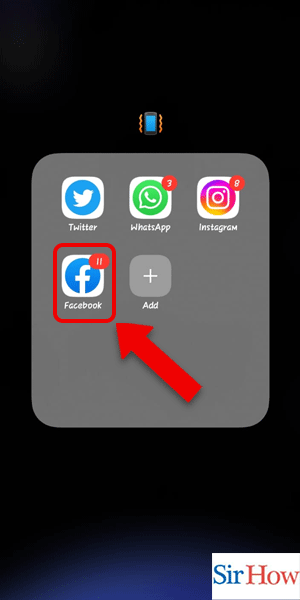
Step 2: Tap on the add icon - Locate the add icon, which is usually in the top left or bottom center of the screen
- Tap on the add icon to start a new post
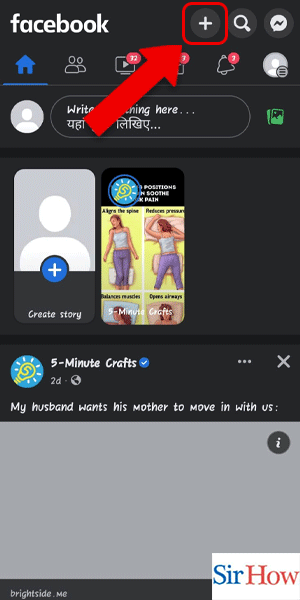
Step 3: Tap on Post - Once the new post page appears, select the "Post" option to begin crafting your message
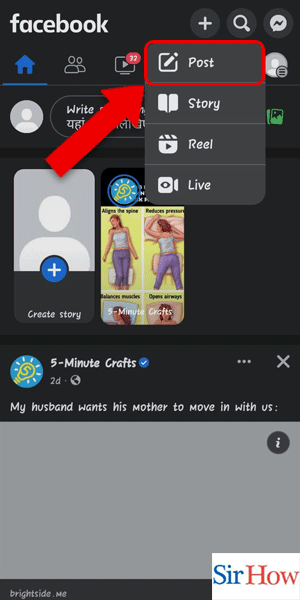
Step 4: Tap on Feeling/activity - Scroll down until you see the "Feeling/Activity" option just below the text field
- Tap on this option to see a list of feelings and activities to choose from
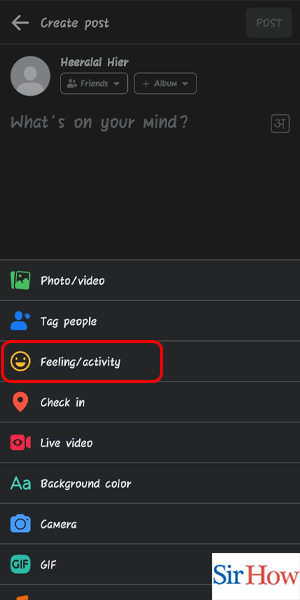
Step 5: Tap on any feeling - Scroll through the list of feelings and select the one that best describes your current mood or activity
- You can also add a short message to further explain your feeling or activity
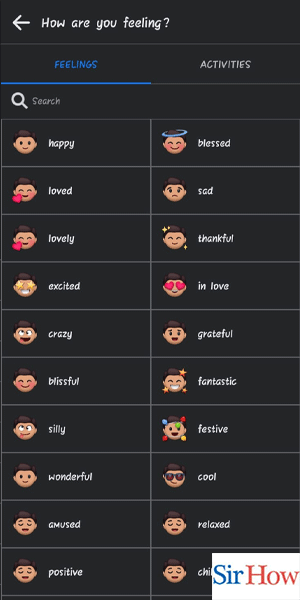
Include Feelings Through Status: 3 Steps
Step 1: Tap on the status - Open the Facebook app on your phone.
- Tap on the "What's on your mind?" section to create a new post.
- This will take you to a new page where you can enter your post.
- Before typing, think about how you feel and what you want to express. It will help you choose the right feeling for your post.
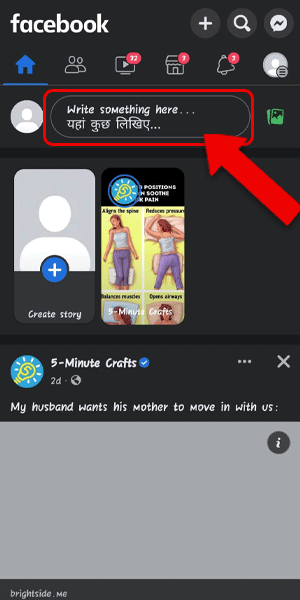
Step 2: Tap on the feeling/activity - Below the text box, you will see an option that says "Feeling/Activity."
- Tap on it, and a list of feelings and activities will appear.
- Choose the one that best describes your mood or activity.
- Don't be afraid to be creative with your feeling. You can choose something specific or use a more general feeling.
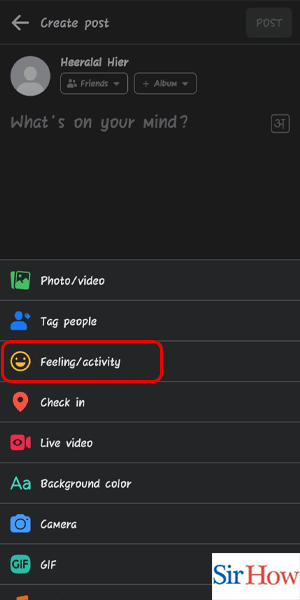
Step 3: Tap on any feeling - Once you've selected your feeling, it will appear next to your post.
- You can tap on it again to change it or add more details.
- You can also add a location or tag people in your post if you want.
- If you're not sure what feeling to choose, you can browse the list or search for a specific feeling.
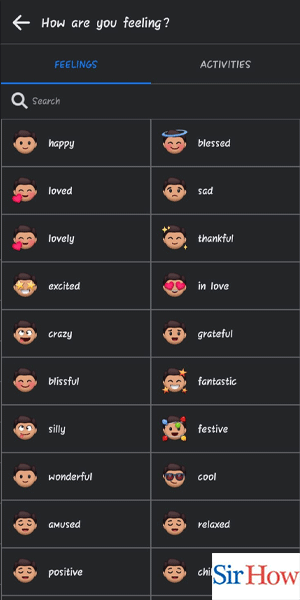
Include Feelings Through Pictures Icon: 4 Steps
Step 1: Tap on the pictures icon - Open the Facebook app and tap on the camera icon present in the post section.
- This will take you to the camera screen, where you can either click a new picture or choose an existing one from your gallery.
- Choose a picture that relates to the feeling you want to express.
- You can add multiple pictures to your post and choose a different feeling for each of them.
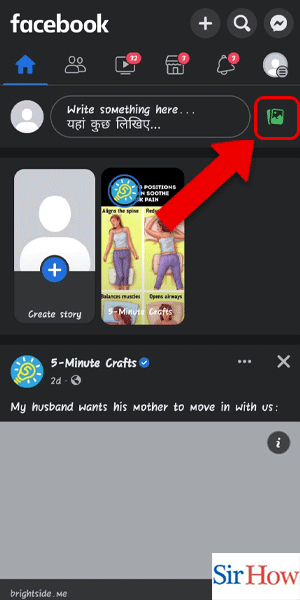
Step 2: Choose the pictures - After selecting the pictures, tap on the “Done” button located in the top right corner of the screen.
- You can also edit the picture by adding filters, cropping, or adding text to it.
- Make sure the pictures are of good quality and clearly visible.
- Experiment with different filters and effects to enhance the picture.
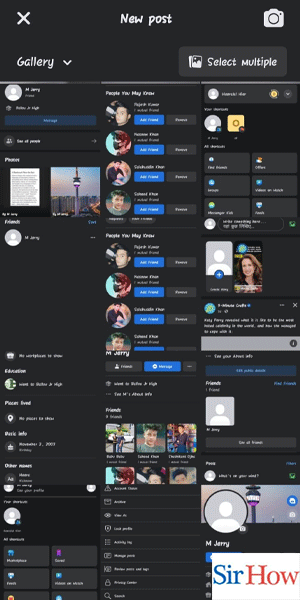
Step 3: Tap on the emoji icon - Once you are done with the editing, tap on the emoji icon located at the bottom of the screen.
- This will take you to the feeling screen, where you can choose the feeling you want to express.
- Choose the feeling that best represents your emotions.
- You can also add a short description or tag friends to your post.
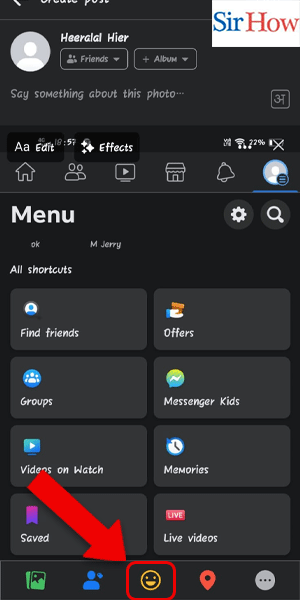
Step 4: Choose the Feeling - Choose the feeling from the list of emotions displayed on the screen.
- You can also use the search bar to find the feeling you want to express.
- Don't be afraid to express your true emotions.
- If you can't find the feeling you want to express, try using a different word or phrase.
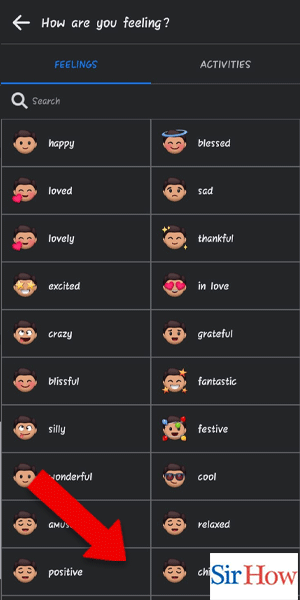
Include Feelings Through Profile: 4 Steps
Step 1: Tap on the Profile icon - Open the Facebook app on your mobile device.
- Tap on the Profile icon located at the bottom right corner of the screen.
- This will take you to your profile page.
- Make sure you are logged in to the correct Facebook account.
- Check your internet connection before proceeding.
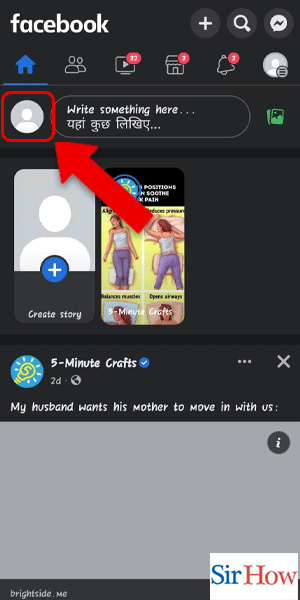
Step 2: Tap on the status - Once you are on your profile page, tap on the 'What's on your mind?' status bar located at the top of the page.
- This will allow you to create a new post.
- Keep your post short and concise.
- Use simple and easy-to-understand language.
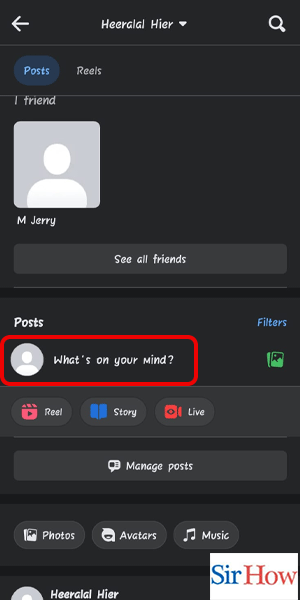
Step 3: Tap on the Feeling/activity - Under the status bar, you will see a range of options such as 'Photo/Video', 'Tag Friends', 'Check-In', and more.
- Tap on the 'Feeling/Activity' option to open a list of feelings and activities that you can choose from.
- Choose a feeling or activity that best describes your mood or the context of your post.
- Be creative and try different options to add more variety to your posts.
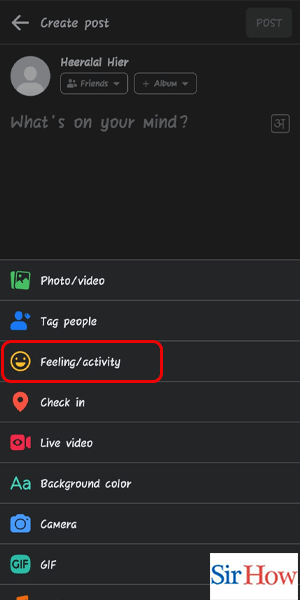
Step 4: Tap on any feeling - Scroll through the list of feelings and activities and tap on the one that you want to include in your post.
- You can also add a short comment or message to explain your feeling or activity.
- Use emojis to enhance your post and make it more expressive.
- Avoid using negative or offensive language.
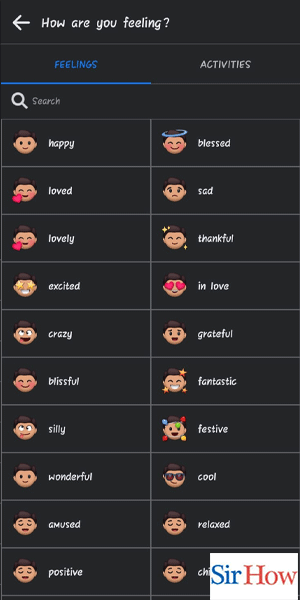
Include Feelings Through Profile: 5 Steps
Step 1: Tap on the profile icon - Open the Facebook app on your mobile device and tap on the profile icon on the bottom right corner of the screen.
- This will take you to your profile page where you can create a new post.

Step 2: Tap on the pictures icon - To create a new post, tap on the pictures icon located at the bottom of the screen.
- This will take you to the post creation page where you can choose the type of post you want to create.
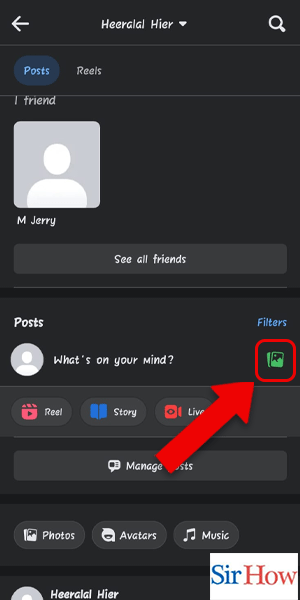
Step 3: Choose the pictures - Select the pictures that you want to include in your post by tapping on them.
- You can choose multiple pictures to include in your post.
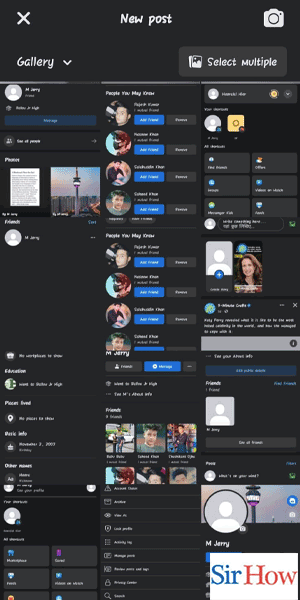
Step 4: Tap on the emoji icon - To add a feeling to your post, tap on the emoji icon located at the bottom of the post creation page.
- This will open up a list of different emojis that you can choose from.
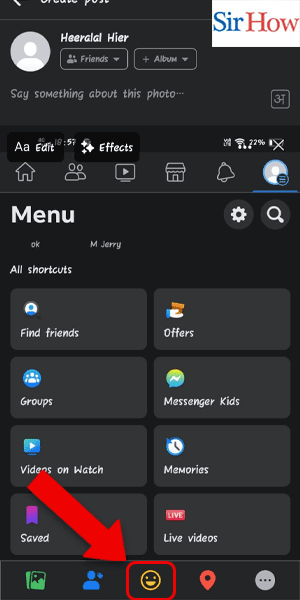
Step 5: Tap on any feeling - Scroll through the list of emojis and tap on the one that best represents how you are feeling.
- This will add the selected emoji to your post, along with the feeling that it represents.
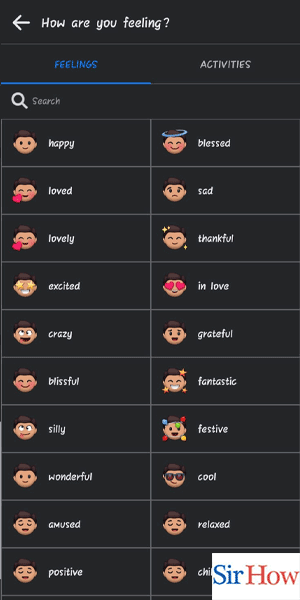
Include Feelings Through Settings: 5 Steps
Step 1: Tap on the 3 lines - Open the Facebook app on your mobile device
- Tap on the 3 horizontal lines located at the bottom right corner of the screen
- This will open the Facebook menu
- You can also swipe right on the Facebook home screen to access the menu
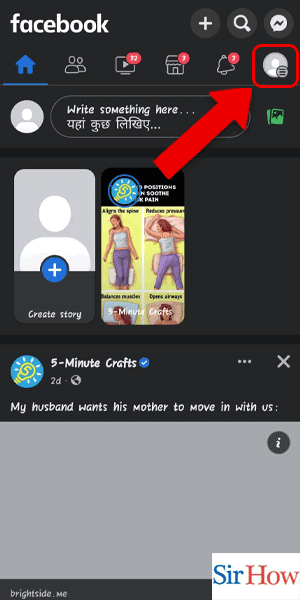
Step 2: Tap on the profile - Scroll down the menu and tap on your profile name
- This will open your Facebook profile
- You can also tap on the profile picture icon located at the top left corner of the screen to access your profile
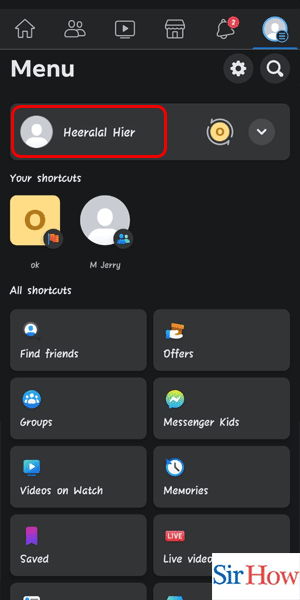
Step 3: Tap on the status - On your Facebook profile, tap on the "What's on your mind?" box
- This will open the options to create a new post
- You can also tap on the "+" icon located at the bottom center of the screen to create a new post
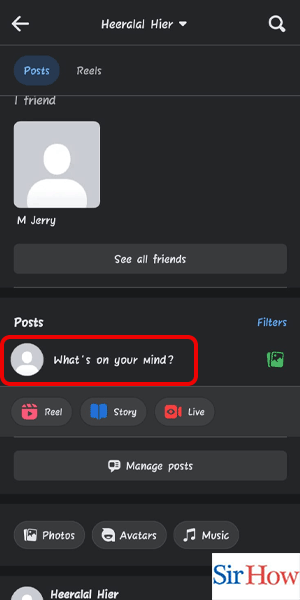
Step 4: Tap on the status - In the post creation options, tap on the "Feeling/Activity" button
- This will open a list of emotions and activities
- You can also tap on the smiley face icon located at the bottom of the screen to access the feeling options
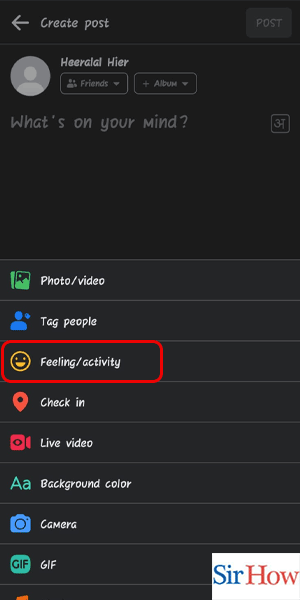
Step 5: Tap on any feeling - Select any emotion that you want to express
- Facebook will automatically generate a pre-written status related to the emotion that you have selected
- You can customize the pre-written status by adding your own text or deleting the pre-written status
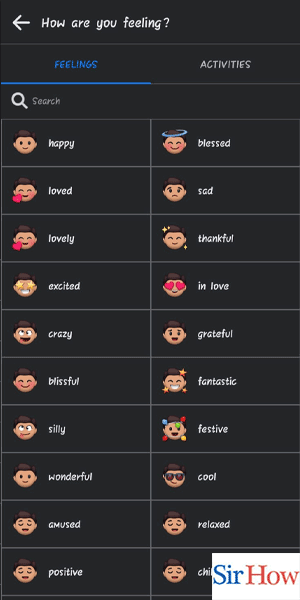
By following these simple steps, you can easily include your feelings in your Facebook posts. Adding emotions to your posts can help you connect with your friends and family on a more personal level.
Tips
- You can add a photo or video to your post to make it more engaging
- Use emojis to further express your feelings
- Be mindful of the privacy settings of your post before sharing it
FAQ
Can I add multiple feelings to my post?
No, you can only add one feeling to your post.
Will my friends be able to see the feeling that I have added to my post?
Yes, your friends will be able to see the feeling that you have added to your post.
Can I edit the feeling that I have added to my post?
Yes, you can edit the feeling that you have added to your post.
How can I delete the feeling that I have added to my post?
To delete the feeling that you have added to your post, tap on the feeling button and select "Remove Feeling".
Can I add a feeling to an existing post?
Yes, you can edit the post and add a feeling to it.
Do I need an internet connection to add a feeling to my post?
Yes, you need an internet connection to use the Facebook app and add a feeling to your post.
Can I add my own emotion to the list of pre-written feelings?
No, you cannot add your own emotion to the list of pre-written feelings.
Related Article
- How to See All Friends on Facebook App
- How to Search for Someone on Facebook App
- How to Clear Search History on Facebook App
- How to Clear Cookies on Facebook App
- How Do I Get to Marketplace on Facebook App
- How to see your facebook followers on iphone
- How to Download Facebook App on iPhone
- How to Change Facebook Name on iPhone
- How to Log Out Facebook Account on iPhone
- How to Save Video on Facebook on iPhone
- More Articles...
