- add stories facebook
- create business facebook
- delete facebook post
- log out facebook
- create event facebook
- remove like facebook
- see friend request
- block ads0facebook
- view friends photos
- change language post
- manage posts facebook
- include feeling post
- watch most viewed
- include activity post
- view friend’s birthdays
- make avatar profile
- add music facebook
- add pictures post
- change background color
- remove tag facebook
- change account status
- find games facebook
- get featured games
- get fantasy games
- find live videos
- school facebook app
- check marketplace facebook app
- selling facebook app
- work facebook app
- mute stories facebook app
- acquaintance facebook app
- credit card facebook app
- hobbies facebook app
- access reels facebook app
- messenger facebook app
- add business facebook app
- public facebook app
- business facebook app
- sell facebook app
- remove pages facebook app
- unfriend facebook app
- cache facebook app
- find email facebook app
- quality facebook app
- refresh facebook app
- autoplay videos facebook app
- cancel poke facebook app
- reels facebook app
- insights facebook app
- view birthdays facebook app
- hide followers facebook app
- featured facebook app
- reaction facebook app
- video call facebook app
- gif facebook app
- remove friends facebook app
- call facebook app
- pokes facebook app
- pending requests facebook app
- sticker facebook app
- react facebook app
- likes page facebook app
- comment facebook app
- settings facebook app
- invites facebook app
- saved videos facebook app
- someone facebook app
- favorites facebook app
- archived facebook app
- albums on facebook app
- cancel request facebook app
- view stories facebook app
- add friends facebook app
- facebook app chrome
- added friends facebook app
- pin facebook app
- how to add a website to the facebook app
- how to access trash on facebook app
- clear history facebook app
- inbox facebook app
- bio facebook app
- remove photos facebook app
- birthdays facebook app
- pinned facebook app
- facebook app data
- archive facebook app
- photos on facebook app
- birthday on facebook app
- request sent facebook
- groups facebook app
- login facebook app
- activity facebook app
- stories facebook app
- access videos facebook app
- gender facebook app
- information facebook app
- shortcut facebook app
- event facebook app
- page name facebook app
- change name facebook app
- email facebook app
- limit facebook app
- picture facebook app
- family facebook app
- devices facebook app
- message facebook app
- how to access playlist in the facebook app
- games facebook app
- autoplay facebook app
- archived chats facebook app
- update facebook app
- get facebook app
- go offline facebook app
- nickname facebook app
- birthday facebook app
- notification facebook app
- description facebook app
- group on facebook app
- name facebook app
- videos facebook app
- photos facebook app
- password facebook app
- remove photo facebook app
- likes facebook app
- friendship facebook app
- cover photo facebook app
- status facebook app
- how to change email address on facebook app
- poke facebook app
- mute facebook app
- friends facebook app
- history facebook app
- followers facebook app
- pictures facebook app
- post link facebook app
- albums facebook app
- group facebook app
- friends list facebook app
- profile facebook app
- page facebook app
- post page facebook app
- block ads facebook app
- photo album facebook
- comment yourself facebook
- check box on facebook
- change photo privacy facebook
- delete page facebook
- change avatar facebook
- unblock someone facebook
- switch accounts facebook
- delete facebook app
- activity status facebook
- change name facebook
- past memories facebook
- delete account facebook
- create group facebook
- go live facebook
- change language facebook
- turn off sounds facebook
- post on facebook
- block on facebook
- dark mode facebook
- blocked list facebook
- comments facebook app
- profile private facebook
- see friends facebook
- search someone facebook
- search history facebook app
- clear cookie facebook
- marketplace facebook app
- download fb app on iphone
- change fb name on iphone
- log out fb account on iphone
- save video on fb on iphone
- unblock someone on fb on iphone
- save video from fb to iphone
- delete fb on iphone
- update fb on iphone
- clear fb cache on iphone
- get the fb mkt icon in shortcuts on iphone
- lock fb profile on iphone
- delete a fb page on iphone
- find drafts in fb on iphone
- turn off fb tracking on iphone
- change email on fb on iphone
- see memories on fb on iphone
- upload photos to fb album on iphone
- find saved posts on fb on iphone
- turn off autoplay videos on fb on iphone
- add music to fb story on iphone
- flip fb live video on iphone
- post multiple photos on fb on iphone
- refresh fb on iphone
- see whom you follow on fb on iphone
- turn off captions fb iphone
- create a fb group on iphone
- create a private event on fb on iphone
- find activity log on fb
- create event on fb on iphone
- add fb to home screen on iphone
- switch fb accounts on iphone
- add another fb account on iphone
- log in to fb on iphone
- tag people in fb post on iphone
- post on fb on iphone
- go live on fb on iphone
- change fb password on iphone
- delete fb account on iphone
- deactivate fb account on iphone
- hide friends from fb profile
- delete facebook story
- change fb profile picture iphone
- turn off fb active status iphone
- make facebook avatar iphone
- make poll on facebook iphone
- make photo fit fb iphone
How to Add Another Name in Facebook App
If you use Facebook while creating the profile, it will ask you to fill in all the details, NAME being the most important one. Now, when you create your Facebook profile with your given name there, it will reflect on your profile's bio as well. Sometimes, a person wants to add a nickname, maiden name, or another name to his Facebook profile. In this article, we will discuss how to add another name to Facebook App.
7 simple steps to add another name in Facebook App
Step 1: Open the Facebook app: The very initial step is to open the Facebook app. If you do not have the Facebook app on your device, first download it and login to your account.
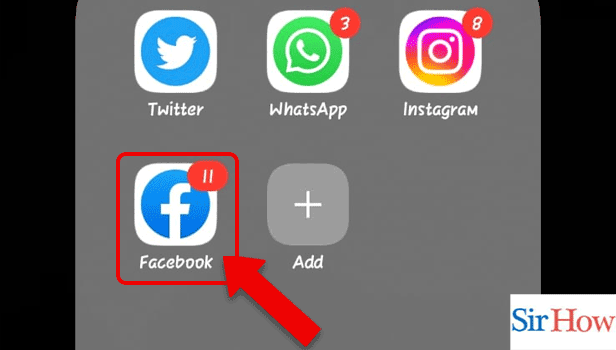
Step 2: Tap on the 3 lines: When you login & open the Facebook app, on the top right, next to the bell icon, there will be 3 lines as shown in the image, click on these 3 lines icon.
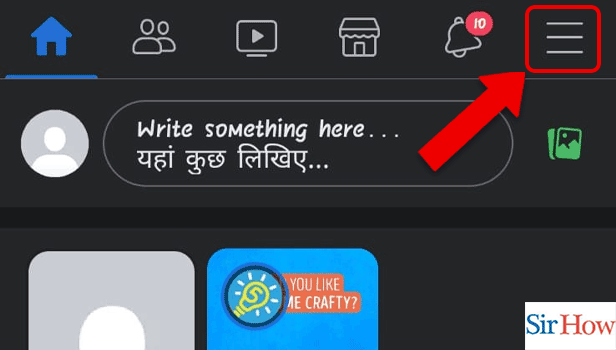
Step 3: Tap on the settings icon:When you will click those 3 lines, you will come to the MENU page. On the top of the MENU page, there will be a "settings" icon (on the immediate left of the search option), click on that settings icon.
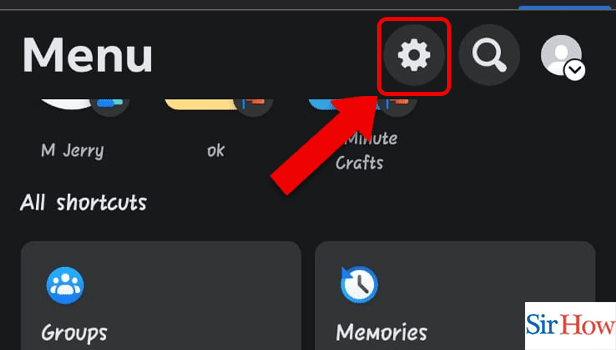
Step 4: Tap on profile information: Once you are on the "settings" page, scroll down till the AUDIENCE & VISIBILITY section comes, under that section, click on "Profile Information".
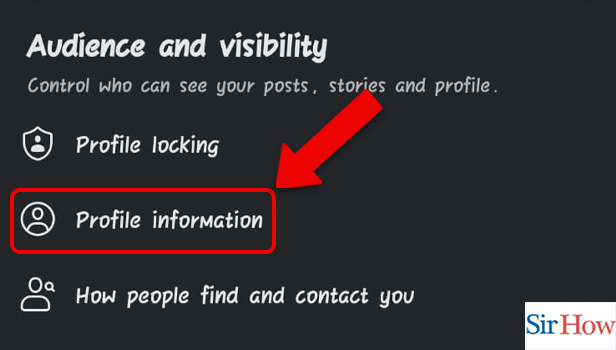
Step 5: Tap on add other name: The next page will be the "About" page, where you can add your personal information which will reflect your profile's bio. Scroll down and you will find the "Add Other Name" option, click on that option.
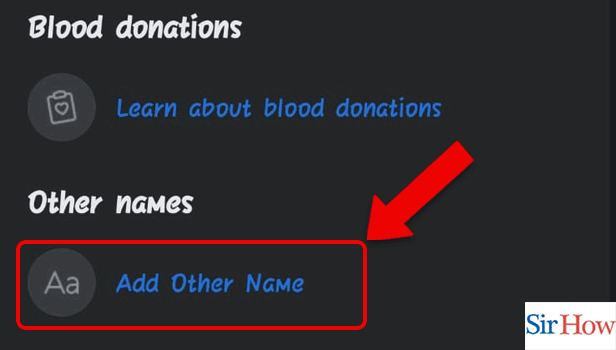
Step 6: Add the name: After clicking on "Add Other Name", you will get an option to select whether it's a Nickname, Maiden Name, Married Name, etc. Choose anyone you prefer and Mention your Other name.
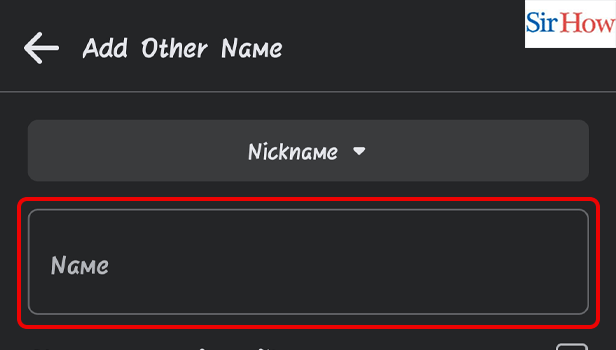
Step 7: Tap on save: After mentioning your other name, you have to click on the blue colored "Save" option as shown in the below image. After clicking the "save" option, your other name will be saved and will reflect in your bio as well.
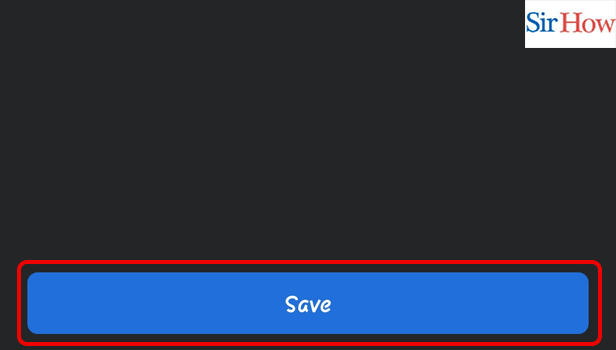
By following these 7 simple steps, you will be able to add another name to Facebook App.
FAQs
Can I delete the other name?
Yes, whenever you want you can edit or remove the other name.
Will the other name appear on the top of my profile?
Whenever you will add another name, you will get an option to show your other name on top. If you select that option, it will appear on top else it won't.
Can I copy the Post link on Facebook App?
Yes, you can copy post links on Facebook App.
Will my initial name get affected if I add another name?
No, your initial name will remain as it is. The other name will be added there on the profile.
Can I change my Facebook name?
Yes, you can change your Facebook name on iPhone & Android.
This was all about how to add another name to the Facebook app. Follow all the steps & read the entire article for more information.
Related Article
- How to delete Facebook Story on iPhone
- How to Change Facebook Profile Picture on iPhone
- How to Unfriend Someone on Facebook on iPhone
- How to Turn Off Facebook Active Status on iPhone
- How to Make Facebook Avatar on iPhone
- How to Make a Poll on Facebook on iPhone
- How to Make a Photo Fit in Facebook Profile on iPhone
- How to Use Messenger Without Facebook
- How to Add Anyone on Messenger
- How to Wave Anyone on Messenger
- More Articles...
