- add stories facebook
- create business facebook
- delete facebook post
- log out facebook
- create event facebook
- remove like facebook
- see friend request
- block ads0facebook
- view friends photos
- change language post
- manage posts facebook
- include feeling post
- watch most viewed
- include activity post
- view friend’s birthdays
- make avatar profile
- add music facebook
- add pictures post
- change background color
- remove tag facebook
- change account status
- find games facebook
- get featured games
- get fantasy games
- find live videos
- school facebook app
- check marketplace facebook app
- selling facebook app
- work facebook app
- mute stories facebook app
- acquaintance facebook app
- credit card facebook app
- hobbies facebook app
- access reels facebook app
- messenger facebook app
- add business facebook app
- public facebook app
- business facebook app
- sell facebook app
- remove pages facebook app
- unfriend facebook app
- cache facebook app
- find email facebook app
- quality facebook app
- refresh facebook app
- autoplay videos facebook app
- cancel poke facebook app
- reels facebook app
- insights facebook app
- view birthdays facebook app
- hide followers facebook app
- featured facebook app
- reaction facebook app
- video call facebook app
- gif facebook app
- remove friends facebook app
- call facebook app
- pokes facebook app
- pending requests facebook app
- sticker facebook app
- react facebook app
- likes page facebook app
- comment facebook app
- settings facebook app
- invites facebook app
- saved videos facebook app
- someone facebook app
- favorites facebook app
- archived facebook app
- albums on facebook app
- cancel request facebook app
- view stories facebook app
- add friends facebook app
- facebook app chrome
- added friends facebook app
- pin facebook app
- how to add a website to the facebook app
- how to access trash on facebook app
- clear history facebook app
- inbox facebook app
- bio facebook app
- remove photos facebook app
- birthdays facebook app
- pinned facebook app
- facebook app data
- archive facebook app
- photos on facebook app
- birthday on facebook app
- request sent facebook
- groups facebook app
- login facebook app
- activity facebook app
- stories facebook app
- access videos facebook app
- gender facebook app
- information facebook app
- shortcut facebook app
- event facebook app
- page name facebook app
- change name facebook app
- email facebook app
- limit facebook app
- picture facebook app
- family facebook app
- devices facebook app
- message facebook app
- how to access playlist in the facebook app
- games facebook app
- autoplay facebook app
- archived chats facebook app
- update facebook app
- get facebook app
- go offline facebook app
- nickname facebook app
- birthday facebook app
- notification facebook app
- description facebook app
- group on facebook app
- name facebook app
- videos facebook app
- photos facebook app
- password facebook app
- remove photo facebook app
- likes facebook app
- friendship facebook app
- cover photo facebook app
- status facebook app
- how to change email address on facebook app
- poke facebook app
- mute facebook app
- friends facebook app
- history facebook app
- followers facebook app
- pictures facebook app
- post link facebook app
- albums facebook app
- group facebook app
- friends list facebook app
- profile facebook app
- page facebook app
- post page facebook app
- block ads facebook app
- photo album facebook
- comment yourself facebook
- check box on facebook
- change photo privacy facebook
- delete page facebook
- change avatar facebook
- unblock someone facebook
- switch accounts facebook
- delete facebook app
- activity status facebook
- change name facebook
- past memories facebook
- delete account facebook
- create group facebook
- go live facebook
- change language facebook
- turn off sounds facebook
- post on facebook
- block on facebook
- dark mode facebook
- blocked list facebook
- comments facebook app
- profile private facebook
- see friends facebook
- search someone facebook
- search history facebook app
- clear cookie facebook
- marketplace facebook app
- download fb app on iphone
- change fb name on iphone
- log out fb account on iphone
- save video on fb on iphone
- unblock someone on fb on iphone
- save video from fb to iphone
- delete fb on iphone
- update fb on iphone
- clear fb cache on iphone
- get the fb mkt icon in shortcuts on iphone
- lock fb profile on iphone
- delete a fb page on iphone
- find drafts in fb on iphone
- turn off fb tracking on iphone
- change email on fb on iphone
- see memories on fb on iphone
- upload photos to fb album on iphone
- find saved posts on fb on iphone
- turn off autoplay videos on fb on iphone
- add music to fb story on iphone
- flip fb live video on iphone
- post multiple photos on fb on iphone
- refresh fb on iphone
- see whom you follow on fb on iphone
- turn off captions fb iphone
- create a fb group on iphone
- create a private event on fb on iphone
- find activity log on fb
- create event on fb on iphone
- add fb to home screen on iphone
- switch fb accounts on iphone
- add another fb account on iphone
- log in to fb on iphone
- tag people in fb post on iphone
- post on fb on iphone
- go live on fb on iphone
- change fb password on iphone
- delete fb account on iphone
- deactivate fb account on iphone
- hide friends from fb profile
- delete facebook story
- change fb profile picture iphone
- turn off fb active status iphone
- make facebook avatar iphone
- make poll on facebook iphone
- make photo fit fb iphone
How to Call Someone on Facebook App
Similar to how you use your smartphone or Zoom, you can make video and voice calls using your Facebook account. However, unlike a cell phone, this useful function enables voice and video conversations with the individuals on your friend list from both Facebook mobile and your desktop, allowing you to communicate directly from your house. You can Call Someone on Facebook App if they are your friends. If you're wondering how to do it, then read the four methods mentioned below.
Call Through Friends Option:
Step 1: Open the Facebook app: You have to open the Facebook app as a first step.
- The Facebook is in blue with the letter F in white color.
- From the four applications given in the image, choose the red-marked app which is Facebook.
- People can go into the Play Store and download the application if not present on their smartphone.
- Take the help of the image to complete the step correctly.
Additionally, you can make the Facebook app use less data by changing the data settings.
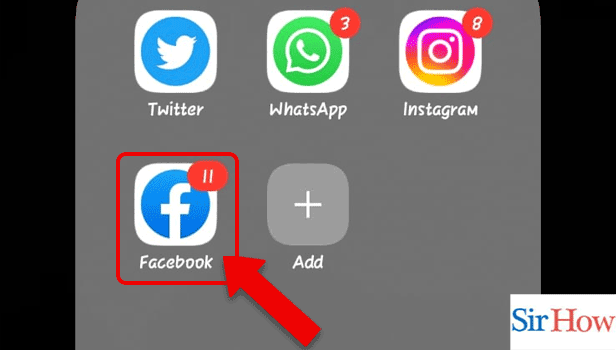
Step 2: Tap on the Friends icon: After that, tap on the friend's icon at the top of your screen. Locate it first.
- The friend's icon is shaped like a people's figure.
- The icon is just above the status option.
- It is simple to locate because of the image attached.
Moreover, you may have the curiosity to know the names of other icons present beside the Friends option. They are Home, Watch, Market, Notifications, and Menu.
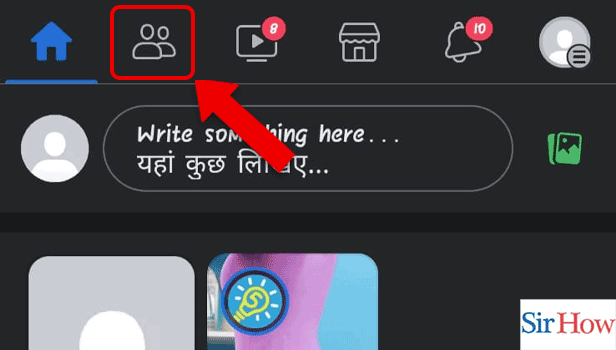
Step 3: Tap on your Friends: Thirdly, you have to tap on the friend's option.
- After tapping the friend's icon you have to notice the option called 'your friends '.
- The option is beside the suggestion option.
- Marked by a red arrow in the below image which is the 'your friends ' option.
Moreover, the friends you make on your account appear in this option. Serial-wise they will appear.
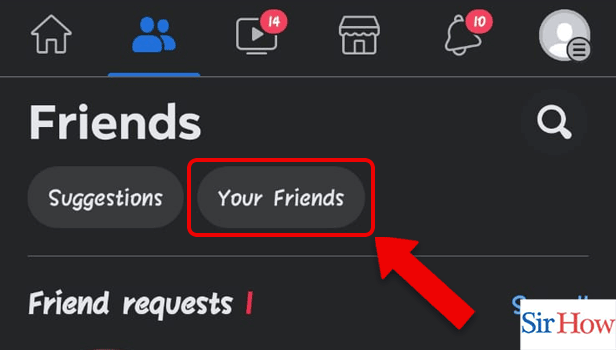
Step 4: Tap on your Friend's Profile: Fourthly, click on the friend's account. You can search for them.
- You can search for your friend with the help of the search option.
- A Friend's name also appears alphabetically.
- You can sort your friend list alphabetically or in increasing and decreasing order.
- If you keep the settings new to old, then the new friend's account will appear first after clicking your friends.
However, you have to tap on the friend's profile, and then the profile will open.

Step 5: Tap on the 3 dots: After that, click on the three dots available on the profile.
- The option is beside the message option.
- Click on it to get options for calling.
- You can see your friends about section and see the details given on their profiles.
Moreover, you can message your friend on Messenger with the optional message.
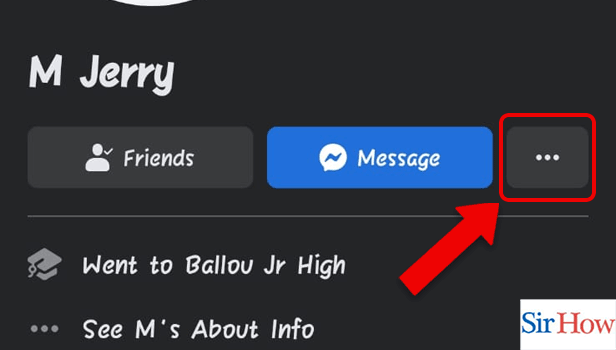
Step 6: Tap on Audio call: Lastly, you have to click the option audio call. The option is at the first position.
- There are other options like video calls, seeing friendships and reporting profiles.
- Click on the option first.
- In this way, you can call someone from your friend list.
Additionally, you can see your friendship with that person where the count of years comes as memories.
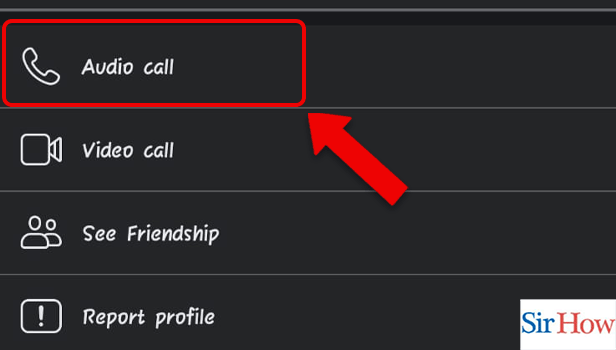
Call Through Settings:
Step 1: Tap on the 3 lines: Firstly, you have to select the sixth option available at the top of your screen.
- The option is three lines or a menu.
- In the image provided, the icon is marked in a red arrow.
- Make sure you click on the correct option.
- The Dark mode is available on the Facebook application to make the settings automatic where it will turn on when it's night and change during the day.
After that, follow the next step, which is to find your friends.
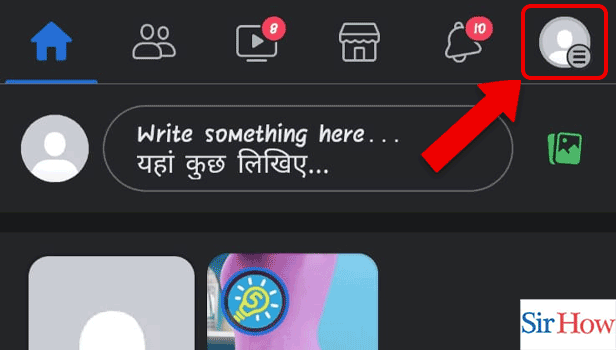
Step 2: Tap on Find friends: Secondly, you have to tap on the option of 'find friends'. You can locate it easily.
- Tap the shortcut 'find friends'.
- The shortcut is in blue.
- It will help you to find your friends who are on your Facebook account.
- The option is positioned beside the marketplace.
Moreover, you can see fifteen shortcuts in the menu. You can click on them to access them directly.
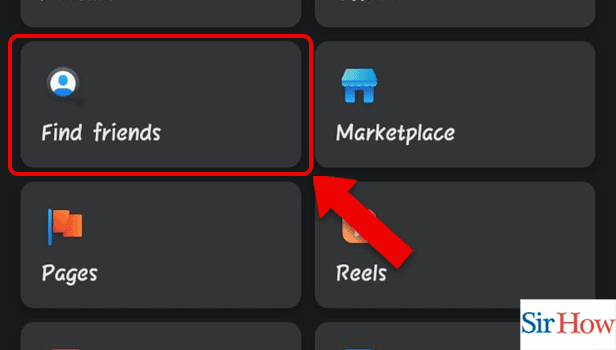
Step 3: Tap on Your friends: After that, click on the option called your friends.
- The option is available inside the friend's option.
- Choose it from the second position.
- You can also see pending friend requests on your account.
- You can accept or decline the requests.
Additionally, you can click on "suggestions" to see people you may know, and you can add them to your profile.
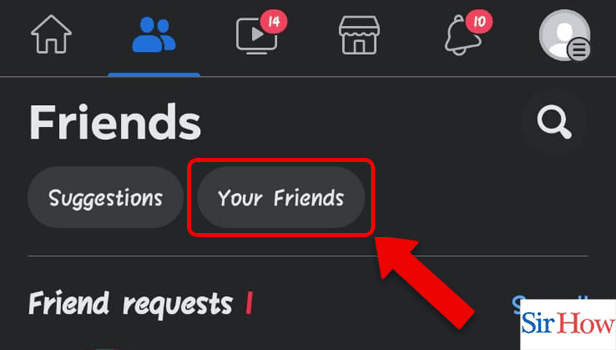
Step 4: Tap on your Friend's profile: Now, you have to find out the friend of your choice. Then, click on the friend's profile to open their account.
- You have a search option available.
- You can search for their full name to find them easily.
- Each one of your friends available on your account is easily located through this search feature.
- Do this step quickly, to go on to the next step.
Facebook gives you the search option because it helps you find your friends from your huge list with one tap.

Step 5: Tap on the 3 dots: However, after opening the account you have to click on three dots.
- The option is at last.
- See the image given properly to find it inside the Facebook application.
- You can see other details on your friend's account.
- You also have the option to see their recent posts and react to them.
Moreover, after opening a friend's account, you can see their mutual friends. "Mutual friends" means the friends that are common between you and your friend.
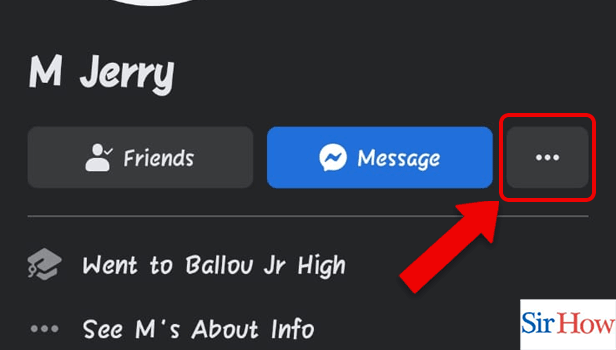
Step 6: Tap on the Audio call: Lastly, you have to choose one option from the four available. Click on the audio call option to make a call.
- You can see the other three options.
- You also have the option of video calling.
- In an audio call, you can hear your friend's voice and in a video call, you can hear your voice as well as their live picture.
- This is your final step.
Finally, you can make a call after following these steps. You can hear your friend's voice and have a conversation.
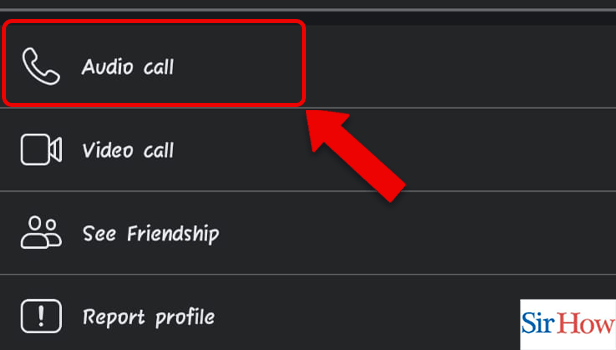
Call Through Messenger:
Step 1: Tap on the Messenger icon: First, you have to enter your Facebook account.
- After entering inside, look for the messenger icon.
- The messenger icon is at the top right corner.
- It is placed beside the search option.
- On the top right, you have three options which are Add, Search, and Messenger.
Moreover, the messenger option is black. You can spot it by identifying the color.
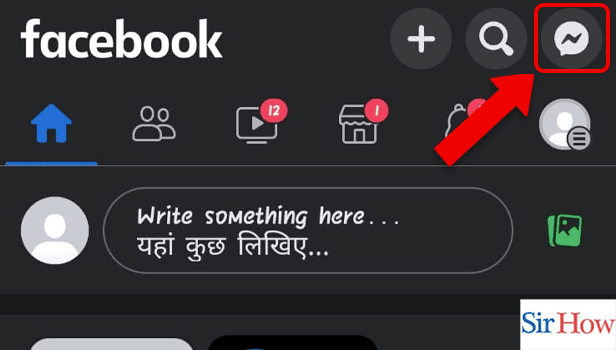
Step 2: Tap on the Profile: Secondly, you have to search for your friend on messenger whom you want to call. Then, tap on their profile.
- The Profile displays your friend's picture.
- You can see the recent messages that you have sent.
- You can see your chat's last date.
- Follow the image.
Additionally, you can mute your friend's chat and turn off sounds in the Facebook app if you don't want to be notified about their messages.
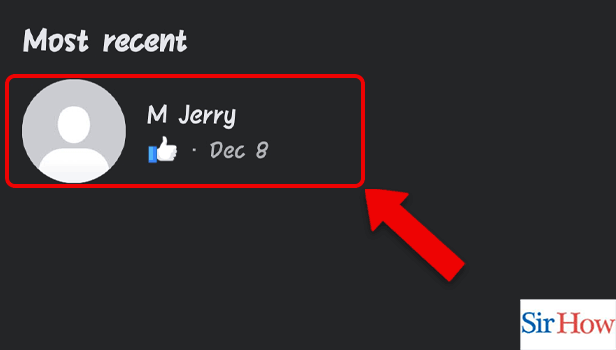
Step 3: Tap on Call icon: Lastly, you have to finish the process by tapping the Call icon present there.
- The Call icon is on the right.
- Choose the first option from the right.
- Besides the video call option, there is a call button.
- You can see your friend's active time.
Moreover, you can send them smileys and gifs if you want while chatting.
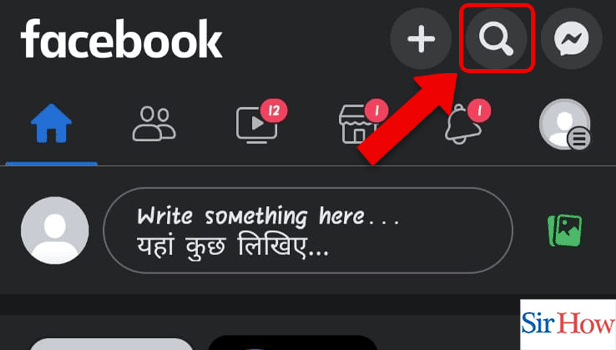
Call Through Searching The Profile:
Step 1: Search for the Person: First, you have to search for the person through the search option.
- The search option is available on the right-hand side after you enter inside.
- It is in between the Add and Messenger options.
- Click on it.
- The search option helps you to search for any person if you know their name.
Additionally, you can see new posts appear on your newsfeed. You can react and comment on them.
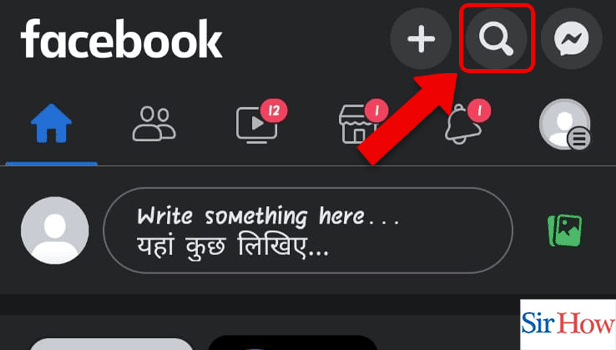
Step 2: Tap on the Profile: Secondly, after your search results appear you have to tap on the profile. Make sure you check the person before tapping on their profile.
- You can see your friend's qualification in the profile's about section.
- As an example, a profile is shown in the picture attached below.
- You have the option to message or call your friend.
Moreover, you can see your friends' stories and featured photos after going into their profiles. You can see their hobbies and their uploaded reels.
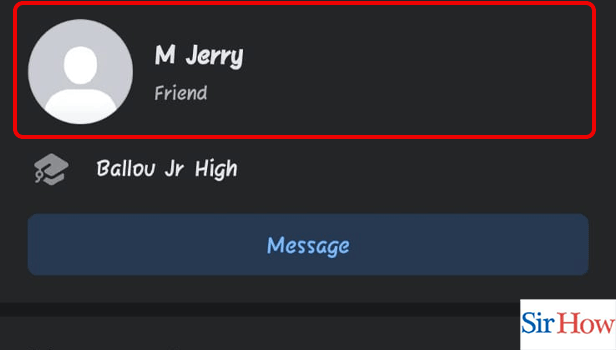
Step 3: Tap on the 3 dots: Thirdly, click the dots available beside the message option.
- The option gives you features of calling.
- Click on it.
- To locate it precisely, you can take the help of the image.
Moreover, the call option is free on Facebook. You can call if you have the internet on your mobile.
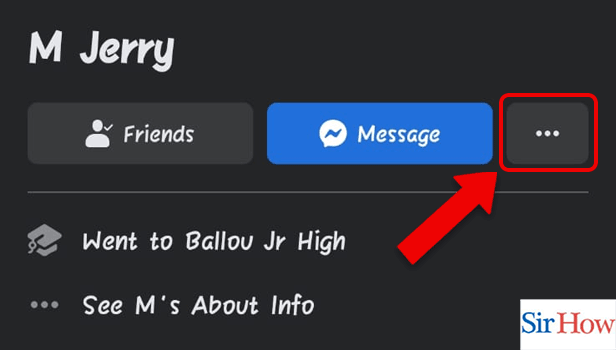
Step 4: Tap on Audio call: Finally, you can select the option of Audio call. It will help you to hear your friend's voice.
- Select the option.
- You can also tap on a video call if you want to see your friend live.
- You can call for long hours.
- Make sure you have enough internet to do the call.
Lastly, this feature helps you communicate with your friend through audio and video.
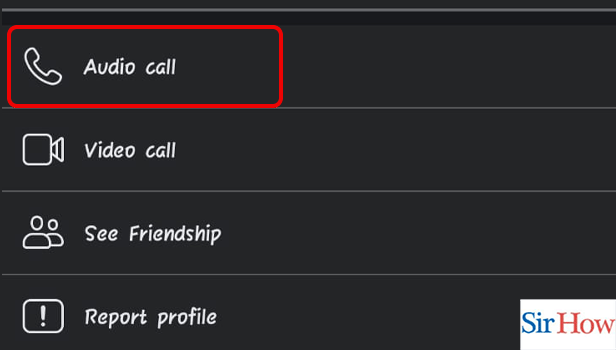
Therefore, you have to read all four steps to know how to call someone on the Facebook app. After reading, you can call your friend with any one of the methods mentioned above. Check the FAQs given below to learn more about the topic and gather more knowledge.
FAQs
How can I use Facebook Messenger for video calls?
Open a conversation with the person or group you wish to video chat with from the conversations area, and then click the video call icon. When you make a video call on your mobile device without Wi-Fi, the function will use up your available data allowance. Therefore, in this way, you can do video calls.
Why are you unable to call someone on Facebook?
Keep in mind that before you can make a call, Messenger needs access to your microphone. You can check your computer's or browser's settings to see if you granted permission. Moreover, permissions are required to access the microphone and camera. Make sure you enable it to call someone on Facebook.
Why is one person's Messenger still showing the blue phone and camera icons but not the others?
It indicates that they are unreachable when the phone and video call icons are fading (instead of being blue). Either their data connection is down or they don't have access to the Internet. If you call them, their phone won't ring; Messenger will let them know you called later.
Why can't I answer this person's call on Messenger?
You must accept someone's request to become your friend and/or invite them to be your friend in order to call or receive calls from them on Messenger. You can call and message each other for free whenever you log into Facebook, but only after you have both accepted each other.
What does the Facebook chat's mobile icon mean?
The cell phone icon next to your buddy in the Facebook chat indicates that they have Facebook on their mobile phone or capsule device, so chances are good that if you still think of them or speak to them, they will have this on their mobile phone or capsule device.
What does Facebook Messenger's blue circle represent?
Your message was sent if it has a blue circle and a checkmark next to it. If the blue circle next to your message is filled in, it has been delivered. Additionally, a tiny version of your buddy's photo will show up next to your message once a friend has read it.
How can you tell if someone on Messenger ignored your call?
Watch both accounts' delivery icons closely. The other person has ignored you if their delivery icon goes from "sent" to "delivered" while yours remains at "sent." Therefore, this is the way by which you can find out if anybody has ignored you.
The process of calling someone on the Facebook app is very simple with these four methods. Follow the given FAQs carefully to learn about the topic. After that, if you face any difficulty, you can ask your doubts in the comment section.
Related Article
- How to See past Memories on Facebook App
- How to delete account on Facebook app
- How to Create a Group on Facebook App
- How to Go Live on Facebook App
- How to Change Language on Facebook App
- How to Turn off Sounds in Facebook App
- How to Post on Facebook App
- How to Block Someone on Facebook App
- How to Dark Mode Facebook App
- How to See My Blocked List on Facebook App
- More Articles...
