- add stories facebook
- create business facebook
- delete facebook post
- log out facebook
- create event facebook
- remove like facebook
- see friend request
- block ads0facebook
- view friends photos
- change language post
- manage posts facebook
- include feeling post
- watch most viewed
- include activity post
- view friend’s birthdays
- make avatar profile
- add music facebook
- add pictures post
- change background color
- remove tag facebook
- change account status
- find games facebook
- get featured games
- get fantasy games
- find live videos
- school facebook app
- check marketplace facebook app
- selling facebook app
- work facebook app
- mute stories facebook app
- acquaintance facebook app
- credit card facebook app
- hobbies facebook app
- access reels facebook app
- messenger facebook app
- add business facebook app
- public facebook app
- business facebook app
- sell facebook app
- remove pages facebook app
- unfriend facebook app
- cache facebook app
- find email facebook app
- quality facebook app
- refresh facebook app
- autoplay videos facebook app
- cancel poke facebook app
- reels facebook app
- insights facebook app
- view birthdays facebook app
- hide followers facebook app
- featured facebook app
- reaction facebook app
- video call facebook app
- gif facebook app
- remove friends facebook app
- call facebook app
- pokes facebook app
- pending requests facebook app
- sticker facebook app
- react facebook app
- likes page facebook app
- comment facebook app
- settings facebook app
- invites facebook app
- saved videos facebook app
- someone facebook app
- favorites facebook app
- archived facebook app
- albums on facebook app
- cancel request facebook app
- view stories facebook app
- add friends facebook app
- facebook app chrome
- added friends facebook app
- pin facebook app
- how to add a website to the facebook app
- how to access trash on facebook app
- clear history facebook app
- inbox facebook app
- bio facebook app
- remove photos facebook app
- birthdays facebook app
- pinned facebook app
- facebook app data
- archive facebook app
- photos on facebook app
- birthday on facebook app
- request sent facebook
- groups facebook app
- login facebook app
- activity facebook app
- stories facebook app
- access videos facebook app
- gender facebook app
- information facebook app
- shortcut facebook app
- event facebook app
- page name facebook app
- change name facebook app
- email facebook app
- limit facebook app
- picture facebook app
- family facebook app
- devices facebook app
- message facebook app
- how to access playlist in the facebook app
- games facebook app
- autoplay facebook app
- archived chats facebook app
- update facebook app
- get facebook app
- go offline facebook app
- nickname facebook app
- birthday facebook app
- notification facebook app
- description facebook app
- group on facebook app
- name facebook app
- videos facebook app
- photos facebook app
- password facebook app
- remove photo facebook app
- likes facebook app
- friendship facebook app
- cover photo facebook app
- status facebook app
- how to change email address on facebook app
- poke facebook app
- mute facebook app
- friends facebook app
- history facebook app
- followers facebook app
- pictures facebook app
- post link facebook app
- albums facebook app
- group facebook app
- friends list facebook app
- profile facebook app
- page facebook app
- post page facebook app
- block ads facebook app
- photo album facebook
- comment yourself facebook
- check box on facebook
- change photo privacy facebook
- delete page facebook
- change avatar facebook
- unblock someone facebook
- switch accounts facebook
- delete facebook app
- activity status facebook
- change name facebook
- past memories facebook
- delete account facebook
- create group facebook
- go live facebook
- change language facebook
- turn off sounds facebook
- post on facebook
- block on facebook
- dark mode facebook
- blocked list facebook
- comments facebook app
- profile private facebook
- see friends facebook
- search someone facebook
- search history facebook app
- clear cookie facebook
- marketplace facebook app
- download fb app on iphone
- change fb name on iphone
- log out fb account on iphone
- save video on fb on iphone
- unblock someone on fb on iphone
- save video from fb to iphone
- delete fb on iphone
- update fb on iphone
- clear fb cache on iphone
- get the fb mkt icon in shortcuts on iphone
- lock fb profile on iphone
- delete a fb page on iphone
- find drafts in fb on iphone
- turn off fb tracking on iphone
- change email on fb on iphone
- see memories on fb on iphone
- upload photos to fb album on iphone
- find saved posts on fb on iphone
- turn off autoplay videos on fb on iphone
- add music to fb story on iphone
- flip fb live video on iphone
- post multiple photos on fb on iphone
- refresh fb on iphone
- see whom you follow on fb on iphone
- turn off captions fb iphone
- create a fb group on iphone
- create a private event on fb on iphone
- find activity log on fb
- create event on fb on iphone
- add fb to home screen on iphone
- switch fb accounts on iphone
- add another fb account on iphone
- log in to fb on iphone
- tag people in fb post on iphone
- post on fb on iphone
- go live on fb on iphone
- change fb password on iphone
- delete fb account on iphone
- deactivate fb account on iphone
- hide friends from fb profile
- delete facebook story
- change fb profile picture iphone
- turn off fb active status iphone
- make facebook avatar iphone
- make poll on facebook iphone
- make photo fit fb iphone
How to Check the Marketplace Inbox in the Facebook App
One of Facebook's most distinctive features is perhaps the Facebook Marketplace. As a component of the greater Facebook ecosystem, Marketplace makes it simple for consumers and sellers to communicate. Facebook maintains a separate "Marketplace inbox" where you may access all of the communications exchanged between buyers and sellers at any time. If you don't know where to look, it could be tough to locate this inbox. In this article, you will learn how to Check the Marketplace Inbox in the Facebook App.
Check Inbox Through Marketplace Icon:
Step 1: Open the Facebook app: Firstly, you have to see whether your mobile device has the Facebook application installed or not. If the app is already installed, click on it to open it.
- Download the application from the Play Store because it is only available there.
- You can have multiple accounts in the Facebook app, as there are no restrictions on creating an account.
- Log in to Facebook on your iPhone or Android device if you have logged out by mistake while doing this process.
- The Facebook app is in blue and white, and the "F" alphabet is in white.
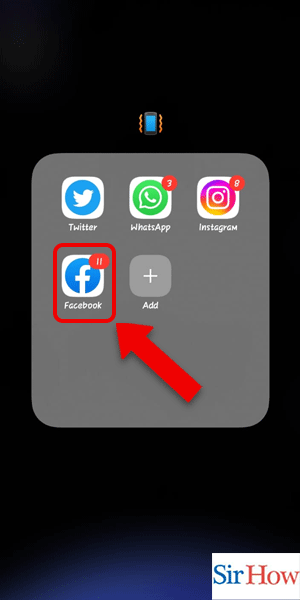
Step 2: Tap on the Marketplace icon: Secondly, you have to locate the Marketplace option and then tap on it with your fingers.
- The Marketplace option is present in the top section along with five other options.
- From the left, you can spot the icon in the fourth position beside the icon of Watch.
- You can get to Marketplace on the Facebook app by clicking the icon present in between Watch and Notifications.
- In the attached picture, you can see a shop-type icon bordered in red, which is the Marketplace icon.
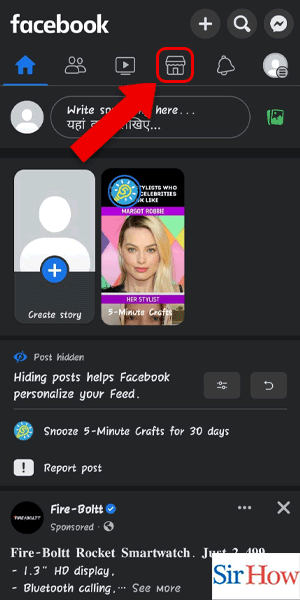
Step 3: Tap on the Profile icon: Thirdly, one has to click on the profile for Marketplace. The profile icon is present with the Marketplace word itself.
- On the right side, the profile icon for Marketplace is present.
- You can see the position of the Marketplace Profile icon in your account in the provided image to find the icon on the Facebook application.
- The profile icon helps you see your account details and the listings of the items you buy and sell.
- The colour of the profile icon is white, which you can spot beside the search option available there.
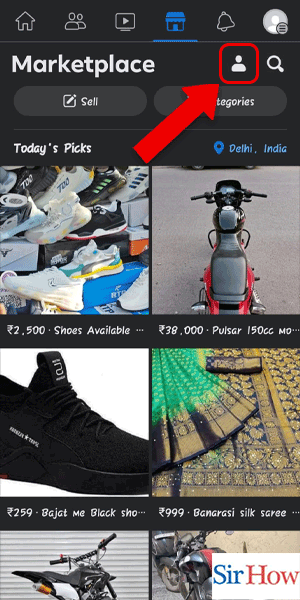
Step 4: Tap on Inbox: Lastly, you have to tap on the Inbox option present there with the other three options.
- The inbox option is available at the top of your screen along with the options of saving items, viewing recently viewed items, and following.
- After clicking on the icon, you can see all the notifications and important messages that have come to you.
- The arrow points to the inbox option and helps you locate the option easily.
- Through the inbox option, you can check feedback on the items you sell or read the customer reviews and ratings.
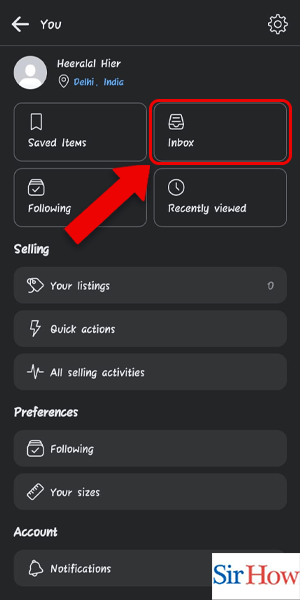
Check Inbox Through Settings:
Step 1: Tap on the 3 lines: Firstly, after opening the Facebook application, spot the three-line icon when you are on the homepage.
- The three lines icon is present on the right corner of your screen, just below the option of messaging.
- If you face problems finding the icon, you can take help from the picture provided below.
- The other names for the three-line icon are the Hamburg icon and the Menu icon.
- The icon is present beside the notifications icon, and it helps you get into the shortcuts very easily.
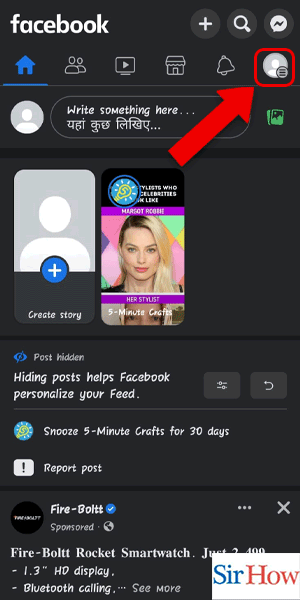
Step 2: Tap on Marketplace: Secondly, after going into the menu, you have to go to the bottom of the screen. After that, you have to find the option "All shortcuts."
- Under the Shortcuts section, you will find an option named Marketplace, which you have to click.
- The Marketplace icon's colour is blue, and it is positioned second along with other icons.
- For more details, please take a look at the below image to understand the steps clearly and follow them.
- This is the alternative method to get to the Marketplace on the Facebook app and see the products listed for sale.
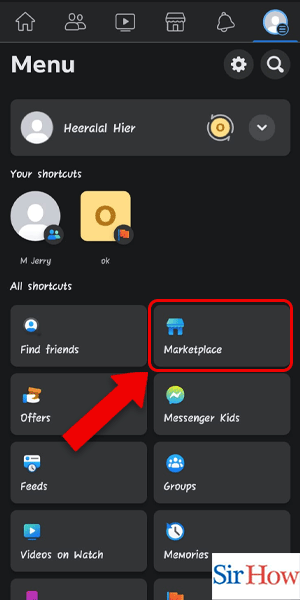
Step 3: Tap on Inbox: After that, choose the inbox icon to finish the whole process.
- The inbox icon appears under the market place icon, and the symbol for the icon is like a box.
- The inbox icon is located beside the icon for saved items.
- See the picture given to locate the icon easily on your profile and enter it to read all important messages.
- The inbox icon is present along with the other three icons, which also have a great function in the Marketplace.
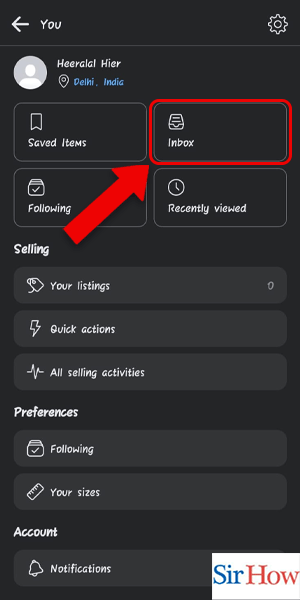
Check Inbox Through Search:
Step 1: Search for Marketplace: Firstly, open the Facebook application and then look for the search option. After you find it, you have to click on it.
- The search option is in the right-hand corner of your screen.
- The search option is present between two icons, which are the Add and Messenger icons.
- There are three icons present in the right corner, and the search option is positioned second if you count it from the left side.
- The search icon is shaped like a magnifying glass, and tapping on it will help you find any icons that are available inside of Facebook.
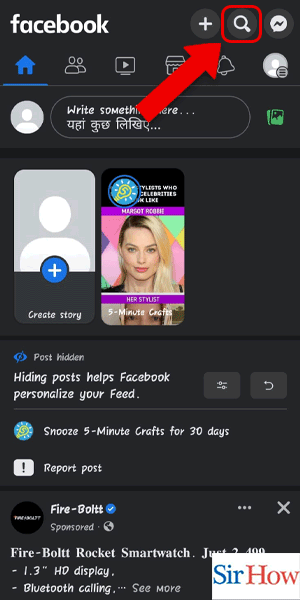
Step 2: Tap on Marketplace: Secondly, click on the search results and enter the marketplace.
- The search results will appear quickly, and you have to tap on Marketplace to enter it.
- Please make sure that the option you are clicking is the Marketplace icon or not, because there are many pages and groups with the same name, like Marketplace.
- To tap the correct option, you can see the words under the Marketplace icon, which are "Discover, buy, and sell in your community."
- Prefer the given image as a reference to the given step.
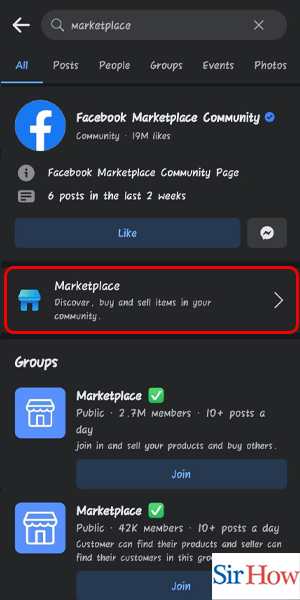
Step 3: Tap on the Profile icon: Thirdly, you have to find the profile icon under Marketplace. After that, click on it to enter your profile.
- Above the Categories icon, the Profile icon is located.
- For more clarity, you can check the given image and do the step accordingly.
- The search option and the profile icon are located at the top right.
- After clicking, you will be redirected to your profile, and from there, you have to follow the last step.
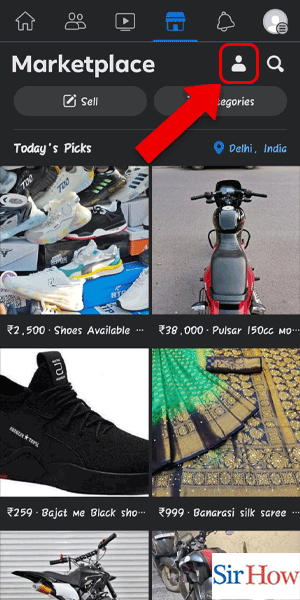
Step 4: Tap on Inbox: Lastly, you have to find the option "Inbox" and then tap it to enter.
- The inbox icon can be found easily with the help of the given image.
- After that, you can read all your important conversations.
- The inbox icon is present on the right side, just beside the option of saving items.
- Tap on it to check your Marketplace inbox in the Facebook app.
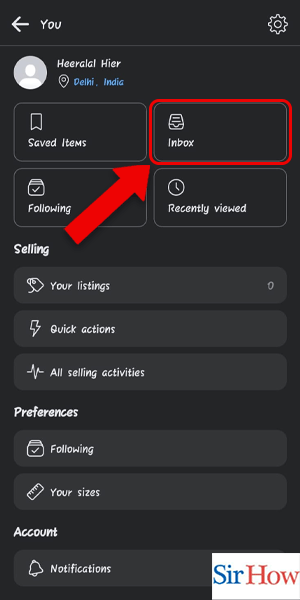
The three methods will help you check the Marketplace inbox on the Facebook app. All three methods are easy to follow, and a newcomer won't face any problems while doing them. Moreover, to get more clarity about the topic, read the FAQs given below.
FAQs
How can I see what archived messages are still in my Facebook inbox?
Of course, the gear icon next to Messages in the navigation pane is one of those brand-new features. You can access your archived messages or another mailbox by tapping the icon. If you find anything at all, you can find any missed connections or random messages from total strangers that want to chat it up here.
Why can't I see messages from the Marketplace in the Messenger app?
Reinstall the Facebook app to solve your problem. There is one more option in which you can solve the problem, and that is to clear the cache on the Facebook app. To instal the application, you have to download it again from the Play Store.
Why am I unable to access my Facebook inbox?
Try the following if you're having trouble viewing your messages or receive the "No Internet Connection" error: updating Messenger to the most recent version. Reopening and closing the Messenger application. Examining your internet or Wi-Fi connection.
How can Messenger 2022 communications that have been permanently deleted be recovered?
Select "Recover from iCloud" from the menu. Click the iCloud backup button after logging in with your iCloud account. You can download an iCloud backup and check to see if it contains the deleted Messenger messages by waiting for the whole data from the backup to download.
Why are my Facebook Marketplace messages not showing up on my phone?
When your item was tagged as sold, you might have archived your communications if you can't find them. However, it can also happen that you are facing some glitches with the Facebook application. Fix the issue to see your messages.
Where is the Facebook Marketplace inbox located?
The Facebook Marketplace inbox is located inside the Facebook application. You have to go to the Marketplace icon, and then you have to go to your profile, and from there you can find your inbox.
This is all the information you need to know about the topic of how to check the Marketplace inbox in the Facebook app. Give feedback about the article in the comment section.
Related Article
- How to See Archived Posts on Facebook App
- How to Look at Albums on Facebook App
- How to Cancel Friend Request on Facebook App
- How to View Old Stories on Facebook App
- How to Add Friends on Facebook App
- How to Get Facebook App Links to Open in Chrome
- How to Check for Recently Added Friends on the Facebook App
- How to Pin a Post on the Facebook App
- How to Add a Website to the Facebook App
- How to Access Trash on Facebook App
- More Articles...
