- add stories facebook
- create business facebook
- delete facebook post
- log out facebook
- create event facebook
- remove like facebook
- see friend request
- block ads0facebook
- view friends photos
- change language post
- manage posts facebook
- include feeling post
- watch most viewed
- include activity post
- view friend’s birthdays
- make avatar profile
- add music facebook
- add pictures post
- change background color
- remove tag facebook
- change account status
- find games facebook
- get featured games
- get fantasy games
- find live videos
- school facebook app
- check marketplace facebook app
- selling facebook app
- work facebook app
- mute stories facebook app
- acquaintance facebook app
- credit card facebook app
- hobbies facebook app
- access reels facebook app
- messenger facebook app
- add business facebook app
- public facebook app
- business facebook app
- sell facebook app
- remove pages facebook app
- unfriend facebook app
- cache facebook app
- find email facebook app
- quality facebook app
- refresh facebook app
- autoplay videos facebook app
- cancel poke facebook app
- reels facebook app
- insights facebook app
- view birthdays facebook app
- hide followers facebook app
- featured facebook app
- reaction facebook app
- video call facebook app
- gif facebook app
- remove friends facebook app
- call facebook app
- pokes facebook app
- pending requests facebook app
- sticker facebook app
- react facebook app
- likes page facebook app
- comment facebook app
- settings facebook app
- invites facebook app
- saved videos facebook app
- someone facebook app
- favorites facebook app
- archived facebook app
- albums on facebook app
- cancel request facebook app
- view stories facebook app
- add friends facebook app
- facebook app chrome
- added friends facebook app
- pin facebook app
- how to add a website to the facebook app
- how to access trash on facebook app
- clear history facebook app
- inbox facebook app
- bio facebook app
- remove photos facebook app
- birthdays facebook app
- pinned facebook app
- facebook app data
- archive facebook app
- photos on facebook app
- birthday on facebook app
- request sent facebook
- groups facebook app
- login facebook app
- activity facebook app
- stories facebook app
- access videos facebook app
- gender facebook app
- information facebook app
- shortcut facebook app
- event facebook app
- page name facebook app
- change name facebook app
- email facebook app
- limit facebook app
- picture facebook app
- family facebook app
- devices facebook app
- message facebook app
- how to access playlist in the facebook app
- games facebook app
- autoplay facebook app
- archived chats facebook app
- update facebook app
- get facebook app
- go offline facebook app
- nickname facebook app
- birthday facebook app
- notification facebook app
- description facebook app
- group on facebook app
- name facebook app
- videos facebook app
- photos facebook app
- password facebook app
- remove photo facebook app
- likes facebook app
- friendship facebook app
- cover photo facebook app
- status facebook app
- how to change email address on facebook app
- poke facebook app
- mute facebook app
- friends facebook app
- history facebook app
- followers facebook app
- pictures facebook app
- post link facebook app
- albums facebook app
- group facebook app
- friends list facebook app
- profile facebook app
- page facebook app
- post page facebook app
- block ads facebook app
- photo album facebook
- comment yourself facebook
- check box on facebook
- change photo privacy facebook
- delete page facebook
- change avatar facebook
- unblock someone facebook
- switch accounts facebook
- delete facebook app
- activity status facebook
- change name facebook
- past memories facebook
- delete account facebook
- create group facebook
- go live facebook
- change language facebook
- turn off sounds facebook
- post on facebook
- block on facebook
- dark mode facebook
- blocked list facebook
- comments facebook app
- profile private facebook
- see friends facebook
- search someone facebook
- search history facebook app
- clear cookie facebook
- marketplace facebook app
- download fb app on iphone
- change fb name on iphone
- log out fb account on iphone
- save video on fb on iphone
- unblock someone on fb on iphone
- save video from fb to iphone
- delete fb on iphone
- update fb on iphone
- clear fb cache on iphone
- get the fb mkt icon in shortcuts on iphone
- lock fb profile on iphone
- delete a fb page on iphone
- find drafts in fb on iphone
- turn off fb tracking on iphone
- change email on fb on iphone
- see memories on fb on iphone
- upload photos to fb album on iphone
- find saved posts on fb on iphone
- turn off autoplay videos on fb on iphone
- add music to fb story on iphone
- flip fb live video on iphone
- post multiple photos on fb on iphone
- refresh fb on iphone
- see whom you follow on fb on iphone
- turn off captions fb iphone
- create a fb group on iphone
- create a private event on fb on iphone
- find activity log on fb
- create event on fb on iphone
- add fb to home screen on iphone
- switch fb accounts on iphone
- add another fb account on iphone
- log in to fb on iphone
- tag people in fb post on iphone
- post on fb on iphone
- go live on fb on iphone
- change fb password on iphone
- delete fb account on iphone
- deactivate fb account on iphone
- hide friends from fb profile
- delete facebook story
- change fb profile picture iphone
- turn off fb active status iphone
- make facebook avatar iphone
- make poll on facebook iphone
- make photo fit fb iphone
How to Hide My Followers on the Facebook App
You must adjust your privacy settings if you don't want other people to see who you are following on Facebook. You can modify who is permitted to view the pages and lists you are following. Remember that this setting only affects the people on your list of friends. However, your friends might still see a message about it in their News Feed when you follow someone on Facebook. Follow the instructions to learn how to Hide My Followers on the Facebook App.
Hide Followers Through Profile:
Step 1: Open the Facebook app: The first thing is to find out the application and then open it on your device quickly.
- Everyone can create an account on Facebook.
- You need to have a valid email id and phone number to open an account.
- The logo of Facebook is in blue and you can easily identify it from your menu.
- The image given below shows you the Facebook application.
Moreover, you can communicate with any person in the world through this application. You can connect with people and do everything you want.
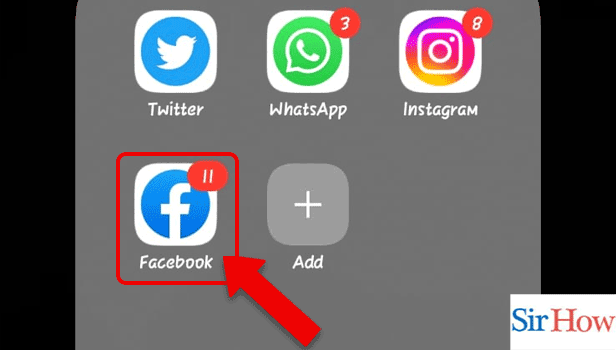
Step 2: Tap on the Profile icon: Secondly, the most important thing you have to do is to tap on your profile icon. Your profile icon always displays your picture.
- If you wonder how to locate your profile icon, then you can take the help of the image provided below.
- After going inside the Facebook application, you will notice free space, which is called "status," and by the side of that, the profile icon is located.
- Through your profile icon, you can directly visit your profile with one tap.
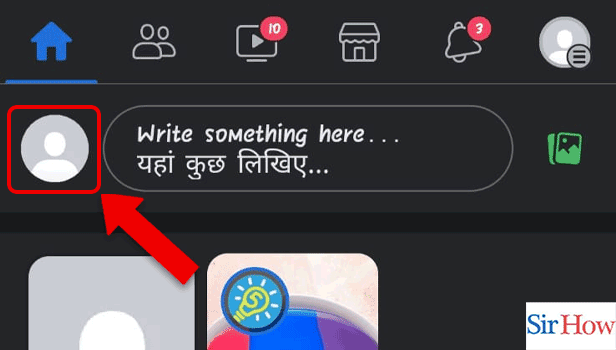
Step 3: Tap on the 3 dots: Thirdly, you have to click over the three dots option located on your profile.
- You can find the option beside the icon called 'edit profile'.
- The option is at the right corner of your mobile screen.
- Tapping on it will help you to get some privacy options that are useful to your profile.
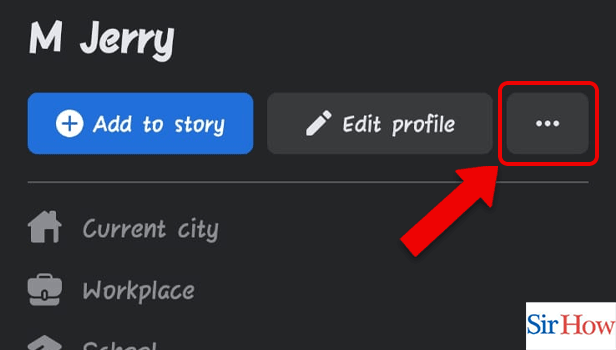
Step 4: Tap on Follow settings: After that, find out the option of following settings. Then, click on it.
- The option comes first after you click the three dots option.
- You can check the other options available there.
- At the night, you have to enable an option of a dark mode on the Facebook app.
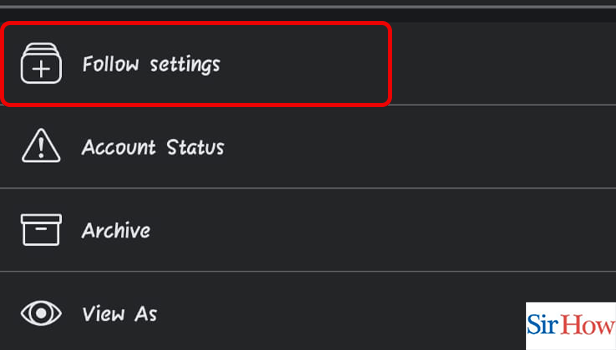
Step 5: Tap on Follow option: In the fifth step, you have to click on follow option because it helps in managing the settings.
- The whole option is in the red border in the provided image.
- You can find it after you go at the end.
- You can see two options present there which are public and friends.
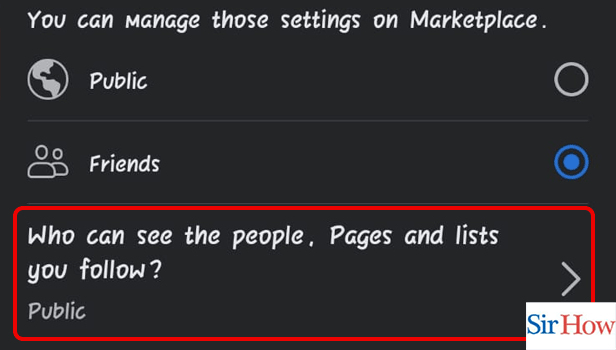
Step 6: Tap on Only me: Lastly, you have to click on the only me option. It will help you to hide your followers on the Facebook App.
- The options help in keeping your followers private.
- Enable it to hide your followers permanently.
- There are other options present that help you to change your settings.
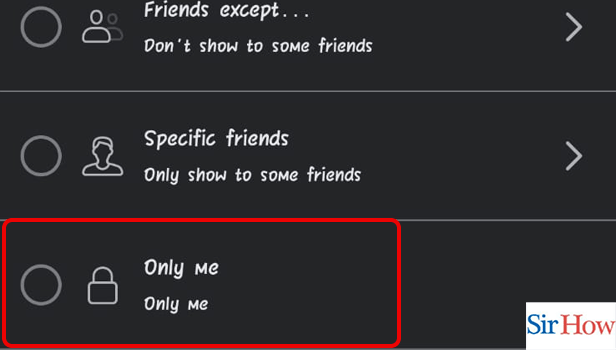
Hide Followers Through Settings Profile:
Step 1: Tap on the Profile icon: Firstly, you have to find the profile icon and tap on it.
- You can spot it at the top of your screen.
- The Profile icon is identified through the image given as a profile pic.
- Profile icon helps a user to go to their account easily through a shortcut.
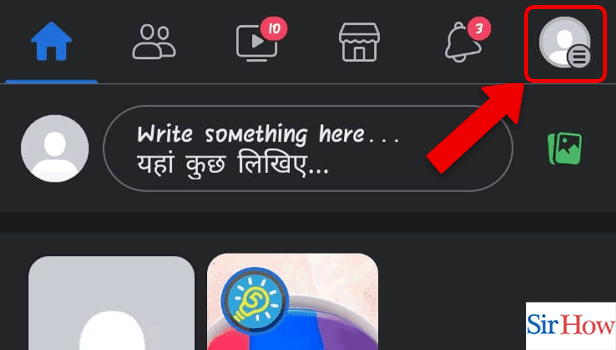
Step 2: Tap on the Profile icon: Secondly, you have to click on your name. Your name is present at the side of your profile.
- Click the icon.
- The close friend's picture appears below as a shortcut to their profile.
- You can see your full name with your image.
Additionally, you can tap on shortcuts to go directly into the profiles of your close friends and see their stories and posts.
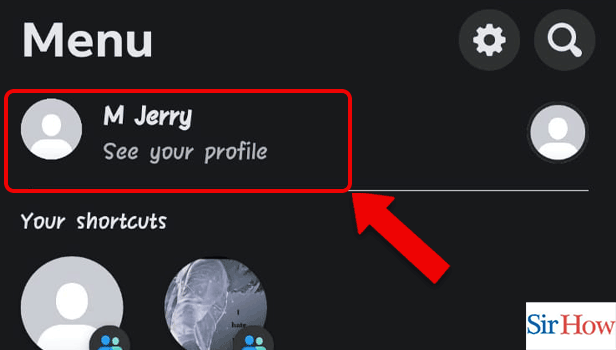
Step 3: Tap on the 3 dots: Thirdly, you have to launch the three dots option present on the right side.
- See the position in the given image.
- Make sure you find it.
- Your profession and workplace get displayed on your profile.
Moreover, you can add stories to your profile. In stories, you can post multiple photos on Facebook on an iPhone or Android.
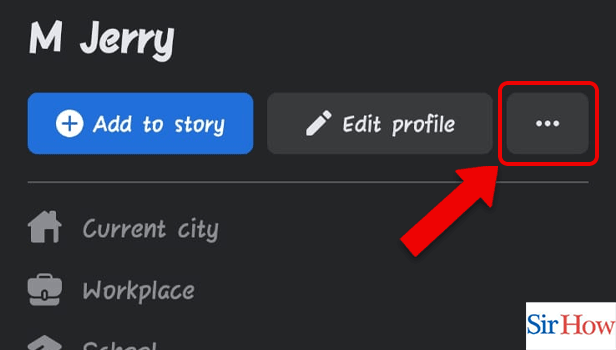
Step 4: Tap on Follow settings: Fourthly, you have to find the option called 'follow settings'. After that, tap on it.
- There are four other options present there.
- You have to make sure you click on that option.
- You can also check your archive status.
Additionally, you can find an activity log on the Facebook app.
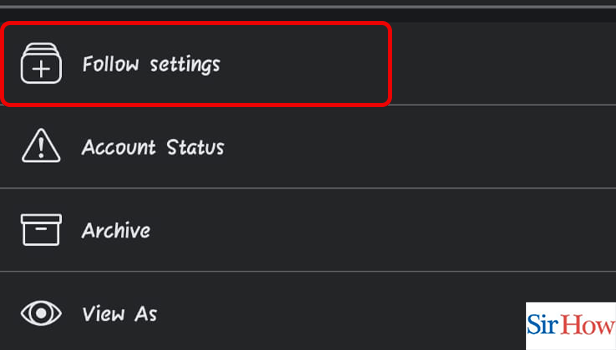
Step 5: Tap on Follow option: After that, make sure you choose the following option.
- Follow option is listed below.
- Make changes to the public or friends accordingly.
- Follow the image to know the point.
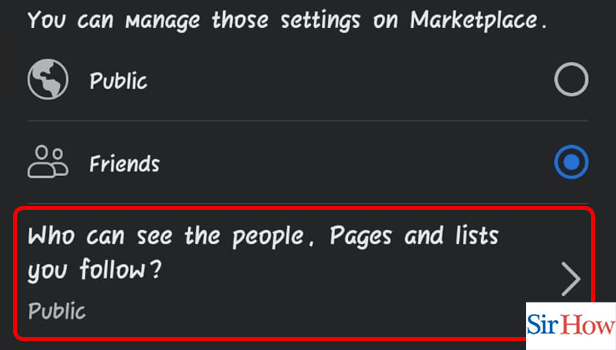
Step 6: Tap on Only me: Lastly, you have to spot the location of the 'Only me' option. Then, select it.
- You have other three options.
- Choose the last option which is 'Only me'.
- See the option in the attached image to spot it easily.
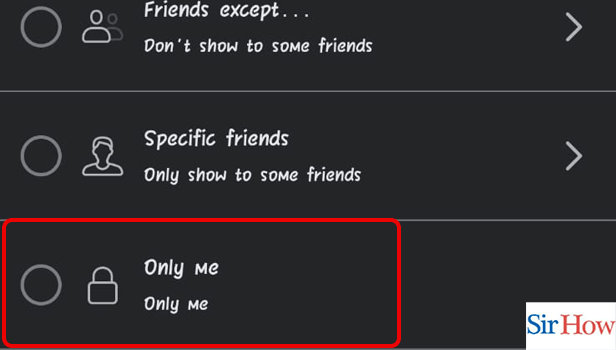
Hide Followers Through Settings:
Step 1: Tap on the Profile icon: Firstly, you have to open the app and look for the profile icon to tap it.
- It is in the sixth position.
- It is present beside the notifications icon.
- You can check recent posts that are uploaded by your friends.
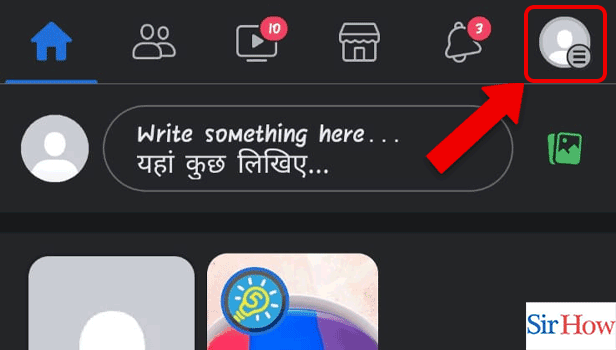
Step 2: Tap on the Settings icon: Secondly, you have to find the option of settings. You can locate it by going to the menu.
- There are two options present on the right-hand side which are Settings and Search.
- Choose the first option which is Settings.
- The red arrow pointing the icon in the provided image.
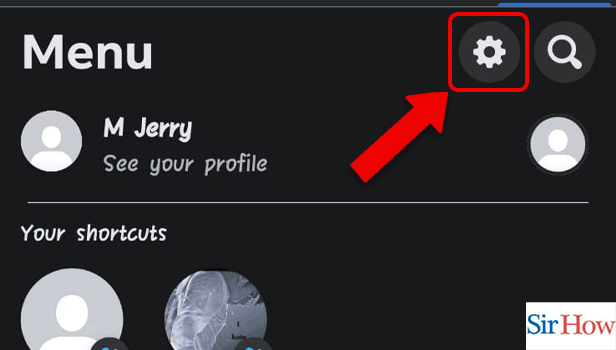
Step 3: Tap on Followers and Public content: Thirdly, you have to click on the option of followers and public content.
- There are five options as shown in the given image.
- In the fourth place, the option is present.
- Each option has different functions to perform.
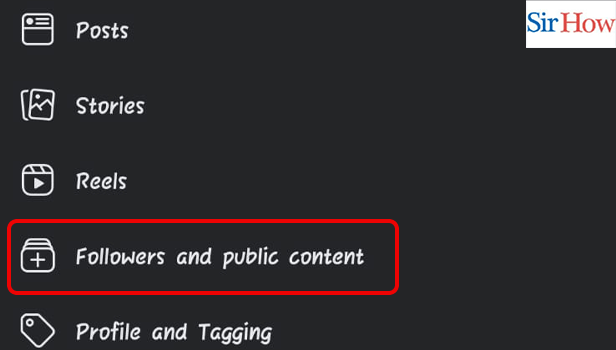
Step 4: Tap on Follow option: Fourthly, you have to tap on the option of follow. Make sure you click on it to proceed further.
- You can manage those settings on Marketplace.
- You can manage whom you want to show.
- You can check whether your option is in private or public mode.
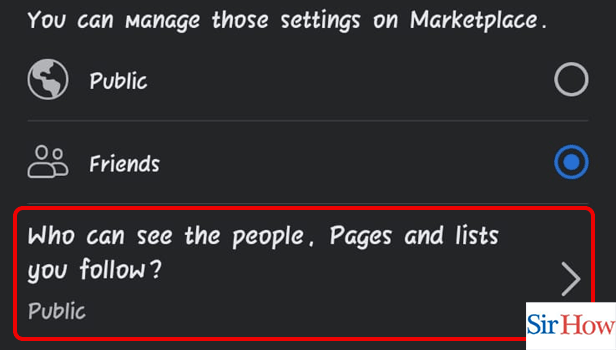
Step 5: Tap on Only me: Lastly, you have to select the Only me option to hide your followers on the Facebook app.
- The option is present at the last position.
- You have other options like only showing to some friends and don't show to some friends.
- Choose the option to lock and hide all followers.
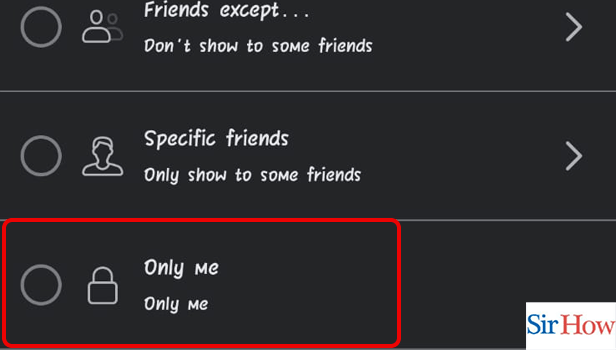
These are the steps you need to consider to hide followers on the Facebook app. Moreover, read the steps thoroughly to understand them and do them accordingly. In the next portion, there are some of the important FAQs related to this article, which will clear all your doubts.
FAQs
How can I conceal my list of followers?
On Instagram, you have the option of hiding your following and followers lists from anyone who is not a subscriber to you. For this, set your account to private. The lists will then be restricted to your followers exclusively. If you have a private Instagram account, present yourself in your bio if you want to get followers.
If you follow someone on Facebook, can they see it?
A notification will be sent to a public figure or non-friend when you follow them, yes. No, a notification will not be sent to a friend when they are unfollowed or refollowed.
What can someone see if they follow you on Facebook?
If you do have followers, the only way to stop them from following you is to individually block them, but keep in mind that they can only view the public posts and comments you've made.
On Facebook, how can you unfollow someone without them knowing?
Go to the top menu bar and click the downward arrow that is all the way to the right to unfollow someone. Select News Feed Preferences after that. You can choose to reconnect with people you've already unfollowed, prioritize the posts you see first, and unfollow people again.
What happens on Facebook when you unfriend and unfollow someone?
The person can't see that you unfollowed or unfriended them. When you do this, their posts disappear from your timeline, but they are still able to see your posts and can react to them. The best way to ignore them is to unfriend them from your profile. They don't get notified when you unfriend or unfollow them.
Is unfriending preferable to unfollowing?
Additionally, unfollowing leads to fewer wounded feelings. That's because you're still friends, and your friend won't know that you unfollowed them. Unfriending is a completely different matter. When you've made the decision to cut all ties with someone, it means you no longer want to be their buddy.
You may alter your privacy settings on Facebook to keep the list of people you're following from prying eyes if you don't want them to know. Therefore, in this way, you can hide your followers on the Facebook app.
Related Article
- How to Dark Mode Facebook App
- How to See My Blocked List on Facebook App
- How to Find Your Comments on Facebook App
- How to Make Profile Private on Facebook App
- How to See All Friends on Facebook App
- How to Search for Someone on Facebook App
- How to Clear Search History on Facebook App
- How to Clear Cookies on Facebook App
- How Do I Get to Marketplace on Facebook App
- How to see your facebook followers on iphone
- More Articles...
