- add stories facebook
- create business facebook
- delete facebook post
- log out facebook
- create event facebook
- remove like facebook
- see friend request
- block ads0facebook
- view friends photos
- change language post
- manage posts facebook
- include feeling post
- watch most viewed
- include activity post
- view friend’s birthdays
- make avatar profile
- add music facebook
- add pictures post
- change background color
- remove tag facebook
- change account status
- find games facebook
- get featured games
- get fantasy games
- find live videos
- school facebook app
- check marketplace facebook app
- selling facebook app
- work facebook app
- mute stories facebook app
- acquaintance facebook app
- credit card facebook app
- hobbies facebook app
- access reels facebook app
- messenger facebook app
- add business facebook app
- public facebook app
- business facebook app
- sell facebook app
- remove pages facebook app
- unfriend facebook app
- cache facebook app
- find email facebook app
- quality facebook app
- refresh facebook app
- autoplay videos facebook app
- cancel poke facebook app
- reels facebook app
- insights facebook app
- view birthdays facebook app
- hide followers facebook app
- featured facebook app
- reaction facebook app
- video call facebook app
- gif facebook app
- remove friends facebook app
- call facebook app
- pokes facebook app
- pending requests facebook app
- sticker facebook app
- react facebook app
- likes page facebook app
- comment facebook app
- settings facebook app
- invites facebook app
- saved videos facebook app
- someone facebook app
- favorites facebook app
- archived facebook app
- albums on facebook app
- cancel request facebook app
- view stories facebook app
- add friends facebook app
- facebook app chrome
- added friends facebook app
- pin facebook app
- how to add a website to the facebook app
- how to access trash on facebook app
- clear history facebook app
- inbox facebook app
- bio facebook app
- remove photos facebook app
- birthdays facebook app
- pinned facebook app
- facebook app data
- archive facebook app
- photos on facebook app
- birthday on facebook app
- request sent facebook
- groups facebook app
- login facebook app
- activity facebook app
- stories facebook app
- access videos facebook app
- gender facebook app
- information facebook app
- shortcut facebook app
- event facebook app
- page name facebook app
- change name facebook app
- email facebook app
- limit facebook app
- picture facebook app
- family facebook app
- devices facebook app
- message facebook app
- how to access playlist in the facebook app
- games facebook app
- autoplay facebook app
- archived chats facebook app
- update facebook app
- get facebook app
- go offline facebook app
- nickname facebook app
- birthday facebook app
- notification facebook app
- description facebook app
- group on facebook app
- name facebook app
- videos facebook app
- photos facebook app
- password facebook app
- remove photo facebook app
- likes facebook app
- friendship facebook app
- cover photo facebook app
- status facebook app
- how to change email address on facebook app
- poke facebook app
- mute facebook app
- friends facebook app
- history facebook app
- followers facebook app
- pictures facebook app
- post link facebook app
- albums facebook app
- group facebook app
- friends list facebook app
- profile facebook app
- page facebook app
- post page facebook app
- block ads facebook app
- photo album facebook
- comment yourself facebook
- check box on facebook
- change photo privacy facebook
- delete page facebook
- change avatar facebook
- unblock someone facebook
- switch accounts facebook
- delete facebook app
- activity status facebook
- change name facebook
- past memories facebook
- delete account facebook
- create group facebook
- go live facebook
- change language facebook
- turn off sounds facebook
- post on facebook
- block on facebook
- dark mode facebook
- blocked list facebook
- comments facebook app
- profile private facebook
- see friends facebook
- search someone facebook
- search history facebook app
- clear cookie facebook
- marketplace facebook app
- download fb app on iphone
- change fb name on iphone
- log out fb account on iphone
- save video on fb on iphone
- unblock someone on fb on iphone
- save video from fb to iphone
- delete fb on iphone
- update fb on iphone
- clear fb cache on iphone
- get the fb mkt icon in shortcuts on iphone
- lock fb profile on iphone
- delete a fb page on iphone
- find drafts in fb on iphone
- turn off fb tracking on iphone
- change email on fb on iphone
- see memories on fb on iphone
- upload photos to fb album on iphone
- find saved posts on fb on iphone
- turn off autoplay videos on fb on iphone
- add music to fb story on iphone
- flip fb live video on iphone
- post multiple photos on fb on iphone
- refresh fb on iphone
- see whom you follow on fb on iphone
- turn off captions fb iphone
- create a fb group on iphone
- create a private event on fb on iphone
- find activity log on fb
- create event on fb on iphone
- add fb to home screen on iphone
- switch fb accounts on iphone
- add another fb account on iphone
- log in to fb on iphone
- tag people in fb post on iphone
- post on fb on iphone
- go live on fb on iphone
- change fb password on iphone
- delete fb account on iphone
- deactivate fb account on iphone
- hide friends from fb profile
- delete facebook story
- change fb profile picture iphone
- turn off fb active status iphone
- make facebook avatar iphone
- make poll on facebook iphone
- make photo fit fb iphone
How to Add a Bio on the Facebook App
A quick summary of who you are and your interests are included in your Facebook bio. You are able to write about your background, training, accomplishments, and interests. Moreover, your bio encourages new users to learn more about you in short order. Facebook helps you add a bio to your profile because it helps you find friends and also does business. The process of "How to Add a Bio on the Facebook App" is described below.
Add Bio Through Edit Public details:
Step 1: Open the Facebook app: Firstly, you have to install the Facebook application on your gadget to do these steps.
- If it is already present on your mobile, you don't need to install it from Play Store.
- To do this whole process, you should have a good internet connection.
- You have to create an account or log on to your account if you have one.
- Facebook allows you to keep multiple accounts with the same or different profile names.
- Tap with your finger to choose the application on your mobile.
The Facebook application is in blue, and the "f" letter is in white. Moreover, you can see it in the given image to spot it on your mobile phone.
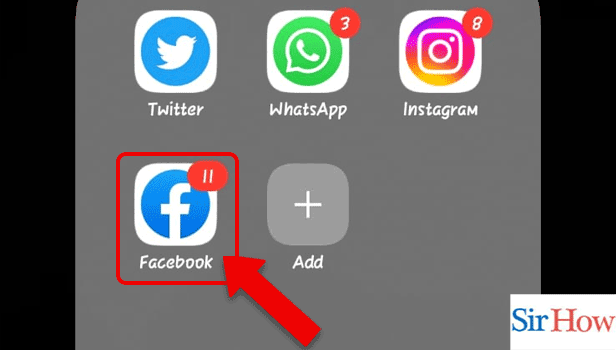
Step 2: Tap on the Profile icon: Secondly, choose the profile button from the news feed. It is present just below the Home icon.
- The option is available on the left side.
- After entering the application, you will see your image which you have to tap and the profile will open.
- For reference, take the help of the given image.
Additionally, consider the image to understand the step better. In the image, there are six options in a line, which are:
- Home.
- Friends.
- Watch.
- Marketplace.
- Notifications.
- Menu.
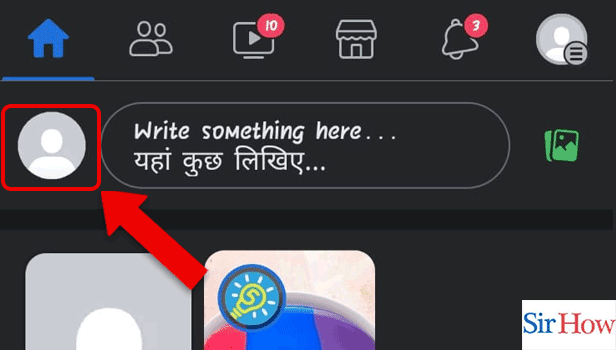
Step 3: Tap on Edit Public details: Thirdly, tap on the edit option to edit your bio.
- You will see an option to edit public details.
- Choose the option to edit your given information.
- The icon is after your about info option.
Therefore, you can do this step with the help of the procedure mentioned and the image provided for you.
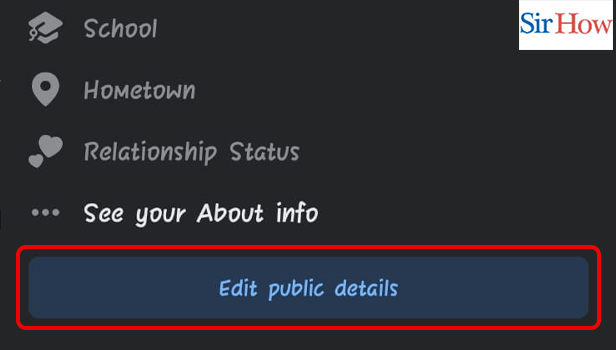
Step 4: Tap on Add: Lastly, you have to click on Add button. After entering all the details you have to click on the option to save it.
- Enter your bio.
- Bio is all about describing yourself as an introduction.
- The add icon is in blue.
Moreover, follow the red arrow to know the option to add.
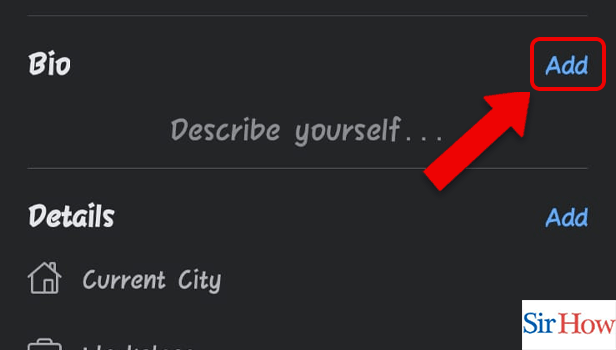
Add Bio Through Edit Profile:
Step 1: Tap on the Profile icon: First, you have to log in to your account.
- You need to create an account with your Gmail if you don't have one.
- After that, you have to find the profile icon present at the top of your screen.
- Profile icon shows the image of the person whose account is.
- Get the Facebook app from the Play Store or App Store.
However, on the top of the screen, you can see five icons, as shown in the below image. From there, the first icon is Home. Just below the home icon is the profile icon.
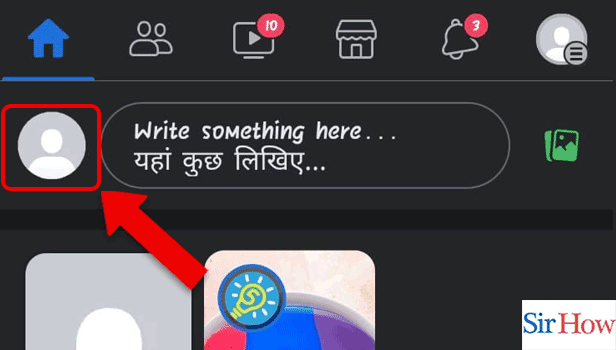
Step 2: Tap on Edit Profile: Secondly, after coming into the profile you have to locate the option called edit profile. It will help you to make new changes.
- The option of editing the profile is situated below the profile picture.
- In the provided image, you can see it on a red border.
- You can also remove a nickname from your profile on the Facebook app if you want to.
Additionally, you can add another name as a nickname in the Facebook app.
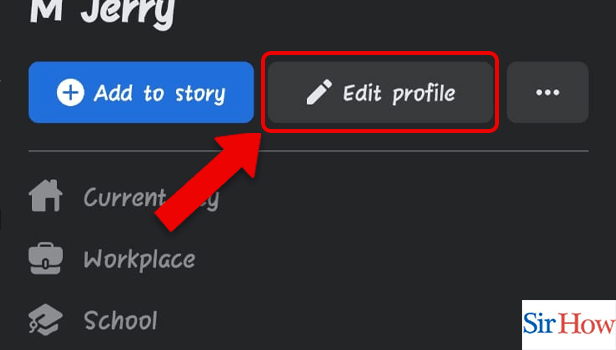
Step 3: Tap on Add: Lastly, you have to tap on add option in the bio to complete the whole process.
- Describe yourself in the bio option in short.
- You can see your current City.
- You can write your occupation.
You have to add a bio because it helps unknown users learn about you when they want to add you to their friend list.
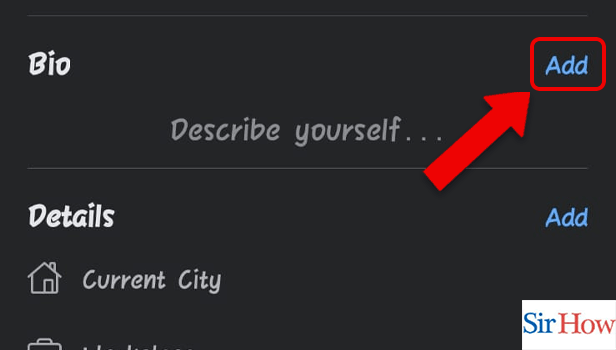
Therefore, read the process step by step to know how to add a bio on the Facebook app. You can clearly see there are two different methods. You have the option to follow any one of them. Both processes are short and simple because the writing is in plain English.
FAQs
Why is the Facebook bio so crucial?
The information you post in the static areas of your Facebook Page is your Facebook profile bio. Users will receive important business information from it. Lastly, it will help expand your marketing business in a huge way.
What does a Facebook bio link mean?
The clickable URL that you might provide in your profile area is referred to as the "link in bio," as the name suggests. The majority of social networking sites allow you to include a link in your bio that will direct followers to a website, a product page, a content page, or another significant page.
Can anyone view your Facebook bio?
Your name, profile picture, cover photo, gender, username, user ID, and networks are all public information that anybody can see. Posts on your profile may only be made by you and your friends. Moreover, using the audience option when posting allows you to decide who sees your content.
Which Facebook bio should I use?
Describe who you are and what you want to share with the Facebook community. It's not necessary to include too much information about you in your bio. Select a term that accurately captures who you are.
Why is a strong social media bio important?
Typically, a person will look at your social media bio first after finding your account. Because of this, having a detailed and interesting profile is crucial. A strong bio is similar to a storefront in that it can encourage trust in prospective buyers who aren't familiar with your company.
Thus, consider these five frequently asked questions (FAQs) as important with regard to this article. Moreover, you will know how to add a bio on the Facebook app through the two processes given. You can share the article with your close ones if you find it good. If you have any doubts, the comment section is open.
Related Article
- How to Search for Someone on Facebook App
- How to Clear Search History on Facebook App
- How to Clear Cookies on Facebook App
- How Do I Get to Marketplace on Facebook App
- How to see your facebook followers on iphone
- How to Download Facebook App on iPhone
- How to Change Facebook Name on iPhone
- How to Log Out Facebook Account on iPhone
- How to Save Video on Facebook on iPhone
- How to Unblock Someone on Facebook on iPhone
- More Articles...
