- add stories facebook
- create business facebook
- delete facebook post
- log out facebook
- create event facebook
- remove like facebook
- see friend request
- block ads0facebook
- view friends photos
- change language post
- manage posts facebook
- include feeling post
- watch most viewed
- include activity post
- view friend’s birthdays
- make avatar profile
- add music facebook
- add pictures post
- change background color
- remove tag facebook
- change account status
- find games facebook
- get featured games
- get fantasy games
- find live videos
- school facebook app
- check marketplace facebook app
- selling facebook app
- work facebook app
- mute stories facebook app
- acquaintance facebook app
- credit card facebook app
- hobbies facebook app
- access reels facebook app
- messenger facebook app
- add business facebook app
- public facebook app
- business facebook app
- sell facebook app
- remove pages facebook app
- unfriend facebook app
- cache facebook app
- find email facebook app
- quality facebook app
- refresh facebook app
- autoplay videos facebook app
- cancel poke facebook app
- reels facebook app
- insights facebook app
- view birthdays facebook app
- hide followers facebook app
- featured facebook app
- reaction facebook app
- video call facebook app
- gif facebook app
- remove friends facebook app
- call facebook app
- pokes facebook app
- pending requests facebook app
- sticker facebook app
- react facebook app
- likes page facebook app
- comment facebook app
- settings facebook app
- invites facebook app
- saved videos facebook app
- someone facebook app
- favorites facebook app
- archived facebook app
- albums on facebook app
- cancel request facebook app
- view stories facebook app
- add friends facebook app
- facebook app chrome
- added friends facebook app
- pin facebook app
- how to add a website to the facebook app
- how to access trash on facebook app
- clear history facebook app
- inbox facebook app
- bio facebook app
- remove photos facebook app
- birthdays facebook app
- pinned facebook app
- facebook app data
- archive facebook app
- photos on facebook app
- birthday on facebook app
- request sent facebook
- groups facebook app
- login facebook app
- activity facebook app
- stories facebook app
- access videos facebook app
- gender facebook app
- information facebook app
- shortcut facebook app
- event facebook app
- page name facebook app
- change name facebook app
- email facebook app
- limit facebook app
- picture facebook app
- family facebook app
- devices facebook app
- message facebook app
- how to access playlist in the facebook app
- games facebook app
- autoplay facebook app
- archived chats facebook app
- update facebook app
- get facebook app
- go offline facebook app
- nickname facebook app
- birthday facebook app
- notification facebook app
- description facebook app
- group on facebook app
- name facebook app
- videos facebook app
- photos facebook app
- password facebook app
- remove photo facebook app
- likes facebook app
- friendship facebook app
- cover photo facebook app
- status facebook app
- how to change email address on facebook app
- poke facebook app
- mute facebook app
- friends facebook app
- history facebook app
- followers facebook app
- pictures facebook app
- post link facebook app
- albums facebook app
- group facebook app
- friends list facebook app
- profile facebook app
- page facebook app
- post page facebook app
- block ads facebook app
- photo album facebook
- comment yourself facebook
- check box on facebook
- change photo privacy facebook
- delete page facebook
- change avatar facebook
- unblock someone facebook
- switch accounts facebook
- delete facebook app
- activity status facebook
- change name facebook
- past memories facebook
- delete account facebook
- create group facebook
- go live facebook
- change language facebook
- turn off sounds facebook
- post on facebook
- block on facebook
- dark mode facebook
- blocked list facebook
- comments facebook app
- profile private facebook
- see friends facebook
- search someone facebook
- search history facebook app
- clear cookie facebook
- marketplace facebook app
- download fb app on iphone
- change fb name on iphone
- log out fb account on iphone
- save video on fb on iphone
- unblock someone on fb on iphone
- save video from fb to iphone
- delete fb on iphone
- update fb on iphone
- clear fb cache on iphone
- get the fb mkt icon in shortcuts on iphone
- lock fb profile on iphone
- delete a fb page on iphone
- find drafts in fb on iphone
- turn off fb tracking on iphone
- change email on fb on iphone
- see memories on fb on iphone
- upload photos to fb album on iphone
- find saved posts on fb on iphone
- turn off autoplay videos on fb on iphone
- add music to fb story on iphone
- flip fb live video on iphone
- post multiple photos on fb on iphone
- refresh fb on iphone
- see whom you follow on fb on iphone
- turn off captions fb iphone
- create a fb group on iphone
- create a private event on fb on iphone
- find activity log on fb
- create event on fb on iphone
- add fb to home screen on iphone
- switch fb accounts on iphone
- add another fb account on iphone
- log in to fb on iphone
- tag people in fb post on iphone
- post on fb on iphone
- go live on fb on iphone
- change fb password on iphone
- delete fb account on iphone
- deactivate fb account on iphone
- hide friends from fb profile
- delete facebook story
- change fb profile picture iphone
- turn off fb active status iphone
- make facebook avatar iphone
- make poll on facebook iphone
- make photo fit fb iphone
How to Change Account Status on Facebook App
Your online profile is your digital identity, and it’s important to keep it up to date. One of the key elements of your profile is your status update, which lets your connections know what you're up to or how you're feeling. Changing your status can help you stay connected with your network and build stronger relationships. In this post, we'll show you how to change your status through your profile, and provide tips on how to make the most of this feature. So, let's get started!
Change Status Through Profile: 4 Steps
Step 1: Open the Facebook app - Open the Facebook app on your mobile device.
- Enter your login credentials to access your account.
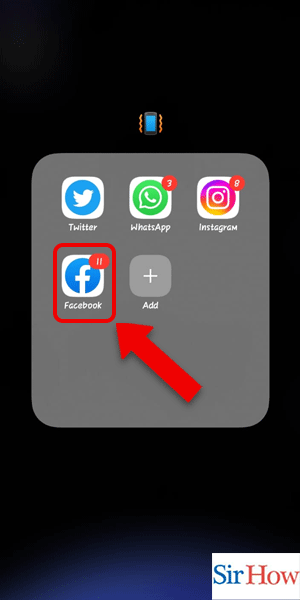
Step 2: Tap on the profile icon - Tap on your profile icon at the top left corner of the screen.
- This will take you to your profile page.
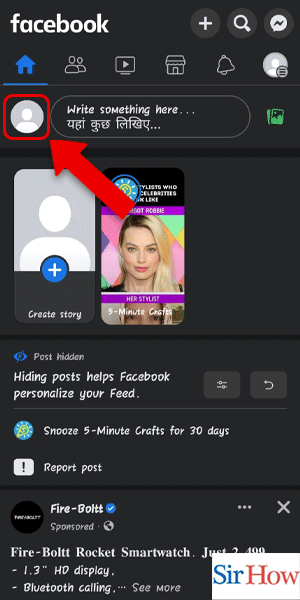
Step 3: Tap on the 3 dots - On your profile page, tap on the three dots in the top right corner.
- This will open a dropdown menu.
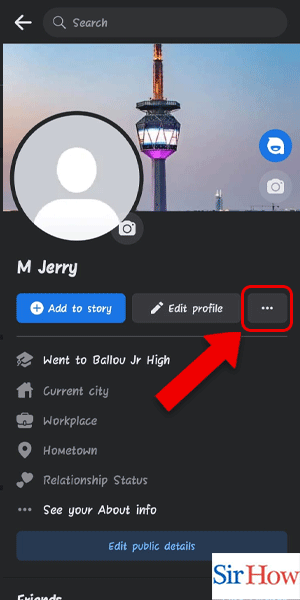
Step 4: Tap on Account Status - From the dropdown menu, select the “Account Status” option.
- Here you will find the current status of your account.
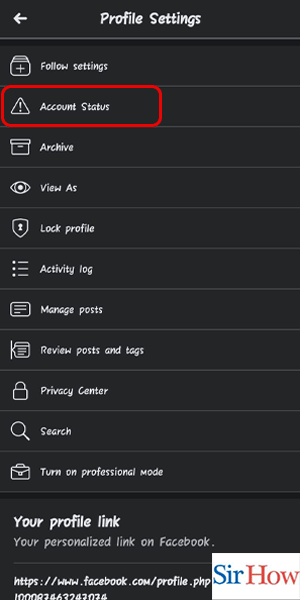
Change Status Through Settings: 4 Steps
Step 1: Tap on the 3 lines - Open the Facebook app on your mobile device
- Look for the 3 horizontal lines in the bottom right corner of your screen
- Tap on the lines to open the Facebook menu
- If you are unable to locate the 3 lines, try swiping right or left on your screen until you find them.
- Make sure you are using the latest version of the Facebook app to access all its features.
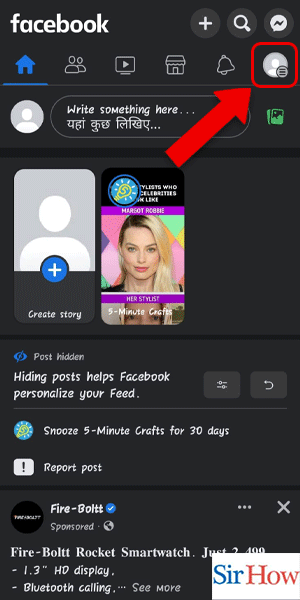
Step 2: Tap on see your profile - Once you have opened the Facebook menu, look for the "See your profile" option
- Tap on "See your profile" to access your Facebook profile page
- Your profile page is where you can view and edit your personal information, such as your profile picture and bio.
- Take some time to review your profile settings to ensure that you are sharing only the information you want to share.
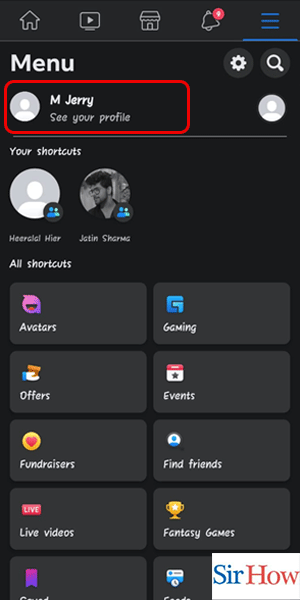
Step 3: Tap on the 3 dots - Once you are on your Facebook profile page, look for the 3 dots in the top right corner of your screen
- Tap on the dots to open a menu with additional options
- The 3 dots menu contains various options, including the ability to edit your profile, view your activity log, and change your account settings.
- Take a moment to explore the different options available in the 3 dots menu to familiarize yourself with the app's features.
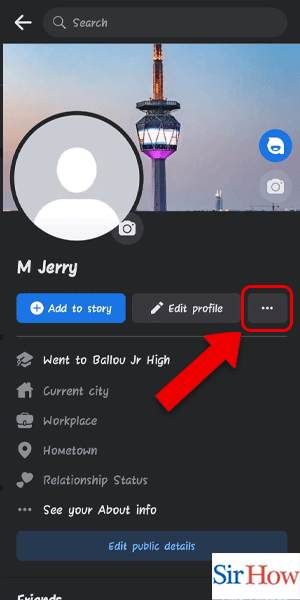
Step 4: Tap on Account Status - From the 3 dots menu, look for the "Account Status" option
- Tap on "Account Status" to open a new menu with options to change your account status
- Your account status can be changed to "Active", "Inactive", or "Deactivated", depending on your preferences.
- Keep in mind that changing your account status may affect your ability to use certain Facebook features, such as messaging and commenting.
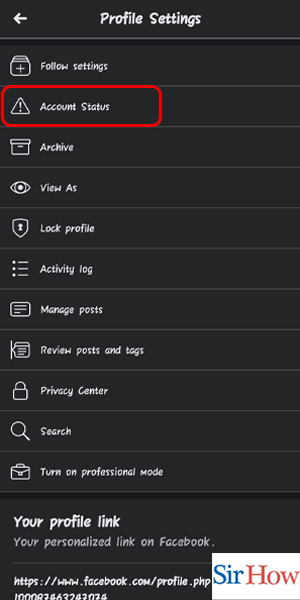
Changing your account status on Facebook can be done quickly and easily using the Facebook app. By following the above steps and tips, you can change your account status in just a few clicks. Remember to review your profile settings and explore the different features available in the Facebook app to make the most of your social media experience.
Tips
- If you are having trouble changing your account status, try logging out and logging back into the Facebook app.
- If you still have questions or concerns about changing your account status on Facebook, contact Facebook support for assistance.
FAQ
Q1. What happens when I change my account status to "Inactive"?
A1. When you change your account status to "Inactive", your profile will no longer be visible to other Facebook users. You will still be able to log in and reactivate your account at any time.
Q2. Can I still use Facebook Messenger if my account is inactive?
A2. No, if your account is inactive, you will not be able to use Facebook Messenger or send messages to other Facebook users.
Q3. What happens when I change my account status to "Deactivated"?
A3. When you change your account status to "Deactivated", your profile will be deleted, and you will no longer be able to log in or reactivate your account.
Related Article
- How to Create a Photo Album on Facebook App
- How to Comment as Yourself on Facebook App
- How to Check Inbox on Facebook App
- How to Change Photo Privacy on Facebook App
- How to Delete Page in Facebook App
- How to Change Avatar on Facebook App
- How to Unblock Someone on Facebook App
- How to Switch Accounts on Facebook App
- How to Delete a Facebook App
- How to Turn off Activity Status in Facebook App
- More Articles...
