- add stories facebook
- create business facebook
- delete facebook post
- log out facebook
- create event facebook
- remove like facebook
- see friend request
- block ads0facebook
- view friends photos
- change language post
- manage posts facebook
- include feeling post
- watch most viewed
- include activity post
- view friend’s birthdays
- make avatar profile
- add music facebook
- add pictures post
- change background color
- remove tag facebook
- change account status
- find games facebook
- get featured games
- get fantasy games
- find live videos
- school facebook app
- check marketplace facebook app
- selling facebook app
- work facebook app
- mute stories facebook app
- acquaintance facebook app
- credit card facebook app
- hobbies facebook app
- access reels facebook app
- messenger facebook app
- add business facebook app
- public facebook app
- business facebook app
- sell facebook app
- remove pages facebook app
- unfriend facebook app
- cache facebook app
- find email facebook app
- quality facebook app
- refresh facebook app
- autoplay videos facebook app
- cancel poke facebook app
- reels facebook app
- insights facebook app
- view birthdays facebook app
- hide followers facebook app
- featured facebook app
- reaction facebook app
- video call facebook app
- gif facebook app
- remove friends facebook app
- call facebook app
- pokes facebook app
- pending requests facebook app
- sticker facebook app
- react facebook app
- likes page facebook app
- comment facebook app
- settings facebook app
- invites facebook app
- saved videos facebook app
- someone facebook app
- favorites facebook app
- archived facebook app
- albums on facebook app
- cancel request facebook app
- view stories facebook app
- add friends facebook app
- facebook app chrome
- added friends facebook app
- pin facebook app
- how to add a website to the facebook app
- how to access trash on facebook app
- clear history facebook app
- inbox facebook app
- bio facebook app
- remove photos facebook app
- birthdays facebook app
- pinned facebook app
- facebook app data
- archive facebook app
- photos on facebook app
- birthday on facebook app
- request sent facebook
- groups facebook app
- login facebook app
- activity facebook app
- stories facebook app
- access videos facebook app
- gender facebook app
- information facebook app
- shortcut facebook app
- event facebook app
- page name facebook app
- change name facebook app
- email facebook app
- limit facebook app
- picture facebook app
- family facebook app
- devices facebook app
- message facebook app
- how to access playlist in the facebook app
- games facebook app
- autoplay facebook app
- archived chats facebook app
- update facebook app
- get facebook app
- go offline facebook app
- nickname facebook app
- birthday facebook app
- notification facebook app
- description facebook app
- group on facebook app
- name facebook app
- videos facebook app
- photos facebook app
- password facebook app
- remove photo facebook app
- likes facebook app
- friendship facebook app
- cover photo facebook app
- status facebook app
- how to change email address on facebook app
- poke facebook app
- mute facebook app
- friends facebook app
- history facebook app
- followers facebook app
- pictures facebook app
- post link facebook app
- albums facebook app
- group facebook app
- friends list facebook app
- profile facebook app
- page facebook app
- post page facebook app
- block ads facebook app
- photo album facebook
- comment yourself facebook
- check box on facebook
- change photo privacy facebook
- delete page facebook
- change avatar facebook
- unblock someone facebook
- switch accounts facebook
- delete facebook app
- activity status facebook
- change name facebook
- past memories facebook
- delete account facebook
- create group facebook
- go live facebook
- change language facebook
- turn off sounds facebook
- post on facebook
- block on facebook
- dark mode facebook
- blocked list facebook
- comments facebook app
- profile private facebook
- see friends facebook
- search someone facebook
- search history facebook app
- clear cookie facebook
- marketplace facebook app
- download fb app on iphone
- change fb name on iphone
- log out fb account on iphone
- save video on fb on iphone
- unblock someone on fb on iphone
- save video from fb to iphone
- delete fb on iphone
- update fb on iphone
- clear fb cache on iphone
- get the fb mkt icon in shortcuts on iphone
- lock fb profile on iphone
- delete a fb page on iphone
- find drafts in fb on iphone
- turn off fb tracking on iphone
- change email on fb on iphone
- see memories on fb on iphone
- upload photos to fb album on iphone
- find saved posts on fb on iphone
- turn off autoplay videos on fb on iphone
- add music to fb story on iphone
- flip fb live video on iphone
- post multiple photos on fb on iphone
- refresh fb on iphone
- see whom you follow on fb on iphone
- turn off captions fb iphone
- create a fb group on iphone
- create a private event on fb on iphone
- find activity log on fb
- create event on fb on iphone
- add fb to home screen on iphone
- switch fb accounts on iphone
- add another fb account on iphone
- log in to fb on iphone
- tag people in fb post on iphone
- post on fb on iphone
- go live on fb on iphone
- change fb password on iphone
- delete fb account on iphone
- deactivate fb account on iphone
- hide friends from fb profile
- delete facebook story
- change fb profile picture iphone
- turn off fb active status iphone
- make facebook avatar iphone
- make poll on facebook iphone
- make photo fit fb iphone
How to View as Public on the Facebook App
You can post certain information on Facebook either publicly, with friends, with specific friends, or simply with yourself. You can use Facebook's public viewing option to see your profile as it appears to the general public. Navigate into your profile and get the option to View as Public on the Facebook App. Follow the steps mentioned below to know the whole process.
View As Public Through Profile:
Step 1: Open the Facebook app: In this process, you have to open Facebook first.
- Take the help of the search option to locate the app on your mobile.
- Click and turn on the internet on your device.
- Go into the Play Store and download the application if not present on your mobile.
- Make an account if you don't have one.
Additionally, you can take the help of the image attached below to see how a Facebook app looks and easily find them on your mobile.
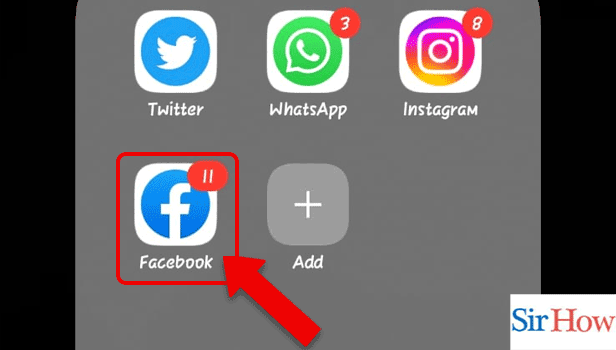
Step 2: Tap on the Profile icon: Secondly, you have to look at the top section after going inside the application. After that, click on the profile icon present in the left corner.
- The Profile icon is situated just below the Home option.
- The Profile icon shows your profile picture.
- A small circle icon that displays your profile picture is the profile icon.
- It is a shortcut to go directly into your profile.
Moreover, if you have time, you can check other people's posts or memes coming up on your newsfeed. You can share them if you like them and comment to give feedback.
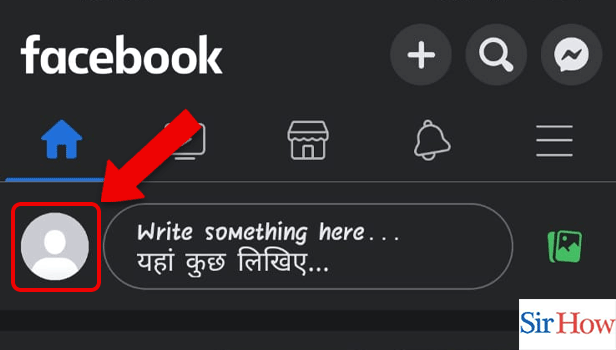
Step 3: Tap on the 3 dots: Thirdly, you have to choose the three dots icon present in your profile.
- You will get the icon on the left side.
- It is present beside the edit profile option.
- Check the image to know the exact position.
You can delete your Facebook story on an iPhone or Android by clicking on your profile picture because it gives you the option to show your story. After going into the story option, delete it.
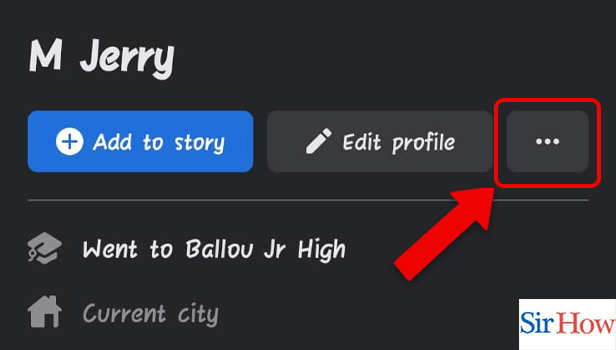
Step 4: Tap on View As: Lastly, you have to choose the option 'view as' listed there. Then, tap on it to view your profile as public.
- Click on the third option.
- An eye symbol is present at the side of the option.
- Check your account status with the help of the first option present there.
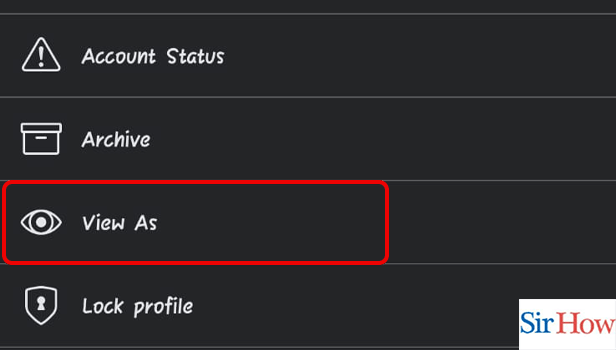
View As Public Through Settings:
Step 1: Tap on the 3 lines: Firstly, after going inside, you have to look right, where you can spot the option of three lines.
- You have to click on the option.
- The option is situated just below the messenger icon.
- The Notification icon is present beside the three lines icon.
Additionally, you can update the Facebook app by going into the Play Store.
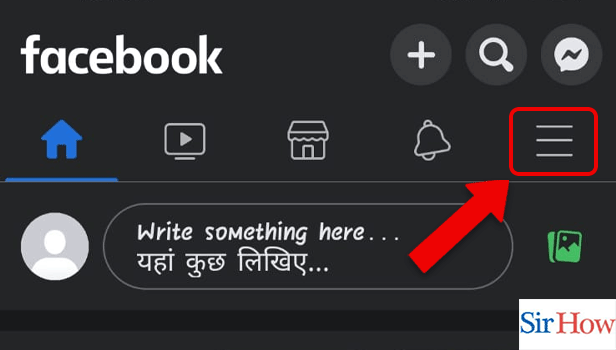
Step 2: Tap on the Profile: Secondly, you have to tap on the Profile button. It appears at the top after going on to the Menu.
- You can see your profile picture.
- See your shortcuts listed below.
- In the right corner, you can see two icons which are Settings and Search.
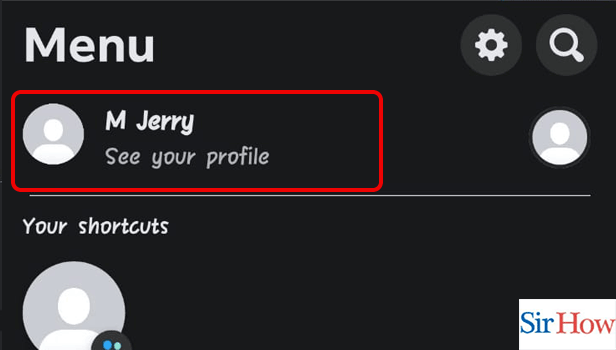
Step 3: Tap on the 3 dots: Thirdly, you have to locate the three dots option and then tap on it.
- Find out the option easily through the given picture.
- There are three options present in a line.
- Click on the last option from the left.
Moreover, check your current profile picture and the background picture you kept on your profile. You can change it whenever you want.
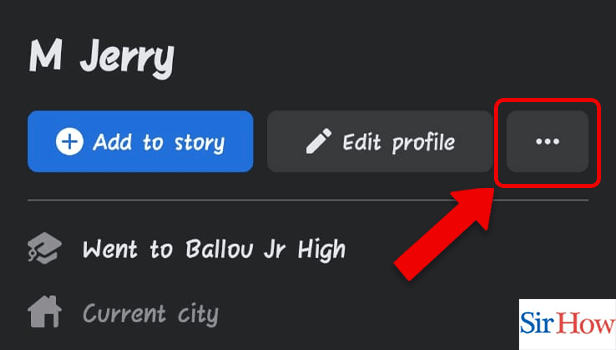
Step 4: Tap on View As: Lastly, you have to tap on the view as an icon from the third place. Then, you can see your profile as public.
- The option is present in between the Archive and Lock profiles.
- The option is highlighted with a red line in the attached picture.
- Finish the process after clicking this option.
Additionally, you can lock your Facebook profile on your iPhone with the help of the lock profile option shown in the given image.
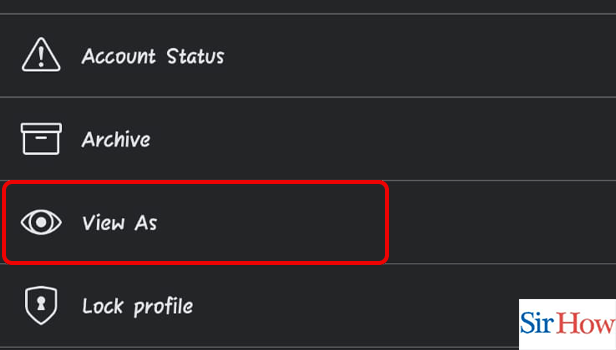
Therefore, follow any one method from the two given methods to make your profile public on the Facebook app. The steps are short and simple to understand. First, read it carefully, observe the image, and then do the steps in the correct order.
FAQs
Why View Your Facebook Page as a Public User?
If you want to be sure exactly what information you're keeping private versus public, use Facebook's public viewing tool. Remember that information you make public is seen by anyone who sees your profile in a search or finds the direct link to it.
Why am I unable to use Facebook's "View As" function?
Following a significant security incident that compromised 50 million accounts in September 2018, Facebook discontinued the feature. In a post on Facebook,
Mark Zuckerberg said that "an attacker exploited a technical vulnerability to acquire access tokens that would allow them to get into the accounts of around 50 million individuals."
Why am I unable to view a Facebook public page?
A public page may start to appear in the search results after up to 48 hours. In fact, it may take even longer for Facebook pages with no fans or followers. Most Facebook sites will often start to show up in Facebook searches within 48 hours.
A public Facebook page is accessible to everyone.
Anyone can view something that is open to the public. That includes those who aren't your friends, Facebook users, and users of other media, like print, broadcast (such as television), and other websites on the Internet.
What distinguishes friends from the public on Facebook?
When posting, you can select a particular audience using the audience selector. Your choices could be, Public: When you share something with the public, it is visible to everyone, including those who do not use Facebook. Pals: Using this option, you can post content to your Facebook friends.
Lastly, you can see the five important FAQs and understand how to view as public on the Facebook app. Share your feedback after reading it thoroughly. Like the article and comment below.
Related Article
- How to Pin a Post on the Facebook App
- How to Add a Website to the Facebook App
- How to Access Trash on Facebook App
- How to Clear History on Facebook App
- How to Inbox Someone on Facebook App
- How to Add a Bio on the Facebook App
- How to Remove Photos from the Facebook App
- How to See Friend's Birthdays on the Facebook App
- How to View Pinned Post on the Facebook App
- How to Make the Facebook App Use Less Data
- More Articles...
