- add stories facebook
- create business facebook
- delete facebook post
- log out facebook
- create event facebook
- remove like facebook
- see friend request
- block ads0facebook
- view friends photos
- change language post
- manage posts facebook
- include feeling post
- watch most viewed
- include activity post
- view friend’s birthdays
- make avatar profile
- add music facebook
- add pictures post
- change background color
- remove tag facebook
- change account status
- find games facebook
- get featured games
- get fantasy games
- find live videos
- school facebook app
- check marketplace facebook app
- selling facebook app
- work facebook app
- mute stories facebook app
- acquaintance facebook app
- credit card facebook app
- hobbies facebook app
- access reels facebook app
- messenger facebook app
- add business facebook app
- public facebook app
- business facebook app
- sell facebook app
- remove pages facebook app
- unfriend facebook app
- cache facebook app
- find email facebook app
- quality facebook app
- refresh facebook app
- autoplay videos facebook app
- cancel poke facebook app
- reels facebook app
- insights facebook app
- view birthdays facebook app
- hide followers facebook app
- featured facebook app
- reaction facebook app
- video call facebook app
- gif facebook app
- remove friends facebook app
- call facebook app
- pokes facebook app
- pending requests facebook app
- sticker facebook app
- react facebook app
- likes page facebook app
- comment facebook app
- settings facebook app
- invites facebook app
- saved videos facebook app
- someone facebook app
- favorites facebook app
- archived facebook app
- albums on facebook app
- cancel request facebook app
- view stories facebook app
- add friends facebook app
- facebook app chrome
- added friends facebook app
- pin facebook app
- how to add a website to the facebook app
- how to access trash on facebook app
- clear history facebook app
- inbox facebook app
- bio facebook app
- remove photos facebook app
- birthdays facebook app
- pinned facebook app
- facebook app data
- archive facebook app
- photos on facebook app
- birthday on facebook app
- request sent facebook
- groups facebook app
- login facebook app
- activity facebook app
- stories facebook app
- access videos facebook app
- gender facebook app
- information facebook app
- shortcut facebook app
- event facebook app
- page name facebook app
- change name facebook app
- email facebook app
- limit facebook app
- picture facebook app
- family facebook app
- devices facebook app
- message facebook app
- how to access playlist in the facebook app
- games facebook app
- autoplay facebook app
- archived chats facebook app
- update facebook app
- get facebook app
- go offline facebook app
- nickname facebook app
- birthday facebook app
- notification facebook app
- description facebook app
- group on facebook app
- name facebook app
- videos facebook app
- photos facebook app
- password facebook app
- remove photo facebook app
- likes facebook app
- friendship facebook app
- cover photo facebook app
- status facebook app
- how to change email address on facebook app
- poke facebook app
- mute facebook app
- friends facebook app
- history facebook app
- followers facebook app
- pictures facebook app
- post link facebook app
- albums facebook app
- group facebook app
- friends list facebook app
- profile facebook app
- page facebook app
- post page facebook app
- block ads facebook app
- photo album facebook
- comment yourself facebook
- check box on facebook
- change photo privacy facebook
- delete page facebook
- change avatar facebook
- unblock someone facebook
- switch accounts facebook
- delete facebook app
- activity status facebook
- change name facebook
- past memories facebook
- delete account facebook
- create group facebook
- go live facebook
- change language facebook
- turn off sounds facebook
- post on facebook
- block on facebook
- dark mode facebook
- blocked list facebook
- comments facebook app
- profile private facebook
- see friends facebook
- search someone facebook
- search history facebook app
- clear cookie facebook
- marketplace facebook app
- download fb app on iphone
- change fb name on iphone
- log out fb account on iphone
- save video on fb on iphone
- unblock someone on fb on iphone
- save video from fb to iphone
- delete fb on iphone
- update fb on iphone
- clear fb cache on iphone
- get the fb mkt icon in shortcuts on iphone
- lock fb profile on iphone
- delete a fb page on iphone
- find drafts in fb on iphone
- turn off fb tracking on iphone
- change email on fb on iphone
- see memories on fb on iphone
- upload photos to fb album on iphone
- find saved posts on fb on iphone
- turn off autoplay videos on fb on iphone
- add music to fb story on iphone
- flip fb live video on iphone
- post multiple photos on fb on iphone
- refresh fb on iphone
- see whom you follow on fb on iphone
- turn off captions fb iphone
- create a fb group on iphone
- create a private event on fb on iphone
- find activity log on fb
- create event on fb on iphone
- add fb to home screen on iphone
- switch fb accounts on iphone
- add another fb account on iphone
- log in to fb on iphone
- tag people in fb post on iphone
- post on fb on iphone
- go live on fb on iphone
- change fb password on iphone
- delete fb account on iphone
- deactivate fb account on iphone
- hide friends from fb profile
- delete facebook story
- change fb profile picture iphone
- turn off fb active status iphone
- make facebook avatar iphone
- make poll on facebook iphone
- make photo fit fb iphone
How to See Message Requests on the Facebook App
Message requests are requests that are sent by people who are not on your friend list. You can accept or decline their request because the decision is yours alone. However, people who are your friends can message you directly, and their messages will be notified. Take your decision and accept unknown people's requests. To See Message Requests on the Facebook App, follow the process.
See Message Requests on the Facebook App in 4 easy steps:
Step 1: Open the Facebook app: Facebook application is present on your mobile where you have to tap and open it.
- The application is available at App Store, so download it in case not present.
- You need to create an account if you don't have one.
- Turn your mobile data on to do these steps.
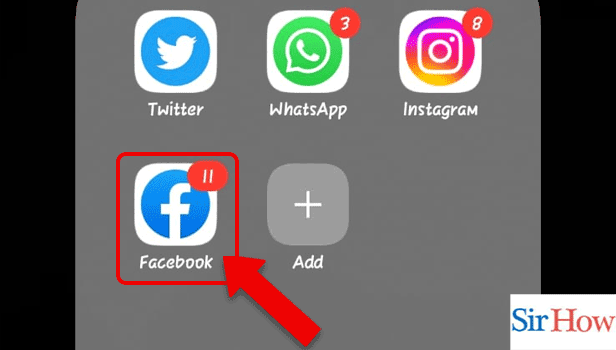
Step 2: Tap on the Message icon: Secondly, locate the message icon. Select the icon.
- The option is present at the top.
- It is available just beside the search option.
- See the picture attached to have a clear idea about this step.
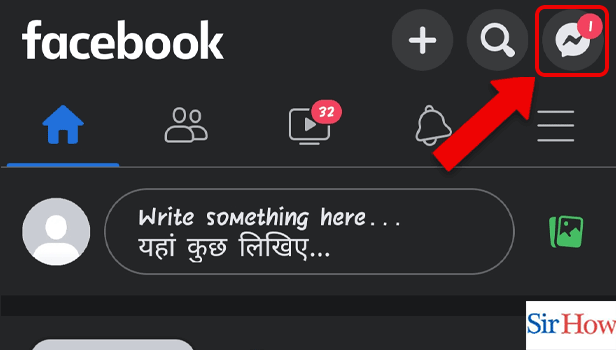
Step 3: Tap on the Settings icon: Click on the Settings icon to move forward into the next step because it will take you to the message section.
- The Settings icon is available at the top just above the search bar.
- Quickly see the given image.
- You can enable dark mode on the facebook app manually or automatically.

Step 4: Tap on Message requests: Lastly, you will see an option named message requests. Click on it to complete the process.
- It is present just below the archived chats.
- In the given image the option is indicated by a red mark.
- Make sure you tap on it to see all the friend requests.
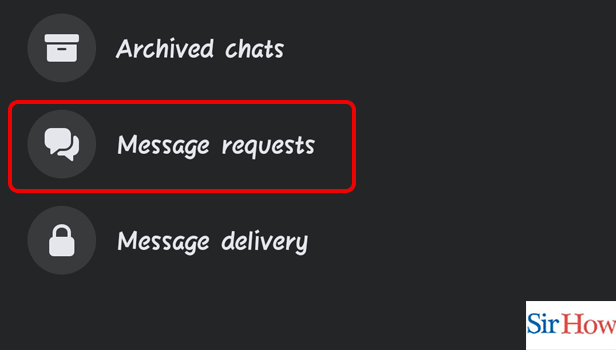
Thus, follow these four steps to know the whole process. Moreover, message requests remain pending until you accept and see them. You can switch accounts on the Facebook app to see all the pending requests on all your accounts.
FAQs
How can I locate Facebook message requests?
There will be five options available in the menu at the bottom of the Messenger app. Click on the settings option. Lastly, open Message Requests by choosing the People option.
How can I check who has accepted my Facebook message request?
You will get a connection request if someone messages you on Facebook but you are not linked with them. On Facebook, tap at the very top. Select "Message Requests." Moreover, you can copy your profile link from the Facebook app to the person who wants you as a friend.
What benefit do Facebook's message requests offer?
Message requests have the advantage that you can either read them or delete them without ever informing the sender. Requests sent through Facebook do not have read receipts, so they are not visible upon viewing.
Why does Facebook Messenger have a notice but not a message?
Those system notifications from Facebook are frequently to blame for the bug that makes the unread message badge appear on Facebook.
If there are no messages, how can I get rid of the Messenger notification?
Launch the settings application. Toggle "Notifications" on. Choose the app you wish to stop receiving badge alerts for by scrolling down.
Therefore, give a look to the five provided FAQs. For any queries, you can mail us. Share the article if you find it good.
Related Article
- How to Change Cover Photo on Facebook App
- How to Change Relationship Status on Facebook App
- How to Change Email Address on Facebook App
- How to Poke on Facebook App
- How to Mute Someone on the Facebook App
- How to See Online Friends on the Facebook App
- How to Check History in Facebook App
- How to Check Your Followers on Facebook App
- How to Find Old Pictures on Facebook App
- How to Copy Post Link on Facebook App
- More Articles...
