- Snapchat
- send images snapchat
- offload snapchat iphone
- upload photos iphone
- make new snapchat
- add snapchat widget
- allow camera access snapchat
- update snapchat on iphone
- delete snapchat account
- restrict snapchat iphone
- change your location
- screenshot snapchat chat
- view snapchat story
- hide snapchat on iphone
- see old snapchat messages
- stop snapchat syncing
- unblock someone snapchat
- change camera selfie
- clear snapchat cache
- change text size snapchat
- save snapchat video
- make group chat snapchat
- turn on camera snapchat
- screen recor iphone
- enable filters snapchat iphone settings
- limit snapchat time iphone
- mute snapchat notifications iphone
- open my snapchat data
- transfer snapchat photos gallery
- add photos snapchat story gallery
- change language snapchat iphone
- change snapchat password iphone
- change snapchat streak emoji iphone
- copy and paste snapchat iphone
- delete friends snapchat iphone
- turn off snapchat camera sound
- change your birthday snapchat iphone
- add to snapchat story camera roll
- 3d bitmoji snapchat
- get snapchat map iphone
- reopen snapchat pictures iphone
- save snapchat pics on iphone
- delete snapchat story iphone
- get any filter snapchat iphone
- permanently delete snapchat iphone
- logout snapchat iphone
- make second snapchat account iphone
- make snapchat notifications
- make text bigger snapchat iphone
- make text smaller snapchat
- make your snapchat filter iphone
- add music snapchat video iphone
- post screenshots snapchat story iphone
- send voice message iphone snapchat
- add pictures snapchat story iphone
- send to all snapchat iphone
- add contacts snapchat iphone
- add text snapchat iphone
- change color text snapchat
- change font snapchat iphone
- change pen size snapchat
- change snapchat profile pic iphone
- change your name snapchat iphone
- chat on snapchat iphone
- create polls snapcha iphone
- delete conversations snapchat iphone
- delete saved messages snapchat iphone
- delete snapchat photos iphone
- face swap snapchat iphone
- enable microphone iphone snapchat
- different fonts snapchat iphone
- nearby snapchat iphone
- iphone emojis on snapchat
- share location snapchat
- snapchat video call iphone
- snapchat music on iphone
- speed snapchat videos
- camera sound off snapchat
- notifications snapchat iphone
- two color filters snapchat
- add time snapchat
- reset pswd my eyes only on snapchat
- set messages to delete automatically on snapchat
- choose customize friend's emoji on snapchat
- set visible timing of snap in sc
- create cameos selfie on snapchat
- get your zodiac sign on snapchat
- unlink cameo selfies on snapchat
- report something on snapchat
- make a snapchat group
- auto backup memories on snapchat
- unsubscribe a profile on snapchat
- disable notifications on snapchat
- delete a snap from snapchat story
- shazam a song on snapchat
- send voice messages on snapchat
- add gifs to a snapchat story
- only friends to contact on snapchat
- delete saved chat on snapchat
- create a poll on snapchat
- add own sound on snapchat story
- mention friends on snapchat story
- add friend nicknames on snapchat
- delete memories on snapchat
- create custom stickers on snapchat
- face swap on snapchat
- mute someone's story on snapchat
- block people from snapchat story
- save chat on snapchat
- clear conversation on snapchat
- use custom stickers on snapchat
- automatically save snapchat stories
- play games on snapchat
- logout from snapchat account
- move snaps my eyes only snapchat
- turn off quick add on snapchat
- bitmoji selfie snapchat
- create private story on snapchat
- login to your snapchat account
- clear search history on snapchat
- change outfit of bitmoji on snapchat
- pin shortcut homescreen snapchat
- disable location sharing snapchat
- add music to snapchat
- unblock someone on snapchat
- remove a friend on snapchat
- change username on snapchat
- change password on snapchat
- change language on snapchat
- save snaps on snapchat
How to Chat on Snapchat iPhone
Chat on Snapchat iPhone is one of the most popular features of this app. With Snapchat's chat feature, users can connect with their friends, family, and acquaintances in a more private and personal way. In this article, we will guide you through the steps to chat on Snapchat iPhone.
Chat on Snapchat iPhone in 4 steps
Step -1 Open Snapchat - Firstly, you need to open the Snapchat app on your iPhone. Once the app is open, you will see the camera screen.
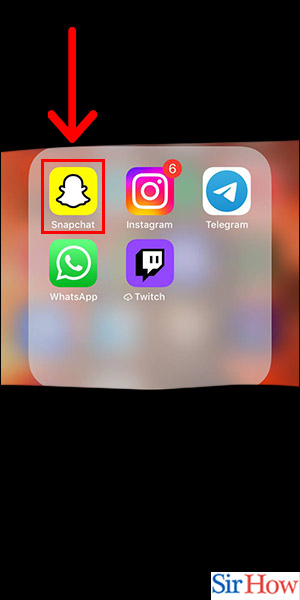
Step -2 Tap on Chat - Next, tap on the chat icon at the bottom left corner of the screen. The chat icon looks like a speech bubble. This will take you to the chat screen, where you can see your friends' list.

Step -3 Tap on Friend - Now, tap on the friend you want to chat with. This will open the chat screen with that person. You can now start typing your message and send it.
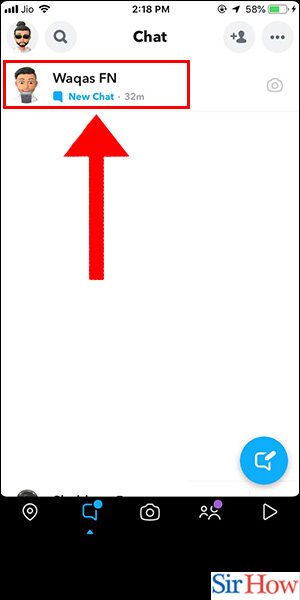
Step -4 Done - Once you have finished typing your message, tap on the send button at the bottom right corner of the screen. Your message will be sent to your friend, and they will receive a notification.
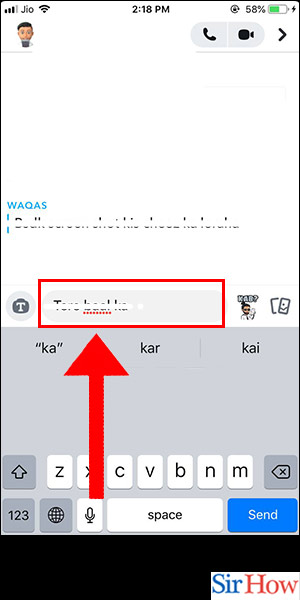
In conclusion, Snapchat's chat feature is an excellent way to connect with your friends and family. With just a few simple steps, you can start chatting with your friends on Snapchat iPhone.
FAQ
Q1. Can I video chat on Snapchat iPhone?
Yes, you can video chat on Snapchat iPhone. To video chat with someone, tap on the video icon at the bottom right corner of the chat screen.
Q2. Can I use Snapchat on iPhone without the app?
No, you cannot use Snapchat on iPhone without the app. You need to download the Snapchat app from the App Store to use it on your iPhone.
Q3. How do I know if someone has read my message on Snapchat iPhone?
If someone has read your message on Snapchat iPhone, their Bitmoji will appear next to the message. You can also see if someone has read your message by looking at the chat screen. If the message has been read, it will have a blue dot next to it.
Q4. Can I delete a message on Snapchat iPhone?
Yes, you can delete a message on Snapchat iPhone. To delete a message, press and hold the message you want to delete, and then tap on the delete button.
Q5. How do I add friends on Snapchat iPhone?
To add friends on Snapchat iPhone, tap on the profile icon at the top left corner of the screen. Then, tap on the add friends button and search for your friend's username or scan their Snapcode.
Related Article
- How to Clear Conversations in Snapchat in iPhone
- How to Send Emojis in Snapchat in iPhone
- How to Remove Friend in Snapchat in iPhone
- How to Add your SnapCode to Home Page in iPhone
- How to Copy and Paste on Snapchat in iPhone
- How to Enable Filters in Snapchat in iPhone
- How to Mute Snapchat Notifications in iPhone
- How to Clear Sticker Searches in Snapchat in iPhone
- How to Clear Shopping History in Snapchat in iPhone
- How to Clear Snapchat Data in iPhone
- More Articles...
