- Snapchat
- send images snapchat
- offload snapchat iphone
- upload photos iphone
- make new snapchat
- add snapchat widget
- allow camera access snapchat
- update snapchat on iphone
- delete snapchat account
- restrict snapchat iphone
- change your location
- screenshot snapchat chat
- view snapchat story
- hide snapchat on iphone
- see old snapchat messages
- stop snapchat syncing
- unblock someone snapchat
- change camera selfie
- clear snapchat cache
- change text size snapchat
- save snapchat video
- make group chat snapchat
- turn on camera snapchat
- screen recor iphone
- enable filters snapchat iphone settings
- limit snapchat time iphone
- mute snapchat notifications iphone
- open my snapchat data
- transfer snapchat photos gallery
- add photos snapchat story gallery
- change language snapchat iphone
- change snapchat password iphone
- change snapchat streak emoji iphone
- copy and paste snapchat iphone
- delete friends snapchat iphone
- turn off snapchat camera sound
- change your birthday snapchat iphone
- add to snapchat story camera roll
- 3d bitmoji snapchat
- get snapchat map iphone
- reopen snapchat pictures iphone
- save snapchat pics on iphone
- delete snapchat story iphone
- get any filter snapchat iphone
- permanently delete snapchat iphone
- logout snapchat iphone
- make second snapchat account iphone
- make snapchat notifications
- make text bigger snapchat iphone
- make text smaller snapchat
- make your snapchat filter iphone
- add music snapchat video iphone
- post screenshots snapchat story iphone
- send voice message iphone snapchat
- add pictures snapchat story iphone
- send to all snapchat iphone
- add contacts snapchat iphone
- add text snapchat iphone
- change color text snapchat
- change font snapchat iphone
- change pen size snapchat
- change snapchat profile pic iphone
- change your name snapchat iphone
- chat on snapchat iphone
- create polls snapcha iphone
- delete conversations snapchat iphone
- delete saved messages snapchat iphone
- delete snapchat photos iphone
- face swap snapchat iphone
- enable microphone iphone snapchat
- different fonts snapchat iphone
- nearby snapchat iphone
- iphone emojis on snapchat
- share location snapchat
- snapchat video call iphone
- snapchat music on iphone
- speed snapchat videos
- camera sound off snapchat
- notifications snapchat iphone
- two color filters snapchat
- add time snapchat
- reset pswd my eyes only on snapchat
- set messages to delete automatically on snapchat
- choose customize friend's emoji on snapchat
- set visible timing of snap in sc
- create cameos selfie on snapchat
- get your zodiac sign on snapchat
- unlink cameo selfies on snapchat
- report something on snapchat
- make a snapchat group
- auto backup memories on snapchat
- unsubscribe a profile on snapchat
- disable notifications on snapchat
- delete a snap from snapchat story
- shazam a song on snapchat
- send voice messages on snapchat
- add gifs to a snapchat story
- only friends to contact on snapchat
- delete saved chat on snapchat
- create a poll on snapchat
- add own sound on snapchat story
- mention friends on snapchat story
- add friend nicknames on snapchat
- delete memories on snapchat
- create custom stickers on snapchat
- face swap on snapchat
- mute someone's story on snapchat
- block people from snapchat story
- save chat on snapchat
- clear conversation on snapchat
- use custom stickers on snapchat
- automatically save snapchat stories
- play games on snapchat
- logout from snapchat account
- move snaps my eyes only snapchat
- turn off quick add on snapchat
- bitmoji selfie snapchat
- create private story on snapchat
- login to your snapchat account
- clear search history on snapchat
- change outfit of bitmoji on snapchat
- pin shortcut homescreen snapchat
- disable location sharing snapchat
- add music to snapchat
- unblock someone on snapchat
- remove a friend on snapchat
- change username on snapchat
- change password on snapchat
- change language on snapchat
- save snaps on snapchat
How to Change Color of Text on Snapchat iPhone
Snapchat is one of the most popular social media platforms, especially among young adults and teenagers. It allows users to share photos and videos with their friends and followers. One of the unique features of Snapchat is the ability to add text to photos and videos. Users can also change the color of the text to make it more visually appealing. In this article, we will guide you on how to change the color of text on Snapchat for iPhone.
Change Color of Text on Snapchat iPhone in 4 steps
Step -1 Open Snapchat - To start, open the Snapchat app on your iPhone. You will be taken to the camera screen.
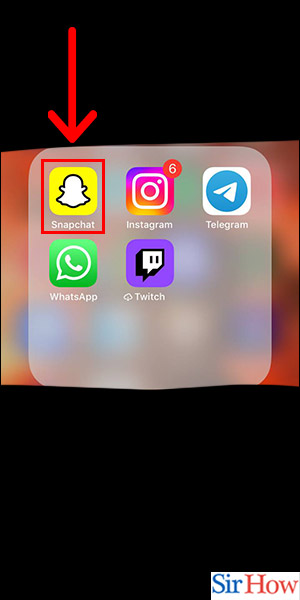
Step -2 Click Snap - Click on the "Snap" button in the bottom center of the screen. This will allow you to take a photo or video.
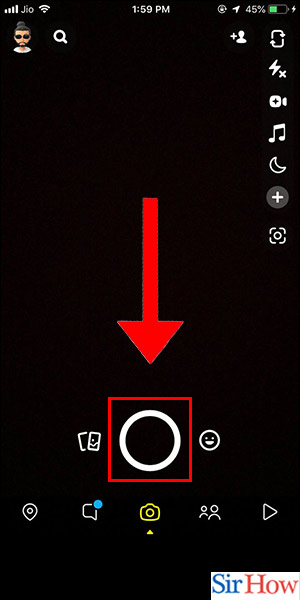
Step -3 Tap on Text - After taking a photo or video, tap on the "T" icon in the upper right-hand corner of the screen. This will allow you to add text to your photo or video.
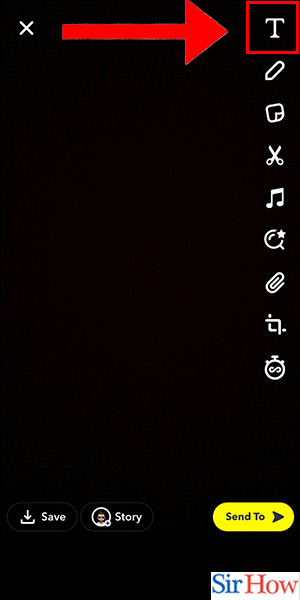
Step -4 Select Color - Once you have added the text, you can change the color of the text by tapping on the "Aa" button in the lower left-hand corner of the screen. This will bring up a color palette that you can use to select a different color for your text.
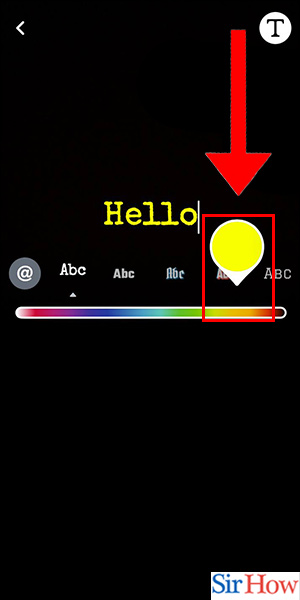
Changing the color of text on Snapchat for iPhone is a quick and easy process. With just a few taps, you can make your text more visually appealing and stand out from the rest.
FAQ
Q1. Can I change the color of the text after I have already added it to my snap?
A. Yes, you can change the color of the text even after you have added it to your snap. Simply tap on the text to bring up the editing options, and then select a new color from the color palette.
Q2. How many colors are available in the color palette for text on Snapchat?
A. There are 30 different colors available in the color palette for text on Snapchat. These include basic colors like red, blue, and green, as well as more unique colors like gold and silver.
Q3. Can I use a custom color for my text on Snapchat?
A. No, you cannot use a custom color for your text on Snapchat. You can only select from the colors available in the color palette.
Q4. Can I change the color of individual words in my text on Snapchat?
A. No, you cannot change the color of individual words in your text on Snapchat. The color you select will apply to the entire text.
Q5. Do I need to have the latest version of Snapchat to change the color of text on my iPhone?
A. No, you do not need to have the latest version of Snapchat to change the color of text on your iPhone. This feature has been available on Snapchat for a long time, so it should be available on most versions of the app.
Related Article
- How to Change Your Name on Snapchat iPhone
- How to Chat on Snapchat iPhone
- How to Create Polls on Snapchat for iPhone
- How to Delete Conversations on Snapchat iPhone
- How to Delete Saved Messages on Snapchat iPhone
- How to Delete Snapchat Photos on iPhone
- How to Do Face Swap on Snapchat iPhone
- How to Enable Microphone on iPhone for Snapchat
- How to Get Different Fonts on Snapchat iPhone
- How to Search Nearby in Snapchat Using iPhone
- More Articles...
