- Snapchat
- send images snapchat
- offload snapchat iphone
- upload photos iphone
- make new snapchat
- add snapchat widget
- allow camera access snapchat
- update snapchat on iphone
- delete snapchat account
- restrict snapchat iphone
- change your location
- screenshot snapchat chat
- view snapchat story
- hide snapchat on iphone
- see old snapchat messages
- stop snapchat syncing
- unblock someone snapchat
- change camera selfie
- clear snapchat cache
- change text size snapchat
- save snapchat video
- make group chat snapchat
- turn on camera snapchat
- screen recor iphone
- enable filters snapchat iphone settings
- limit snapchat time iphone
- mute snapchat notifications iphone
- open my snapchat data
- transfer snapchat photos gallery
- add photos snapchat story gallery
- change language snapchat iphone
- change snapchat password iphone
- change snapchat streak emoji iphone
- copy and paste snapchat iphone
- delete friends snapchat iphone
- turn off snapchat camera sound
- change your birthday snapchat iphone
- add to snapchat story camera roll
- 3d bitmoji snapchat
- get snapchat map iphone
- reopen snapchat pictures iphone
- save snapchat pics on iphone
- delete snapchat story iphone
- get any filter snapchat iphone
- permanently delete snapchat iphone
- logout snapchat iphone
- make second snapchat account iphone
- make snapchat notifications
- make text bigger snapchat iphone
- make text smaller snapchat
- make your snapchat filter iphone
- add music snapchat video iphone
- post screenshots snapchat story iphone
- send voice message iphone snapchat
- add pictures snapchat story iphone
- send to all snapchat iphone
- add contacts snapchat iphone
- add text snapchat iphone
- change color text snapchat
- change font snapchat iphone
- change pen size snapchat
- change snapchat profile pic iphone
- change your name snapchat iphone
- chat on snapchat iphone
- create polls snapcha iphone
- delete conversations snapchat iphone
- delete saved messages snapchat iphone
- delete snapchat photos iphone
- face swap snapchat iphone
- enable microphone iphone snapchat
- different fonts snapchat iphone
- nearby snapchat iphone
- iphone emojis on snapchat
- share location snapchat
- snapchat video call iphone
- snapchat music on iphone
- speed snapchat videos
- camera sound off snapchat
- notifications snapchat iphone
- two color filters snapchat
- add time snapchat
- reset pswd my eyes only on snapchat
- set messages to delete automatically on snapchat
- choose customize friend's emoji on snapchat
- set visible timing of snap in sc
- create cameos selfie on snapchat
- get your zodiac sign on snapchat
- unlink cameo selfies on snapchat
- report something on snapchat
- make a snapchat group
- auto backup memories on snapchat
- unsubscribe a profile on snapchat
- disable notifications on snapchat
- delete a snap from snapchat story
- shazam a song on snapchat
- send voice messages on snapchat
- add gifs to a snapchat story
- only friends to contact on snapchat
- delete saved chat on snapchat
- create a poll on snapchat
- add own sound on snapchat story
- mention friends on snapchat story
- add friend nicknames on snapchat
- delete memories on snapchat
- create custom stickers on snapchat
- face swap on snapchat
- mute someone's story on snapchat
- block people from snapchat story
- save chat on snapchat
- clear conversation on snapchat
- use custom stickers on snapchat
- automatically save snapchat stories
- play games on snapchat
- logout from snapchat account
- move snaps my eyes only snapchat
- turn off quick add on snapchat
- bitmoji selfie snapchat
- create private story on snapchat
- login to your snapchat account
- clear search history on snapchat
- change outfit of bitmoji on snapchat
- pin shortcut homescreen snapchat
- disable location sharing snapchat
- add music to snapchat
- unblock someone on snapchat
- remove a friend on snapchat
- change username on snapchat
- change password on snapchat
- change language on snapchat
- save snaps on snapchat
How to Limit Snapchat Time on iPhone
Limit Snapchat Time on iPhone - With the increasing popularity of social media apps, it's not surprising that many people spend a significant amount of time on them. Snapchat is one of the most used apps, with millions of users worldwide. While it can be a fun and entertaining platform, excessive use can have negative impacts on mental health, productivity, and even physical health. In this blog post, we'll discuss why limiting your Snapchat time on your iPhone is essential, and we'll provide tips on how to do so effectively.
Limit Snapchat Time on iPhone in 6 steps
Step -1 Open Settings - Go to your iPhone's home screen and tap on the "Settings" app.
- Tip 1: You can also access the Settings app by swiping down from the top right corner of the screen and typing "Settings" in the search bar.
- Tip 2: Alternatively, you can ask Siri to "Open Settings."
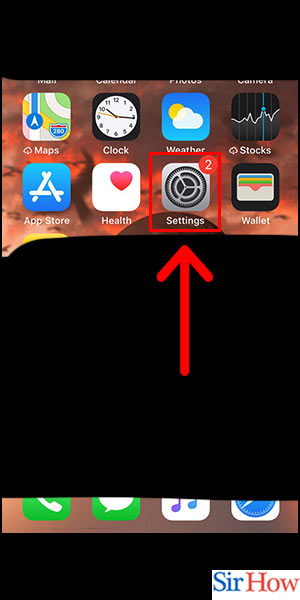
Step -2 Tap on Screen Timer - Scroll down and tap on "Screen Time."
- Tip 1: If you haven't set up Screen Time before, you will need to tap on "Turn on Screen Time" and follow the prompts to set it up.
- Tip 2: Screen Time allows you to see how much time you spend on your phone and in specific apps.
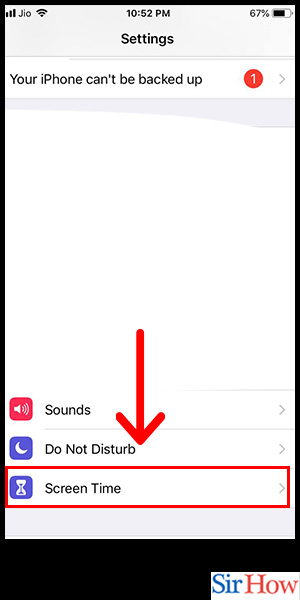
Step -3 Tap on Phone - Tap on "Phone" under the "Most Used" section.
- Tip 1: If Snapchat isn't one of your most used apps, you can also find it by scrolling down and tapping on "See All Activity" under the "App Limits" section.
- Tip 2: You can also set app limits for other apps that you spend too much time on.
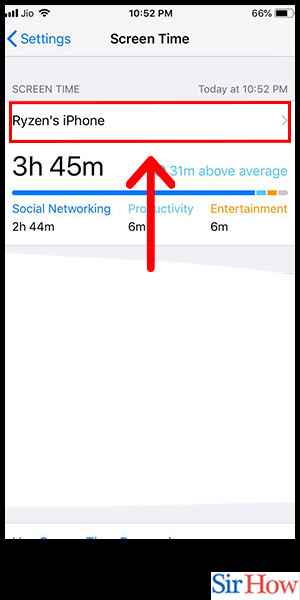
Step -4 Tap on Snapchat - Find Snapchat in the list of apps and tap on it.
- Tip 1: If you have trouble finding Snapchat, you can use the search bar at the top of the screen to search for it.
- Tip 2: The list of apps is sorted by the amount of time you spend on them, so Snapchat should be near the top if you use it frequently.
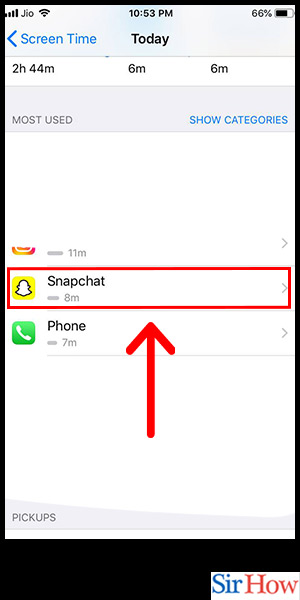
Step -5 Tap on App Limit - Tap on "Add Limit" under the "App Limits" section.
- Tip 1: App Limits allow you to set a daily time limit for specific apps.
- Tip 2: You can also customize the days of the week and the hours of the day during which the limit will apply.
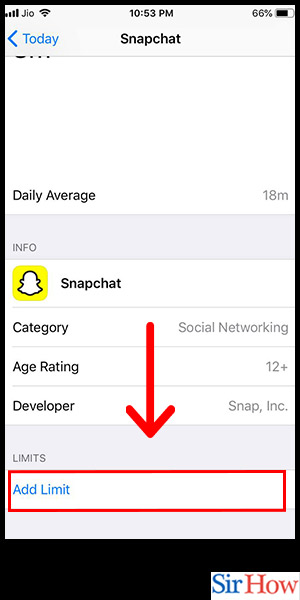
Step -6 Tap on Add - Set the time limit you want for Snapchat and tap on "Add."
- Tip 1: You can change or remove the limit at any time by going back to the "Screen Time" settings.
- Tip 2: If you exceed the time limit, you can choose to ignore it or be reminded when your time is up.
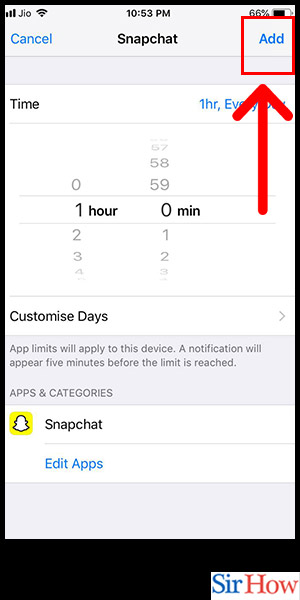
By following these simple steps, iPhone users can limit their Snapchat usage and prioritize their time for more productive and meaningful activities. Setting app limits can also promote healthy digital habits and reduce the negative effects of excessive screen time.
Tips
- Use Screen Time to monitor and manage your phone usage.
- Set limits for other apps that you spend too much time on.
- Take breaks from your phone and engage in other activities that promote mental and physical well-being.
FAQ
- Can I set different time limits for different days of the week? Yes, you can customize the days of the week and the hours of the day during which the limit will apply.
- Can I still use Snapchat after I exceed the time limit? Yes, you can choose to ignore the limit or be reminded when your time is up.
- Can I set app limits for other social media apps? Yes, you can set app limits for any app that you want to restrict your usage on.
- Will the time limit reset every day? Yes, the time limit will reset every day at midnight.
- Can I remove the time limit if I change my mind? Yes, you can change or remove the limit at any time by going back to the "Screen Time" settings.
Related Article
- How to Monitor Snapchat Screen Time in iPhone
- How to Hide Snapchat in iPhone
- How to Make Public Profile in Snapchat in iPhone
- How to Hide Your Location in Snapchat in iPhone
- How to Reset Passcode For My Eyes Only on Snapchat
- How to Set Messages to Delete Automatically on Snapchat
- How to Choose Customize Friend's Emoji on Snapchat
- How to Set Visible Timing of Your Snap in Snapchat
- How to Create Cameos Selfie on Snapchat
- How to Get Your Zodiac Sign on Snapchat
- More Articles...
