- Snapchat
- send images snapchat
- offload snapchat iphone
- upload photos iphone
- make new snapchat
- add snapchat widget
- allow camera access snapchat
- update snapchat on iphone
- delete snapchat account
- restrict snapchat iphone
- change your location
- screenshot snapchat chat
- view snapchat story
- hide snapchat on iphone
- see old snapchat messages
- stop snapchat syncing
- unblock someone snapchat
- change camera selfie
- clear snapchat cache
- change text size snapchat
- save snapchat video
- make group chat snapchat
- turn on camera snapchat
- screen recor iphone
- enable filters snapchat iphone settings
- limit snapchat time iphone
- mute snapchat notifications iphone
- open my snapchat data
- transfer snapchat photos gallery
- add photos snapchat story gallery
- change language snapchat iphone
- change snapchat password iphone
- change snapchat streak emoji iphone
- copy and paste snapchat iphone
- delete friends snapchat iphone
- turn off snapchat camera sound
- change your birthday snapchat iphone
- add to snapchat story camera roll
- 3d bitmoji snapchat
- get snapchat map iphone
- reopen snapchat pictures iphone
- save snapchat pics on iphone
- delete snapchat story iphone
- get any filter snapchat iphone
- permanently delete snapchat iphone
- logout snapchat iphone
- make second snapchat account iphone
- make snapchat notifications
- make text bigger snapchat iphone
- make text smaller snapchat
- make your snapchat filter iphone
- add music snapchat video iphone
- post screenshots snapchat story iphone
- send voice message iphone snapchat
- add pictures snapchat story iphone
- send to all snapchat iphone
- add contacts snapchat iphone
- add text snapchat iphone
- change color text snapchat
- change font snapchat iphone
- change pen size snapchat
- change snapchat profile pic iphone
- change your name snapchat iphone
- chat on snapchat iphone
- create polls snapcha iphone
- delete conversations snapchat iphone
- delete saved messages snapchat iphone
- delete snapchat photos iphone
- face swap snapchat iphone
- enable microphone iphone snapchat
- different fonts snapchat iphone
- nearby snapchat iphone
- iphone emojis on snapchat
- share location snapchat
- snapchat video call iphone
- snapchat music on iphone
- speed snapchat videos
- camera sound off snapchat
- notifications snapchat iphone
- two color filters snapchat
- add time snapchat
- reset pswd my eyes only on snapchat
- set messages to delete automatically on snapchat
- choose customize friend's emoji on snapchat
- set visible timing of snap in sc
- create cameos selfie on snapchat
- get your zodiac sign on snapchat
- unlink cameo selfies on snapchat
- report something on snapchat
- make a snapchat group
- auto backup memories on snapchat
- unsubscribe a profile on snapchat
- disable notifications on snapchat
- delete a snap from snapchat story
- shazam a song on snapchat
- send voice messages on snapchat
- add gifs to a snapchat story
- only friends to contact on snapchat
- delete saved chat on snapchat
- create a poll on snapchat
- add own sound on snapchat story
- mention friends on snapchat story
- add friend nicknames on snapchat
- delete memories on snapchat
- create custom stickers on snapchat
- face swap on snapchat
- mute someone's story on snapchat
- block people from snapchat story
- save chat on snapchat
- clear conversation on snapchat
- use custom stickers on snapchat
- automatically save snapchat stories
- play games on snapchat
- logout from snapchat account
- move snaps my eyes only snapchat
- turn off quick add on snapchat
- bitmoji selfie snapchat
- create private story on snapchat
- login to your snapchat account
- clear search history on snapchat
- change outfit of bitmoji on snapchat
- pin shortcut homescreen snapchat
- disable location sharing snapchat
- add music to snapchat
- unblock someone on snapchat
- remove a friend on snapchat
- change username on snapchat
- change password on snapchat
- change language on snapchat
- save snaps on snapchat
How to Mute Snapchat Notifications on iPhone
Mute Snapchat Notifications on iPhone: If you're tired of constantly receiving notifications from Snapchat on your iPhone, then you're not alone. While the app can be fun to use, its notifications can be overwhelming and distracting. Fortunately, there are simple steps you can take to mute these notifications and regain control of your device. In this blog post, we'll walk you through the process of muting Snapchat notifications on your iPhone, so you can enjoy the app without being interrupted by constant alerts.
Mute Snapchat Notifications on iPhone in 4 steps
Step -1 Open Settings - Open the Settings app on your iPhone.
- You can access the Settings app from the home screen of your iPhone or by swiping down from the top of the screen and typing "Settings" in the search bar.
- Alternatively, you can ask Siri to open the Settings app for you.
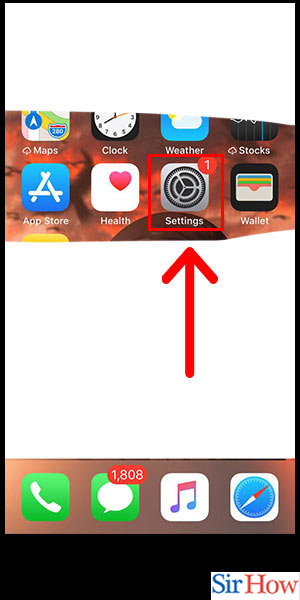
Step -2 Tap on Snapchat - Scroll down and tap on the Snapchat app.
- The apps are arranged in alphabetical order, so you may need to scroll down to find Snapchat.
- If you have a lot of apps installed on your iPhone, you can use the search bar at the top of the screen to quickly find Snapchat.
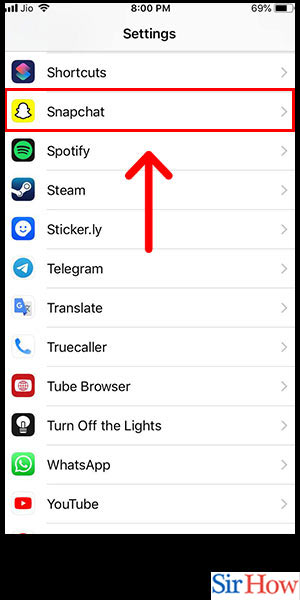
Step -3 Tap on Notifications - Tap on "Notifications" to view the notification settings for Snapchat.
- If you want to customize other settings for Snapchat, you can also tap on "General" to access more options.
- You can turn off all notifications for Snapchat by toggling off the "Allow Notifications" option at the top of the screen.
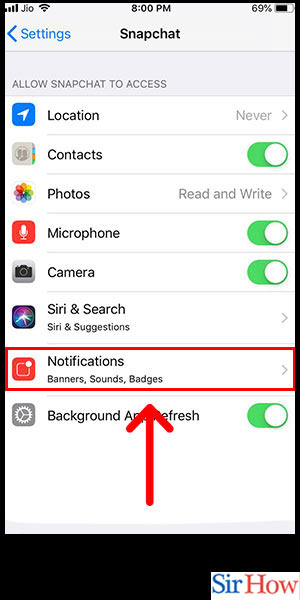
Step -4 Turn off Notifications - Toggle off the "Allow Notifications" option to turn off all notifications for Snapchat.
- If you only want to mute specific types of notifications, such as sound or banner notifications, you can toggle those options off individually.
- If you want to receive notifications from Snapchat again in the future, simply toggle the "Allow Notifications" option back on.
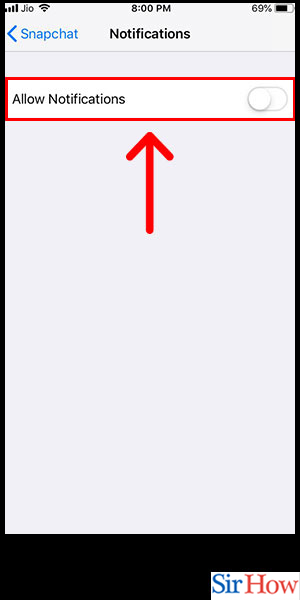
By following these simple steps, you can easily mute Snapchat notifications on your iPhone and enjoy a more peaceful, distraction-free experience.
Tips
- If you want to temporarily silence notifications, you can use the "Do Not Disturb" feature on your iPhone to silence all notifications at once.
- If you're still receiving notifications from Snapchat after muting them, make sure you have the latest version of the app installed on your iPhone.
- If you're having trouble muting Snapchat notifications, you can try restarting your iPhone or contacting Snapchat support for assistance.
FAQ
Q1. Can I mute notifications for specific friends on Snapchat?
A1. No, you can only mute notifications for the entire Snapchat app on your iPhone.
Q2. Will muting Snapchat notifications also mute direct messages?
A2. Yes, muting notifications will silence all types of notifications from Snapchat, including direct messages.
Q3. Can I still open Snapchat and receive notifications from it after muting notifications?
A3. Yes, muting notifications will only silence the alerts you receive from the app. You can still use Snapchat normally and receive new content.
Q4. Will muting Snapchat notifications delete my account or data?
A4. No, muting notifications will not affect your Snapchat account or any data associated with it.
Q5. Can I customize notification settings for individual Snapchat conversations?
A5. No, you can only customize notification settings for the entire Snapchat app on your iPhone.
Related Article
- How to Add Pictures to Snapchat Story iPhone
- How Do You Send to All on Snapchat iPhone
- How to Add Contacts to Snapchat on iPhone
- How to Add Text in Snapchat iPhone
- How to Change Color of Text on Snapchat iPhone
- How to Change Font on Snapchat iPhone
- How to Change Pen Size on Snapchat iPhone
- How to Change Snapchat Profile Pic iPhone
- How to Change Your Name on Snapchat iPhone
- How to Chat on Snapchat iPhone
- More Articles...
