- Snapchat
- send images snapchat
- offload snapchat iphone
- upload photos iphone
- make new snapchat
- add snapchat widget
- allow camera access snapchat
- update snapchat on iphone
- delete snapchat account
- restrict snapchat iphone
- change your location
- screenshot snapchat chat
- view snapchat story
- hide snapchat on iphone
- see old snapchat messages
- stop snapchat syncing
- unblock someone snapchat
- change camera selfie
- clear snapchat cache
- change text size snapchat
- save snapchat video
- make group chat snapchat
- turn on camera snapchat
- screen recor iphone
- enable filters snapchat iphone settings
- limit snapchat time iphone
- mute snapchat notifications iphone
- open my snapchat data
- transfer snapchat photos gallery
- add photos snapchat story gallery
- change language snapchat iphone
- change snapchat password iphone
- change snapchat streak emoji iphone
- copy and paste snapchat iphone
- delete friends snapchat iphone
- turn off snapchat camera sound
- change your birthday snapchat iphone
- add to snapchat story camera roll
- 3d bitmoji snapchat
- get snapchat map iphone
- reopen snapchat pictures iphone
- save snapchat pics on iphone
- delete snapchat story iphone
- get any filter snapchat iphone
- permanently delete snapchat iphone
- logout snapchat iphone
- make second snapchat account iphone
- make snapchat notifications
- make text bigger snapchat iphone
- make text smaller snapchat
- make your snapchat filter iphone
- add music snapchat video iphone
- post screenshots snapchat story iphone
- send voice message iphone snapchat
- add pictures snapchat story iphone
- send to all snapchat iphone
- add contacts snapchat iphone
- add text snapchat iphone
- change color text snapchat
- change font snapchat iphone
- change pen size snapchat
- change snapchat profile pic iphone
- change your name snapchat iphone
- chat on snapchat iphone
- create polls snapcha iphone
- delete conversations snapchat iphone
- delete saved messages snapchat iphone
- delete snapchat photos iphone
- face swap snapchat iphone
- enable microphone iphone snapchat
- different fonts snapchat iphone
- nearby snapchat iphone
- iphone emojis on snapchat
- share location snapchat
- snapchat video call iphone
- snapchat music on iphone
- speed snapchat videos
- camera sound off snapchat
- notifications snapchat iphone
- two color filters snapchat
- add time snapchat
- reset pswd my eyes only on snapchat
- set messages to delete automatically on snapchat
- choose customize friend's emoji on snapchat
- set visible timing of snap in sc
- create cameos selfie on snapchat
- get your zodiac sign on snapchat
- unlink cameo selfies on snapchat
- report something on snapchat
- make a snapchat group
- auto backup memories on snapchat
- unsubscribe a profile on snapchat
- disable notifications on snapchat
- delete a snap from snapchat story
- shazam a song on snapchat
- send voice messages on snapchat
- add gifs to a snapchat story
- only friends to contact on snapchat
- delete saved chat on snapchat
- create a poll on snapchat
- add own sound on snapchat story
- mention friends on snapchat story
- add friend nicknames on snapchat
- delete memories on snapchat
- create custom stickers on snapchat
- face swap on snapchat
- mute someone's story on snapchat
- block people from snapchat story
- save chat on snapchat
- clear conversation on snapchat
- use custom stickers on snapchat
- automatically save snapchat stories
- play games on snapchat
- logout from snapchat account
- move snaps my eyes only snapchat
- turn off quick add on snapchat
- bitmoji selfie snapchat
- create private story on snapchat
- login to your snapchat account
- clear search history on snapchat
- change outfit of bitmoji on snapchat
- pin shortcut homescreen snapchat
- disable location sharing snapchat
- add music to snapchat
- unblock someone on snapchat
- remove a friend on snapchat
- change username on snapchat
- change password on snapchat
- change language on snapchat
- save snaps on snapchat
How to Change Username on Snapchat
Snapchat is one of the world's leading photo and video sharing applications. Do you know that the application is growing at an enormously large rate? Besides just clicking pictures and recording videos, there are many more fun things to do on Snapchat. Not only you can save snaps on your mobile from Snapchat, but also change your username on Snapchat.
This implies that you can keep updating your Snapchat username according to your preference. Well, here's how you can change the username in just 10 simple steps.
Change Username on Snapchat Using 10 Easy Steps
Step-1 Open Snapchat App: Identify the yellow-colored Snapchat application on your mobile and tap to open it.
In case you don't have the app on your phone, you can easily download it from the App store.
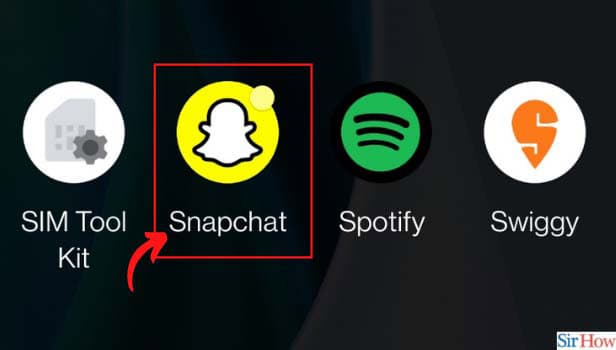
Step-2 Click on Your Bitmoji: Now that you have opened the app, click on the Bitmoji icon that appears on the home screen. You can easily find the icon on the top left corner of the home screen.
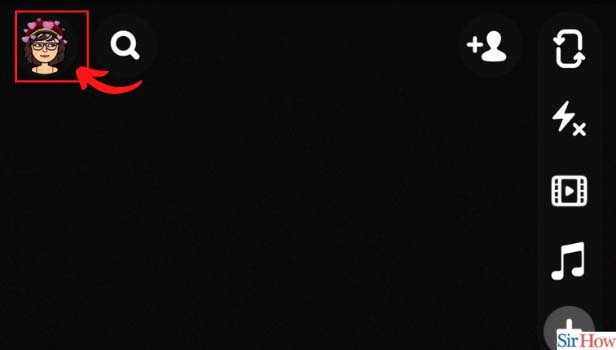
Step-3 Click on Settings: After tapping on the Bitmoji icon, go to settings. However, you will find the settings icon on the top right corner of your screen. Tap on the icon to proceed further.
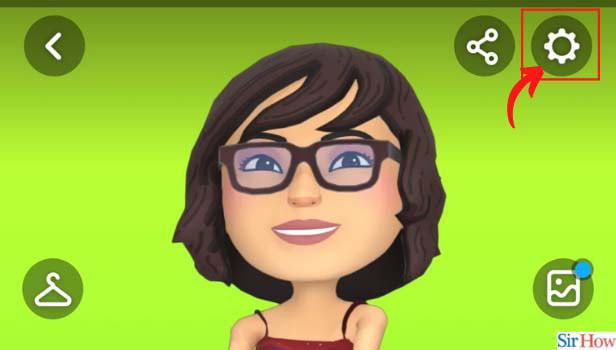
Step-4 Tap on Username: Once you click on the settings icon, several options will appear on your screen. Find the "Username" option to move on to the next step. Alongside username, you will also find other options such as name, mobile number, birthday, etc.
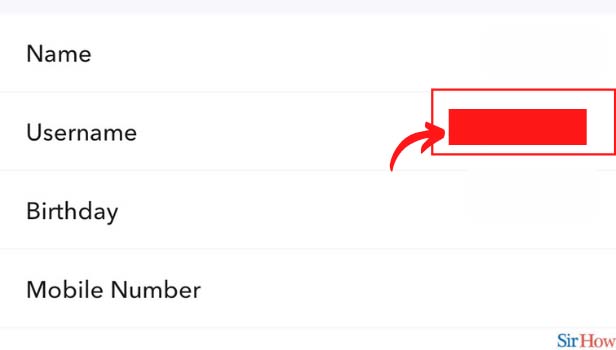
Step-5 Click on Preferred Username: After selecting the "Username" option, tap on the "Change Username" button to change the username on Snapchat. This is the most crucial step in the entire process.
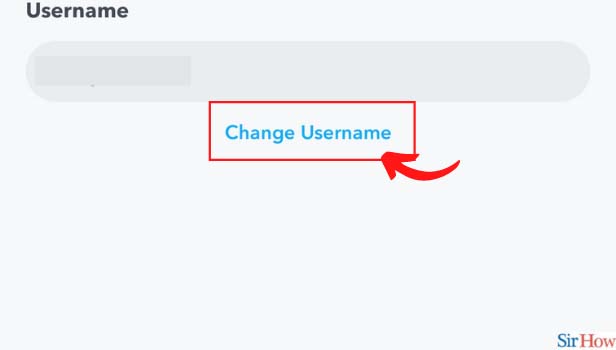
Step-6 Click on Continue: Once you are done, click on "continue" to proceed further. However, keep in mind that you can only change your username once a year. So, make sure that you have full confidence in yourself while you change your username on Snapchat.
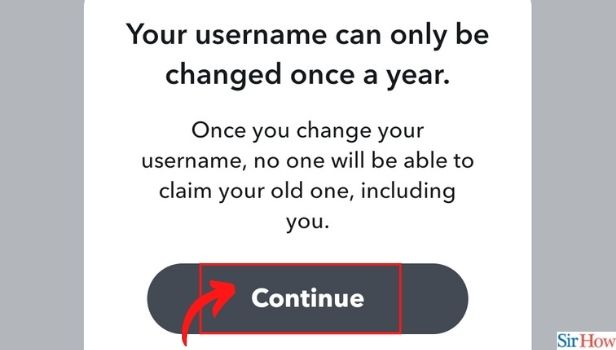
Step-7 Type Your New Username: This step is equally important in the process. Next, enter the desired username in the provided area. You can change your username to anything that you like.
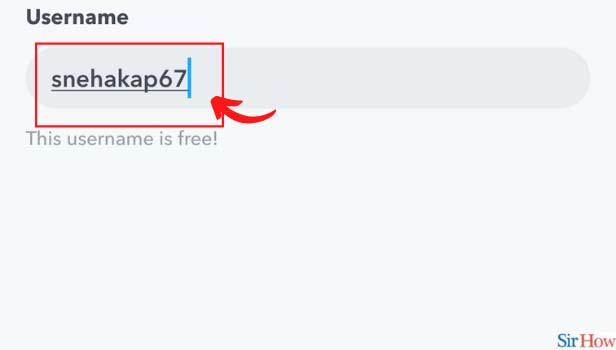
Step-8 Click on Next: After entering the username, click on the "Next" button.
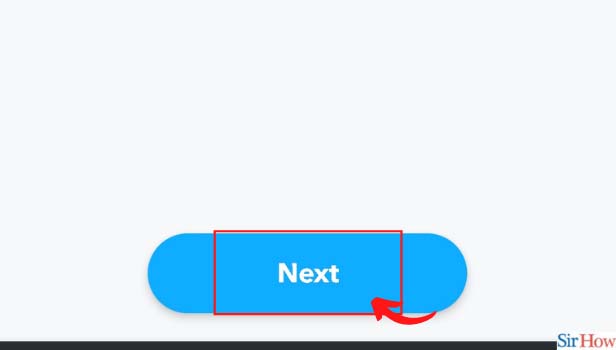
Step-9 Confirm with Your Existing Password: The application will ask for your password when you change your username on Snapchat. Enter your existing password in the box as shown below.
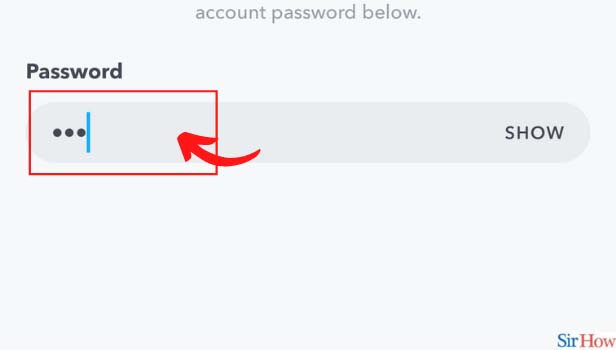
Step-10 Click on Confirm to Save Changes: Once you are done, click on "Confirm" to wrap up the entire process.
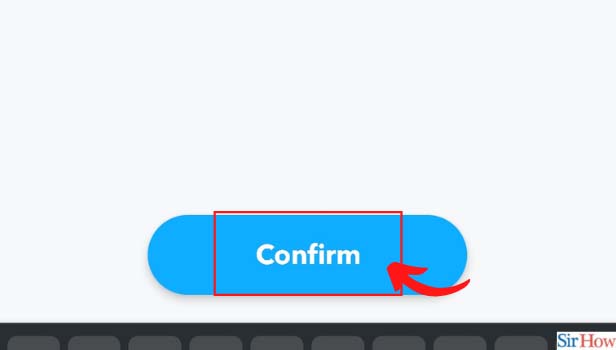
Can I Change my Password on Snapchat?
You can easily change passwords on Snapchat. The process is very simple and hassle-free. In case you have forgotten your password, you can click on "Forgot Your Password" and reset it via the link in your e-mail or SMS. Secondly, you can simply reset the password from "settings" on the Snapchat application.
Can I Change My Username to a Previously Used One?
No, you cannot change your username on Snapchat to a username that you've used before. The username you opt for should be a unique one. Moreover, you can only set it once a year, so choose wisely! Well, you can also change the language on Snapchat accordingly.
Are Snapchat Username and Display Name Same?
Your Snapchat display name is what appears to be your profile name. This is the name that your contacts will see in the chat window. However, you can change the display name. On the other hand, Snapchat Username is what your friends will use to look for your profile. You can only change it once a year.
Related Article
- How to Transfer Snapchat Photos to Gallery in iPhone
- How to Add Photos to Snapchat Story from iPhone Gallery
- How to Change Language on Snapchat on iPhone
- How to Change Snapchat Password on iPhone
- How to Change Snapchat Streak Emoji iPhone
- How to Copy and Paste on Snapchat iPhone
- How to Delete Friends on Snapchat iPhone
- How to Turn Off Snapchat Camera Sound in iPhone
- How to Change Your Birthday on Snapchat on iPhone
- How to Add to Snapchat Story from Camera Roll iPhone
- More Articles...
