- Snapchat
- send images snapchat
- offload snapchat iphone
- upload photos iphone
- make new snapchat
- add snapchat widget
- allow camera access snapchat
- update snapchat on iphone
- delete snapchat account
- restrict snapchat iphone
- change your location
- screenshot snapchat chat
- view snapchat story
- hide snapchat on iphone
- see old snapchat messages
- stop snapchat syncing
- unblock someone snapchat
- change camera selfie
- clear snapchat cache
- change text size snapchat
- save snapchat video
- make group chat snapchat
- turn on camera snapchat
- screen recor iphone
- enable filters snapchat iphone settings
- limit snapchat time iphone
- mute snapchat notifications iphone
- open my snapchat data
- transfer snapchat photos gallery
- add photos snapchat story gallery
- change language snapchat iphone
- change snapchat password iphone
- change snapchat streak emoji iphone
- copy and paste snapchat iphone
- delete friends snapchat iphone
- turn off snapchat camera sound
- change your birthday snapchat iphone
- add to snapchat story camera roll
- 3d bitmoji snapchat
- get snapchat map iphone
- reopen snapchat pictures iphone
- save snapchat pics on iphone
- delete snapchat story iphone
- get any filter snapchat iphone
- permanently delete snapchat iphone
- logout snapchat iphone
- make second snapchat account iphone
- make snapchat notifications
- make text bigger snapchat iphone
- make text smaller snapchat
- make your snapchat filter iphone
- add music snapchat video iphone
- post screenshots snapchat story iphone
- send voice message iphone snapchat
- add pictures snapchat story iphone
- send to all snapchat iphone
- add contacts snapchat iphone
- add text snapchat iphone
- change color text snapchat
- change font snapchat iphone
- change pen size snapchat
- change snapchat profile pic iphone
- change your name snapchat iphone
- chat on snapchat iphone
- create polls snapcha iphone
- delete conversations snapchat iphone
- delete saved messages snapchat iphone
- delete snapchat photos iphone
- face swap snapchat iphone
- enable microphone iphone snapchat
- different fonts snapchat iphone
- nearby snapchat iphone
- iphone emojis on snapchat
- share location snapchat
- snapchat video call iphone
- snapchat music on iphone
- speed snapchat videos
- camera sound off snapchat
- notifications snapchat iphone
- two color filters snapchat
- add time snapchat
- reset pswd my eyes only on snapchat
- set messages to delete automatically on snapchat
- choose customize friend's emoji on snapchat
- set visible timing of snap in sc
- create cameos selfie on snapchat
- get your zodiac sign on snapchat
- unlink cameo selfies on snapchat
- report something on snapchat
- make a snapchat group
- auto backup memories on snapchat
- unsubscribe a profile on snapchat
- disable notifications on snapchat
- delete a snap from snapchat story
- shazam a song on snapchat
- send voice messages on snapchat
- add gifs to a snapchat story
- only friends to contact on snapchat
- delete saved chat on snapchat
- create a poll on snapchat
- add own sound on snapchat story
- mention friends on snapchat story
- add friend nicknames on snapchat
- delete memories on snapchat
- create custom stickers on snapchat
- face swap on snapchat
- mute someone's story on snapchat
- block people from snapchat story
- save chat on snapchat
- clear conversation on snapchat
- use custom stickers on snapchat
- automatically save snapchat stories
- play games on snapchat
- logout from snapchat account
- move snaps my eyes only snapchat
- turn off quick add on snapchat
- bitmoji selfie snapchat
- create private story on snapchat
- login to your snapchat account
- clear search history on snapchat
- change outfit of bitmoji on snapchat
- pin shortcut homescreen snapchat
- disable location sharing snapchat
- add music to snapchat
- unblock someone on snapchat
- remove a friend on snapchat
- change username on snapchat
- change password on snapchat
- change language on snapchat
- save snaps on snapchat
How to Automatically Save Snapchat Stories
Snapchat stories are fun to watch. Did you know that you can automatically save Snapchat stories just like you can save snaps on your mobile from Snapchat?
Snapchat stories also come in handy when you want to share an update with all your contacts. However, you get to decide who can watch your Snapchat story and who cannot.
If you are looking forward to saving Snapchat stories automatically on your device, go through this guide.
How to Auto-Download Snapchat Stories
Automatically Save Snapchat Stories in 6 Easy Steps
Step-1 Open the Snapchat App: To begin the process, first, you need to find the Snapchat icon in the app section of your mobile phone.
You can also easily find the yellow-colored icon as shown below.
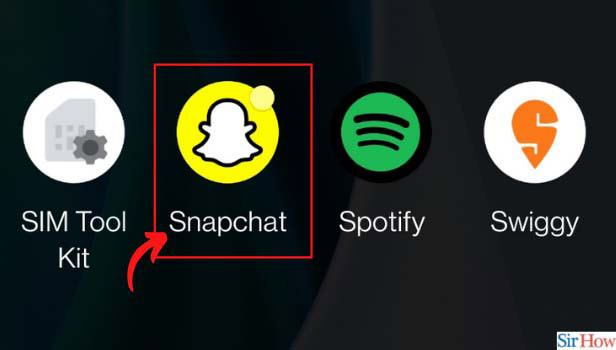
Step-2 Click on Your Bitmoji: In the next step, click on the Bitmoji on the top left corner of the Snapchat home screen. Once you select this, it will lead you further to the next step.
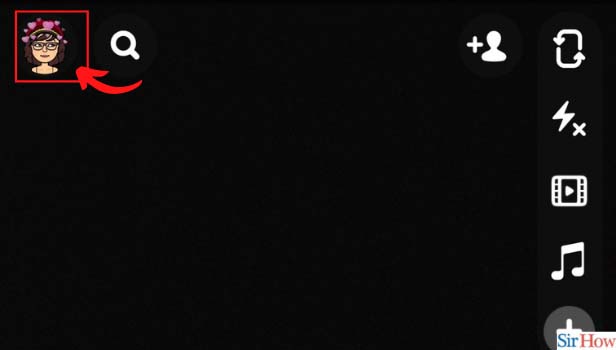
Step-3 Click on Settings: Once you click on your Bitmoji, another screen will appear in front of you.
On the top right corner of the screen, you will find the "Settings" icon. Henceforth, click on the icon to move to the next step.
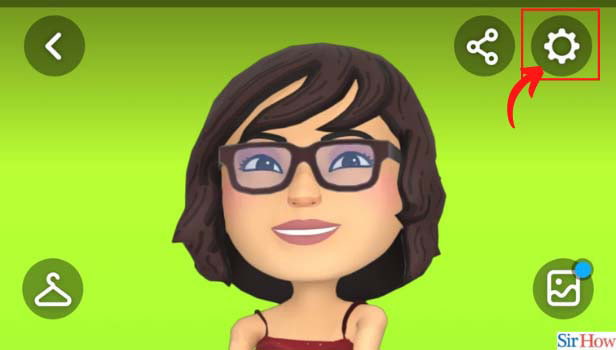
Step-4 Choose Memories: Once you find the settings icon, the next page will consist of a bunch of options like Location, lenses, spectacles, etc.
However, scroll down to find the "Memories" option.
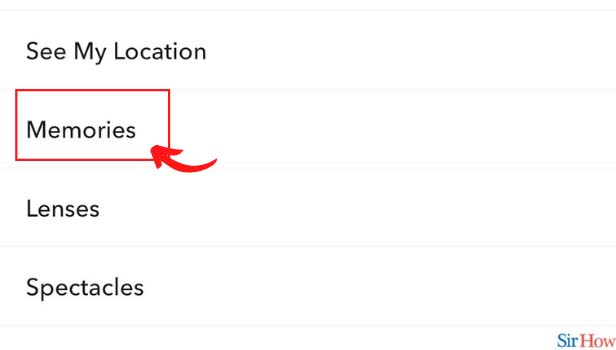
Step-5 Tap on Auto Save My Story Snaps: Once you click on memories, Snapchat will give you another set of options.
Click on "Auto Save My Story Snaps" to automatically save Snapchat stories.
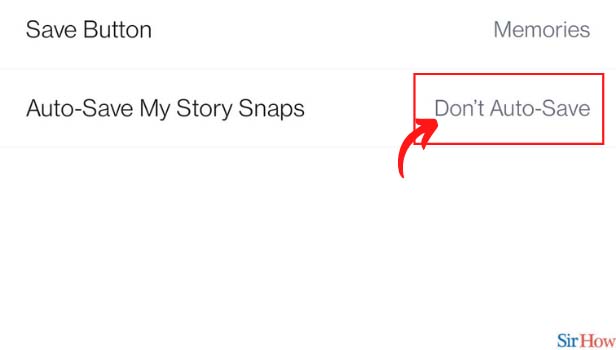
Step-6 Choose Auto-Save to Memories: Also now, Tap on "AutoSave to Memories" and finish off the entire process.
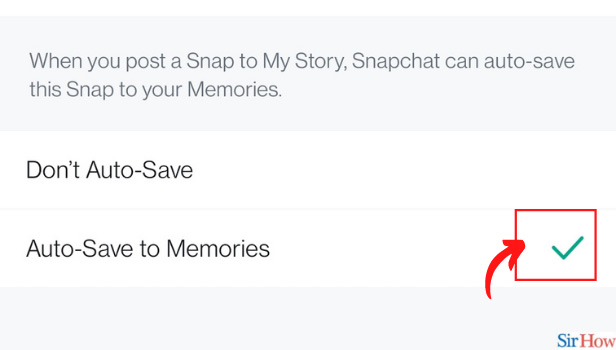
Can I See How Many Times Someone Viewed My Story on Snapchat?
Unfortunately, no. You cannot see how many times someone saw your story on Snapchat.
Although snaps can be replayed, Snapchat does notify you when someone replays your snap. But, anyone can view your snaps an uncountable number of times and you get any notification.
You can only know that your contact viewed your story and not how many times did they view the story.
How to Reply on a Snapchat Story?
It's very simple to reply to a Snapchat story. You can easily reply to someone just the way you can change the language on Snapchat.
Open the Snapchat app and go to the "Add Friends" icon on the home screen. Stories will appear right on the top of the screen.
When you open a story, at the bottom you will find the "Send a chat" option. Type your response there and tap on the "Send" button. Snapchat will send your response to that user.
How to Add Pictures from Gallery on Snapchat Story?
- Open the Snapchat App
- Go to Snapchat's Gallery.
- Swipe to Camera Roll.
- Click on the photo you want to add a story.
- Tap on the three dots in the top right corner.
- Now, select "Edit Snap"
- Tap on "Send to"
- Lastly, click "My Story"
Henceforth, this is how you can easily add pictures directly from the gallery to your Snapchat story.
Related Article
- How to Chat on Snapchat iPhone
- How to Create Polls on Snapchat for iPhone
- How to Delete Conversations on Snapchat iPhone
- How to Delete Saved Messages on Snapchat iPhone
- How to Delete Snapchat Photos on iPhone
- How to Do Face Swap on Snapchat iPhone
- How to Enable Microphone on iPhone for Snapchat
- How to Get Different Fonts on Snapchat iPhone
- How to Search Nearby in Snapchat Using iPhone
- How to See iPhone Emojis on Snapchat
- More Articles...
