- Snapchat
- send images snapchat
- offload snapchat iphone
- upload photos iphone
- make new snapchat
- add snapchat widget
- allow camera access snapchat
- update snapchat on iphone
- delete snapchat account
- restrict snapchat iphone
- change your location
- screenshot snapchat chat
- view snapchat story
- hide snapchat on iphone
- see old snapchat messages
- stop snapchat syncing
- unblock someone snapchat
- change camera selfie
- clear snapchat cache
- change text size snapchat
- save snapchat video
- make group chat snapchat
- turn on camera snapchat
- screen recor iphone
- enable filters snapchat iphone settings
- limit snapchat time iphone
- mute snapchat notifications iphone
- open my snapchat data
- transfer snapchat photos gallery
- add photos snapchat story gallery
- change language snapchat iphone
- change snapchat password iphone
- change snapchat streak emoji iphone
- copy and paste snapchat iphone
- delete friends snapchat iphone
- turn off snapchat camera sound
- change your birthday snapchat iphone
- add to snapchat story camera roll
- 3d bitmoji snapchat
- get snapchat map iphone
- reopen snapchat pictures iphone
- save snapchat pics on iphone
- delete snapchat story iphone
- get any filter snapchat iphone
- permanently delete snapchat iphone
- logout snapchat iphone
- make second snapchat account iphone
- make snapchat notifications
- make text bigger snapchat iphone
- make text smaller snapchat
- make your snapchat filter iphone
- add music snapchat video iphone
- post screenshots snapchat story iphone
- send voice message iphone snapchat
- add pictures snapchat story iphone
- send to all snapchat iphone
- add contacts snapchat iphone
- add text snapchat iphone
- change color text snapchat
- change font snapchat iphone
- change pen size snapchat
- change snapchat profile pic iphone
- change your name snapchat iphone
- chat on snapchat iphone
- create polls snapcha iphone
- delete conversations snapchat iphone
- delete saved messages snapchat iphone
- delete snapchat photos iphone
- face swap snapchat iphone
- enable microphone iphone snapchat
- different fonts snapchat iphone
- nearby snapchat iphone
- iphone emojis on snapchat
- share location snapchat
- snapchat video call iphone
- snapchat music on iphone
- speed snapchat videos
- camera sound off snapchat
- notifications snapchat iphone
- two color filters snapchat
- add time snapchat
- reset pswd my eyes only on snapchat
- set messages to delete automatically on snapchat
- choose customize friend's emoji on snapchat
- set visible timing of snap in sc
- create cameos selfie on snapchat
- get your zodiac sign on snapchat
- unlink cameo selfies on snapchat
- report something on snapchat
- make a snapchat group
- auto backup memories on snapchat
- unsubscribe a profile on snapchat
- disable notifications on snapchat
- delete a snap from snapchat story
- shazam a song on snapchat
- send voice messages on snapchat
- add gifs to a snapchat story
- only friends to contact on snapchat
- delete saved chat on snapchat
- create a poll on snapchat
- add own sound on snapchat story
- mention friends on snapchat story
- add friend nicknames on snapchat
- delete memories on snapchat
- create custom stickers on snapchat
- face swap on snapchat
- mute someone's story on snapchat
- block people from snapchat story
- save chat on snapchat
- clear conversation on snapchat
- use custom stickers on snapchat
- automatically save snapchat stories
- play games on snapchat
- logout from snapchat account
- move snaps my eyes only snapchat
- turn off quick add on snapchat
- bitmoji selfie snapchat
- create private story on snapchat
- login to your snapchat account
- clear search history on snapchat
- change outfit of bitmoji on snapchat
- pin shortcut homescreen snapchat
- disable location sharing snapchat
- add music to snapchat
- unblock someone on snapchat
- remove a friend on snapchat
- change username on snapchat
- change password on snapchat
- change language on snapchat
- save snaps on snapchat
How to Send Voice Message on iPhone Snapchat
Snapchat is one of the most popular social media applications, used by millions of people worldwide. The app allows you to send and receive messages, photos, videos, and voice messages. The voice message feature is particularly useful when you want to convey a message quickly and efficiently. In this article, we will guide you through the steps of sending a voice message on iPhone Snapchat.
Send Voice Message on iPhone Snapchat in 5 steps
Step -1 Open Snapchat - First, you need to open the Snapchat app on your iPhone. Once you open the app, you will be directed to the camera screen.
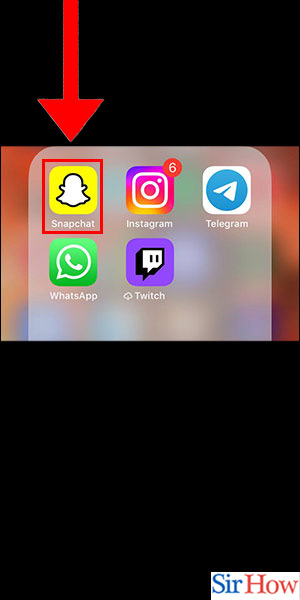
Step -2 Tap on Chat - To send a voice message, you need to access the chat feature. You can do this by swiping right from the camera screen, which will take you to the chat section.
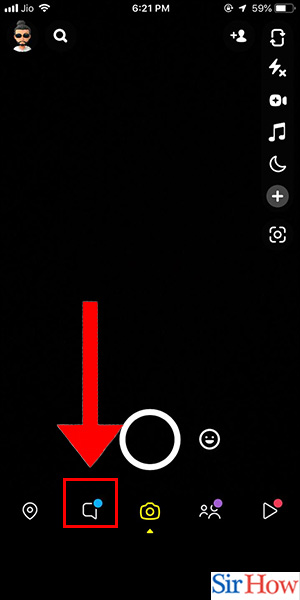
Step -3 Tap on Friend - Next, you need to select the friend you want to send the voice message to by tapping on their name in the chat section.
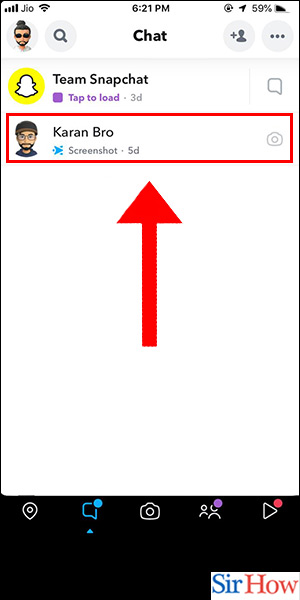
Step -4 Tap on Mic - Once you have selected your friend, you will see a microphone icon on the right-hand side of the message field. Tap on the microphone icon to start recording your message.
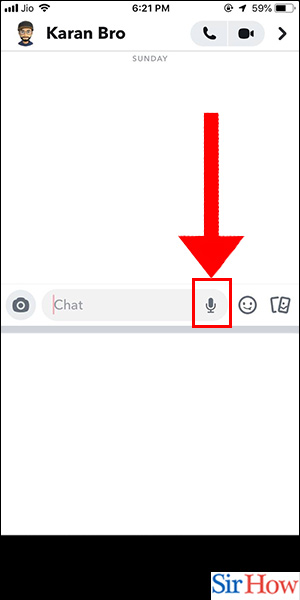
Step -5 Record it And Send - Press and hold the microphone icon while you record your message. Once you are finished recording, release the button, and the message will be sent to your friend.
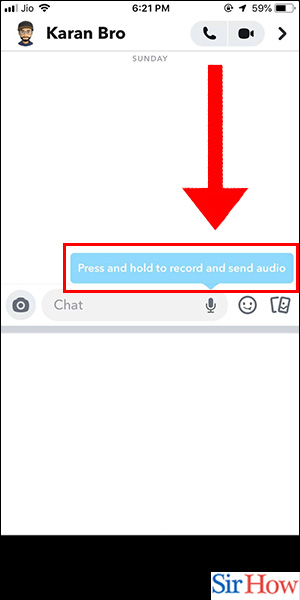
Sending a voice message on iPhone Snapchat is a simple and efficient way to communicate with your friends. By following the steps outlined above, you can quickly and easily send a voice message to your Snapchat friends.
Tips
- Ensure that your microphone is working correctly before you start recording.
- Speak clearly and loudly to ensure that your message is easy to understand.
- You can listen to your recording before sending it to ensure that it sounds the way you want it to.
FAQ
Q1. Can I send a voice message to someone who is not my friend on Snapchat?
A1. No, you can only send voice messages to your Snapchat friends.
Q2. Can I send a voice message to a group of friends on Snapchat?
A2. Yes, you can send a voice message to a group of friends by selecting multiple friends in the chat section.
Q3. How long can my voice message be on Snapchat?
A3. Voice messages on Snapchat can be up to 60 seconds long.
Q4. Can I save a voice message on Snapchat?
A4. No, you cannot save a voice message on Snapchat once it has been sent.
Q5. Can I delete a voice message after it has been sent on Snapchat?
A5. No, you cannot delete a voice message after it has been sent on Snapchat.
Related Article
- How to Make Snapchat Notifications Not Show Names iPhone
- How to Make Text Bigger on Snapchat iPhone
- How to Make Text Smaller on Snapchat iPhone
- How to Make Your Own Snapchat Filter on iPhone
- How to Add Music to Snapchat Video iPhone
- How to Post Screenshots on Snapchat Story iPhone
- How to Add Pictures to Snapchat Story iPhone
- How Do You Send to All on Snapchat iPhone
- How to Add Contacts to Snapchat on iPhone
- How to Add Text in Snapchat iPhone
- More Articles...
