- Snapchat
- send images snapchat
- offload snapchat iphone
- upload photos iphone
- make new snapchat
- add snapchat widget
- allow camera access snapchat
- update snapchat on iphone
- delete snapchat account
- restrict snapchat iphone
- change your location
- screenshot snapchat chat
- view snapchat story
- hide snapchat on iphone
- see old snapchat messages
- stop snapchat syncing
- unblock someone snapchat
- change camera selfie
- clear snapchat cache
- change text size snapchat
- save snapchat video
- make group chat snapchat
- turn on camera snapchat
- screen recor iphone
- enable filters snapchat iphone settings
- limit snapchat time iphone
- mute snapchat notifications iphone
- open my snapchat data
- transfer snapchat photos gallery
- add photos snapchat story gallery
- change language snapchat iphone
- change snapchat password iphone
- change snapchat streak emoji iphone
- copy and paste snapchat iphone
- delete friends snapchat iphone
- turn off snapchat camera sound
- change your birthday snapchat iphone
- add to snapchat story camera roll
- 3d bitmoji snapchat
- get snapchat map iphone
- reopen snapchat pictures iphone
- save snapchat pics on iphone
- delete snapchat story iphone
- get any filter snapchat iphone
- permanently delete snapchat iphone
- logout snapchat iphone
- make second snapchat account iphone
- make snapchat notifications
- make text bigger snapchat iphone
- make text smaller snapchat
- make your snapchat filter iphone
- add music snapchat video iphone
- post screenshots snapchat story iphone
- send voice message iphone snapchat
- add pictures snapchat story iphone
- send to all snapchat iphone
- add contacts snapchat iphone
- add text snapchat iphone
- change color text snapchat
- change font snapchat iphone
- change pen size snapchat
- change snapchat profile pic iphone
- change your name snapchat iphone
- chat on snapchat iphone
- create polls snapcha iphone
- delete conversations snapchat iphone
- delete saved messages snapchat iphone
- delete snapchat photos iphone
- face swap snapchat iphone
- enable microphone iphone snapchat
- different fonts snapchat iphone
- nearby snapchat iphone
- iphone emojis on snapchat
- share location snapchat
- snapchat video call iphone
- snapchat music on iphone
- speed snapchat videos
- camera sound off snapchat
- notifications snapchat iphone
- two color filters snapchat
- add time snapchat
- reset pswd my eyes only on snapchat
- set messages to delete automatically on snapchat
- choose customize friend's emoji on snapchat
- set visible timing of snap in sc
- create cameos selfie on snapchat
- get your zodiac sign on snapchat
- unlink cameo selfies on snapchat
- report something on snapchat
- make a snapchat group
- auto backup memories on snapchat
- unsubscribe a profile on snapchat
- disable notifications on snapchat
- delete a snap from snapchat story
- shazam a song on snapchat
- send voice messages on snapchat
- add gifs to a snapchat story
- only friends to contact on snapchat
- delete saved chat on snapchat
- create a poll on snapchat
- add own sound on snapchat story
- mention friends on snapchat story
- add friend nicknames on snapchat
- delete memories on snapchat
- create custom stickers on snapchat
- face swap on snapchat
- mute someone's story on snapchat
- block people from snapchat story
- save chat on snapchat
- clear conversation on snapchat
- use custom stickers on snapchat
- automatically save snapchat stories
- play games on snapchat
- logout from snapchat account
- move snaps my eyes only snapchat
- turn off quick add on snapchat
- bitmoji selfie snapchat
- create private story on snapchat
- login to your snapchat account
- clear search history on snapchat
- change outfit of bitmoji on snapchat
- pin shortcut homescreen snapchat
- disable location sharing snapchat
- add music to snapchat
- unblock someone on snapchat
- remove a friend on snapchat
- change username on snapchat
- change password on snapchat
- change language on snapchat
- save snaps on snapchat
How to Enable Microphone on iPhone for Snapchat
If you're an avid Snapchat user, you may have encountered an issue where your microphone does not work when recording a snap. This can be frustrating as audio is an integral part of the experience. Fortunately, enabling the microphone on an iPhone for Snapchat is a simple process.
Enable Microphone on iPhone for Snapchat in 3 steps
Step -1 Open Settings - The first step is to open your iPhone's Settings. This can be done by tapping the Settings icon on your home screen.
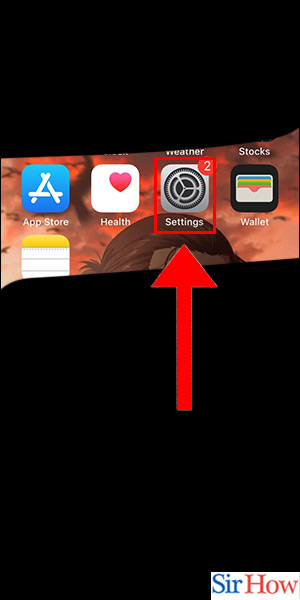
Step -2 Tap on Snapchat - Once you have opened the Settings app, scroll down until you find the Snapchat app. Tap on it to open the Snapchat settings.
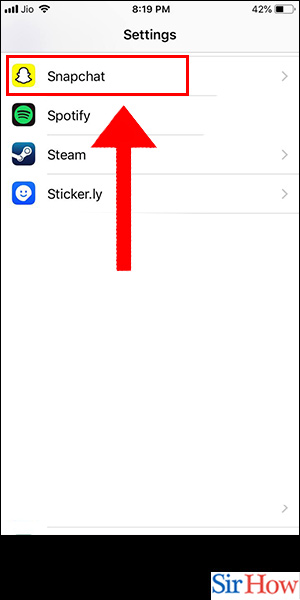
Step -3 Turn on Microphone - In the Snapchat settings, you will see a list of permissions that the app has access to. Look for the Microphone option and make sure it is turned on. If it is not turned on, toggle the switch to enable it.
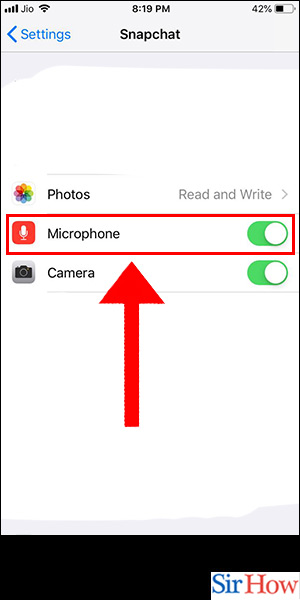
In conclusion, enabling the microphone on an iPhone for Snapchat is a straightforward process. Just follow the above steps, and you will be good to go. With the microphone enabled, you can now create more engaging and entertaining snaps.
FAQ
Q1. Why is my microphone not working on Snapchat?
A1. There can be multiple reasons why your microphone is not working on Snapchat. One common issue is that the app does not have permission to access your device's microphone. Check your device settings to ensure that the Snapchat app has permission to access your microphone.
Q2. How can I check if my microphone is working on Snapchat?
A2. To check if your microphone is working on Snapchat, try recording a snap with audio. If the audio is recorded successfully, your microphone is working.
Q3. Can I record audio on Snapchat without enabling the microphone?
A3. No, you need to enable the microphone to record audio on Snapchat.
Q4. Does enabling the microphone on Snapchat affect other apps?
A4. No, enabling the microphone on Snapchat only affects the Snapchat app. Other apps will continue to function normally.
Q5. Can I disable the microphone for Snapchat after enabling it?
A5. Yes, you can disable the microphone for Snapchat by following the same steps outlined above and toggling the Microphone switch to the off position.
Related Article
- How to Change Snapchat Profile Pic iPhone
- How to Change Your Name on Snapchat iPhone
- How to Chat on Snapchat iPhone
- How to Create Polls on Snapchat for iPhone
- How to Delete Conversations on Snapchat iPhone
- How to Delete Saved Messages on Snapchat iPhone
- How to Delete Snapchat Photos on iPhone
- How to Do Face Swap on Snapchat iPhone
- How to Get Different Fonts on Snapchat iPhone
- How to Search Nearby in Snapchat Using iPhone
- More Articles...
