- Snapchat
- send images snapchat
- offload snapchat iphone
- upload photos iphone
- make new snapchat
- add snapchat widget
- allow camera access snapchat
- update snapchat on iphone
- delete snapchat account
- restrict snapchat iphone
- change your location
- screenshot snapchat chat
- view snapchat story
- hide snapchat on iphone
- see old snapchat messages
- stop snapchat syncing
- unblock someone snapchat
- change camera selfie
- clear snapchat cache
- change text size snapchat
- save snapchat video
- make group chat snapchat
- turn on camera snapchat
- screen recor iphone
- enable filters snapchat iphone settings
- limit snapchat time iphone
- mute snapchat notifications iphone
- open my snapchat data
- transfer snapchat photos gallery
- add photos snapchat story gallery
- change language snapchat iphone
- change snapchat password iphone
- change snapchat streak emoji iphone
- copy and paste snapchat iphone
- delete friends snapchat iphone
- turn off snapchat camera sound
- change your birthday snapchat iphone
- add to snapchat story camera roll
- 3d bitmoji snapchat
- get snapchat map iphone
- reopen snapchat pictures iphone
- save snapchat pics on iphone
- delete snapchat story iphone
- get any filter snapchat iphone
- permanently delete snapchat iphone
- logout snapchat iphone
- make second snapchat account iphone
- make snapchat notifications
- make text bigger snapchat iphone
- make text smaller snapchat
- make your snapchat filter iphone
- add music snapchat video iphone
- post screenshots snapchat story iphone
- send voice message iphone snapchat
- add pictures snapchat story iphone
- send to all snapchat iphone
- add contacts snapchat iphone
- add text snapchat iphone
- change color text snapchat
- change font snapchat iphone
- change pen size snapchat
- change snapchat profile pic iphone
- change your name snapchat iphone
- chat on snapchat iphone
- create polls snapcha iphone
- delete conversations snapchat iphone
- delete saved messages snapchat iphone
- delete snapchat photos iphone
- face swap snapchat iphone
- enable microphone iphone snapchat
- different fonts snapchat iphone
- nearby snapchat iphone
- iphone emojis on snapchat
- share location snapchat
- snapchat video call iphone
- snapchat music on iphone
- speed snapchat videos
- camera sound off snapchat
- notifications snapchat iphone
- two color filters snapchat
- add time snapchat
- reset pswd my eyes only on snapchat
- set messages to delete automatically on snapchat
- choose customize friend's emoji on snapchat
- set visible timing of snap in sc
- create cameos selfie on snapchat
- get your zodiac sign on snapchat
- unlink cameo selfies on snapchat
- report something on snapchat
- make a snapchat group
- auto backup memories on snapchat
- unsubscribe a profile on snapchat
- disable notifications on snapchat
- delete a snap from snapchat story
- shazam a song on snapchat
- send voice messages on snapchat
- add gifs to a snapchat story
- only friends to contact on snapchat
- delete saved chat on snapchat
- create a poll on snapchat
- add own sound on snapchat story
- mention friends on snapchat story
- add friend nicknames on snapchat
- delete memories on snapchat
- create custom stickers on snapchat
- face swap on snapchat
- mute someone's story on snapchat
- block people from snapchat story
- save chat on snapchat
- clear conversation on snapchat
- use custom stickers on snapchat
- automatically save snapchat stories
- play games on snapchat
- logout from snapchat account
- move snaps my eyes only snapchat
- turn off quick add on snapchat
- bitmoji selfie snapchat
- create private story on snapchat
- login to your snapchat account
- clear search history on snapchat
- change outfit of bitmoji on snapchat
- pin shortcut homescreen snapchat
- disable location sharing snapchat
- add music to snapchat
- unblock someone on snapchat
- remove a friend on snapchat
- change username on snapchat
- change password on snapchat
- change language on snapchat
- save snaps on snapchat
How to Add Time on Snapchat iPhone
Add Time on Snapchat iPhone: Snapchat is a popular social media app that allows users to share photos and videos that disappear after a set amount of time. One of the app's unique features is the ability to add time to your snaps, giving your friends more time to view them. However, many Snapchat users are not aware of this feature, especially those who use the app on an iPhone. In this blog post, we will show you how to add time to your Snapchat snaps on an iPhone, so you can share your content with your friends for longer periods.
Add Time on Snapchat iPhone in 5 steps
Step -1 Open Snapchat - The first step is to open the Snapchat app on your iPhone. If you haven't already downloaded the app, you can do so from the App Store.
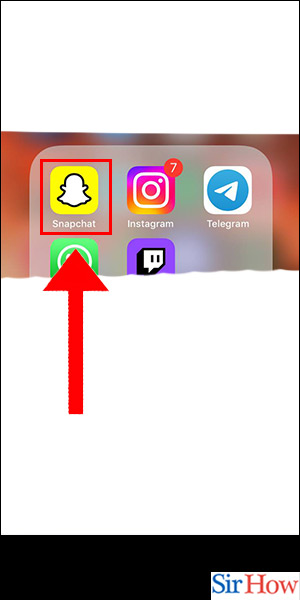
Step -2 Take Snap - Once you have opened the app, take a snap by pressing the white circle at the bottom of the screen. You can take a photo or record a video.
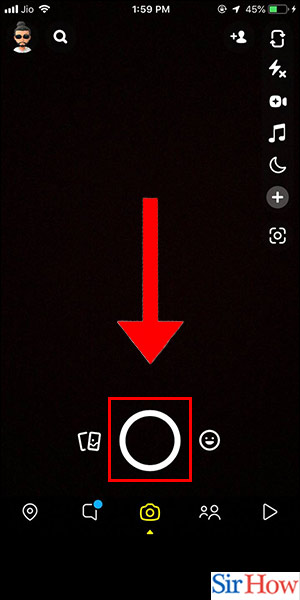
Step -3 Tap on Sticky Note - After you have taken your snap, tap on the sticky note icon located on the top right-hand corner of the screen.
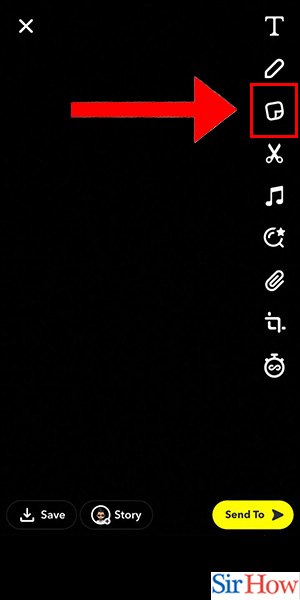
Step -4 Tap on Time - Once you have tapped on the sticky note icon, you will see various options. Tap on the "Time" option, which is represented by a number.
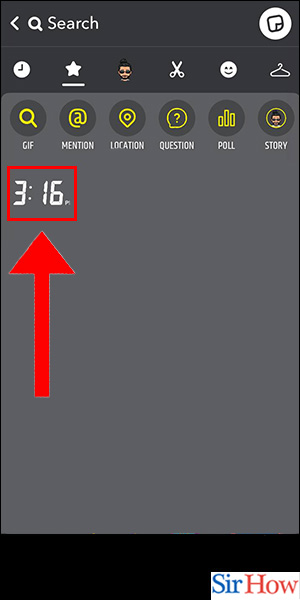
Step -5 Done - Finally, select the amount of time that you want the recipient to view the snap for. You can choose from 1 to 10 seconds. Once you have selected the time, click on the blue arrow icon to send your snap.
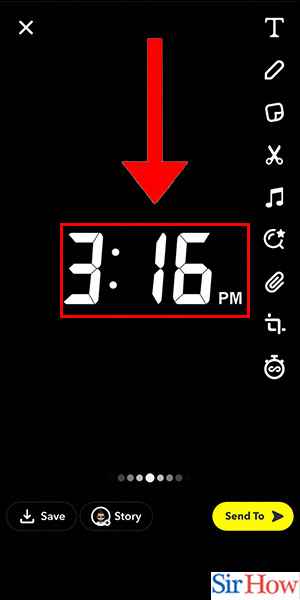
Adding time to your snaps on Snapchat iPhone is a simple process. By following the above-mentioned steps, you can ensure that your snaps are only viewed for a set amount of time. This feature adds an element of privacy to the app, which is one of the reasons why it has become so popular among younger users.
FAQ
Q1. Can I add time to a snap after I have sent it?
A: No, once a snap has been sent, you cannot add time to it.
Q2. How long can I set the time for a snap?
A: You can set the time for a snap between 1 to 10 seconds.
Q3. Will the recipient be notified if I add time to the snap?
A: No, the recipient will not be notified if you add time to the snap.
Q4. Can I add time to a snap that I received from someone else?
A: No, you cannot add time to a snap that you have received from someone else.
Q5. Can I add time to a snap that I have saved to my camera roll?
A: No, you cannot add time to a snap that you have saved to your camera roll.
Related Article
- How to Change Font on Snapchat iPhone
- How to Change Pen Size on Snapchat iPhone
- How to Change Snapchat Profile Pic iPhone
- How to Change Your Name on Snapchat iPhone
- How to Chat on Snapchat iPhone
- How to Create Polls on Snapchat for iPhone
- How to Delete Conversations on Snapchat iPhone
- How to Delete Saved Messages on Snapchat iPhone
- How to Delete Snapchat Photos on iPhone
- How to Do Face Swap on Snapchat iPhone
- More Articles...
