- Snapchat
- send images snapchat
- offload snapchat iphone
- upload photos iphone
- make new snapchat
- add snapchat widget
- allow camera access snapchat
- update snapchat on iphone
- delete snapchat account
- restrict snapchat iphone
- change your location
- screenshot snapchat chat
- view snapchat story
- hide snapchat on iphone
- see old snapchat messages
- stop snapchat syncing
- unblock someone snapchat
- change camera selfie
- clear snapchat cache
- change text size snapchat
- save snapchat video
- make group chat snapchat
- turn on camera snapchat
- screen recor iphone
- enable filters snapchat iphone settings
- limit snapchat time iphone
- mute snapchat notifications iphone
- open my snapchat data
- transfer snapchat photos gallery
- add photos snapchat story gallery
- change language snapchat iphone
- change snapchat password iphone
- change snapchat streak emoji iphone
- copy and paste snapchat iphone
- delete friends snapchat iphone
- turn off snapchat camera sound
- change your birthday snapchat iphone
- add to snapchat story camera roll
- 3d bitmoji snapchat
- get snapchat map iphone
- reopen snapchat pictures iphone
- save snapchat pics on iphone
- delete snapchat story iphone
- get any filter snapchat iphone
- permanently delete snapchat iphone
- logout snapchat iphone
- make second snapchat account iphone
- make snapchat notifications
- make text bigger snapchat iphone
- make text smaller snapchat
- make your snapchat filter iphone
- add music snapchat video iphone
- post screenshots snapchat story iphone
- send voice message iphone snapchat
- add pictures snapchat story iphone
- send to all snapchat iphone
- add contacts snapchat iphone
- add text snapchat iphone
- change color text snapchat
- change font snapchat iphone
- change pen size snapchat
- change snapchat profile pic iphone
- change your name snapchat iphone
- chat on snapchat iphone
- create polls snapcha iphone
- delete conversations snapchat iphone
- delete saved messages snapchat iphone
- delete snapchat photos iphone
- face swap snapchat iphone
- enable microphone iphone snapchat
- different fonts snapchat iphone
- nearby snapchat iphone
- iphone emojis on snapchat
- share location snapchat
- snapchat video call iphone
- snapchat music on iphone
- speed snapchat videos
- camera sound off snapchat
- notifications snapchat iphone
- two color filters snapchat
- add time snapchat
- reset pswd my eyes only on snapchat
- set messages to delete automatically on snapchat
- choose customize friend's emoji on snapchat
- set visible timing of snap in sc
- create cameos selfie on snapchat
- get your zodiac sign on snapchat
- unlink cameo selfies on snapchat
- report something on snapchat
- make a snapchat group
- auto backup memories on snapchat
- unsubscribe a profile on snapchat
- disable notifications on snapchat
- delete a snap from snapchat story
- shazam a song on snapchat
- send voice messages on snapchat
- add gifs to a snapchat story
- only friends to contact on snapchat
- delete saved chat on snapchat
- create a poll on snapchat
- add own sound on snapchat story
- mention friends on snapchat story
- add friend nicknames on snapchat
- delete memories on snapchat
- create custom stickers on snapchat
- face swap on snapchat
- mute someone's story on snapchat
- block people from snapchat story
- save chat on snapchat
- clear conversation on snapchat
- use custom stickers on snapchat
- automatically save snapchat stories
- play games on snapchat
- logout from snapchat account
- move snaps my eyes only snapchat
- turn off quick add on snapchat
- bitmoji selfie snapchat
- create private story on snapchat
- login to your snapchat account
- clear search history on snapchat
- change outfit of bitmoji on snapchat
- pin shortcut homescreen snapchat
- disable location sharing snapchat
- add music to snapchat
- unblock someone on snapchat
- remove a friend on snapchat
- change username on snapchat
- change password on snapchat
- change language on snapchat
- save snaps on snapchat
How to Update Snapchat on iPhone
Snapchat is a popular social media platform that allows users to share photos and videos with their friends and followers. The app receives frequent updates to improve its functionality and user experience. If you're an iPhone user and want to make sure that you're running the latest version of Snapchat, it's important to know how to update the app on your device. In this blog post, we'll walk you through the steps to update Snapchat on your iPhone, so you can enjoy all the latest features and improvements that the app has to offer.
Update Snapchat on iPhone in 3 Steps
Step -1 Open App Store - Locate the App Store icon on your home screen and tap to open it.
- If you can't find the App Store icon on your home screen, swipe left until you find it using the search function.
- Alternatively, you can ask Siri to open the App Store by saying "Hey Siri, open the App Store."
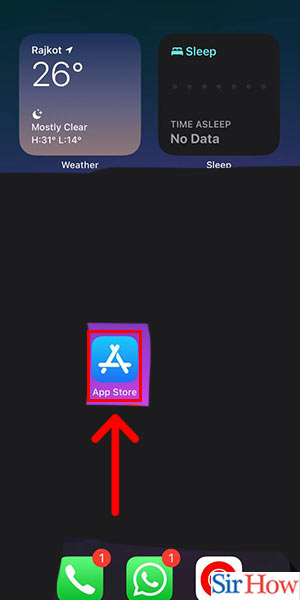
Step -2 Tap on Updates - Once you are on the App Store, tap on the Updates tab located at the bottom right corner of your screen.
- If there are any pending updates, you'll see a notification badge on the Updates tab.
- You can also check for available updates by pulling down on the Updates screen.
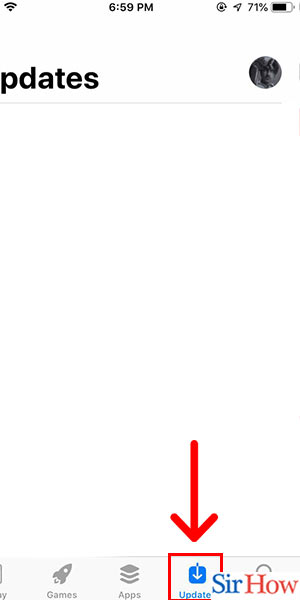
Step -3 Tap on Update if it's Available - Scroll through the list of pending updates to find Snapchat.
- If there's no Update button next to Snapchat, it means that you're running the latest version of the app.
- You can enable automatic updates for Snapchat by going to Settings > App Store and turning on the toggle for Automatic Downloads.
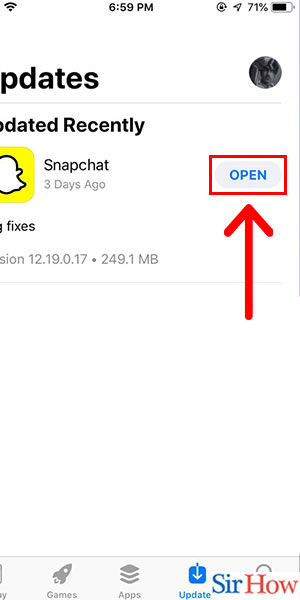
Updating Snapchat on your iPhone is a quick and simple process that ensures you're always running the latest version of the app. By following the steps outlined above, you can easily check for available updates and keep your app up to date.
Tips
- Make sure your iPhone is connected to a stable internet connection before updating any apps.
- It's always a good idea to back up your iPhone before updating any apps to prevent data loss.
FAQ
Q1. Why is it important to update Snapchat on my iPhone?
A1. Updating Snapchat on your iPhone ensures that the app runs smoothly and is compatible with your device's operating system.
Q2. How often should I update Snapchat on my iPhone?
A2. It's a good idea to check for updates regularly and update the app whenever a new version is available.
Q3. Will updating Snapchat on my iPhone delete my Snaps and Chats?
A3. No, updating Snapchat will not delete your Snaps or Chats.
Q4. What should I do if I'm unable to update Snapchat on my iPhone?
A4. If you're unable to update Snapchat on your iPhone, try restarting your device or deleting and reinstalling the app.
Q5. Does updating Snapchat on my iPhone cost anything?
A5. No, updating Snapchat on your iPhone is free of charge.
Related Article
- How to Add Own Sound on Snapchat Story
- How to Mention Friends on Snapchat Story
- How to Add Nicknames to Your Friend on Snapchat
- How to Delete Memories on Snapchat
- How to Create Custom Stickers on Snapchat
- How to Face Swap on Snapchat
- How to Mute Someone's Story on Snapchat
- How to Block Certain People From Your Snapchat Story
- How to Save Chat on Snapchat
- How to Clear Conversation on Snapchat
- More Articles...
