- Snapchat
- send images snapchat
- offload snapchat iphone
- upload photos iphone
- make new snapchat
- add snapchat widget
- allow camera access snapchat
- update snapchat on iphone
- delete snapchat account
- restrict snapchat iphone
- change your location
- screenshot snapchat chat
- view snapchat story
- hide snapchat on iphone
- see old snapchat messages
- stop snapchat syncing
- unblock someone snapchat
- change camera selfie
- clear snapchat cache
- change text size snapchat
- save snapchat video
- make group chat snapchat
- turn on camera snapchat
- screen recor iphone
- enable filters snapchat iphone settings
- limit snapchat time iphone
- mute snapchat notifications iphone
- open my snapchat data
- transfer snapchat photos gallery
- add photos snapchat story gallery
- change language snapchat iphone
- change snapchat password iphone
- change snapchat streak emoji iphone
- copy and paste snapchat iphone
- delete friends snapchat iphone
- turn off snapchat camera sound
- change your birthday snapchat iphone
- add to snapchat story camera roll
- 3d bitmoji snapchat
- get snapchat map iphone
- reopen snapchat pictures iphone
- save snapchat pics on iphone
- delete snapchat story iphone
- get any filter snapchat iphone
- permanently delete snapchat iphone
- logout snapchat iphone
- make second snapchat account iphone
- make snapchat notifications
- make text bigger snapchat iphone
- make text smaller snapchat
- make your snapchat filter iphone
- add music snapchat video iphone
- post screenshots snapchat story iphone
- send voice message iphone snapchat
- add pictures snapchat story iphone
- send to all snapchat iphone
- add contacts snapchat iphone
- add text snapchat iphone
- change color text snapchat
- change font snapchat iphone
- change pen size snapchat
- change snapchat profile pic iphone
- change your name snapchat iphone
- chat on snapchat iphone
- create polls snapcha iphone
- delete conversations snapchat iphone
- delete saved messages snapchat iphone
- delete snapchat photos iphone
- face swap snapchat iphone
- enable microphone iphone snapchat
- different fonts snapchat iphone
- nearby snapchat iphone
- iphone emojis on snapchat
- share location snapchat
- snapchat video call iphone
- snapchat music on iphone
- speed snapchat videos
- camera sound off snapchat
- notifications snapchat iphone
- two color filters snapchat
- add time snapchat
- reset pswd my eyes only on snapchat
- set messages to delete automatically on snapchat
- choose customize friend's emoji on snapchat
- set visible timing of snap in sc
- create cameos selfie on snapchat
- get your zodiac sign on snapchat
- unlink cameo selfies on snapchat
- report something on snapchat
- make a snapchat group
- auto backup memories on snapchat
- unsubscribe a profile on snapchat
- disable notifications on snapchat
- delete a snap from snapchat story
- shazam a song on snapchat
- send voice messages on snapchat
- add gifs to a snapchat story
- only friends to contact on snapchat
- delete saved chat on snapchat
- create a poll on snapchat
- add own sound on snapchat story
- mention friends on snapchat story
- add friend nicknames on snapchat
- delete memories on snapchat
- create custom stickers on snapchat
- face swap on snapchat
- mute someone's story on snapchat
- block people from snapchat story
- save chat on snapchat
- clear conversation on snapchat
- use custom stickers on snapchat
- automatically save snapchat stories
- play games on snapchat
- logout from snapchat account
- move snaps my eyes only snapchat
- turn off quick add on snapchat
- bitmoji selfie snapchat
- create private story on snapchat
- login to your snapchat account
- clear search history on snapchat
- change outfit of bitmoji on snapchat
- pin shortcut homescreen snapchat
- disable location sharing snapchat
- add music to snapchat
- unblock someone on snapchat
- remove a friend on snapchat
- change username on snapchat
- change password on snapchat
- change language on snapchat
- save snaps on snapchat
How to Search Nearby in Snapchat Using iPhone
Search Nearby in Snapchat Using iPhone is a useful feature for finding friends or interesting places around you. It's easy to use and can help you discover new places in your area. In this article, we'll show you how to use the Search Nearby feature in Snapchat on your iPhone.
Search Nearby in Snapchat Using iPhone in 4 steps
Step -1 Open Snapchat - The first step to using Search Nearby in Snapchat is to open the app on your iPhone. You'll need to have an account set up to access this feature.
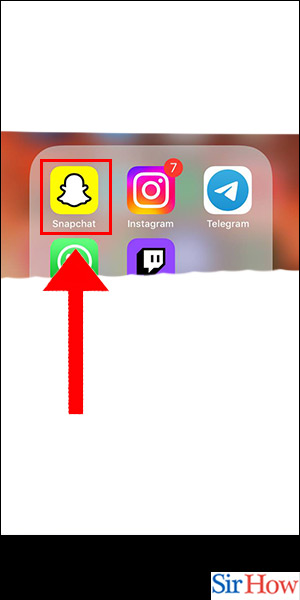
Step -2 Tap on Profile - Once you're in the app, tap on your profile icon in the top left corner of the screen. This will take you to your profile page.
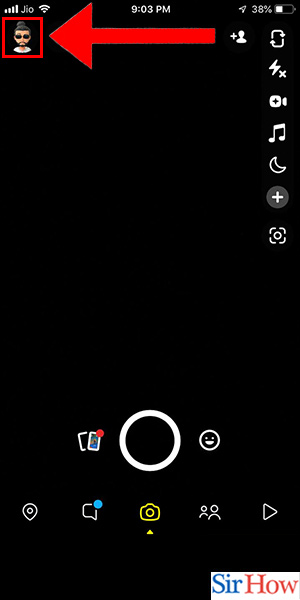
Step -3 Tap on Map - On your profile page, you'll see an icon of a map in the top right corner. Tap on this icon to access the Snapchat Map.
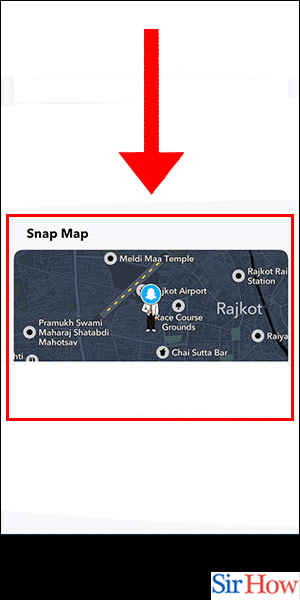
Step -4 Tap on Snaps on Location - When you're on the Snapchat Map, you'll see Snaps on Location. This is where you can see where your friends are, as well as any public snaps that have been submitted to the map. Tap on this option to access the Search Nearby feature.
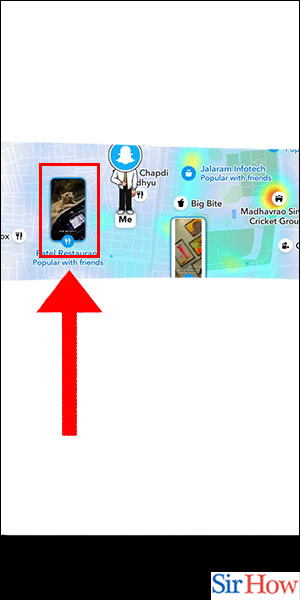
Snapchat's Search Nearby feature is a great way to discover new places and find friends in your area. With just a few taps, you can easily search for anything you're interested in and see what's going on around you.
FAQ
Q1: Can I use Search Nearby in Snapchat without enabling location services on my iPhone?
A: No, you'll need to enable location services on your iPhone to use Search Nearby in Snapchat. This is because Snapchat uses your location to show you relevant results on the map.
Q2: How accurate is Snapchat's location data?
A: Snapchat's location data is generally accurate, but it's not always perfect. The accuracy can vary depending on factors such as your phone's GPS signal and the quality of the Wi-Fi or cellular connection in your area.
Q3: Can I hide my location from others on Snapchat?
A: Yes, you can choose to Ghost Mode on Snapchat, which will hide your location from others on the app. To enable Ghost Mode, go to your profile page, tap on the gear icon in the top right corner, and select Ghost Mode.
Q4: Is Search Nearby in Snapchat only available in certain countries?
A: No, Search Nearby in Snapchat is available worldwide. However, the results you see may vary depending on your location.
Q5: Can I search for specific types of places using Search Nearby in Snapchat?
A: Yes, you can use the search bar in Snaps on Location to search for specific types of places, such as restaurants, bars, or landmarks. Snapchat will show you relevant results on the map based on your search.
Related Article
- How to Unlink Cameo Selfies on Snapchat
- How to Report Something on Snapchat
- How to Make a Snapchat Group
- How to Enable Automatic Backup of Memories on Snapchat
- How to Unsubscribe a Profile on Snapchat
- How to Disable Notifications on Snapchat
- How to Delete a Snap From Your Snapchat Story
- How to Shazam a Song on Snapchat
- How to Send Voice Messages on Snapchat
- How To Add Gifs To a Snapchat Story
- More Articles...
