- Snapchat
- send images snapchat
- offload snapchat iphone
- upload photos iphone
- make new snapchat
- add snapchat widget
- allow camera access snapchat
- update snapchat on iphone
- delete snapchat account
- restrict snapchat iphone
- change your location
- screenshot snapchat chat
- view snapchat story
- hide snapchat on iphone
- see old snapchat messages
- stop snapchat syncing
- unblock someone snapchat
- change camera selfie
- clear snapchat cache
- change text size snapchat
- save snapchat video
- make group chat snapchat
- turn on camera snapchat
- screen recor iphone
- enable filters snapchat iphone settings
- limit snapchat time iphone
- mute snapchat notifications iphone
- open my snapchat data
- transfer snapchat photos gallery
- add photos snapchat story gallery
- change language snapchat iphone
- change snapchat password iphone
- change snapchat streak emoji iphone
- copy and paste snapchat iphone
- delete friends snapchat iphone
- turn off snapchat camera sound
- change your birthday snapchat iphone
- add to snapchat story camera roll
- 3d bitmoji snapchat
- get snapchat map iphone
- reopen snapchat pictures iphone
- save snapchat pics on iphone
- delete snapchat story iphone
- get any filter snapchat iphone
- permanently delete snapchat iphone
- logout snapchat iphone
- make second snapchat account iphone
- make snapchat notifications
- make text bigger snapchat iphone
- make text smaller snapchat
- make your snapchat filter iphone
- add music snapchat video iphone
- post screenshots snapchat story iphone
- send voice message iphone snapchat
- add pictures snapchat story iphone
- send to all snapchat iphone
- add contacts snapchat iphone
- add text snapchat iphone
- change color text snapchat
- change font snapchat iphone
- change pen size snapchat
- change snapchat profile pic iphone
- change your name snapchat iphone
- chat on snapchat iphone
- create polls snapcha iphone
- delete conversations snapchat iphone
- delete saved messages snapchat iphone
- delete snapchat photos iphone
- face swap snapchat iphone
- enable microphone iphone snapchat
- different fonts snapchat iphone
- nearby snapchat iphone
- iphone emojis on snapchat
- share location snapchat
- snapchat video call iphone
- snapchat music on iphone
- speed snapchat videos
- camera sound off snapchat
- notifications snapchat iphone
- two color filters snapchat
- add time snapchat
- reset pswd my eyes only on snapchat
- set messages to delete automatically on snapchat
- choose customize friend's emoji on snapchat
- set visible timing of snap in sc
- create cameos selfie on snapchat
- get your zodiac sign on snapchat
- unlink cameo selfies on snapchat
- report something on snapchat
- make a snapchat group
- auto backup memories on snapchat
- unsubscribe a profile on snapchat
- disable notifications on snapchat
- delete a snap from snapchat story
- shazam a song on snapchat
- send voice messages on snapchat
- add gifs to a snapchat story
- only friends to contact on snapchat
- delete saved chat on snapchat
- create a poll on snapchat
- add own sound on snapchat story
- mention friends on snapchat story
- add friend nicknames on snapchat
- delete memories on snapchat
- create custom stickers on snapchat
- face swap on snapchat
- mute someone's story on snapchat
- block people from snapchat story
- save chat on snapchat
- clear conversation on snapchat
- use custom stickers on snapchat
- automatically save snapchat stories
- play games on snapchat
- logout from snapchat account
- move snaps my eyes only snapchat
- turn off quick add on snapchat
- bitmoji selfie snapchat
- create private story on snapchat
- login to your snapchat account
- clear search history on snapchat
- change outfit of bitmoji on snapchat
- pin shortcut homescreen snapchat
- disable location sharing snapchat
- add music to snapchat
- unblock someone on snapchat
- remove a friend on snapchat
- change username on snapchat
- change password on snapchat
- change language on snapchat
- save snaps on snapchat
How to Add Nicknames to Your Friend on Snapchat
Snapchat never fails to give you a personalized experience. Did you know that you can add nicknames to your friend on Snapchat?
You can rename your friend's username with a nickname of your choice or anything else that you wish to call them; just the way you can change your username on Snapchat. However, nobody but only you can view the nickname.
So, if you are curious to learn how to give a nickname to your friend on Snapchat, then you need to go through the guide given below.
How To Change a Friend's Name On Snapchat
Add Nicknames to Your Friend on Snapchat in 7 Easy Steps
Step-1 Open the Snapchat App: The first step in the entire process is to tap on the yellow-colored icon on your smartphone to open Snapchat. You can see the image given below for reference.
The app is available for free on both Android and well as iOS. You can simply download it from the App Store or Play Store.
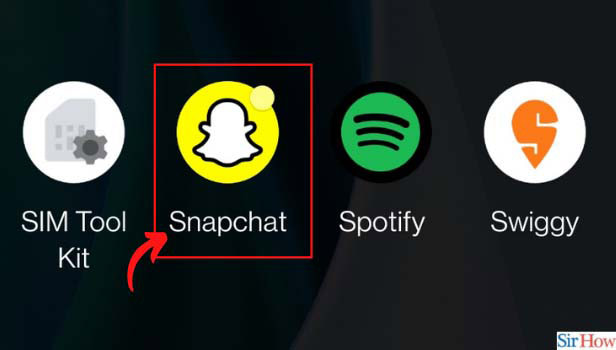
Step-2 Click on the Chat Icon: Snapchat home screen will appear in front of you. At the bottom of the screen, you will find a "Chat" icon as shown below, next to the lens icon. Henceforth, tap on the "Chat" icon to move further in the process.
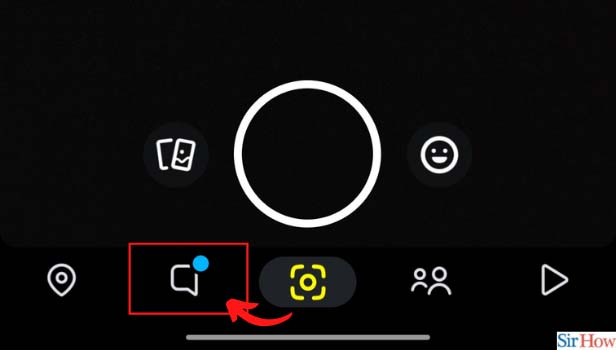
Step-3 Click on the Friend’s Bitmoji: The chat section will appear on your screen. To add nicknames to your friend on Snapchat, click on their Bitmoji.
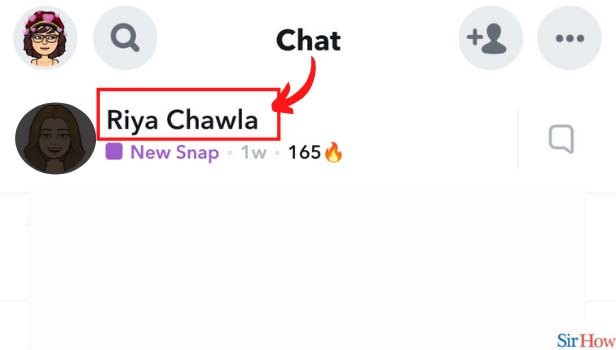
Step-4 Click on the Three Dot Icon: Once you click on their Bitmoji, Snapchat will guide you to the next screen. You will find three dots on the top right corner of the screen, next to the share icon. Therefore, click on the three dots to proceed further.
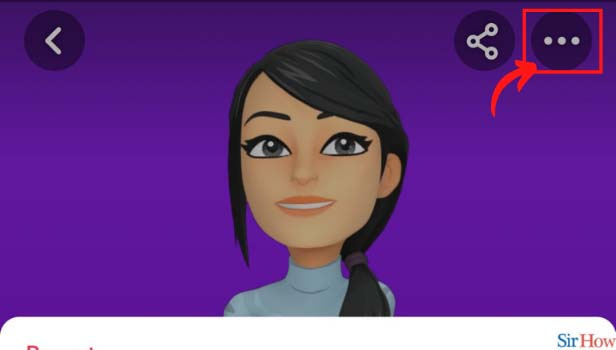
Step-5 Tap on Edit Name: A menu will appear on your screen. You will find several options like Remove Friend, Clear Conversation, Delete Chats, etc. Scroll through to find the "Edit Name" option and tap on it.
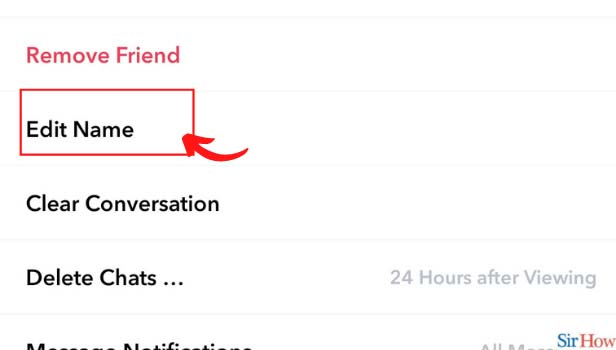
Step-6 Type the Desired Name: After that, a notification will pop up where you will be asked to type the desired name for your friend. Enter whatever pleases you.
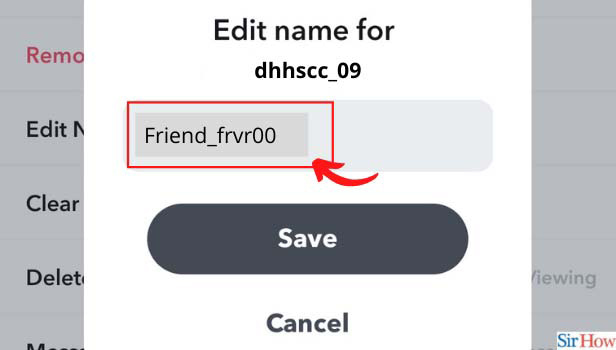
Step-7 Click on Save: Once you're done, click on save to finally add nicknames to your friend on Snapchat.
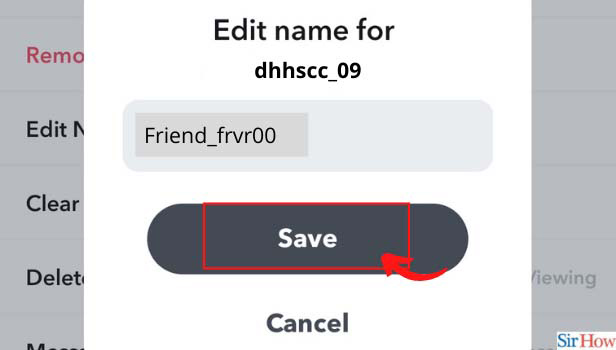
Can My Friend See that I Changed Their Name on Snapchat?
No, and that's the fun part. Snapchat will not notify your friend that you have changed their name. Moreover, even they can't see their changed name until you show them.
Whatever you change your friend's name to, it stays to you only. It is a display name that you have chosen for your friend.
Does Snapchat Send a Notification When Someone Views My Profile?
Unlike Linkedin, Snapchat doesn't notify you when someone visits your profile. If someone visits your profile to see old chats, snaps, or snap scores, you do not receive any sort of notification.
However, the app does notify you when someone sends you an add request or when someone takes a screenshot. The app also doesn't notify you when you remove a friend on Snapchat.
How to Delete a Chat on Snapchat?
It's very easy to delete a chat on Snapchat.
- Open the chat window of your friend.
- Hold the chat that you want to delete.
- A menu will appear on the screen. Select "Delete".
- Snapchat will send you a confirmation notification. Tap on "Delete chat" to confirm.
Related Article
- How to Change Pen Size on Snapchat iPhone
- How to Change Snapchat Profile Pic iPhone
- How to Change Your Name on Snapchat iPhone
- How to Chat on Snapchat iPhone
- How to Create Polls on Snapchat for iPhone
- How to Delete Conversations on Snapchat iPhone
- How to Delete Saved Messages on Snapchat iPhone
- How to Delete Snapchat Photos on iPhone
- How to Do Face Swap on Snapchat iPhone
- How to Enable Microphone on iPhone for Snapchat
- More Articles...
