- Snapchat
- send images snapchat
- offload snapchat iphone
- upload photos iphone
- make new snapchat
- add snapchat widget
- allow camera access snapchat
- update snapchat on iphone
- delete snapchat account
- restrict snapchat iphone
- change your location
- screenshot snapchat chat
- view snapchat story
- hide snapchat on iphone
- see old snapchat messages
- stop snapchat syncing
- unblock someone snapchat
- change camera selfie
- clear snapchat cache
- change text size snapchat
- save snapchat video
- make group chat snapchat
- turn on camera snapchat
- screen recor iphone
- enable filters snapchat iphone settings
- limit snapchat time iphone
- mute snapchat notifications iphone
- open my snapchat data
- transfer snapchat photos gallery
- add photos snapchat story gallery
- change language snapchat iphone
- change snapchat password iphone
- change snapchat streak emoji iphone
- copy and paste snapchat iphone
- delete friends snapchat iphone
- turn off snapchat camera sound
- change your birthday snapchat iphone
- add to snapchat story camera roll
- 3d bitmoji snapchat
- get snapchat map iphone
- reopen snapchat pictures iphone
- save snapchat pics on iphone
- delete snapchat story iphone
- get any filter snapchat iphone
- permanently delete snapchat iphone
- logout snapchat iphone
- make second snapchat account iphone
- make snapchat notifications
- make text bigger snapchat iphone
- make text smaller snapchat
- make your snapchat filter iphone
- add music snapchat video iphone
- post screenshots snapchat story iphone
- send voice message iphone snapchat
- add pictures snapchat story iphone
- send to all snapchat iphone
- add contacts snapchat iphone
- add text snapchat iphone
- change color text snapchat
- change font snapchat iphone
- change pen size snapchat
- change snapchat profile pic iphone
- change your name snapchat iphone
- chat on snapchat iphone
- create polls snapcha iphone
- delete conversations snapchat iphone
- delete saved messages snapchat iphone
- delete snapchat photos iphone
- face swap snapchat iphone
- enable microphone iphone snapchat
- different fonts snapchat iphone
- nearby snapchat iphone
- iphone emojis on snapchat
- share location snapchat
- snapchat video call iphone
- snapchat music on iphone
- speed snapchat videos
- camera sound off snapchat
- notifications snapchat iphone
- two color filters snapchat
- add time snapchat
- reset pswd my eyes only on snapchat
- set messages to delete automatically on snapchat
- choose customize friend's emoji on snapchat
- set visible timing of snap in sc
- create cameos selfie on snapchat
- get your zodiac sign on snapchat
- unlink cameo selfies on snapchat
- report something on snapchat
- make a snapchat group
- auto backup memories on snapchat
- unsubscribe a profile on snapchat
- disable notifications on snapchat
- delete a snap from snapchat story
- shazam a song on snapchat
- send voice messages on snapchat
- add gifs to a snapchat story
- only friends to contact on snapchat
- delete saved chat on snapchat
- create a poll on snapchat
- add own sound on snapchat story
- mention friends on snapchat story
- add friend nicknames on snapchat
- delete memories on snapchat
- create custom stickers on snapchat
- face swap on snapchat
- mute someone's story on snapchat
- block people from snapchat story
- save chat on snapchat
- clear conversation on snapchat
- use custom stickers on snapchat
- automatically save snapchat stories
- play games on snapchat
- logout from snapchat account
- move snaps my eyes only snapchat
- turn off quick add on snapchat
- bitmoji selfie snapchat
- create private story on snapchat
- login to your snapchat account
- clear search history on snapchat
- change outfit of bitmoji on snapchat
- pin shortcut homescreen snapchat
- disable location sharing snapchat
- add music to snapchat
- unblock someone on snapchat
- remove a friend on snapchat
- change username on snapchat
- change password on snapchat
- change language on snapchat
- save snaps on snapchat
How to Allow Camera Access on Snapchat on iPhone
Are you having trouble accessing your camera on Snapchat? Perhaps you're seeing a "camera not found" error message or simply cannot seem to get the app to access your camera? If you're using an iPhone, there are a few steps you can take to allow camera access on Snapchat. In this blog post, we'll walk you through the process of enabling camera access so you can start snapping away with ease. Whether you're a seasoned Snapchat user or a newcomer to the app, this guide will help you get the most out of your experience.
Allow Camera Access on Snapchat on iPhone in 3 Steps
Step -1 Open Settings - Open your iPhone's Settings app.
- If you can't find "Snapchat" in your Settings app, try searching for it using the search bar at the top of the screen.
- If the "Camera" option is already turned on and you're still having trouble accessing the camera on Snapchat, try restarting your phone.
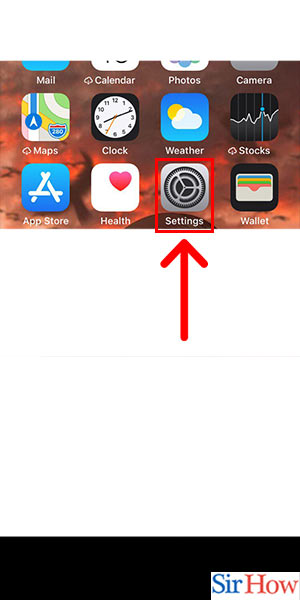
Step -2 Tap on Snapchat - Once you've opened the Snapchat settings in your iPhone's Settings app, tap on the app itself.
- Make sure that you have the latest version of Snapchat installed on your iPhone. You can check for updates in the App Store.
- If you're still having trouble accessing the camera on Snapchat after updating the app, try uninstalling and reinstalling it.
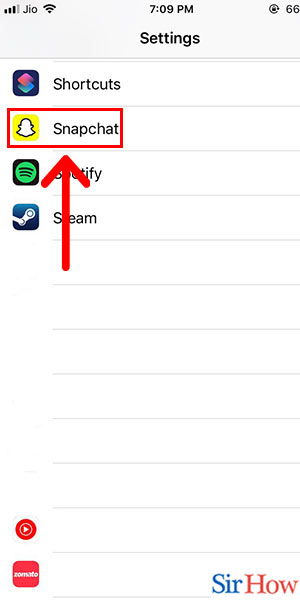
Step -3 Select While Using App - Within the Snapchat settings in your iPhone's Settings app, tap on the "Allow Access to Camera" option.
- If "While Using App" isn't selected, you may not be able to use the camera on Snapchat.
- If you accidentally select "Never" instead of "While Using App," you'll need to go back to your iPhone's Settings app and change the camera permissions for Snapchat.
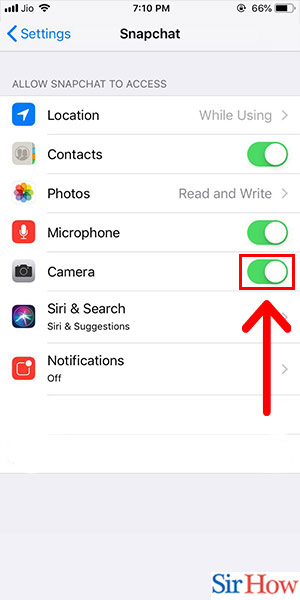
Enabling camera access on Snapchat is a quick and easy process. Just follow the steps outlined above, and make sure to check out the tips for each step if you encounter any issues along the way.
Tips
- Make sure that the "Camera" option is turned on in the Snapchat settings within your iPhone's Settings app.
- Check that you have the latest version of Snapchat installed, and update or reinstall the app if necessary.
- Select "While Using App" when prompted to allow access to your camera.
FAQ
- Why is my camera not working on Snapchat?
- There could be several reasons for this, such as outdated software or permissions settings. Try following the steps outlined in this blog post to troubleshoot the issue.
- Can I allow camera access on Snapchat for only a specific period of time?
- Yes, you can select "While Using App" to allow camera access only when you're actively using Snapchat.
- What should I do if I accidentally select "Never" when prompted to allow camera access?
- Go back to your iPhone's Settings app and change the camera permissions for Snapchat to "While Using App."
- Will enabling camera access on Snapchat affect my other apps?
- No, allowing camera access for Snapchat should only affect the permissions settings for that app specifically.
- Can I still use Snapchat if I don't allow camera access?
- While it's possible to use some features of Snapchat without camera access, the app won't function properly without it.
Related Article
- How to Disable Notifications on Snapchat
- How to Delete a Snap From Your Snapchat Story
- How to Shazam a Song on Snapchat
- How to Send Voice Messages on Snapchat
- How To Add Gifs To a Snapchat Story
- How to Allow Only Friends to Contact You on Snapchat
- How to Delete Saved Chat on Snapchat
- How to Create a Poll on Snapchat
- How to Add Own Sound on Snapchat Story
- How to Mention Friends on Snapchat Story
- More Articles...
