- Snapchat
- send images snapchat
- offload snapchat iphone
- upload photos iphone
- make new snapchat
- add snapchat widget
- allow camera access snapchat
- update snapchat on iphone
- delete snapchat account
- restrict snapchat iphone
- change your location
- screenshot snapchat chat
- view snapchat story
- hide snapchat on iphone
- see old snapchat messages
- stop snapchat syncing
- unblock someone snapchat
- change camera selfie
- clear snapchat cache
- change text size snapchat
- save snapchat video
- make group chat snapchat
- turn on camera snapchat
- screen recor iphone
- enable filters snapchat iphone settings
- limit snapchat time iphone
- mute snapchat notifications iphone
- open my snapchat data
- transfer snapchat photos gallery
- add photos snapchat story gallery
- change language snapchat iphone
- change snapchat password iphone
- change snapchat streak emoji iphone
- copy and paste snapchat iphone
- delete friends snapchat iphone
- turn off snapchat camera sound
- change your birthday snapchat iphone
- add to snapchat story camera roll
- 3d bitmoji snapchat
- get snapchat map iphone
- reopen snapchat pictures iphone
- save snapchat pics on iphone
- delete snapchat story iphone
- get any filter snapchat iphone
- permanently delete snapchat iphone
- logout snapchat iphone
- make second snapchat account iphone
- make snapchat notifications
- make text bigger snapchat iphone
- make text smaller snapchat
- make your snapchat filter iphone
- add music snapchat video iphone
- post screenshots snapchat story iphone
- send voice message iphone snapchat
- add pictures snapchat story iphone
- send to all snapchat iphone
- add contacts snapchat iphone
- add text snapchat iphone
- change color text snapchat
- change font snapchat iphone
- change pen size snapchat
- change snapchat profile pic iphone
- change your name snapchat iphone
- chat on snapchat iphone
- create polls snapcha iphone
- delete conversations snapchat iphone
- delete saved messages snapchat iphone
- delete snapchat photos iphone
- face swap snapchat iphone
- enable microphone iphone snapchat
- different fonts snapchat iphone
- nearby snapchat iphone
- iphone emojis on snapchat
- share location snapchat
- snapchat video call iphone
- snapchat music on iphone
- speed snapchat videos
- camera sound off snapchat
- notifications snapchat iphone
- two color filters snapchat
- add time snapchat
- reset pswd my eyes only on snapchat
- set messages to delete automatically on snapchat
- choose customize friend's emoji on snapchat
- set visible timing of snap in sc
- create cameos selfie on snapchat
- get your zodiac sign on snapchat
- unlink cameo selfies on snapchat
- report something on snapchat
- make a snapchat group
- auto backup memories on snapchat
- unsubscribe a profile on snapchat
- disable notifications on snapchat
- delete a snap from snapchat story
- shazam a song on snapchat
- send voice messages on snapchat
- add gifs to a snapchat story
- only friends to contact on snapchat
- delete saved chat on snapchat
- create a poll on snapchat
- add own sound on snapchat story
- mention friends on snapchat story
- add friend nicknames on snapchat
- delete memories on snapchat
- create custom stickers on snapchat
- face swap on snapchat
- mute someone's story on snapchat
- block people from snapchat story
- save chat on snapchat
- clear conversation on snapchat
- use custom stickers on snapchat
- automatically save snapchat stories
- play games on snapchat
- logout from snapchat account
- move snaps my eyes only snapchat
- turn off quick add on snapchat
- bitmoji selfie snapchat
- create private story on snapchat
- login to your snapchat account
- clear search history on snapchat
- change outfit of bitmoji on snapchat
- pin shortcut homescreen snapchat
- disable location sharing snapchat
- add music to snapchat
- unblock someone on snapchat
- remove a friend on snapchat
- change username on snapchat
- change password on snapchat
- change language on snapchat
- save snaps on snapchat
How to Unblock Someone on Snapchat on iPhone
If you've ever accidentally blocked someone on Snapchat or want to reconnect with someone you previously blocked, don't worry, it's a simple process to unblock them. In this blog post, we'll walk you through the steps to unblock someone on Snapchat on an iPhone. Whether you're looking to rekindle an old friendship or just undo a mistake, unblocking someone on Snapchat is a quick and easy way to get back in touch. So, let's get started and learn how to unblock someone on Snapchat on your iPhone.
Unblock Someone on Snapchat on iPhone in 6 steps
Step -1 Open Snapchat - To unblock someone on Snapchat, you need to first open the Snapchat app on your iPhone.
- Make sure that you have the latest version of the Snapchat app installed on your device.
- If you have trouble finding the Snapchat app on your iPhone, try using the search feature to locate it quickly.
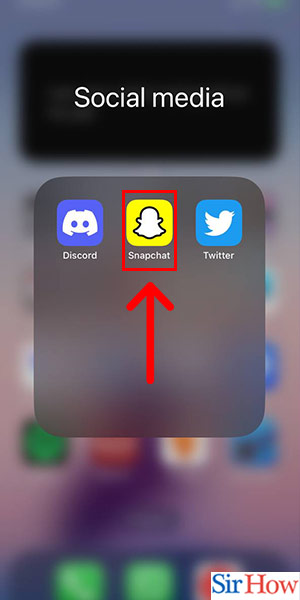
Step -2 Tap on Chat - After opening the Snapchat app, tap on the Chat icon located at the bottom left corner of the screen.
- The Chat icon looks like a speech bubble with a smiley face inside it.
- If you have any existing conversations on Snapchat, you may need to swipe left or right to find the Chat icon.
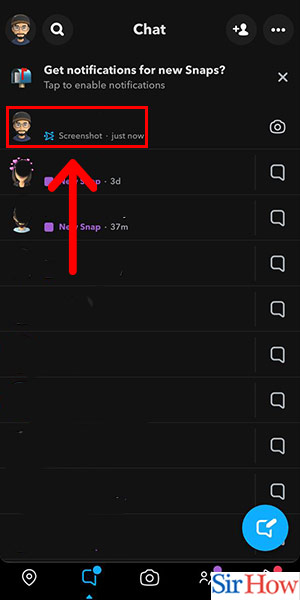
Step -3 Tap on Settings - Once you are in the Chat section, tap on the gear icon located at the top right corner of the screen.
- The gear icon represents the Settings menu.
- You can also access the Settings menu by swiping down on the screen.
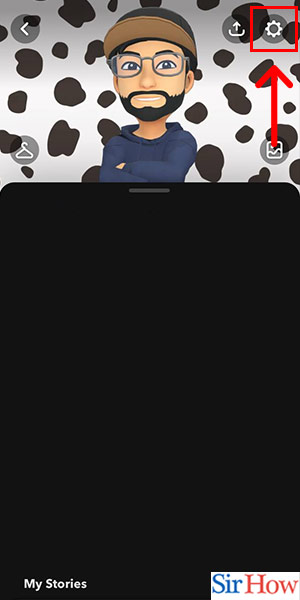
Step -4 Tap on Blocked - After accessing the Settings menu, scroll down until you find the Blocked section.
- You can also search for the user you want to unblock using the search bar at the top of the screen.
- If you have a long list of blocked users, you can use the alphabetical scrollbar on the right side of the screen to navigate quickly.
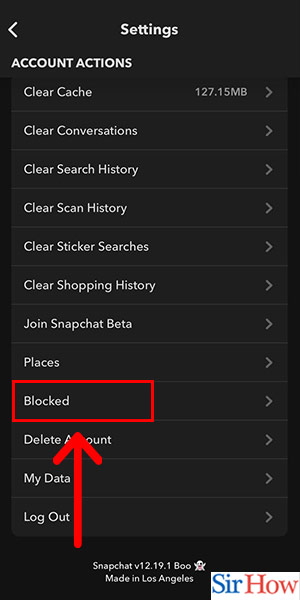
Step -5 Tap on Wrong - Once you have located the user you want to unblock, tap on their name to open their profile.
- Make sure that you have selected the correct user before unblocking them.
- You can view the user's profile picture, username, and snap score to confirm their identity.
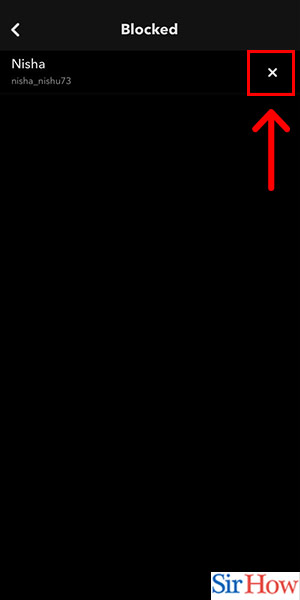
Step -6 Tap on Yes - After opening the user's profile, tap on the Yes button to confirm that you want to unblock them.
- You can also choose to cancel the unblocking process by tapping on the No button.
- Once you have unblocked the user, they will be able to send you snaps, chats, and view your stories again.
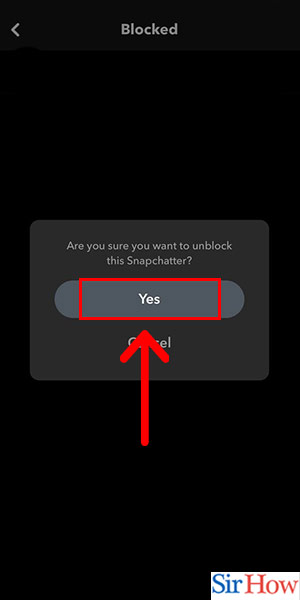
Unblocking someone on Snapchat is a simple process that can be completed in a few easy steps. By following the above steps, you can quickly unblock someone on Snapchat and restore your connection with them.
Tips
- Always make sure that you have selected the correct user before unblocking them.
- If you are unsure about unblocking a user, you can choose to leave them blocked for the time being.
- If you continue to experience issues with a user after unblocking them, you can choose to block them again.
FAQ
1. Can I unblock someone on Snapchat if I have deleted them from my friend's list?
No, you need to add the user back to your friend's list before you can unblock them.
2. Can a user know if I have unblocked them on Snapchat?
No, Snapchat does not notify users when they have been unblocked.
Related Article
- How to Reopen Snapchat Pictures on iPhone
- How to Save Snapchat Pics on iPhone
- How to Delete Snapchat Story on iPhone
- How to Get Any Filter on Snapchat iPhone
- How to Permanently Delete Snapchat from iPhone
- How to Logout of Snapchat on iPhone
- How to Make a Second Snapchat Account on iPhone
- How to Make Snapchat Notifications Not Show Names iPhone
- How to Make Text Bigger on Snapchat iPhone
- How to Make Text Smaller on Snapchat iPhone
- More Articles...
