- Snapchat
- send images snapchat
- offload snapchat iphone
- upload photos iphone
- make new snapchat
- add snapchat widget
- allow camera access snapchat
- update snapchat on iphone
- delete snapchat account
- restrict snapchat iphone
- change your location
- screenshot snapchat chat
- view snapchat story
- hide snapchat on iphone
- see old snapchat messages
- stop snapchat syncing
- unblock someone snapchat
- change camera selfie
- clear snapchat cache
- change text size snapchat
- save snapchat video
- make group chat snapchat
- turn on camera snapchat
- screen recor iphone
- enable filters snapchat iphone settings
- limit snapchat time iphone
- mute snapchat notifications iphone
- open my snapchat data
- transfer snapchat photos gallery
- add photos snapchat story gallery
- change language snapchat iphone
- change snapchat password iphone
- change snapchat streak emoji iphone
- copy and paste snapchat iphone
- delete friends snapchat iphone
- turn off snapchat camera sound
- change your birthday snapchat iphone
- add to snapchat story camera roll
- 3d bitmoji snapchat
- get snapchat map iphone
- reopen snapchat pictures iphone
- save snapchat pics on iphone
- delete snapchat story iphone
- get any filter snapchat iphone
- permanently delete snapchat iphone
- logout snapchat iphone
- make second snapchat account iphone
- make snapchat notifications
- make text bigger snapchat iphone
- make text smaller snapchat
- make your snapchat filter iphone
- add music snapchat video iphone
- post screenshots snapchat story iphone
- send voice message iphone snapchat
- add pictures snapchat story iphone
- send to all snapchat iphone
- add contacts snapchat iphone
- add text snapchat iphone
- change color text snapchat
- change font snapchat iphone
- change pen size snapchat
- change snapchat profile pic iphone
- change your name snapchat iphone
- chat on snapchat iphone
- create polls snapcha iphone
- delete conversations snapchat iphone
- delete saved messages snapchat iphone
- delete snapchat photos iphone
- face swap snapchat iphone
- enable microphone iphone snapchat
- different fonts snapchat iphone
- nearby snapchat iphone
- iphone emojis on snapchat
- share location snapchat
- snapchat video call iphone
- snapchat music on iphone
- speed snapchat videos
- camera sound off snapchat
- notifications snapchat iphone
- two color filters snapchat
- add time snapchat
- reset pswd my eyes only on snapchat
- set messages to delete automatically on snapchat
- choose customize friend's emoji on snapchat
- set visible timing of snap in sc
- create cameos selfie on snapchat
- get your zodiac sign on snapchat
- unlink cameo selfies on snapchat
- report something on snapchat
- make a snapchat group
- auto backup memories on snapchat
- unsubscribe a profile on snapchat
- disable notifications on snapchat
- delete a snap from snapchat story
- shazam a song on snapchat
- send voice messages on snapchat
- add gifs to a snapchat story
- only friends to contact on snapchat
- delete saved chat on snapchat
- create a poll on snapchat
- add own sound on snapchat story
- mention friends on snapchat story
- add friend nicknames on snapchat
- delete memories on snapchat
- create custom stickers on snapchat
- face swap on snapchat
- mute someone's story on snapchat
- block people from snapchat story
- save chat on snapchat
- clear conversation on snapchat
- use custom stickers on snapchat
- automatically save snapchat stories
- play games on snapchat
- logout from snapchat account
- move snaps my eyes only snapchat
- turn off quick add on snapchat
- bitmoji selfie snapchat
- create private story on snapchat
- login to your snapchat account
- clear search history on snapchat
- change outfit of bitmoji on snapchat
- pin shortcut homescreen snapchat
- disable location sharing snapchat
- add music to snapchat
- unblock someone on snapchat
- remove a friend on snapchat
- change username on snapchat
- change password on snapchat
- change language on snapchat
- save snaps on snapchat
How to Reset Passcode For My Eyes Only on Snapchat
Forgot your My Eyes Only Passcode? Don't worry! You can easily reset the passcode for My Eyes Only on Snapchat. Likewise, you can also change passwords on Snapchat.
Snapchat provides its users with all the privacy they need. The My Eyes Only feature is for those Snaps which require extra privacy. You can store those media that you want to hide from everyone using this feature.
So if you want to know how to reset the passcode without any extra effort, read this guide.
How to Recover my Eyes Only Password on Snapchat
Reset Passcode For My Eyes Only on Snapchat in 13 Steps
Step-1 Open the Snapchat App: You first need to go through the app section of your smartphone and look for the yellow-colored Snapchat application as shown below.
If you don't have the Snapchat app, you can easily download it from the Play Store or the App Store.
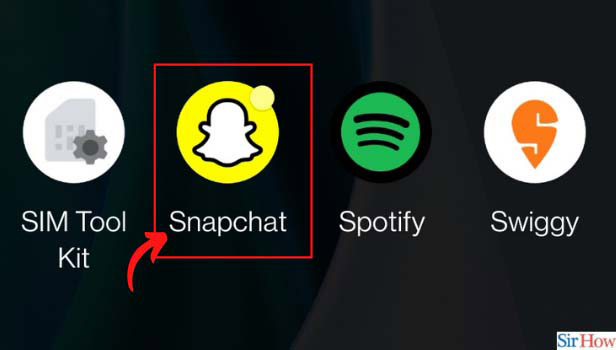
Step-2 Click on My Eyes Only: After that, click on the gallery icon on the Snapchat home screen and go to the My Eyes Only section, You can find other options such as Snaps, Stories, camera roll, etc.
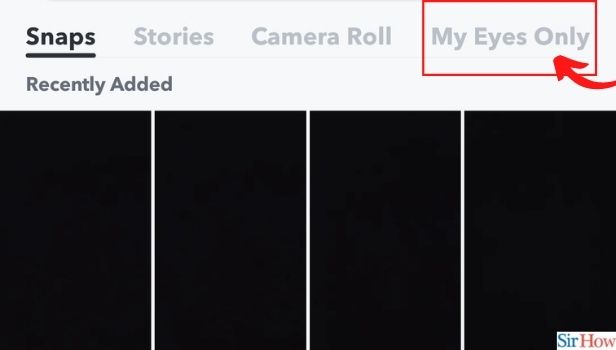
Step-3 Click on Options: At the bottommost corner of the screen, you will find an "Options" icon. Henceforth, click on "Options" to go to the next step.
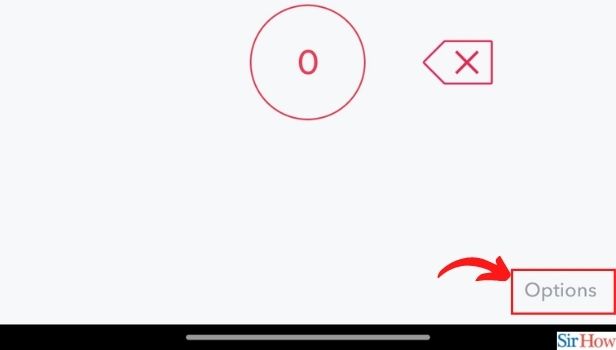
Step-4 Click on Forgot Passcode: Now you will have two options on your screen. Firstly, ''change passcode" and the second one "forgot passcode". Henceforth, click on change passcode to reset the passcode for My Eyes Only on Snapchat.
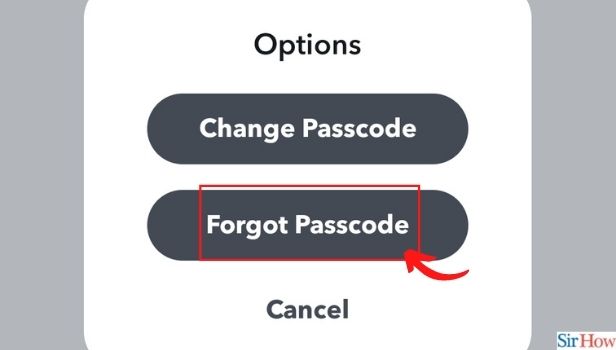
Step-5 Enter your Snapchat Password: In the next step, Snapchat will ask for your Snapchat account password. Enter your password to proceed further in the process.
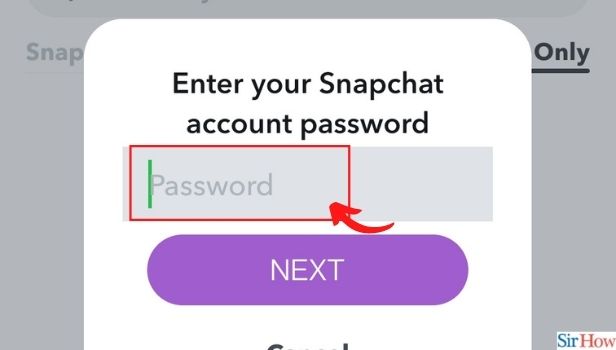
Step-6 Click on Next: After you have entered your account password, click on the "Next" button.
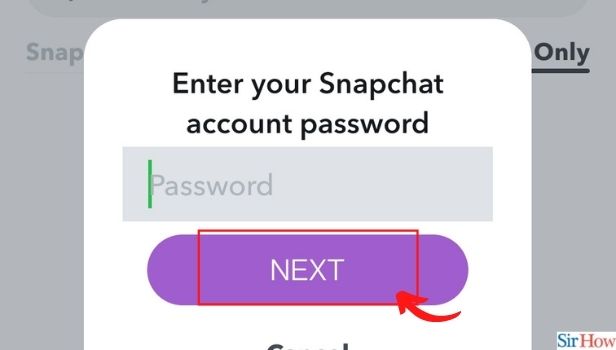
Step-7 Click on the Radio Button: Now you will have an option in front of you that says if you change your passcode, all your previous snaps in the My Eyes Only section will be deleted. Select the radio button to go to the next step.
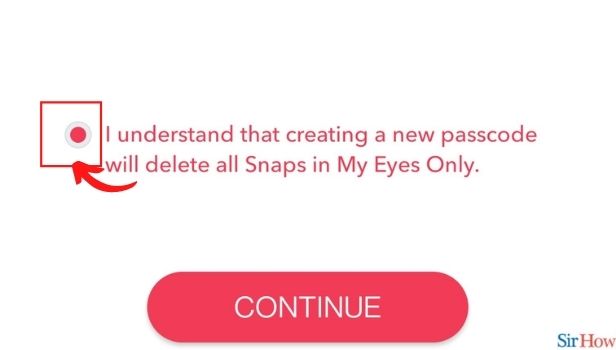
Step-8 Click on Continue: After clicking on the radio button, tap "Continue" to reset the passcode.
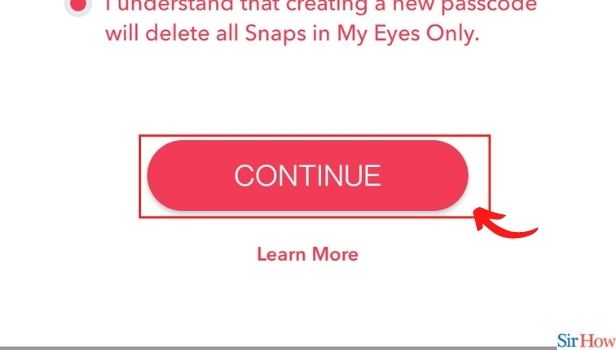
Step-9 Enter the New Passcode: In the next section, enter the new passcode of your choice and reset it.
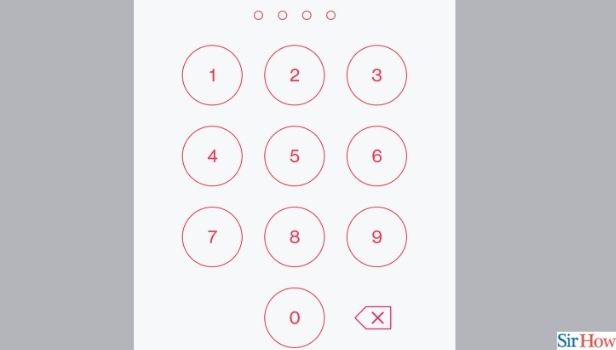
Step-10 Confirm the Passcode Again: After you have entered the new passcode, Snapchat will ask for a confirmation. Therefore, re-enter the new passcode to confirm.
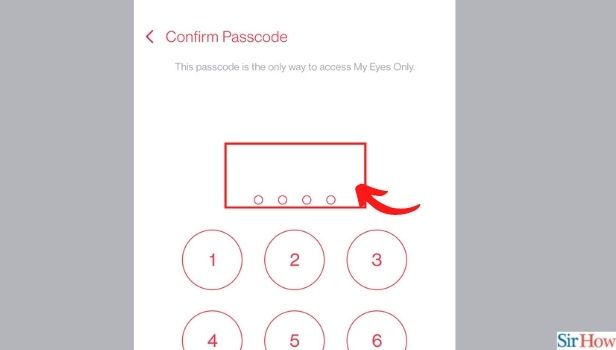
Step-11 Click on the Radio Button to Agree to the Condition: Once you enter the passcode, a condition will pop up on the screen. Tap the radio button next to the condition to continue.
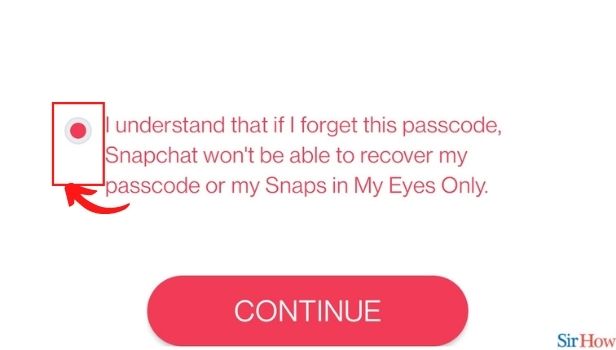
Step-12 Click on Continue: After agreeing to the condition and clicking on the radio button, tap "Continue"
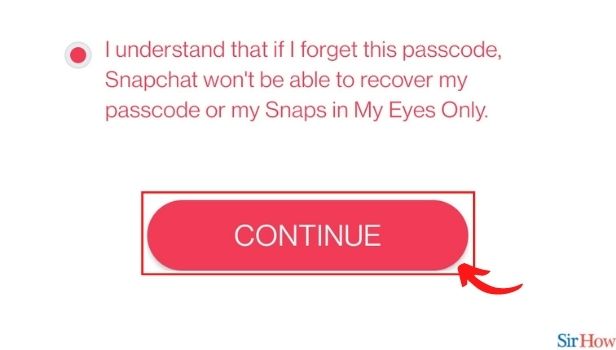
Step-13 Click on Finish: Now, to sum up, click on "Finish"
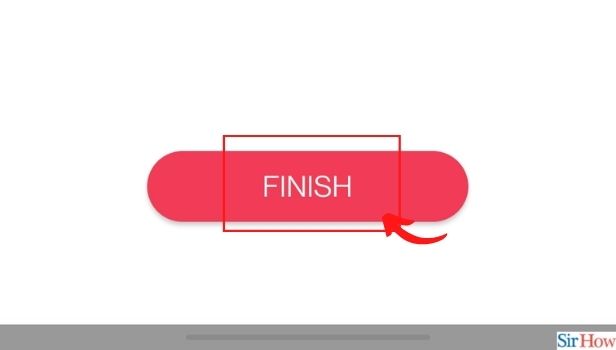
How to Add a Snap to My Eyes Only?
- Firstly, open the Snapchat app.
- Click on the gallery icon on the home screen.
- After that, click on the snap that you want to hide or add to My Eyes Only.
- Tap on the three dots present at the top of the screen.
- Click on Hide Snap (My Eyes Only).
- Enter your passcode and you're done.
How to Share a Snap Directly on WhatsApp?
You can easily share a snap directly on Snapchat. Firstly, open Snapchat and click on the gallery icon. After that, click on the snap that you want to share.
Further, click on the three dots and tap on "Export or Send Snap". Tap on the WhatsApp icon and share it with your contacts.
How Can I Find Trending Filters on Snapchat?
You can easily find trending filters on Snapchat just as you can mention friends on Snapchat stories. Open the app and click on the filter icon next to the shutter icon.
After that, click on the "explore" icon. You will find a "For You" page. Besides For You, there is a "Trending" section. Click on it and discover trending filters.
Related Article
- How to Enable Automatic Backup of Memories on Snapchat
- How to Unsubscribe a Profile on Snapchat
- How to Disable Notifications on Snapchat
- How to Delete a Snap From Your Snapchat Story
- How to Shazam a Song on Snapchat
- How to Send Voice Messages on Snapchat
- How To Add Gifs To a Snapchat Story
- How to Allow Only Friends to Contact You on Snapchat
- How to Delete Saved Chat on Snapchat
- How to Create a Poll on Snapchat
- More Articles...
