- Snapchat
- send images snapchat
- offload snapchat iphone
- upload photos iphone
- make new snapchat
- add snapchat widget
- allow camera access snapchat
- update snapchat on iphone
- delete snapchat account
- restrict snapchat iphone
- change your location
- screenshot snapchat chat
- view snapchat story
- hide snapchat on iphone
- see old snapchat messages
- stop snapchat syncing
- unblock someone snapchat
- change camera selfie
- clear snapchat cache
- change text size snapchat
- save snapchat video
- make group chat snapchat
- turn on camera snapchat
- screen recor iphone
- enable filters snapchat iphone settings
- limit snapchat time iphone
- mute snapchat notifications iphone
- open my snapchat data
- transfer snapchat photos gallery
- add photos snapchat story gallery
- change language snapchat iphone
- change snapchat password iphone
- change snapchat streak emoji iphone
- copy and paste snapchat iphone
- delete friends snapchat iphone
- turn off snapchat camera sound
- change your birthday snapchat iphone
- add to snapchat story camera roll
- 3d bitmoji snapchat
- get snapchat map iphone
- reopen snapchat pictures iphone
- save snapchat pics on iphone
- delete snapchat story iphone
- get any filter snapchat iphone
- permanently delete snapchat iphone
- logout snapchat iphone
- make second snapchat account iphone
- make snapchat notifications
- make text bigger snapchat iphone
- make text smaller snapchat
- make your snapchat filter iphone
- add music snapchat video iphone
- post screenshots snapchat story iphone
- send voice message iphone snapchat
- add pictures snapchat story iphone
- send to all snapchat iphone
- add contacts snapchat iphone
- add text snapchat iphone
- change color text snapchat
- change font snapchat iphone
- change pen size snapchat
- change snapchat profile pic iphone
- change your name snapchat iphone
- chat on snapchat iphone
- create polls snapcha iphone
- delete conversations snapchat iphone
- delete saved messages snapchat iphone
- delete snapchat photos iphone
- face swap snapchat iphone
- enable microphone iphone snapchat
- different fonts snapchat iphone
- nearby snapchat iphone
- iphone emojis on snapchat
- share location snapchat
- snapchat video call iphone
- snapchat music on iphone
- speed snapchat videos
- camera sound off snapchat
- notifications snapchat iphone
- two color filters snapchat
- add time snapchat
- reset pswd my eyes only on snapchat
- set messages to delete automatically on snapchat
- choose customize friend's emoji on snapchat
- set visible timing of snap in sc
- create cameos selfie on snapchat
- get your zodiac sign on snapchat
- unlink cameo selfies on snapchat
- report something on snapchat
- make a snapchat group
- auto backup memories on snapchat
- unsubscribe a profile on snapchat
- disable notifications on snapchat
- delete a snap from snapchat story
- shazam a song on snapchat
- send voice messages on snapchat
- add gifs to a snapchat story
- only friends to contact on snapchat
- delete saved chat on snapchat
- create a poll on snapchat
- add own sound on snapchat story
- mention friends on snapchat story
- add friend nicknames on snapchat
- delete memories on snapchat
- create custom stickers on snapchat
- face swap on snapchat
- mute someone's story on snapchat
- block people from snapchat story
- save chat on snapchat
- clear conversation on snapchat
- use custom stickers on snapchat
- automatically save snapchat stories
- play games on snapchat
- logout from snapchat account
- move snaps my eyes only snapchat
- turn off quick add on snapchat
- bitmoji selfie snapchat
- create private story on snapchat
- login to your snapchat account
- clear search history on snapchat
- change outfit of bitmoji on snapchat
- pin shortcut homescreen snapchat
- disable location sharing snapchat
- add music to snapchat
- unblock someone on snapchat
- remove a friend on snapchat
- change username on snapchat
- change password on snapchat
- change language on snapchat
- save snaps on snapchat
How to Make a New Snapchat after Being Banned iPhone
Make a New Snapchat after Being Banned iPhone? It can be frustrating when you try to log into your Snapchat account only to find out that it has been permanently banned. Whether it was due to a violation of Snapchat's terms of service or a mistake on their end, losing access to your account and all its content can be disheartening. Fortunately, there is a way to create a new Snapchat account even if you've been banned before. In this blog post, we'll walk you through the steps to make a new Snapchat account on your iPhone and get you back to snapping with your friends in no time.
Make a New Snapchat after Being Banned iPhone in 19 Steps
Step -1 Open Snapchat - Open the Snapchat app on your iPhone.
- Make sure that the app is updated to the latest version.
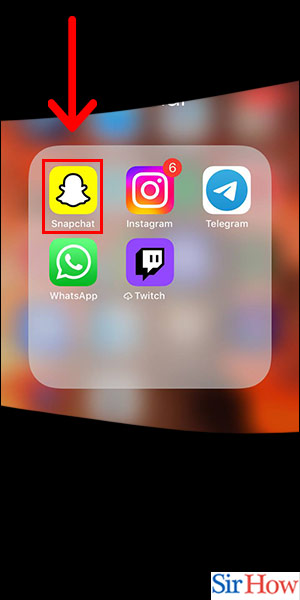
Step -2 Tap on Signup - On the welcome screen, tap on "Sign up."
- You can also sign up using your phone number instead of your email.
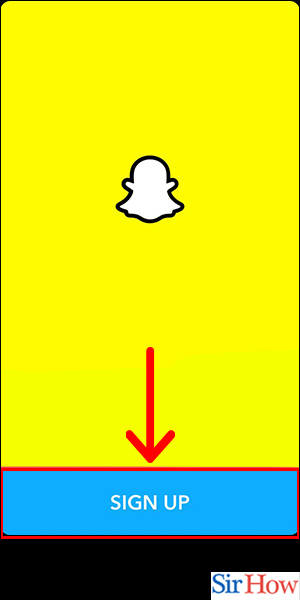
Step -3 Tap on ok - Snapchat will ask you to allow access to your device's camera and microphone. Tap on "Ok" to proceed.
- You can change these permissions later in your device settings.
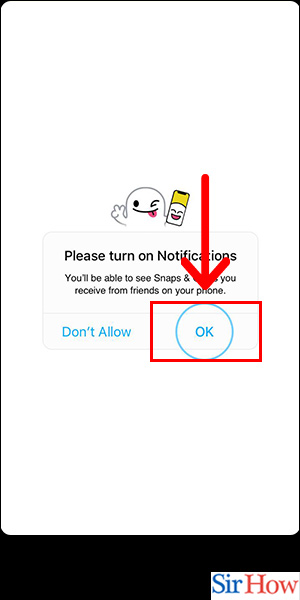
Step -4 Tap on Allow - Snapchat will ask you to allow notifications. Tap on "Allow" if you wish to receive notifications from the app.
- You can turn off notifications later in the app settings.
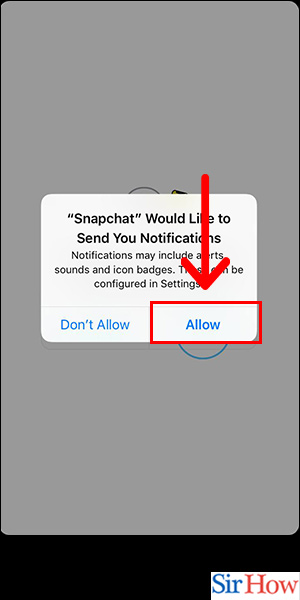
Step -5 Tap on ok - Snapchat will ask for permission to access your contacts. Tap on "Ok" to proceed.
- You can skip this step if you want to add friends manually.
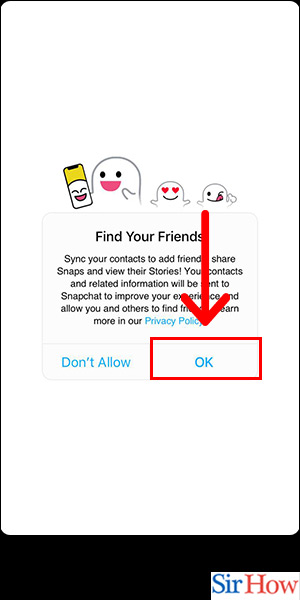
Step -6 Tap on ok Again - Snapchat will ask for permission to access your location. Tap on "Ok" to proceed.
- You can choose to turn off location services in the app settings.
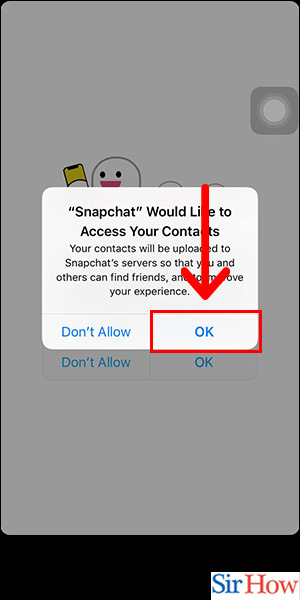
Step -7 Tap on Accept - Snapchat will ask you to accept its terms of service and privacy policy. Tap on "Accept" to proceed.
- Make sure to read the terms of service and privacy policy before accepting.
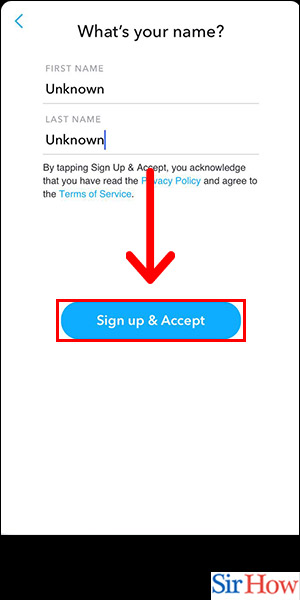
Step -8 Select Date of Birth - Select your date of birth from the options provided.
- ake sure to enter your correct date of birth as it cannot be changed later.
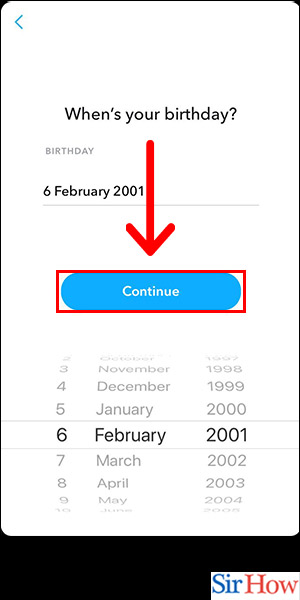
Step -9 Enter Username & Tap on Continue - Enter your desired username and tap on "Continue."
- Choose a unique username that is easy to remember and hard to guess.
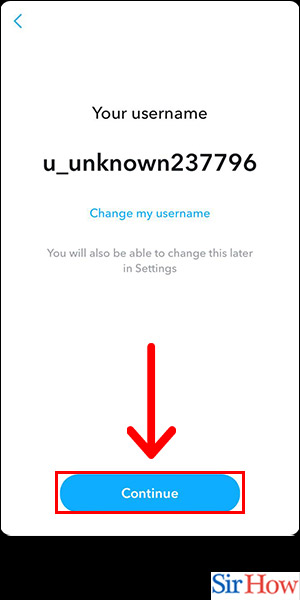
Step -10 Enter Password & Tap on Continue - Enter a strong password and tap on "Continue."
- Use a combination of letters, numbers, and symbols for a secure password.
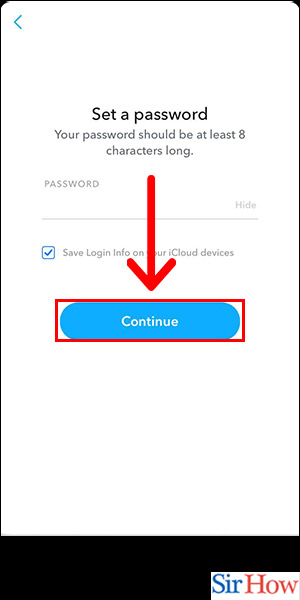
Step -11 Enter Email & Tap on Continue - Enter your email address and tap on "Continue."
- Use a valid email address that you have access to.
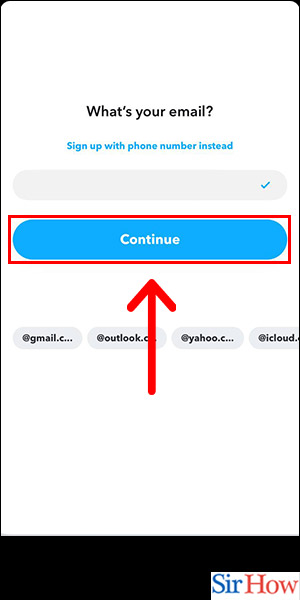
Step -12 Add Friends & Tap on Continue - You can add friends from your phone contacts, quick add, or skip this step and add friends later. Tap on "Continue" when done.
- Adding friends can help you find and connect with people you know.
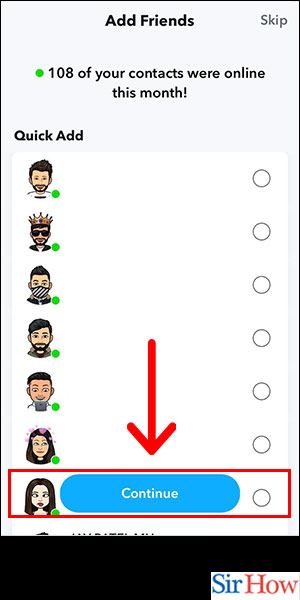
Step -13 Tap on Continue - Snapchat will ask you to confirm your email address. Tap on "Continue" to proceed.
- Check your email for a confirmation link from Snapchat.
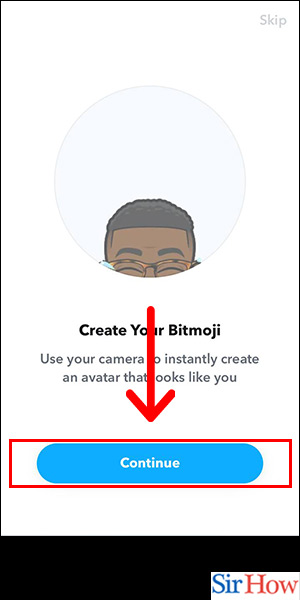
Step -14 Tap on Ok - Snapchat will ask you to enable Snapchat to use your camera. Tap on "Ok" to proceed.
- ou can choose to enable camera access later in the app settings.
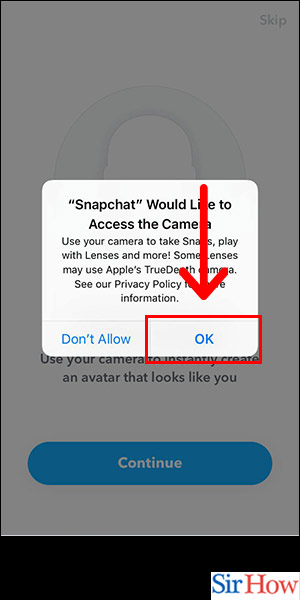
Step -15 Select Avatar & Click on Continue - Select your avatar and tap on "Continue."
- You can customize your avatar later in the app settings.
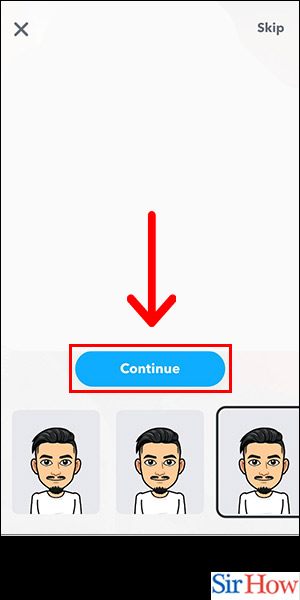
Step -16 Tap on Select Outfit - Choose your avatar's outfit and tap on "Select."
- You can change your avatar's outfit later in the app settings.

Step -17 Tap on Save - Snapchat will ask you to save your avatar. Tap on "Save" to proceed.
- Your avatar will be used as your profile picture.
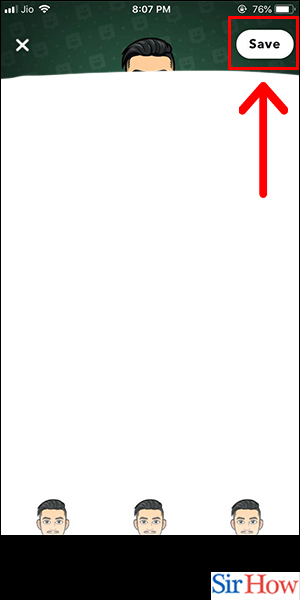
Step -18 Tap on Yes - Snapchat will ask you if you want to enable Bitmoji. Tap on "Yes" to proceed.
- Bitmoji is a feature that allows you to create personalized emojis.
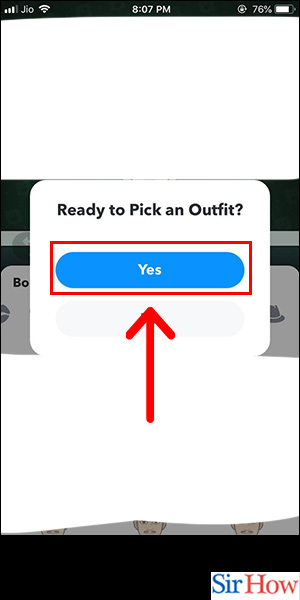
Step -19 Tap on Save - Congratulations, you have successfully created a new Snapchat account after being banned on
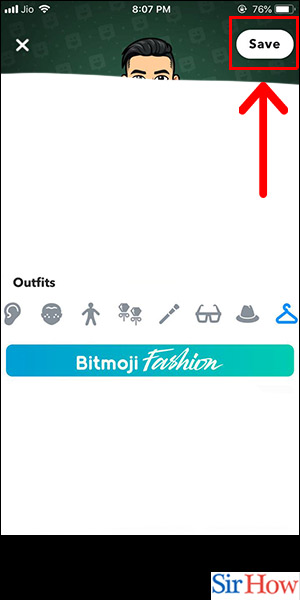
If you've been banned from Snapchat, creating a new account is a straightforward process that can be completed in just a few steps. By following these steps and tips, you can create a new Snapchat account and start using the app again in no time.
Tips
- If you're unsure why you were banned from Snapchat or how to avoid being banned in the future, consult Snapchat's community guidelines and terms of service for more information.
- Consider using a VPN or proxy server to change your IP address and avoid detection if you were banned from Snapchat for using third-party apps or violating other app policies.
- Remember to use Snapchat responsibly and follow community guidelines to avoid future bans.
FAQ
- Can I use the same phone number or email address for my new Snapchat account that I used for my previous account?
- While you technically can use the same phone number or email address, it's generally a good idea to use a different one to avoid potential issues with account reactivation.
- Will my previous Snapchat contacts or conversations be transferred to my new account?
- No, your previous contacts and conversations will not be transferred to your new account. You'll need to
Related Article
- How to Add Own Sound on Snapchat Story
- How to Mention Friends on Snapchat Story
- How to Add Nicknames to Your Friend on Snapchat
- How to Delete Memories on Snapchat
- How to Create Custom Stickers on Snapchat
- How to Face Swap on Snapchat
- How to Mute Someone's Story on Snapchat
- How to Block Certain People From Your Snapchat Story
- How to Save Chat on Snapchat
- How to Clear Conversation on Snapchat
- More Articles...
