- Snapchat
- send images snapchat
- offload snapchat iphone
- upload photos iphone
- make new snapchat
- add snapchat widget
- allow camera access snapchat
- update snapchat on iphone
- delete snapchat account
- restrict snapchat iphone
- change your location
- screenshot snapchat chat
- view snapchat story
- hide snapchat on iphone
- see old snapchat messages
- stop snapchat syncing
- unblock someone snapchat
- change camera selfie
- clear snapchat cache
- change text size snapchat
- save snapchat video
- make group chat snapchat
- turn on camera snapchat
- screen recor iphone
- enable filters snapchat iphone settings
- limit snapchat time iphone
- mute snapchat notifications iphone
- open my snapchat data
- transfer snapchat photos gallery
- add photos snapchat story gallery
- change language snapchat iphone
- change snapchat password iphone
- change snapchat streak emoji iphone
- copy and paste snapchat iphone
- delete friends snapchat iphone
- turn off snapchat camera sound
- change your birthday snapchat iphone
- add to snapchat story camera roll
- 3d bitmoji snapchat
- get snapchat map iphone
- reopen snapchat pictures iphone
- save snapchat pics on iphone
- delete snapchat story iphone
- get any filter snapchat iphone
- permanently delete snapchat iphone
- logout snapchat iphone
- make second snapchat account iphone
- make snapchat notifications
- make text bigger snapchat iphone
- make text smaller snapchat
- make your snapchat filter iphone
- add music snapchat video iphone
- post screenshots snapchat story iphone
- send voice message iphone snapchat
- add pictures snapchat story iphone
- send to all snapchat iphone
- add contacts snapchat iphone
- add text snapchat iphone
- change color text snapchat
- change font snapchat iphone
- change pen size snapchat
- change snapchat profile pic iphone
- change your name snapchat iphone
- chat on snapchat iphone
- create polls snapcha iphone
- delete conversations snapchat iphone
- delete saved messages snapchat iphone
- delete snapchat photos iphone
- face swap snapchat iphone
- enable microphone iphone snapchat
- different fonts snapchat iphone
- nearby snapchat iphone
- iphone emojis on snapchat
- share location snapchat
- snapchat video call iphone
- snapchat music on iphone
- speed snapchat videos
- camera sound off snapchat
- notifications snapchat iphone
- two color filters snapchat
- add time snapchat
- reset pswd my eyes only on snapchat
- set messages to delete automatically on snapchat
- choose customize friend's emoji on snapchat
- set visible timing of snap in sc
- create cameos selfie on snapchat
- get your zodiac sign on snapchat
- unlink cameo selfies on snapchat
- report something on snapchat
- make a snapchat group
- auto backup memories on snapchat
- unsubscribe a profile on snapchat
- disable notifications on snapchat
- delete a snap from snapchat story
- shazam a song on snapchat
- send voice messages on snapchat
- add gifs to a snapchat story
- only friends to contact on snapchat
- delete saved chat on snapchat
- create a poll on snapchat
- add own sound on snapchat story
- mention friends on snapchat story
- add friend nicknames on snapchat
- delete memories on snapchat
- create custom stickers on snapchat
- face swap on snapchat
- mute someone's story on snapchat
- block people from snapchat story
- save chat on snapchat
- clear conversation on snapchat
- use custom stickers on snapchat
- automatically save snapchat stories
- play games on snapchat
- logout from snapchat account
- move snaps my eyes only snapchat
- turn off quick add on snapchat
- bitmoji selfie snapchat
- create private story on snapchat
- login to your snapchat account
- clear search history on snapchat
- change outfit of bitmoji on snapchat
- pin shortcut homescreen snapchat
- disable location sharing snapchat
- add music to snapchat
- unblock someone on snapchat
- remove a friend on snapchat
- change username on snapchat
- change password on snapchat
- change language on snapchat
- save snaps on snapchat
How to Make a Group Chat on Snapchat on iPhone
If you're looking for a quick and easy way to stay in touch with a group of friends on Snapchat, creating a group chat is the perfect solution. Whether you want to plan a get-together or just chat about your day, a group chat can keep everyone connected in one convenient place. In this blog post, we'll walk you through the simple steps to make a group chat on Snapchat on your iPhone. So, let's get started!
Make a Group Chat on Snapchat on iPhone in 5 steps
Step -1 Open Snapchat - The first step to creating a group chat on Snapchat is to open the app on your iPhone. You can do this by tapping on the Snapchat icon on your home screen.
- Make sure your Snapchat app is updated to the latest version to access all the latest features.
- Ensure that you have a stable internet connection to avoid any issues while creating the group chat.
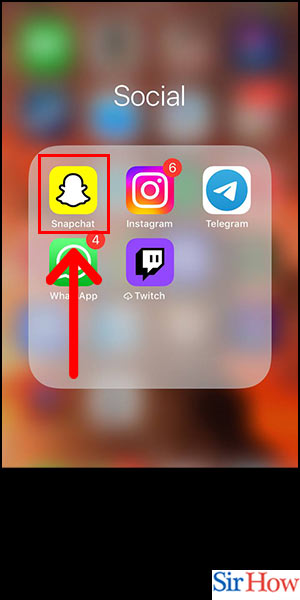
Step -2 Tap on Chat - Once you have opened Snapchat, you will see a camera screen. To access the chat feature, swipe right from the camera screen or tap on the chat icon located at the bottom left corner of the screen.
- You can also access the chat feature by swiping down from the camera screen.
- The chat icon is a square-shaped icon with a chat bubble inside it.
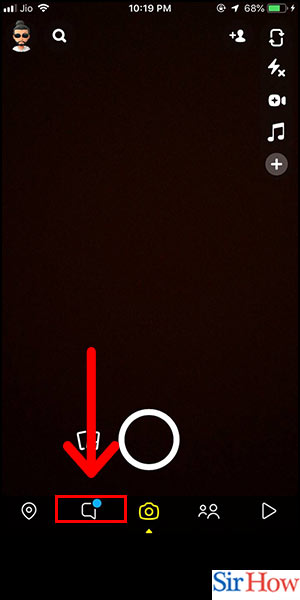
Step -3 Tap on New Chat - To create a new chat, tap on the new chat icon located at the top right corner of the screen.
- The new chat icon is a square-shaped icon with a pencil inside it.
- If you have any unread chats, you will see a red dot next to the new chat icon.
- You can also search for friends by tapping on the search bar at the top of the screen.
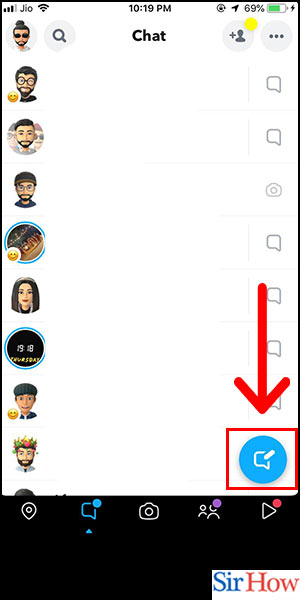
Step -4 Tap on New Group - After tapping on the new chat icon, you will see two options - New Group and New Chat. To create a group chat, tap on the New Group option.
- You can create a group chat with up to 31 friends on Snapchat.
- The friends you have added to your Snapchat friends list will be listed here.
- You can add friends by typing their name in the search bar or by selecting them from the suggested list.
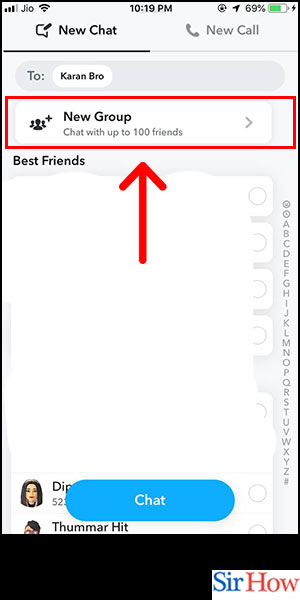
Step -5 Tap on Chat With Group - Once you have added the friends you want to include in the group chat, tap on the Chat With Group button at the bottom of the screen.
- You can add a group name and group avatar by tapping on the pencil icon next to the group name.
- You can also edit the group name and avatar later by tapping on the group name at the top of the chat screen.
- Once you have created the group chat, you can start chatting with your friends.
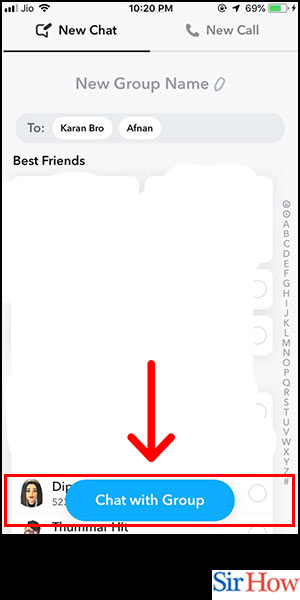
Creating a group chat on Snapchat is a simple process that can be done in a few easy steps. By following the steps outlined in this blog, you can create a group chat with your friends and start chatting right away.
Tips
- Make sure your Snapchat app is updated to the latest version to access all the latest features.
- Ensure that you have a stable internet connection to avoid any issues while creating the group chat.
- Make sure you have added the friends you want to include in the group chat to your Snapchat friends list.
FAQ
- How many friends can I add to a group chat on Snapchat? You can add up to 31 friends to a group chat on Snapchat.
- Can I remove someone from the group chat on Snapchat? Yes, you can remove someone from the group chat by tapping on their name and selecting the "Remove" option.
- Can I add someone to the group chat after creating it? Yes, you can add someone to the group chat by tapping on the group name at the top of the chat screen and selecting the "Add Friends" option.
- Can I leave the group chat on Snapchat? Yes, you can leave the group chat by tapping on the group name at the top of the chat screen and selecting the "Leave Group" option.
- Can I mute notifications for the group chat on Snapchat? Yes, you can mute notifications for the group chat by tapping on the group name at the top of the chat screen and selecting the "Do Not Disturb" option.
Related Article
- How to Mute Someone's Story on Snapchat
- How to Block Certain People From Your Snapchat Story
- How to Save Chat on Snapchat
- How to Clear Conversation on Snapchat
- How to Use Custom Stickers on Snapchat
- How to Automatically Save Snapchat Stories
- How to Play Games on Snapchat
- How to Logout From Snapchat Account
- How to Move Snaps to My Eyes Only on Snapchat
- How to Turn Off Quick Add on Snapchat
- More Articles...
