- Snapchat
- send images snapchat
- offload snapchat iphone
- upload photos iphone
- make new snapchat
- add snapchat widget
- allow camera access snapchat
- update snapchat on iphone
- delete snapchat account
- restrict snapchat iphone
- change your location
- screenshot snapchat chat
- view snapchat story
- hide snapchat on iphone
- see old snapchat messages
- stop snapchat syncing
- unblock someone snapchat
- change camera selfie
- clear snapchat cache
- change text size snapchat
- save snapchat video
- make group chat snapchat
- turn on camera snapchat
- screen recor iphone
- enable filters snapchat iphone settings
- limit snapchat time iphone
- mute snapchat notifications iphone
- open my snapchat data
- transfer snapchat photos gallery
- add photos snapchat story gallery
- change language snapchat iphone
- change snapchat password iphone
- change snapchat streak emoji iphone
- copy and paste snapchat iphone
- delete friends snapchat iphone
- turn off snapchat camera sound
- change your birthday snapchat iphone
- add to snapchat story camera roll
- 3d bitmoji snapchat
- get snapchat map iphone
- reopen snapchat pictures iphone
- save snapchat pics on iphone
- delete snapchat story iphone
- get any filter snapchat iphone
- permanently delete snapchat iphone
- logout snapchat iphone
- make second snapchat account iphone
- make snapchat notifications
- make text bigger snapchat iphone
- make text smaller snapchat
- make your snapchat filter iphone
- add music snapchat video iphone
- post screenshots snapchat story iphone
- send voice message iphone snapchat
- add pictures snapchat story iphone
- send to all snapchat iphone
- add contacts snapchat iphone
- add text snapchat iphone
- change color text snapchat
- change font snapchat iphone
- change pen size snapchat
- change snapchat profile pic iphone
- change your name snapchat iphone
- chat on snapchat iphone
- create polls snapcha iphone
- delete conversations snapchat iphone
- delete saved messages snapchat iphone
- delete snapchat photos iphone
- face swap snapchat iphone
- enable microphone iphone snapchat
- different fonts snapchat iphone
- nearby snapchat iphone
- iphone emojis on snapchat
- share location snapchat
- snapchat video call iphone
- snapchat music on iphone
- speed snapchat videos
- camera sound off snapchat
- notifications snapchat iphone
- two color filters snapchat
- add time snapchat
- reset pswd my eyes only on snapchat
- set messages to delete automatically on snapchat
- choose customize friend's emoji on snapchat
- set visible timing of snap in sc
- create cameos selfie on snapchat
- get your zodiac sign on snapchat
- unlink cameo selfies on snapchat
- report something on snapchat
- make a snapchat group
- auto backup memories on snapchat
- unsubscribe a profile on snapchat
- disable notifications on snapchat
- delete a snap from snapchat story
- shazam a song on snapchat
- send voice messages on snapchat
- add gifs to a snapchat story
- only friends to contact on snapchat
- delete saved chat on snapchat
- create a poll on snapchat
- add own sound on snapchat story
- mention friends on snapchat story
- add friend nicknames on snapchat
- delete memories on snapchat
- create custom stickers on snapchat
- face swap on snapchat
- mute someone's story on snapchat
- block people from snapchat story
- save chat on snapchat
- clear conversation on snapchat
- use custom stickers on snapchat
- automatically save snapchat stories
- play games on snapchat
- logout from snapchat account
- move snaps my eyes only snapchat
- turn off quick add on snapchat
- bitmoji selfie snapchat
- create private story on snapchat
- login to your snapchat account
- clear search history on snapchat
- change outfit of bitmoji on snapchat
- pin shortcut homescreen snapchat
- disable location sharing snapchat
- add music to snapchat
- unblock someone on snapchat
- remove a friend on snapchat
- change username on snapchat
- change password on snapchat
- change language on snapchat
- save snaps on snapchat
How to Change Password on Snapchat
Snapchat is one of the fastest-growing social media platforms worldwide. Did you know that this photo and video sharing app has around 400 million users across the globe? And the numbers are growing recklessly daily. Well, you can easily change the password on Snapchat, just the way you can change the language on Snapchat.
If you are concerned regarding the privacy of your Snapchat account, we have got you covered. All you need to have is a strong password that will protect your account from trespassers and hackers. Learn how to change your Snapchat password in just 9 steps.
Change Password on Snapchat Using 9 Steps
Step-1 Open Snapchat App: On your smartphone, open the Snapchat application to move forward to the next step. If you don't have the application on your mobile, you can easily download it from the Google Play Store or the App Store.
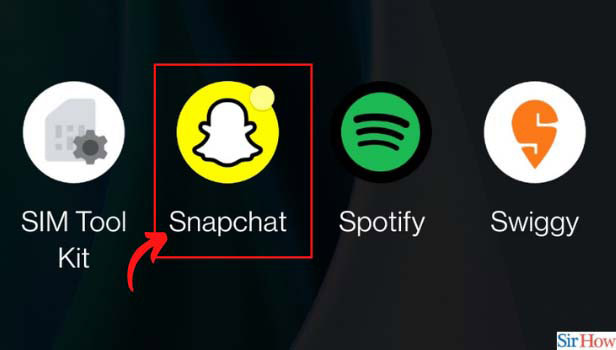
Step-2 Click on Your Bitmoji: Once you open the application, a home screen appears. However, on the top left corner of the home screen, you will find your Bitmoji. To change the password on Snapchat, you need to click on that icon.
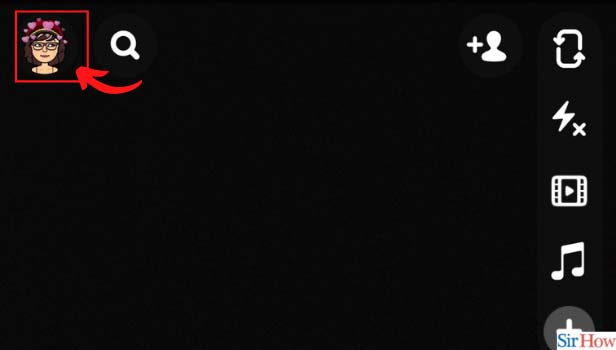
Step-3 Click on Settings: After clicking on the Bitmoji icon, click on the Settings button in the top right corner to proceed towards the next step.
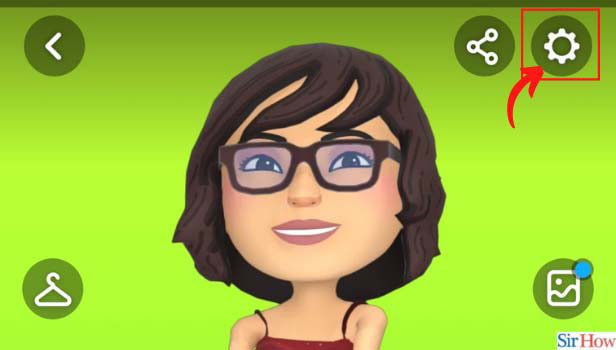
Step-4 Tap on Password: When you click on settings, a menu will appear. You will find a "Password" option in the menu. Click on that option.
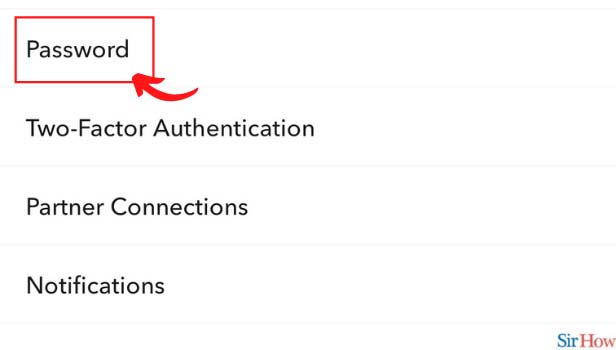
Step-5 Enter your Existing Password: To change your password on Snapchat, you need to remember your current password. Therefore, enter your existing password first in the provided area to move on to the next step.
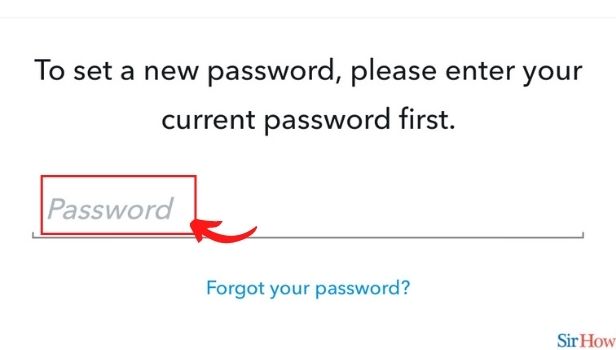
Step-6 Click on Continue: After entering your current password, click on the "Continue" button.
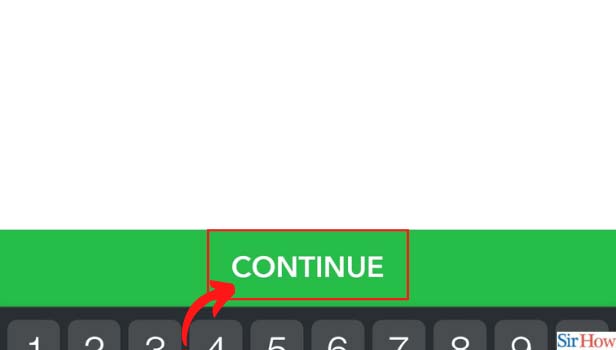
Step-7 Enter Your New Password: This is the most important step in the entire process. Henceforth, you need to set up a strong password that is a combination of uppercase and lowercase letters, numbers, and symbols.
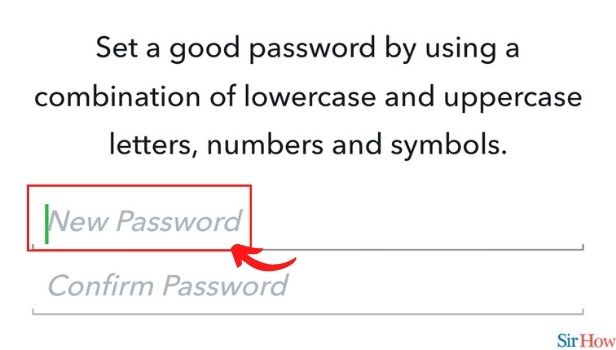
Step-8 Enter Password to Confirm Again: Re-enter the password that you opted for to change the password on Snapchat. The application will give a green signal if your re-entered password matches the one you entered above.
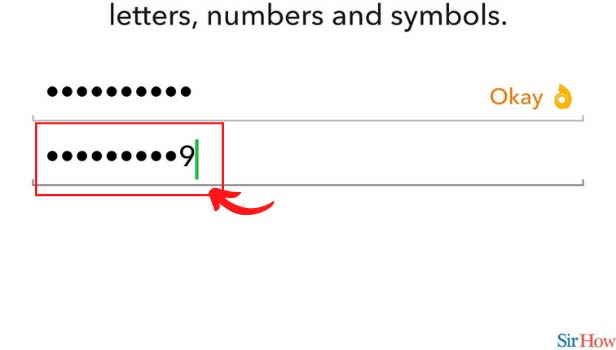
Step-9 Click on Save: To finish off the entire process, further, click on the "Save" button and you're done. Your password is now changed.
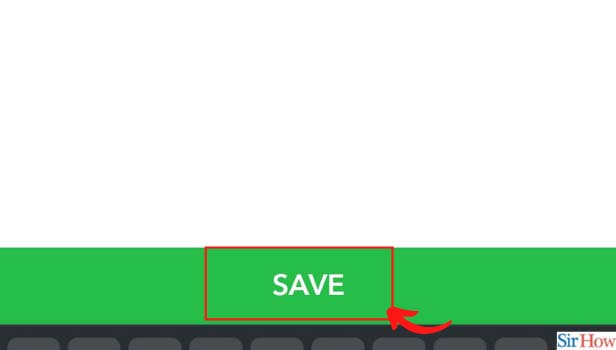
What if I Forget My Snapchat Password?
Forgot your Snapchat password? No worries. You can recover your password in just a minute or two by following these simple steps. On the Snapchat login screen, tap on "Forgot Your Password?" Next, select where do you want to receive the recovery link; via email or SMS. Click on the link that you received in your mail or phone number. Lastly, enter your new desired password.
Can I Save Photos from Snapchat in the Phone Gallery?
Yes, you can save snaps on your mobile from Snapchat. Go to your Snapchat gallery. Next, click on the snap you want to save and then click on "Export". Next, click on the "download" button to save the image in your gallery.
How to Create a Strong Snapchat Password?
Make sure that your Snapchat password is at least eight characters long. Besides that, it should consist of upper case letters, lower case letters, symbols, special characters, and numbers. A strong password will always help you to protect your Snapchat account from getting hacked.
Related Article
- How to Delete Snapchat Photos on iPhone
- How to Do Face Swap on Snapchat iPhone
- How to Enable Microphone on iPhone for Snapchat
- How to Get Different Fonts on Snapchat iPhone
- How to Search Nearby in Snapchat Using iPhone
- How to See iPhone Emojis on Snapchat
- How to Share Location on iPhone Snapchat
- How to Snapchat Video Call on iPhone
- How to Snapchat with Music Playing on iPhone
- How to Speed up Snapchat Videos iPhone
- More Articles...
