- Snapchat
- send images snapchat
- offload snapchat iphone
- upload photos iphone
- make new snapchat
- add snapchat widget
- allow camera access snapchat
- update snapchat on iphone
- delete snapchat account
- restrict snapchat iphone
- change your location
- screenshot snapchat chat
- view snapchat story
- hide snapchat on iphone
- see old snapchat messages
- stop snapchat syncing
- unblock someone snapchat
- change camera selfie
- clear snapchat cache
- change text size snapchat
- save snapchat video
- make group chat snapchat
- turn on camera snapchat
- screen recor iphone
- enable filters snapchat iphone settings
- limit snapchat time iphone
- mute snapchat notifications iphone
- open my snapchat data
- transfer snapchat photos gallery
- add photos snapchat story gallery
- change language snapchat iphone
- change snapchat password iphone
- change snapchat streak emoji iphone
- copy and paste snapchat iphone
- delete friends snapchat iphone
- turn off snapchat camera sound
- change your birthday snapchat iphone
- add to snapchat story camera roll
- 3d bitmoji snapchat
- get snapchat map iphone
- reopen snapchat pictures iphone
- save snapchat pics on iphone
- delete snapchat story iphone
- get any filter snapchat iphone
- permanently delete snapchat iphone
- logout snapchat iphone
- make second snapchat account iphone
- make snapchat notifications
- make text bigger snapchat iphone
- make text smaller snapchat
- make your snapchat filter iphone
- add music snapchat video iphone
- post screenshots snapchat story iphone
- send voice message iphone snapchat
- add pictures snapchat story iphone
- send to all snapchat iphone
- add contacts snapchat iphone
- add text snapchat iphone
- change color text snapchat
- change font snapchat iphone
- change pen size snapchat
- change snapchat profile pic iphone
- change your name snapchat iphone
- chat on snapchat iphone
- create polls snapcha iphone
- delete conversations snapchat iphone
- delete saved messages snapchat iphone
- delete snapchat photos iphone
- face swap snapchat iphone
- enable microphone iphone snapchat
- different fonts snapchat iphone
- nearby snapchat iphone
- iphone emojis on snapchat
- share location snapchat
- snapchat video call iphone
- snapchat music on iphone
- speed snapchat videos
- camera sound off snapchat
- notifications snapchat iphone
- two color filters snapchat
- add time snapchat
- reset pswd my eyes only on snapchat
- set messages to delete automatically on snapchat
- choose customize friend's emoji on snapchat
- set visible timing of snap in sc
- create cameos selfie on snapchat
- get your zodiac sign on snapchat
- unlink cameo selfies on snapchat
- report something on snapchat
- make a snapchat group
- auto backup memories on snapchat
- unsubscribe a profile on snapchat
- disable notifications on snapchat
- delete a snap from snapchat story
- shazam a song on snapchat
- send voice messages on snapchat
- add gifs to a snapchat story
- only friends to contact on snapchat
- delete saved chat on snapchat
- create a poll on snapchat
- add own sound on snapchat story
- mention friends on snapchat story
- add friend nicknames on snapchat
- delete memories on snapchat
- create custom stickers on snapchat
- face swap on snapchat
- mute someone's story on snapchat
- block people from snapchat story
- save chat on snapchat
- clear conversation on snapchat
- use custom stickers on snapchat
- automatically save snapchat stories
- play games on snapchat
- logout from snapchat account
- move snaps my eyes only snapchat
- turn off quick add on snapchat
- bitmoji selfie snapchat
- create private story on snapchat
- login to your snapchat account
- clear search history on snapchat
- change outfit of bitmoji on snapchat
- pin shortcut homescreen snapchat
- disable location sharing snapchat
- add music to snapchat
- unblock someone on snapchat
- remove a friend on snapchat
- change username on snapchat
- change password on snapchat
- change language on snapchat
- save snaps on snapchat
How to Make Snapchat Notifications Not Show Names iPhone
Have you ever received a Snapchat notification and felt uneasy knowing that the sender's name was displayed on your lock screen? If so, you're not alone. Many people prefer to keep their messages private and don't want others to see who they are communicating with. Fortunately, there is a simple solution to this problem. In this article, we will explain how to make Snapchat notifications not show names on iPhone.
Make Snapchat Notifications Not Show Names iPhone in 5 steps
Step -1 Open Settings - The first step is to open your iPhone's settings app.
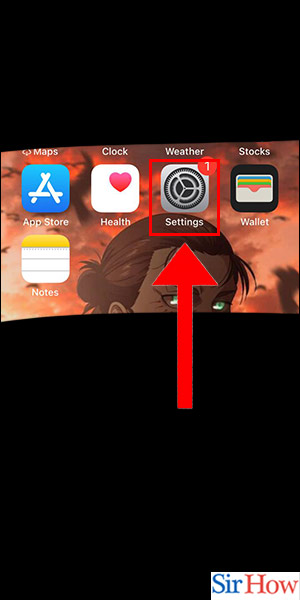
Step -2 Tap on General - Next, scroll down until you see the option for "General" and tap on it.
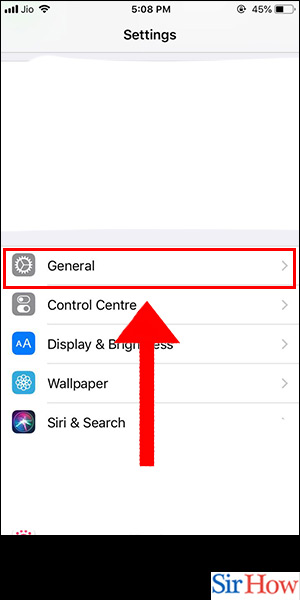
Step -3 Tap on Snapchat - Within the general settings, look for the "Notifications" option and tap on it. From there, you will see a list of apps that have notifications enabled. Scroll down until you see Snapchat and tap on it.
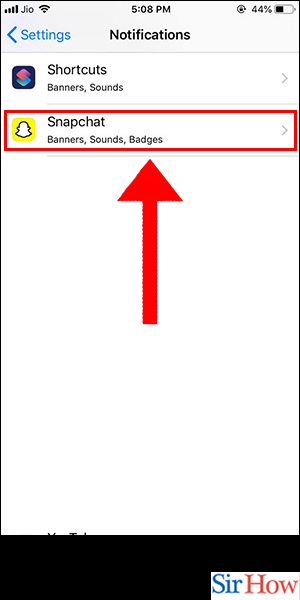
Step -4 Tap on Show Preview - Once you have opened the Snapchat notification settings, you will see an option for "Show Preview". Tap on this option.
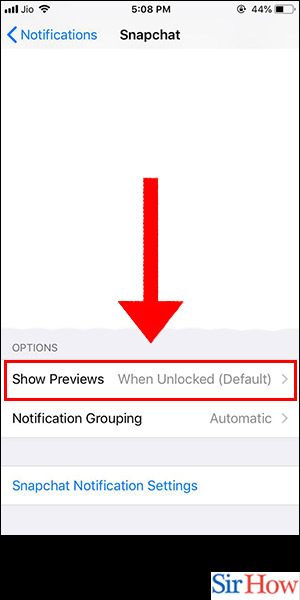
Step -5 Select When Unlock - You will now see three options: "Always", "When Unlocked", and "Never". To prevent Snapchat notifications from displaying names on your lock screen, select "When Unlocked".
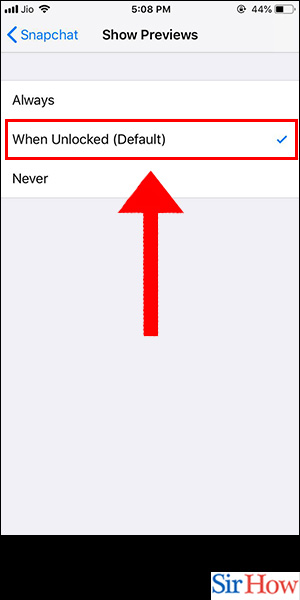
Congratulations! You have now successfully disabled Snapchat notifications from showing names on your iPhone's lock screen.
Tips
- If you still want to see who the sender is without opening the app, you can enable "Always" or "When Unlocked (Default)" for the "Show Preview" option.
- This setting will only apply to Snapchat notifications. Other messaging apps may have different settings that you will need to adjust separately.
FAQ
Q: Can I customize Snapchat notifications for specific friends?
A: Yes, you can customize notifications for specific friends by going to their profile and selecting "Custom Notifications". From there, you can choose the notification tone, vibration pattern, and other settings.
Q: Will I still receive notifications if I have disabled the show preview option?
A: Yes, you will still receive notifications, but the content of the message will not be displayed on your lock screen.
Q: How do I turn off all Snapchat notifications?
A: In the Snapchat notification settings, toggle off the "Allow Notifications" option.
Q: Will turning off show preview affect my ability to reply to messages from the lock screen?
A: No, you will still be able to reply to messages from the lock screen even if you have turned off show preview.
Q: Can I still see notifications in my notification center if I have disabled the show preview option?
A: Yes, you can still see notifications in your notification center by swiping down from the top of your screen. However, the content of the message will not be displayed.
Related Article
- How to Make Text Bigger on Snapchat iPhone
- How to Make Text Smaller on Snapchat iPhone
- How to Make Your Own Snapchat Filter on iPhone
- How to Add Music to Snapchat Video iPhone
- How to Post Screenshots on Snapchat Story iPhone
- How to Send Voice Message on iPhone Snapchat
- How to Add Pictures to Snapchat Story iPhone
- How Do You Send to All on Snapchat iPhone
- How to Add Contacts to Snapchat on iPhone
- How to Add Text in Snapchat iPhone
- More Articles...
