- Snapchat
- send images snapchat
- offload snapchat iphone
- upload photos iphone
- make new snapchat
- add snapchat widget
- allow camera access snapchat
- update snapchat on iphone
- delete snapchat account
- restrict snapchat iphone
- change your location
- screenshot snapchat chat
- view snapchat story
- hide snapchat on iphone
- see old snapchat messages
- stop snapchat syncing
- unblock someone snapchat
- change camera selfie
- clear snapchat cache
- change text size snapchat
- save snapchat video
- make group chat snapchat
- turn on camera snapchat
- screen recor iphone
- enable filters snapchat iphone settings
- limit snapchat time iphone
- mute snapchat notifications iphone
- open my snapchat data
- transfer snapchat photos gallery
- add photos snapchat story gallery
- change language snapchat iphone
- change snapchat password iphone
- change snapchat streak emoji iphone
- copy and paste snapchat iphone
- delete friends snapchat iphone
- turn off snapchat camera sound
- change your birthday snapchat iphone
- add to snapchat story camera roll
- 3d bitmoji snapchat
- get snapchat map iphone
- reopen snapchat pictures iphone
- save snapchat pics on iphone
- delete snapchat story iphone
- get any filter snapchat iphone
- permanently delete snapchat iphone
- logout snapchat iphone
- make second snapchat account iphone
- make snapchat notifications
- make text bigger snapchat iphone
- make text smaller snapchat
- make your snapchat filter iphone
- add music snapchat video iphone
- post screenshots snapchat story iphone
- send voice message iphone snapchat
- add pictures snapchat story iphone
- send to all snapchat iphone
- add contacts snapchat iphone
- add text snapchat iphone
- change color text snapchat
- change font snapchat iphone
- change pen size snapchat
- change snapchat profile pic iphone
- change your name snapchat iphone
- chat on snapchat iphone
- create polls snapcha iphone
- delete conversations snapchat iphone
- delete saved messages snapchat iphone
- delete snapchat photos iphone
- face swap snapchat iphone
- enable microphone iphone snapchat
- different fonts snapchat iphone
- nearby snapchat iphone
- iphone emojis on snapchat
- share location snapchat
- snapchat video call iphone
- snapchat music on iphone
- speed snapchat videos
- camera sound off snapchat
- notifications snapchat iphone
- two color filters snapchat
- add time snapchat
- reset pswd my eyes only on snapchat
- set messages to delete automatically on snapchat
- choose customize friend's emoji on snapchat
- set visible timing of snap in sc
- create cameos selfie on snapchat
- get your zodiac sign on snapchat
- unlink cameo selfies on snapchat
- report something on snapchat
- make a snapchat group
- auto backup memories on snapchat
- unsubscribe a profile on snapchat
- disable notifications on snapchat
- delete a snap from snapchat story
- shazam a song on snapchat
- send voice messages on snapchat
- add gifs to a snapchat story
- only friends to contact on snapchat
- delete saved chat on snapchat
- create a poll on snapchat
- add own sound on snapchat story
- mention friends on snapchat story
- add friend nicknames on snapchat
- delete memories on snapchat
- create custom stickers on snapchat
- face swap on snapchat
- mute someone's story on snapchat
- block people from snapchat story
- save chat on snapchat
- clear conversation on snapchat
- use custom stickers on snapchat
- automatically save snapchat stories
- play games on snapchat
- logout from snapchat account
- move snaps my eyes only snapchat
- turn off quick add on snapchat
- bitmoji selfie snapchat
- create private story on snapchat
- login to your snapchat account
- clear search history on snapchat
- change outfit of bitmoji on snapchat
- pin shortcut homescreen snapchat
- disable location sharing snapchat
- add music to snapchat
- unblock someone on snapchat
- remove a friend on snapchat
- change username on snapchat
- change password on snapchat
- change language on snapchat
- save snaps on snapchat
How to Send Voice Messages on Snapchat
Are you tired of writing long messages to your friend but calling them seems like a tedious task? Now, Snapchat has added this Voice chat feature to solve this problem, you can now simply record your messages and send voice messages on Snapchat.
Once you have sent these messages. if you wish you can also clear conversation on Snapchat for privacy. You can save a lot of time and effort by using this new feature of voice chat on Snapchat.
Follow this basic step by step guide to learn how to use this feature
How To Send Snapchat Voice Messages
Send Voice Chat Messages On Snapchat Using 6 Easy Steps
Step-1 Open The Snapchat App: Click on the Snapchat favicon to start this process. Login with your id and password.
Reference Images are attached below for your understanding.
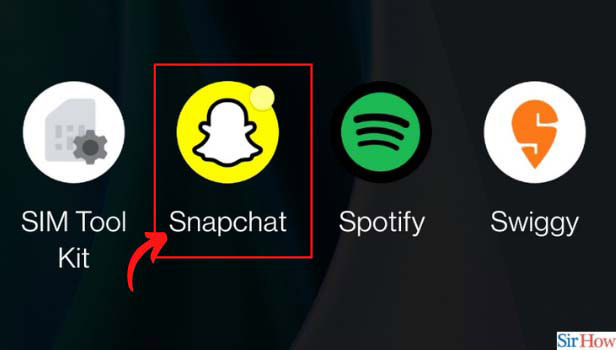
Step-2 Click On The Chat Icon: Tap on the chat icon from the options present in the lower bar. The chat icon is just beside the location option.
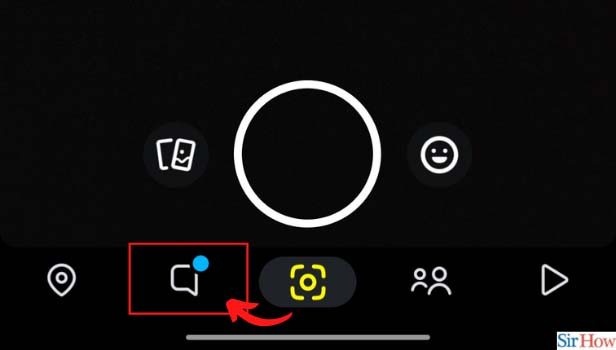
Step 3: Open Your Friend's Chat: Now, search for your friend's name from the list and tap on their Bitmoji icon to start chatting.
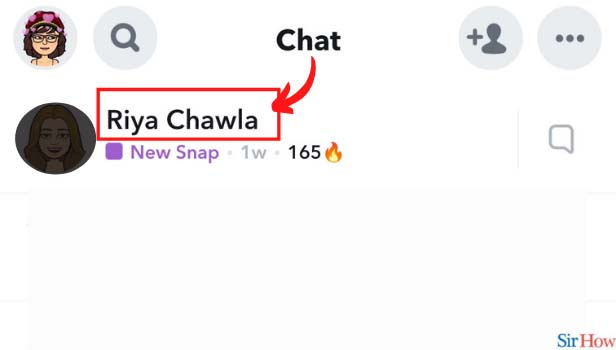
Step 4: Long Press On The Mike Icon: Long tap the mike icon just beside the chatbox.
Refer to the image to understand how the icon looks like
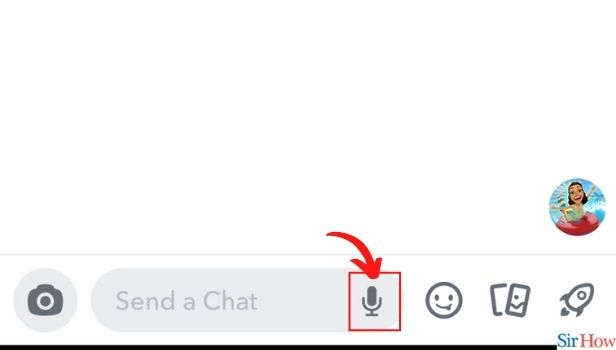
Step-5 Record Your Message: Start recording your message. When you start recording you can see these recording lines on your screen.
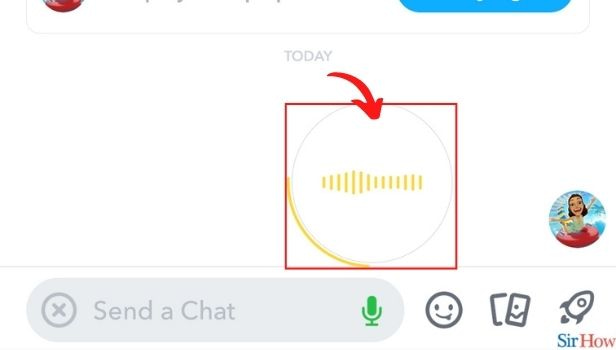
Step-6 Release The Mike Icon After Recording: Once you have recorded your message, release the mike icon to stop recording. The recording lines will disappear and you could see an audio clip of your chat recording.
If you do not wish to send this message, then swipe left and click "delete" to delete this message.
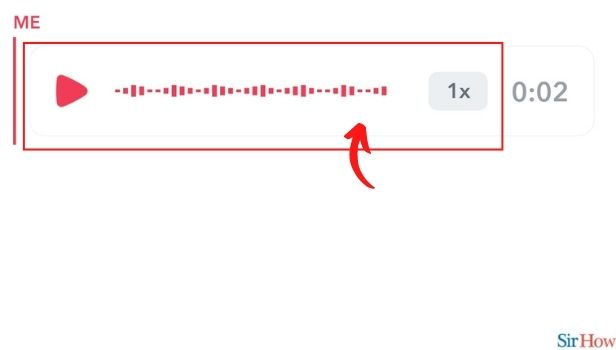
How Do I Delete This Message From My Snapchat?
If you are not happy with what you have recorded then swipe to the left and click "delete" to delete this voice message. You can re-record it several times.
Sending small audio clips is better than sending longer ones as it lets the receiver remain engaged in the chat. You can also create a private story on Snapchat if you are sending it to only one person.
How Can I Send This Voice Message To Several People?
You can send these voice messages to as many as 32 people on a group chat if you want to convey this type of message to a larger audience.
Just create a group chat on Snapchat by going to the chat icon and then selecting friends to add to this group. Record your voice chat by following the above steps and then send it to your friends.
What Other Features Are Available On Snapchat Chat?
You can do a voice call, or video call on the Snapchat app and can also use emoticons, gifs, stickers, and custom stickers on its chat option.
Now, you can even change the Snapchat app background with any images of your choice. Snapchat has varied backgrounds available as well.
Related Article
- How to Make Public Profile in Snapchat in iPhone
- How to Hide Your Location in Snapchat in iPhone
- How to Reset Passcode For My Eyes Only on Snapchat
- How to Set Messages to Delete Automatically on Snapchat
- How to Choose Customize Friend's Emoji on Snapchat
- How to Set Visible Timing of Your Snap in Snapchat
- How to Create Cameos Selfie on Snapchat
- How to Get Your Zodiac Sign on Snapchat
- How to Unlink Cameo Selfies on Snapchat
- How to Report Something on Snapchat
- More Articles...
