- Snapchat
- send images snapchat
- offload snapchat iphone
- upload photos iphone
- make new snapchat
- add snapchat widget
- allow camera access snapchat
- update snapchat on iphone
- delete snapchat account
- restrict snapchat iphone
- change your location
- screenshot snapchat chat
- view snapchat story
- hide snapchat on iphone
- see old snapchat messages
- stop snapchat syncing
- unblock someone snapchat
- change camera selfie
- clear snapchat cache
- change text size snapchat
- save snapchat video
- make group chat snapchat
- turn on camera snapchat
- screen recor iphone
- enable filters snapchat iphone settings
- limit snapchat time iphone
- mute snapchat notifications iphone
- open my snapchat data
- transfer snapchat photos gallery
- add photos snapchat story gallery
- change language snapchat iphone
- change snapchat password iphone
- change snapchat streak emoji iphone
- copy and paste snapchat iphone
- delete friends snapchat iphone
- turn off snapchat camera sound
- change your birthday snapchat iphone
- add to snapchat story camera roll
- 3d bitmoji snapchat
- get snapchat map iphone
- reopen snapchat pictures iphone
- save snapchat pics on iphone
- delete snapchat story iphone
- get any filter snapchat iphone
- permanently delete snapchat iphone
- logout snapchat iphone
- make second snapchat account iphone
- make snapchat notifications
- make text bigger snapchat iphone
- make text smaller snapchat
- make your snapchat filter iphone
- add music snapchat video iphone
- post screenshots snapchat story iphone
- send voice message iphone snapchat
- add pictures snapchat story iphone
- send to all snapchat iphone
- add contacts snapchat iphone
- add text snapchat iphone
- change color text snapchat
- change font snapchat iphone
- change pen size snapchat
- change snapchat profile pic iphone
- change your name snapchat iphone
- chat on snapchat iphone
- create polls snapcha iphone
- delete conversations snapchat iphone
- delete saved messages snapchat iphone
- delete snapchat photos iphone
- face swap snapchat iphone
- enable microphone iphone snapchat
- different fonts snapchat iphone
- nearby snapchat iphone
- iphone emojis on snapchat
- share location snapchat
- snapchat video call iphone
- snapchat music on iphone
- speed snapchat videos
- camera sound off snapchat
- notifications snapchat iphone
- two color filters snapchat
- add time snapchat
- reset pswd my eyes only on snapchat
- set messages to delete automatically on snapchat
- choose customize friend's emoji on snapchat
- set visible timing of snap in sc
- create cameos selfie on snapchat
- get your zodiac sign on snapchat
- unlink cameo selfies on snapchat
- report something on snapchat
- make a snapchat group
- auto backup memories on snapchat
- unsubscribe a profile on snapchat
- disable notifications on snapchat
- delete a snap from snapchat story
- shazam a song on snapchat
- send voice messages on snapchat
- add gifs to a snapchat story
- only friends to contact on snapchat
- delete saved chat on snapchat
- create a poll on snapchat
- add own sound on snapchat story
- mention friends on snapchat story
- add friend nicknames on snapchat
- delete memories on snapchat
- create custom stickers on snapchat
- face swap on snapchat
- mute someone's story on snapchat
- block people from snapchat story
- save chat on snapchat
- clear conversation on snapchat
- use custom stickers on snapchat
- automatically save snapchat stories
- play games on snapchat
- logout from snapchat account
- move snaps my eyes only snapchat
- turn off quick add on snapchat
- bitmoji selfie snapchat
- create private story on snapchat
- login to your snapchat account
- clear search history on snapchat
- change outfit of bitmoji on snapchat
- pin shortcut homescreen snapchat
- disable location sharing snapchat
- add music to snapchat
- unblock someone on snapchat
- remove a friend on snapchat
- change username on snapchat
- change password on snapchat
- change language on snapchat
- save snaps on snapchat
How to Save Snaps on Your Mobile From Snapchat
Do you know that Snapchat has 428 million users worldwide according to a survey in 2021? Yes, you are reading it right. From a "wide variety of filters" to "having a great user experience", Snapchat gives you all. Snapchat came with an exciting approach to clicking photos in the app and sharing them with your friends privately. Now, you can also save snaps on your mobile from Snapchat just like you can download IMO story videos.
It is effortless and you can do it just by following these 6 steps mentioned below:
Save Snaps on Your Mobile From Snapchat in 6 Easy Steps
Step-1 Open the Snapchat App: Find the yellow-colored icon in your app section as shown below. This is how you can identify Snapchat's icon, once you find it open the app and move to the next step.
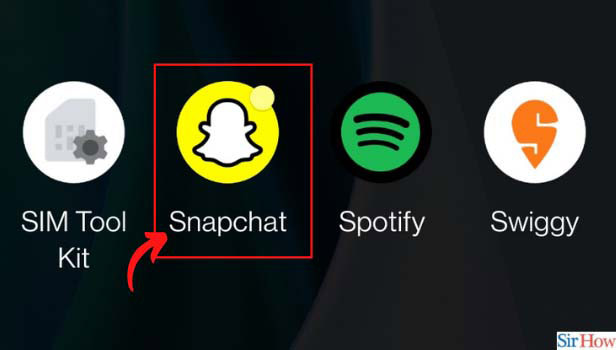
Step-2 Go to the Snapchat Gallery: There is also a Gallery present in the Snapchat app where you can find all the photos and videos that you have clicked.
Open the Camera in the app and click on the Gallery icon present just behind the click button. Refer to the image in case of any confusion regarding the Gallery icon.
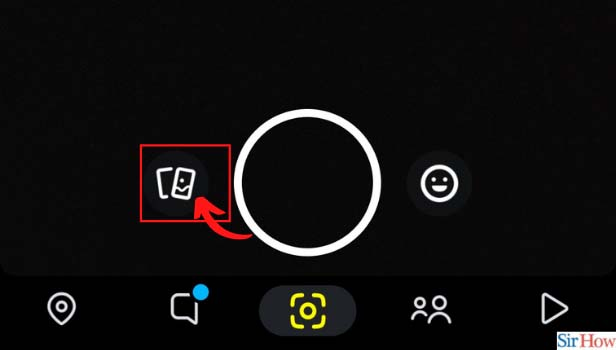
Step-3 Long Press on The Snap: Once the Gallery opens, you have to long-press on the snap that you want to download. This will allow you to select that picture.
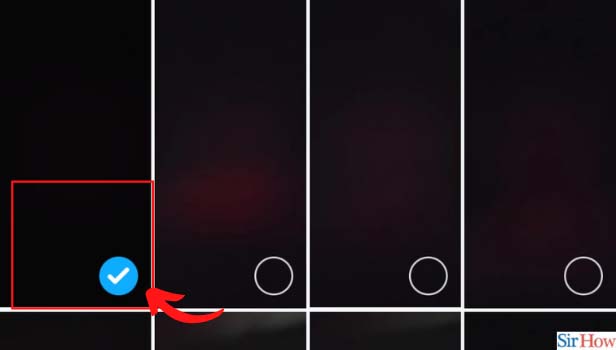
Step-4 Click on the Export Button: See below the images in the Gallery of the Snapchat app. You will see various options like edit, favorite, export, hide, and more.
You have to select the export button to save your image in the phone's gallery.
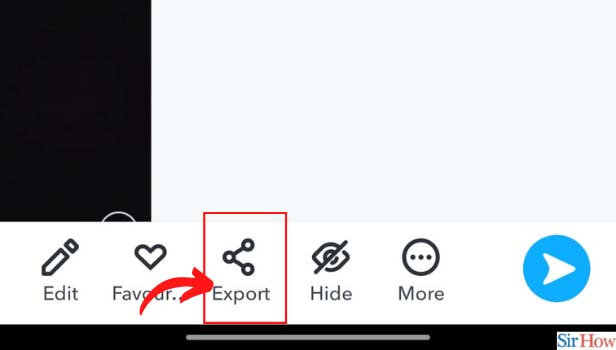
Step-5 Choose Download: Once you click on the export button, you will see several options to export the image. You will also see a download option. To download the image in your phone's gallery, click on the download button as shown below.
You can also share the image using any of the other apps that are mentioned in the options.
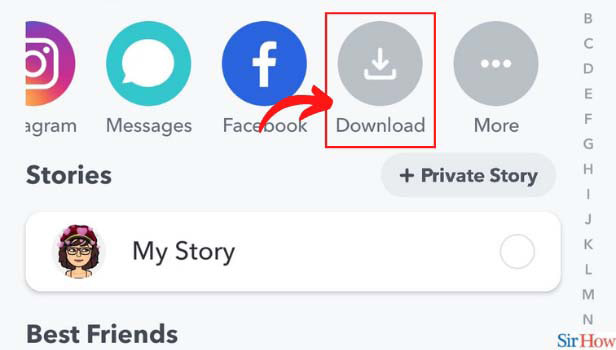
Step-6 A Pop-Up Message Will Appear: Once you click on the download button you will see a pop-up message. It says that your snap was exported.
If you see this message that means that your snap has been saved in the gallery. You can go and check in your phone's gallery
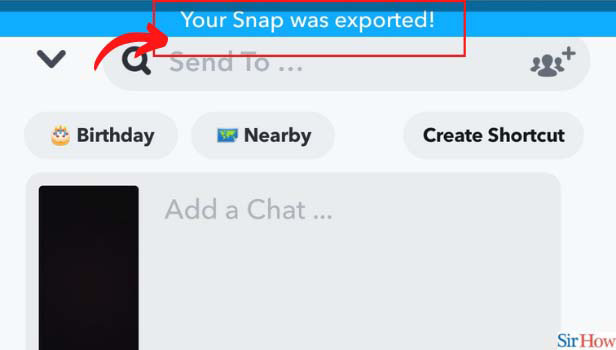
Can I Hide Pictures & Videos on Snapchat?
Yes, you can hide pictures and videos on Snapchat. Snapchat provides you the option of "My eyes only". It is a separate folder in the Gallery of Snapchat where you can see the hidden photos and videos. You have to set up a pin to use this folder.
Can I Access or Share the Media Present in My Phone's Gallary on Snapchat?
Yes, you can access or share any videos or photos that are present in your phone's gallery. You can share them with your friends or even upload them on stories.
Can I Save Videos As Well On the Snapchat?
Yes, you can easily save the videos in the Snapchat app just like you saved the photos. You have to follow the same steps in this guide. You have to long-press on the video rather than the image so that you can save the video in place of the image. To save the videos, Snapchat might require good quality internet if the video is long. So, track your internet usage on mobile just as you track internet usage in Windows 11.
Related Article
- How to See Old Snapchat Messages in iPhone
- How to Make Public Profile in Snapchat in iPhone
- How to Log Out Of Snapchat in iPhone
- How to Change Your Snapchat Sound in iPhone
- How to Monitor Snapchat Screen Time in iPhone
- How to Hide Snapchat in iPhone
- How to Make Public Profile in Snapchat in iPhone
- How to Hide Your Location in Snapchat in iPhone
- How to Reset Passcode For My Eyes Only on Snapchat
- How to Set Messages to Delete Automatically on Snapchat
- More Articles...
