- Snapchat
- send images snapchat
- offload snapchat iphone
- upload photos iphone
- make new snapchat
- add snapchat widget
- allow camera access snapchat
- update snapchat on iphone
- delete snapchat account
- restrict snapchat iphone
- change your location
- screenshot snapchat chat
- view snapchat story
- hide snapchat on iphone
- see old snapchat messages
- stop snapchat syncing
- unblock someone snapchat
- change camera selfie
- clear snapchat cache
- change text size snapchat
- save snapchat video
- make group chat snapchat
- turn on camera snapchat
- screen recor iphone
- enable filters snapchat iphone settings
- limit snapchat time iphone
- mute snapchat notifications iphone
- open my snapchat data
- transfer snapchat photos gallery
- add photos snapchat story gallery
- change language snapchat iphone
- change snapchat password iphone
- change snapchat streak emoji iphone
- copy and paste snapchat iphone
- delete friends snapchat iphone
- turn off snapchat camera sound
- change your birthday snapchat iphone
- add to snapchat story camera roll
- 3d bitmoji snapchat
- get snapchat map iphone
- reopen snapchat pictures iphone
- save snapchat pics on iphone
- delete snapchat story iphone
- get any filter snapchat iphone
- permanently delete snapchat iphone
- logout snapchat iphone
- make second snapchat account iphone
- make snapchat notifications
- make text bigger snapchat iphone
- make text smaller snapchat
- make your snapchat filter iphone
- add music snapchat video iphone
- post screenshots snapchat story iphone
- send voice message iphone snapchat
- add pictures snapchat story iphone
- send to all snapchat iphone
- add contacts snapchat iphone
- add text snapchat iphone
- change color text snapchat
- change font snapchat iphone
- change pen size snapchat
- change snapchat profile pic iphone
- change your name snapchat iphone
- chat on snapchat iphone
- create polls snapcha iphone
- delete conversations snapchat iphone
- delete saved messages snapchat iphone
- delete snapchat photos iphone
- face swap snapchat iphone
- enable microphone iphone snapchat
- different fonts snapchat iphone
- nearby snapchat iphone
- iphone emojis on snapchat
- share location snapchat
- snapchat video call iphone
- snapchat music on iphone
- speed snapchat videos
- camera sound off snapchat
- notifications snapchat iphone
- two color filters snapchat
- add time snapchat
- reset pswd my eyes only on snapchat
- set messages to delete automatically on snapchat
- choose customize friend's emoji on snapchat
- set visible timing of snap in sc
- create cameos selfie on snapchat
- get your zodiac sign on snapchat
- unlink cameo selfies on snapchat
- report something on snapchat
- make a snapchat group
- auto backup memories on snapchat
- unsubscribe a profile on snapchat
- disable notifications on snapchat
- delete a snap from snapchat story
- shazam a song on snapchat
- send voice messages on snapchat
- add gifs to a snapchat story
- only friends to contact on snapchat
- delete saved chat on snapchat
- create a poll on snapchat
- add own sound on snapchat story
- mention friends on snapchat story
- add friend nicknames on snapchat
- delete memories on snapchat
- create custom stickers on snapchat
- face swap on snapchat
- mute someone's story on snapchat
- block people from snapchat story
- save chat on snapchat
- clear conversation on snapchat
- use custom stickers on snapchat
- automatically save snapchat stories
- play games on snapchat
- logout from snapchat account
- move snaps my eyes only snapchat
- turn off quick add on snapchat
- bitmoji selfie snapchat
- create private story on snapchat
- login to your snapchat account
- clear search history on snapchat
- change outfit of bitmoji on snapchat
- pin shortcut homescreen snapchat
- disable location sharing snapchat
- add music to snapchat
- unblock someone on snapchat
- remove a friend on snapchat
- change username on snapchat
- change password on snapchat
- change language on snapchat
- save snaps on snapchat
How to Disable Notifications on Snapchat
Are you constantly interrupted due to Snapchat notifications on your phone? However, you can easily disable notifications on Snapchat according to your convenience.
The disable notifications option is very effective for those who are constantly on their phones all the time.
If you have a habit of looking into your phone every time a Snapchat notification pops up, you should consider disabling it.
If you want to know how to disable notifications, just the way you can disable location sharing on Snapchat; go through this guide.
How to Turn Off Notifications on Snapchat iPhone
Disable Notifications on Snapchat in 6 Easy Steps
Step-1 Open the Snapchat App: The first thing that you need to open on your phone is the yellow-colored Snapchat application.
If you don't have an access to the app, you can easily download it from the App Store or Play Store.
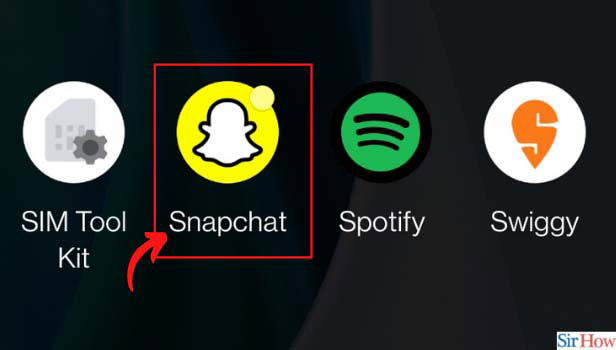
Step-2 Click on Your Bitmoji: Now, on the top left corner of your Snapchat home screen; you will find your Bitmoji. Tap on your Bitmoji to go to the next step.
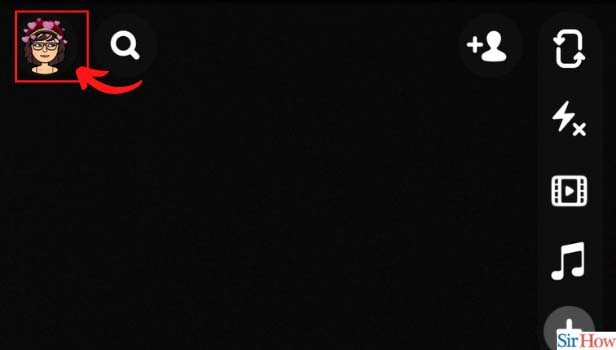
Step-3 Click on Settings: As a result, you will find the "Settings" icon on the topmost corner of the screen; next to the share icon. However, tap on the " Settings" icon to proceed further in the process.
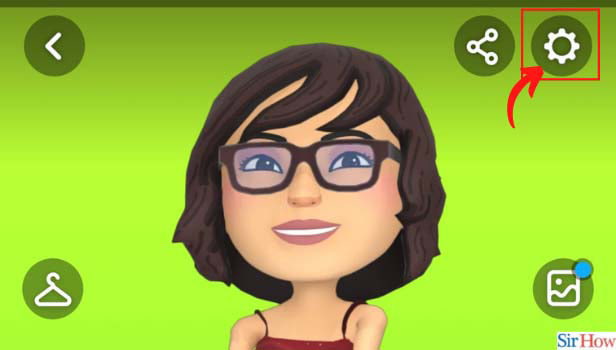
Step-4 Tap on Notifications: After that, a menu will appear on your screen. Scroll through to find the "Notifications" option. Therefore, tap on it to disable notifications on Snapchat.
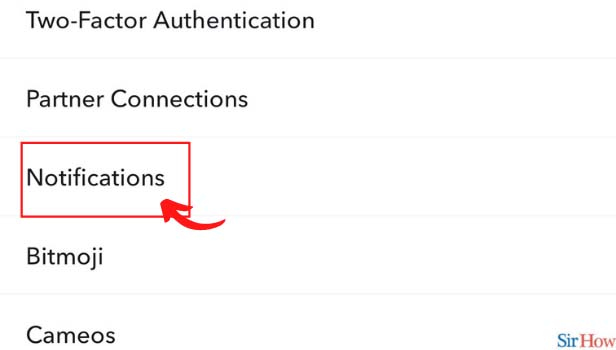
Step-5 Untick the Checkbox Against the Enable Notifications Option: The notification settings will appear on your screen. However, untick the checkbox against the enable notifications options to finally disable it.
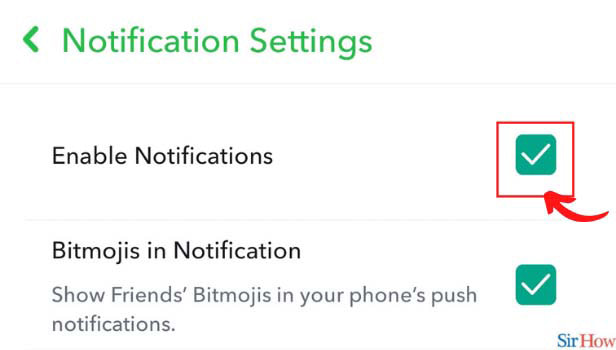
Step-6 For Disabling Specific Notification, Untick That: However, if you want to disable any particular notification, untick the checkbox against that. You can do this for any type of notification.
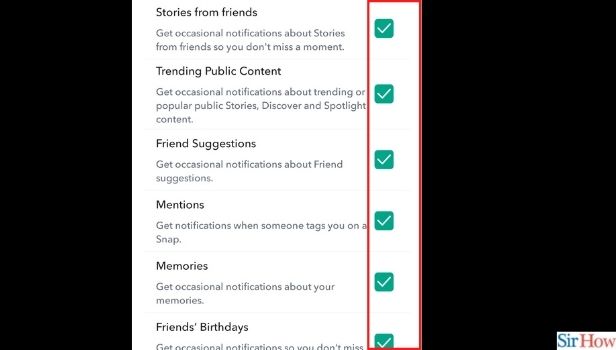
How to Subscribe to a Public Figure on Snapchat?
- Firstly, open the Snapchat App
- On the top left corner, you will find the "Search" icon, next to your Bitmoji.
- Now, search for the creator to whom you wish to subscribe.
- Once you find their profile, tap on it.
- Press the yellow Subscribe button to view their content.
How to Edit Bitmoji on Snapchat?
You can easily edit your Snapchat Bitmoji or change outfit of your Bitmoji on Snapchat. Click on your Bitmoji present at the top left corner of your home screen.
Now, click on the Settings icon; and scroll down until you find the "Bitmoji" option. After that, tap on "Edit My Bitmoji". You can change outfits, hair, eyes, and whatnot of your Bitmoji here.
What is Two-Factor Authentication on Snapchat?
Just like Instagram; Snapchat also offers you a two-step verification feature. This helps you secure your Snapchat account even stronger and difficult to be accessed by hackers.
When you enable the two-factor authentication on Snapchat; you will require a password and a special passcode; every time you login into a new device.
This special passcode or Login code will be you secret code that Snapchat will provide you; once you turn on the two-factor authentication on the app.
Related Article
- How to Copy and Paste on Snapchat iPhone
- How to Delete Friends on Snapchat iPhone
- How to Turn Off Snapchat Camera Sound in iPhone
- How to Change Your Birthday on Snapchat on iPhone
- How to Add to Snapchat Story from Camera Roll iPhone
- How to Get 3d Bitmoji on Snapchat iPhone
- How to Get Snapchat Map on iPhone
- How to Reopen Snapchat Pictures on iPhone
- How to Save Snapchat Pics on iPhone
- How to Delete Snapchat Story on iPhone
- More Articles...
