- Snapchat
- send images snapchat
- offload snapchat iphone
- upload photos iphone
- make new snapchat
- add snapchat widget
- allow camera access snapchat
- update snapchat on iphone
- delete snapchat account
- restrict snapchat iphone
- change your location
- screenshot snapchat chat
- view snapchat story
- hide snapchat on iphone
- see old snapchat messages
- stop snapchat syncing
- unblock someone snapchat
- change camera selfie
- clear snapchat cache
- change text size snapchat
- save snapchat video
- make group chat snapchat
- turn on camera snapchat
- screen recor iphone
- enable filters snapchat iphone settings
- limit snapchat time iphone
- mute snapchat notifications iphone
- open my snapchat data
- transfer snapchat photos gallery
- add photos snapchat story gallery
- change language snapchat iphone
- change snapchat password iphone
- change snapchat streak emoji iphone
- copy and paste snapchat iphone
- delete friends snapchat iphone
- turn off snapchat camera sound
- change your birthday snapchat iphone
- add to snapchat story camera roll
- 3d bitmoji snapchat
- get snapchat map iphone
- reopen snapchat pictures iphone
- save snapchat pics on iphone
- delete snapchat story iphone
- get any filter snapchat iphone
- permanently delete snapchat iphone
- logout snapchat iphone
- make second snapchat account iphone
- make snapchat notifications
- make text bigger snapchat iphone
- make text smaller snapchat
- make your snapchat filter iphone
- add music snapchat video iphone
- post screenshots snapchat story iphone
- send voice message iphone snapchat
- add pictures snapchat story iphone
- send to all snapchat iphone
- add contacts snapchat iphone
- add text snapchat iphone
- change color text snapchat
- change font snapchat iphone
- change pen size snapchat
- change snapchat profile pic iphone
- change your name snapchat iphone
- chat on snapchat iphone
- create polls snapcha iphone
- delete conversations snapchat iphone
- delete saved messages snapchat iphone
- delete snapchat photos iphone
- face swap snapchat iphone
- enable microphone iphone snapchat
- different fonts snapchat iphone
- nearby snapchat iphone
- iphone emojis on snapchat
- share location snapchat
- snapchat video call iphone
- snapchat music on iphone
- speed snapchat videos
- camera sound off snapchat
- notifications snapchat iphone
- two color filters snapchat
- add time snapchat
- reset pswd my eyes only on snapchat
- set messages to delete automatically on snapchat
- choose customize friend's emoji on snapchat
- set visible timing of snap in sc
- create cameos selfie on snapchat
- get your zodiac sign on snapchat
- unlink cameo selfies on snapchat
- report something on snapchat
- make a snapchat group
- auto backup memories on snapchat
- unsubscribe a profile on snapchat
- disable notifications on snapchat
- delete a snap from snapchat story
- shazam a song on snapchat
- send voice messages on snapchat
- add gifs to a snapchat story
- only friends to contact on snapchat
- delete saved chat on snapchat
- create a poll on snapchat
- add own sound on snapchat story
- mention friends on snapchat story
- add friend nicknames on snapchat
- delete memories on snapchat
- create custom stickers on snapchat
- face swap on snapchat
- mute someone's story on snapchat
- block people from snapchat story
- save chat on snapchat
- clear conversation on snapchat
- use custom stickers on snapchat
- automatically save snapchat stories
- play games on snapchat
- logout from snapchat account
- move snaps my eyes only snapchat
- turn off quick add on snapchat
- bitmoji selfie snapchat
- create private story on snapchat
- login to your snapchat account
- clear search history on snapchat
- change outfit of bitmoji on snapchat
- pin shortcut homescreen snapchat
- disable location sharing snapchat
- add music to snapchat
- unblock someone on snapchat
- remove a friend on snapchat
- change username on snapchat
- change password on snapchat
- change language on snapchat
- save snaps on snapchat
How to Choose Bitmoji Selfie on Snapchat
Snapchat's Bitmoji is one of the most interesting and creative features. You can choose a bitmoji selfie on Snapchat as your profile picture and change it anytime you want. You can also change the outfit of your bitmoji on Snapchat.
It almost happens with all of us that we get fed of having one profile picture for a long time. This is where this app provides you with several options from which you can choose your bitmoji selfie.
Keep reading this guide so that you can know how to choose or change the bitmoji selfie on Snapchat.
Snapchat: How to Change Bitmoji Selfie on Snapcode
Choose Bitmoji Selfie on Snapchat in 6 Easy Steps
Step-1 Open Snapchat App: The first step is to open the Snapchat application on your device. You can also locate it by writing Snapchat in the search bar in the apps section.
You can also refer to the image below and see what its icon looks like.
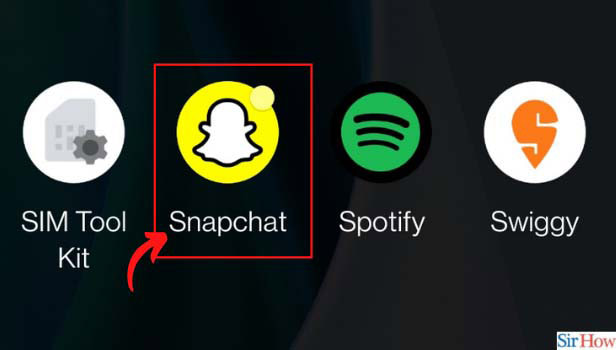
Step-2 Click on the "Bitmoji" Icon: Now, you have to click on the profile icon or your bitmoji icon on Snapchat's camera page.
It is available on the top left corner of the screen. Also, you can refer to the image below.
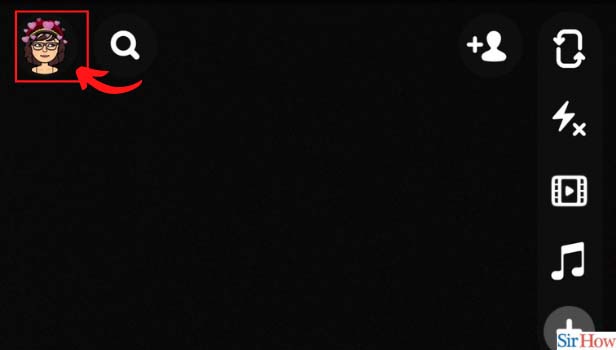
Step-3 Click on the Settings Icon: Once you click on your Bitmoji, you will see a settings icon or option. It is available on the top right corner of your bitmoji.
Click on it or refer to the image below if you have any confusion.
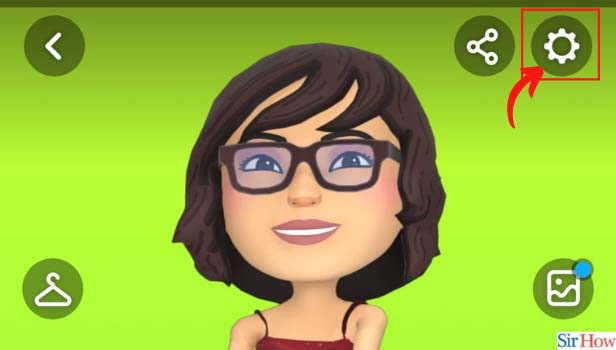
Step-4 Tap on the Bitmoji Option: In the settings menu, find the bitmoji option. Once you find the bitmoji option, you have to tap on it and move to the next step.
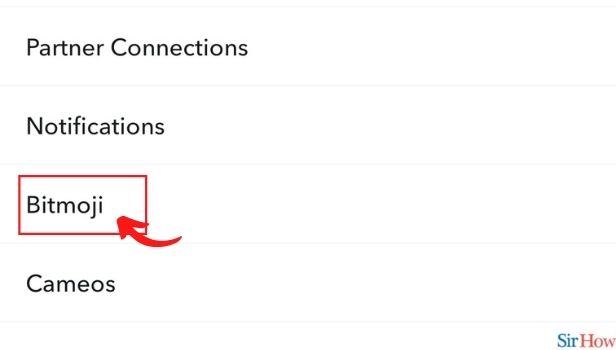
Step-5 Click on "Choose a Selfie": Now, you will see three options related to your Bitmoji.
- Change Outfit: For changing the outfit of your Bitmoji.
- Edit My Bitmoji: This helps you to modify the pose and other stuff of your bitmoji.
- Choose a Selfie: This will help you to choose from different selfies on your Bitmoji. For this guide, you have to click on this option.
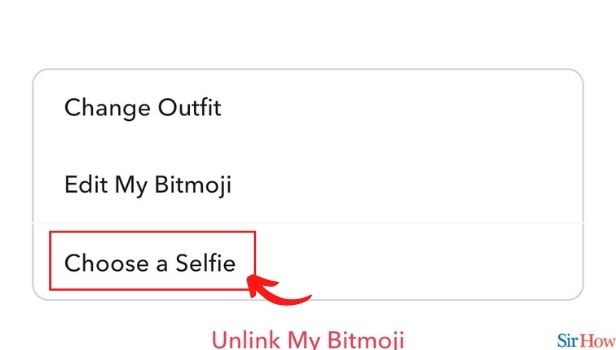
Step-6 Select the Selfie of Your Choice: The last part is to select the selfie of your choice. Once you select it, click on done and your bitmoji selfie will be changed.
You can see it on the bitmoji icon and also on your Snapcode.
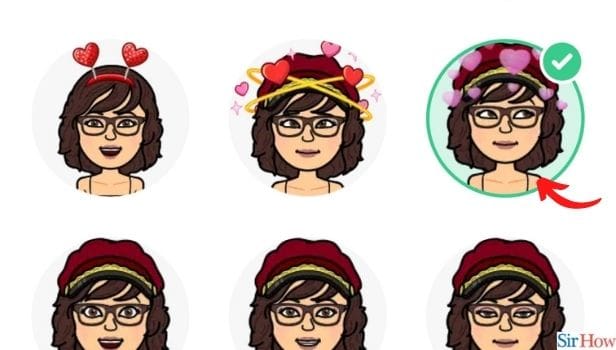
What is Snapcode in Snapchat?
A Snapcode is a type of image or barcode available on Snapchat. Your friends can scan it to add you on Snapchat and also you can unlock different filters using it.
You can connect it with your content and share it with others. It's just like sharing your username so that your friends can add you. You can also change the username on Snapchat.
How to Share Snapcode on Snapchat?
To share it with your friends, open Snapchat & tap on the bitmoji icon. You can see your Snapcode there and then tap on it to enlarge it.
Once you tap on it, you will be able to see some options under it. Click on share the code and then you can share it on various platforms with others.
Can I Remove Bitmoji From Snapchat?
Yes, you can unlink or remove your Bitmoji from Snapchat. To do this you just have to go to the settings menu in Snapchat. Click on the bitmoji option.
You will see the "unlink my bitmoji" option at the bottom in red color. You can also refer to the image of the 5th step in this guide. Your bitmoji will be removed once you click on this option.
Related Article
- How to Make Snapchat Notifications Not Show Names iPhone
- How to Make Text Bigger on Snapchat iPhone
- How to Make Text Smaller on Snapchat iPhone
- How to Make Your Own Snapchat Filter on iPhone
- How to Add Music to Snapchat Video iPhone
- How to Post Screenshots on Snapchat Story iPhone
- How to Send Voice Message on iPhone Snapchat
- How to Add Pictures to Snapchat Story iPhone
- How Do You Send to All on Snapchat iPhone
- How to Add Contacts to Snapchat on iPhone
- More Articles...
