- Snapchat
- send images snapchat
- offload snapchat iphone
- upload photos iphone
- make new snapchat
- add snapchat widget
- allow camera access snapchat
- update snapchat on iphone
- delete snapchat account
- restrict snapchat iphone
- change your location
- screenshot snapchat chat
- view snapchat story
- hide snapchat on iphone
- see old snapchat messages
- stop snapchat syncing
- unblock someone snapchat
- change camera selfie
- clear snapchat cache
- change text size snapchat
- save snapchat video
- make group chat snapchat
- turn on camera snapchat
- screen recor iphone
- enable filters snapchat iphone settings
- limit snapchat time iphone
- mute snapchat notifications iphone
- open my snapchat data
- transfer snapchat photos gallery
- add photos snapchat story gallery
- change language snapchat iphone
- change snapchat password iphone
- change snapchat streak emoji iphone
- copy and paste snapchat iphone
- delete friends snapchat iphone
- turn off snapchat camera sound
- change your birthday snapchat iphone
- add to snapchat story camera roll
- 3d bitmoji snapchat
- get snapchat map iphone
- reopen snapchat pictures iphone
- save snapchat pics on iphone
- delete snapchat story iphone
- get any filter snapchat iphone
- permanently delete snapchat iphone
- logout snapchat iphone
- make second snapchat account iphone
- make snapchat notifications
- make text bigger snapchat iphone
- make text smaller snapchat
- make your snapchat filter iphone
- add music snapchat video iphone
- post screenshots snapchat story iphone
- send voice message iphone snapchat
- add pictures snapchat story iphone
- send to all snapchat iphone
- add contacts snapchat iphone
- add text snapchat iphone
- change color text snapchat
- change font snapchat iphone
- change pen size snapchat
- change snapchat profile pic iphone
- change your name snapchat iphone
- chat on snapchat iphone
- create polls snapcha iphone
- delete conversations snapchat iphone
- delete saved messages snapchat iphone
- delete snapchat photos iphone
- face swap snapchat iphone
- enable microphone iphone snapchat
- different fonts snapchat iphone
- nearby snapchat iphone
- iphone emojis on snapchat
- share location snapchat
- snapchat video call iphone
- snapchat music on iphone
- speed snapchat videos
- camera sound off snapchat
- notifications snapchat iphone
- two color filters snapchat
- add time snapchat
- reset pswd my eyes only on snapchat
- set messages to delete automatically on snapchat
- choose customize friend's emoji on snapchat
- set visible timing of snap in sc
- create cameos selfie on snapchat
- get your zodiac sign on snapchat
- unlink cameo selfies on snapchat
- report something on snapchat
- make a snapchat group
- auto backup memories on snapchat
- unsubscribe a profile on snapchat
- disable notifications on snapchat
- delete a snap from snapchat story
- shazam a song on snapchat
- send voice messages on snapchat
- add gifs to a snapchat story
- only friends to contact on snapchat
- delete saved chat on snapchat
- create a poll on snapchat
- add own sound on snapchat story
- mention friends on snapchat story
- add friend nicknames on snapchat
- delete memories on snapchat
- create custom stickers on snapchat
- face swap on snapchat
- mute someone's story on snapchat
- block people from snapchat story
- save chat on snapchat
- clear conversation on snapchat
- use custom stickers on snapchat
- automatically save snapchat stories
- play games on snapchat
- logout from snapchat account
- move snaps my eyes only snapchat
- turn off quick add on snapchat
- bitmoji selfie snapchat
- create private story on snapchat
- login to your snapchat account
- clear search history on snapchat
- change outfit of bitmoji on snapchat
- pin shortcut homescreen snapchat
- disable location sharing snapchat
- add music to snapchat
- unblock someone on snapchat
- remove a friend on snapchat
- change username on snapchat
- change password on snapchat
- change language on snapchat
- save snaps on snapchat
How to Turn Off Snapchat Camera Sound in iPhone
Shutter! Is this sound irritating to you also? If yes, then you should know how to turn off Snapchat camera sound in iPhone, which is set by default in the app. You can also mute someone on snapchat if you want to avoid unnecessary distractions. Let's see how to make it happen in Snapchat with the help of the following methods.
Turn Off Snapchat Camera Sound in iPhone using Mute
Step-1 Open Your Snapchat: this is the first method in which you can turn off the camera sound in Snapchat in your iPhone. It simply uses the mute button.
So, first of all, you have to open the Snapchat app in your iPhone. If you do not have the app already installed in iPhone then you need to install it from the app store app or you can even open Snapchat in your browser. After opening it for the first time, you have to login with your Snapchat ID and password.
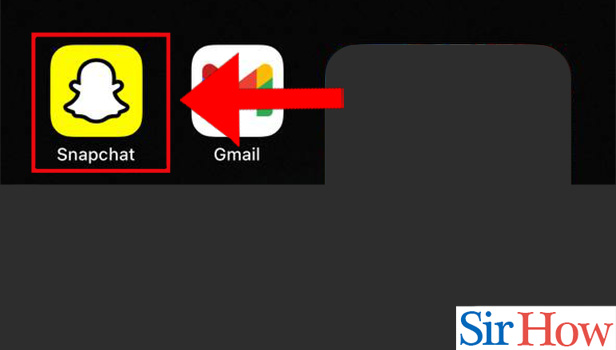
Step-2 Tap 'Assistive Touch' Icon: Every iPhone user knows about the 'Assistive Touch' icon which is present on their screen. So, in this second step you have to tap on this assistive touch method which will open certain options for you on your screen. This icon can be present anywhere on the screen and not just on the right side of the screen. The picture attach below is only a reference picture and it can differ from your screen.
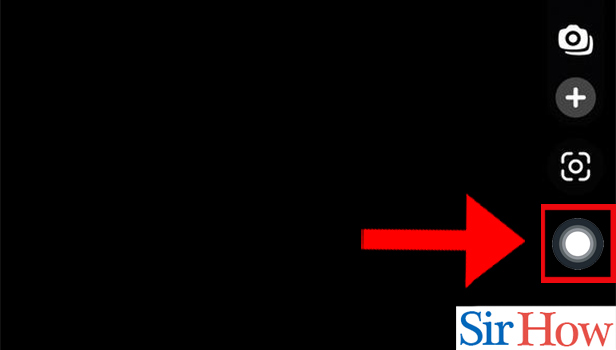
Step-3 Tap On 'Device': When you click on the 'Assistive Touch' icon in the previous step, various options will appear on your screen and some of them are as follows:
- Notification Centre
- Custom
- Device
- Siri
- Control Center
From these options, you have to tap on the option that says 'Device'.
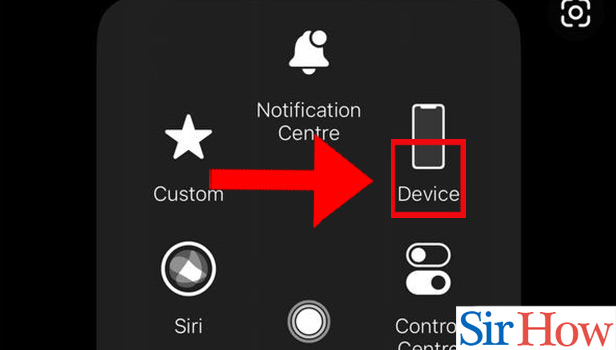
Step-4 Choose The 'Mute' Button: Now, various general settings related to your iPhone device will appear on your screen in the form of items. These settings are:
- Lock Screen
- Rotate Screen
- Mute
- Volume Up
- Volume Down
- More
Choose the 'Mute' option from here. In this way, you will not be able to hear the camera capture sound in the Snapchat app whenever you use it to click a picture or even record a video.
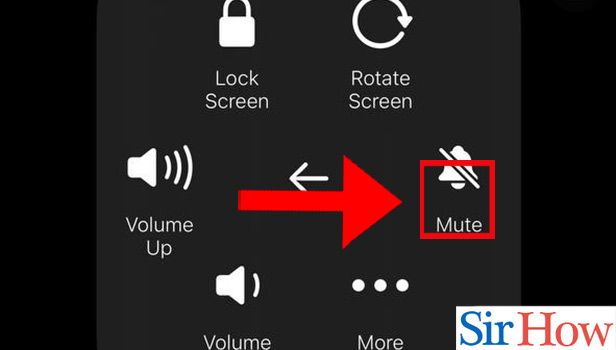
Turn Off Snapchat Camera Sound in iPhone using Volume Bar
Step-1 Go To Your Snapchat App: Moving on to the second method of this technique, you have to go to the Snapchat application in your iPhone.
Also, you have to make sure that you have installed this application in your iPhone from the 'App Store' app. It is freely available to download and use!
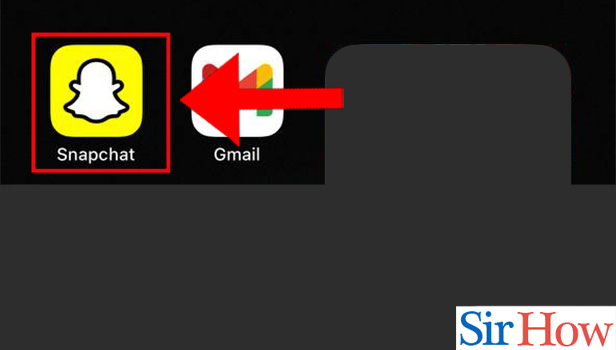
Step-2 Click On The 'Assistive Touch' Icon: After opening the Snapchat app, you also have to make sure that you are logged in to your Snapchat account. To login to your Snapchat, you require:
- Snapchat ID
- ID's password
If you have not looked in yet then, log in to your account. And if already logged in then, click on the 'Assistive Touch' icon of your iPhone from its screen.
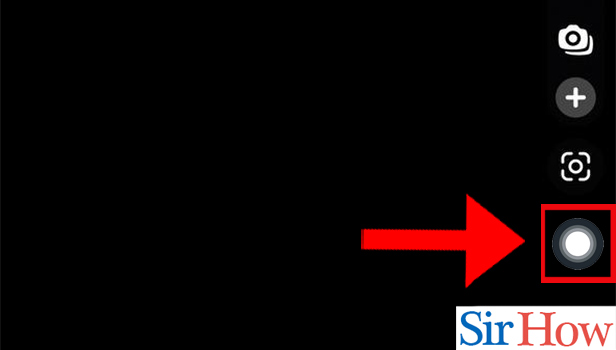
Step-3 Tap On 'Device': Assistive Touch icon will provide you with a variety of options concerning some general functions of your device. From these options, you have to tap on the icon that says 'Device'. It is represented by a phone icon.
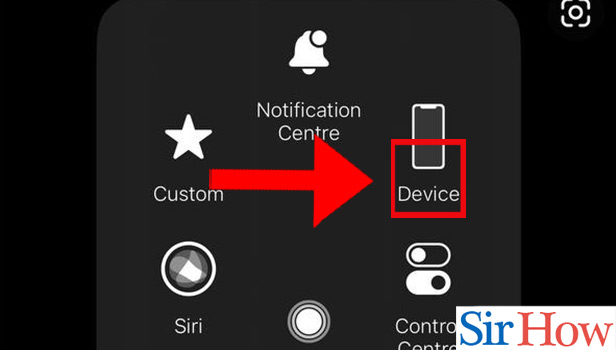
Step-4 Tap & Hold Volume Down: Now, the last and the final step of this method is as follows:
- First, click on the 'Volume Down' button which is present on the left side of the '•••' option.
- Then, you have to hold it for sometime unless the volume goes to mute or zero.
You will no longer be able to hear the Snapchat camera sound now.
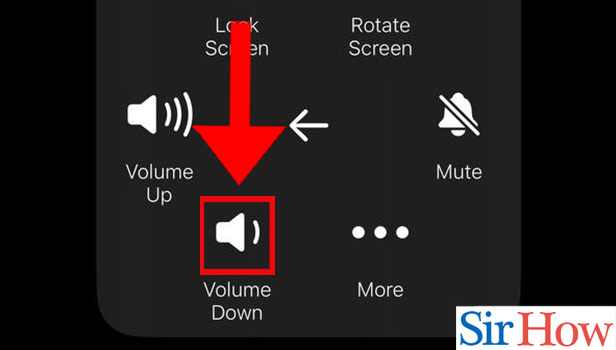
Turn Off Snapchat Camera Sound in iPhone using Control Centre
Step-1 Open Up Your Snapchat: Let's talk about the third method in which you can disable the camera sound in your Snapchat app in iPhone.
First step of all the three methods is same, which means that you have to first open the Snapchat application in this method also.
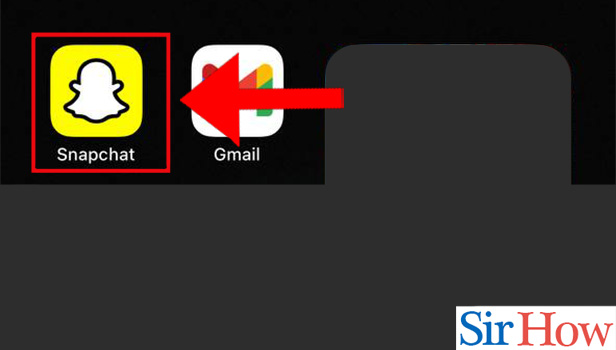
Step-2 Swipe Down From Top-Right As Shown: Then, navigate to the top right direction of the home screen of the Snapchat app. From the top-right corner of the screen, you have to swipe down in a direction which is shown to you in the picture that is attached below for your reference.
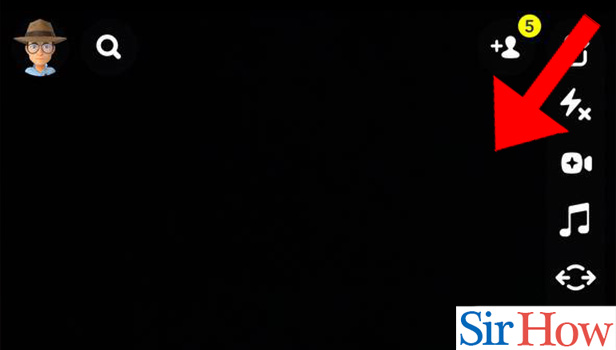
Step-3 Swipe Volume to Zero: The notification gallery of iPhone will now open up on your iPhone's screen with a lot of options and settings.
- In this panel, you will be able to see the volume bar which is a vertical bar.
- Just touch the volume bar and swipe it down until it comes to zero. That's it!
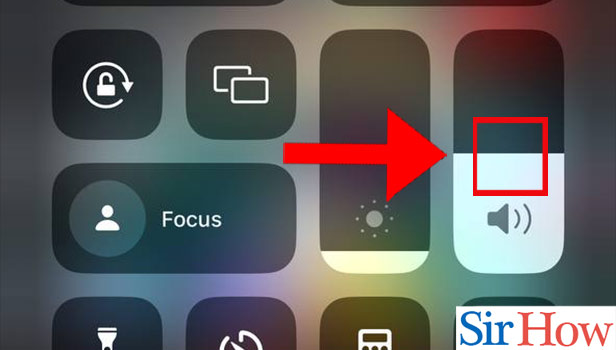
All the three methods mentioned by us in the above article are equal effective in turning of the Snapchat camera sound in your iPhone. Also, these methods are very short and simple to understand. There is no rocket science needed to learn them! Still, if you think that you are getting stucked at some point in any of the three methods mention above then you can freely reach to us by giving a feedback or a comment.
FAQ
How Can I Turn My Sound On on the Snapchat App in Android?
To let the Snapchat app in your iPhone have the access to your phone's sound system, you have to give the respective permissions for it to happen. Similarly, you can also change your Snapchat sound in iPhone.
Read the following steps and learn how to turn on your camera sound in Snapchat in Android:
- Go to App Manager or Settings.
- Then, justthe 'Snapchat' option.
- Now, click on the 'Permissions' option.
- Then, you will be able to see the microphone option here.
- Give the permission by clicking on the 'Microphone' toggle to turn it on. You must not give permissions to unnecessary and harmful apps because they can access the sensitive data from your device.
Can I Turn My Camera Off On Snapchat Video Call?
If you are on a video call with a friend of yours on the Snapchat app and you need to turn off your video for some work then, it is possible!
- When your friend joins you on the video call, you will see their full video on your screen, as well as your own in a smaller bubble.
- To turn off your own video' you can just click the green video button form the bottom.
- To turn it back on again, simply click it again.
How Can I Turn The Camera Off On My iPhone?
Let's suppose that you want to download some other camera app in your iPhone rather than the original or usual camera app, then you can do that very well.
If you want to turn off the camera app in your iPhone then, there are a few steps that you need to follow. These steps are mentioned below:
- Go to the 'Settings' app.
- Then, click on 'Privacy' option from the list.
- Then, choose the 'Camera' option to view all apps that can access your device's camera.
- Now, choose the 'Camera' app of your iPhone from this list.
- Finally, click on the toggle next to it to disable it.
Why Can't I Hear Any Sound on My Snapchat?
If you are not able to hear any sound in the Snapchat app of your iPhone then, look for the following problems in it:
- You might not have given the Snapchat app the required microphone and audio permissions. Make sure to give the permission or access.
- There might be some technical issue in the speaker of your phone. Get it checked.
- Make sure that you have installed the latest version of the Snapchat app. If not the latest one then, the version should not be very old as it will obviously experience technical glitches.
Why Does Snapchat Video Uses Sound?
If Snapchat would not use your device's sound then, you would not be able to record or here any sound in the videos that you make through Snapchat's camera because Snapchat itself is a camera application.
Also, Snapchat needs to have the sound access because it enables the Snapchat users to add licensed song clips, excerpts from TV and movies, and their own original audio to their snaps, videos and stories. In short, Snapchat needs to access the sound of your device for you to enjoy all these wonderful benefits of the app to the brim.
Related Article
- How to Chat on Snapchat iPhone
- How to Create Polls on Snapchat for iPhone
- How to Delete Conversations on Snapchat iPhone
- How to Delete Saved Messages on Snapchat iPhone
- How to Delete Snapchat Photos on iPhone
- How to Do Face Swap on Snapchat iPhone
- How to Enable Microphone on iPhone for Snapchat
- How to Get Different Fonts on Snapchat iPhone
- How to Search Nearby in Snapchat Using iPhone
- How to See iPhone Emojis on Snapchat
- More Articles...
