- Snapchat
- send images snapchat
- offload snapchat iphone
- upload photos iphone
- make new snapchat
- add snapchat widget
- allow camera access snapchat
- update snapchat on iphone
- delete snapchat account
- restrict snapchat iphone
- change your location
- screenshot snapchat chat
- view snapchat story
- hide snapchat on iphone
- see old snapchat messages
- stop snapchat syncing
- unblock someone snapchat
- change camera selfie
- clear snapchat cache
- change text size snapchat
- save snapchat video
- make group chat snapchat
- turn on camera snapchat
- screen recor iphone
- enable filters snapchat iphone settings
- limit snapchat time iphone
- mute snapchat notifications iphone
- open my snapchat data
- transfer snapchat photos gallery
- add photos snapchat story gallery
- change language snapchat iphone
- change snapchat password iphone
- change snapchat streak emoji iphone
- copy and paste snapchat iphone
- delete friends snapchat iphone
- turn off snapchat camera sound
- change your birthday snapchat iphone
- add to snapchat story camera roll
- 3d bitmoji snapchat
- get snapchat map iphone
- reopen snapchat pictures iphone
- save snapchat pics on iphone
- delete snapchat story iphone
- get any filter snapchat iphone
- permanently delete snapchat iphone
- logout snapchat iphone
- make second snapchat account iphone
- make snapchat notifications
- make text bigger snapchat iphone
- make text smaller snapchat
- make your snapchat filter iphone
- add music snapchat video iphone
- post screenshots snapchat story iphone
- send voice message iphone snapchat
- add pictures snapchat story iphone
- send to all snapchat iphone
- add contacts snapchat iphone
- add text snapchat iphone
- change color text snapchat
- change font snapchat iphone
- change pen size snapchat
- change snapchat profile pic iphone
- change your name snapchat iphone
- chat on snapchat iphone
- create polls snapcha iphone
- delete conversations snapchat iphone
- delete saved messages snapchat iphone
- delete snapchat photos iphone
- face swap snapchat iphone
- enable microphone iphone snapchat
- different fonts snapchat iphone
- nearby snapchat iphone
- iphone emojis on snapchat
- share location snapchat
- snapchat video call iphone
- snapchat music on iphone
- speed snapchat videos
- camera sound off snapchat
- notifications snapchat iphone
- two color filters snapchat
- add time snapchat
- reset pswd my eyes only on snapchat
- set messages to delete automatically on snapchat
- choose customize friend's emoji on snapchat
- set visible timing of snap in sc
- create cameos selfie on snapchat
- get your zodiac sign on snapchat
- unlink cameo selfies on snapchat
- report something on snapchat
- make a snapchat group
- auto backup memories on snapchat
- unsubscribe a profile on snapchat
- disable notifications on snapchat
- delete a snap from snapchat story
- shazam a song on snapchat
- send voice messages on snapchat
- add gifs to a snapchat story
- only friends to contact on snapchat
- delete saved chat on snapchat
- create a poll on snapchat
- add own sound on snapchat story
- mention friends on snapchat story
- add friend nicknames on snapchat
- delete memories on snapchat
- create custom stickers on snapchat
- face swap on snapchat
- mute someone's story on snapchat
- block people from snapchat story
- save chat on snapchat
- clear conversation on snapchat
- use custom stickers on snapchat
- automatically save snapchat stories
- play games on snapchat
- logout from snapchat account
- move snaps my eyes only snapchat
- turn off quick add on snapchat
- bitmoji selfie snapchat
- create private story on snapchat
- login to your snapchat account
- clear search history on snapchat
- change outfit of bitmoji on snapchat
- pin shortcut homescreen snapchat
- disable location sharing snapchat
- add music to snapchat
- unblock someone on snapchat
- remove a friend on snapchat
- change username on snapchat
- change password on snapchat
- change language on snapchat
- save snaps on snapchat
How to Turn on Camera for Snapchat on iPhone
Are you having trouble turning on the camera for Snapchat on your iPhone? Fear not, as we have the solution for you! With Snapchat being one of the most popular social media platforms, it's important to know how to access all of its features. In this blog post, we'll walk you through the steps to turn on the camera for Snapchat on your iPhone, so you can start taking and sharing snaps with your friends in no time. Whether you're a seasoned Snapchat user or new to the app, this guide will help you get the most out of your experience. So, let's dive in and get your camera up and running!
Turn on Camera for Snapchat on iPhone in 3 steps
Step -1 Open Settings - Open your iPhone settings by tapping on the settings app on your home screen. Tips:
- If you can't find the settings app, swipe down on your home screen and use the search bar at the top of the screen.
- You can also access settings by asking Siri to open it for you.
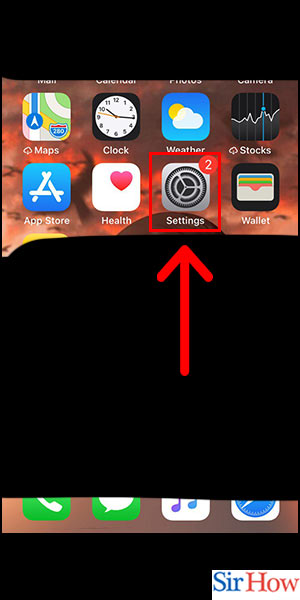
Step -2 Tap on Snapchat - Scroll down until you find the Snapchat app icon and tap on it. Tips:
- If you can't find it easily, you can use the search bar at the top of the settings screen to search for it by name.
- Make sure your Snapchat app is up to date before proceeding.
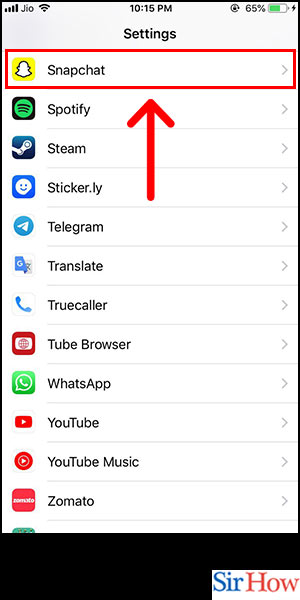
Step -3 Turn on Camera - Toggle on the switch next to "Camera" to give Snapchat access to your iPhone camera. Tips:
- You can also toggle on the switch next to "Microphone" if you want to enable audio recording in Snapchat.
- If you're having trouble turning on the camera, try restarting your iPhone and then repeating the process.
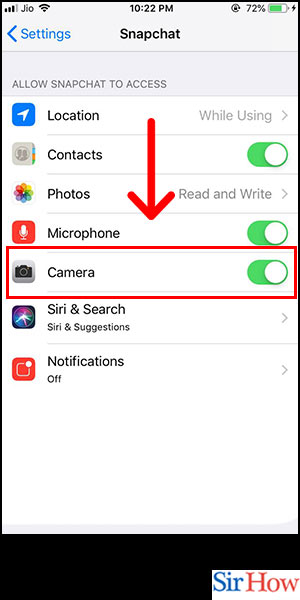
Once you've followed these three simple steps, you should be able to use your iPhone camera with Snapchat without any issues. Don't forget to test it out by taking a few snaps and sending them to your friends!
Tips
- If you're having trouble with Snapchat's camera quality, try cleaning the lens of your iPhone camera with a microfiber cloth.
- To get the most out of Snapchat's filters and lenses, make sure your face is well-lit and in focus when taking a snap.
- If you're concerned about privacy, you can adjust your Snapchat settings to only allow the app to access your camera when you're actively using it.
FAQ
Q: Why can't I access my iPhone camera on Snapchat? A: Make sure you've given Snapchat permission to access your camera in your iPhone settings. If you've already done that, try restarting your iPhone and then opening Snapchat again.
Q: How do I know if Snapchat has access to my camera?
A: Go to your iPhone settings, then scroll down to the Snapchat app icon. If the toggle switch next to "Camera" is turned on, then Snapchat has access to your camera.
Q: What should I do if my Snapchat camera is blurry?
A: Try cleaning the lens of your iPhone camera with a microfiber cloth. If that doesn't help, make sure your phone and the Snapchat app are up to date.
Q: Can I use my iPhone camera with other apps besides Snapchat?
A: Yes, you can use your iPhone camera with any app that requires it. However, you may need to give the app permission to access your camera in your iPhone settings.
Q: Can Snapchat access my iPhone camera without my permission?
A: No, Snapchat cannot access your iPhone camera without your explicit permission. You'll be prompted to give permission the first time you open the app after installing it.
Related Article
- How to Hide Your Location in Snapchat in iPhone
- How to Reset Passcode For My Eyes Only on Snapchat
- How to Set Messages to Delete Automatically on Snapchat
- How to Choose Customize Friend's Emoji on Snapchat
- How to Set Visible Timing of Your Snap in Snapchat
- How to Create Cameos Selfie on Snapchat
- How to Get Your Zodiac Sign on Snapchat
- How to Unlink Cameo Selfies on Snapchat
- How to Report Something on Snapchat
- How to Make a Snapchat Group
- More Articles...
