- Snapchat
- send images snapchat
- offload snapchat iphone
- upload photos iphone
- make new snapchat
- add snapchat widget
- allow camera access snapchat
- update snapchat on iphone
- delete snapchat account
- restrict snapchat iphone
- change your location
- screenshot snapchat chat
- view snapchat story
- hide snapchat on iphone
- see old snapchat messages
- stop snapchat syncing
- unblock someone snapchat
- change camera selfie
- clear snapchat cache
- change text size snapchat
- save snapchat video
- make group chat snapchat
- turn on camera snapchat
- screen recor iphone
- enable filters snapchat iphone settings
- limit snapchat time iphone
- mute snapchat notifications iphone
- open my snapchat data
- transfer snapchat photos gallery
- add photos snapchat story gallery
- change language snapchat iphone
- change snapchat password iphone
- change snapchat streak emoji iphone
- copy and paste snapchat iphone
- delete friends snapchat iphone
- turn off snapchat camera sound
- change your birthday snapchat iphone
- add to snapchat story camera roll
- 3d bitmoji snapchat
- get snapchat map iphone
- reopen snapchat pictures iphone
- save snapchat pics on iphone
- delete snapchat story iphone
- get any filter snapchat iphone
- permanently delete snapchat iphone
- logout snapchat iphone
- make second snapchat account iphone
- make snapchat notifications
- make text bigger snapchat iphone
- make text smaller snapchat
- make your snapchat filter iphone
- add music snapchat video iphone
- post screenshots snapchat story iphone
- send voice message iphone snapchat
- add pictures snapchat story iphone
- send to all snapchat iphone
- add contacts snapchat iphone
- add text snapchat iphone
- change color text snapchat
- change font snapchat iphone
- change pen size snapchat
- change snapchat profile pic iphone
- change your name snapchat iphone
- chat on snapchat iphone
- create polls snapcha iphone
- delete conversations snapchat iphone
- delete saved messages snapchat iphone
- delete snapchat photos iphone
- face swap snapchat iphone
- enable microphone iphone snapchat
- different fonts snapchat iphone
- nearby snapchat iphone
- iphone emojis on snapchat
- share location snapchat
- snapchat video call iphone
- snapchat music on iphone
- speed snapchat videos
- camera sound off snapchat
- notifications snapchat iphone
- two color filters snapchat
- add time snapchat
- reset pswd my eyes only on snapchat
- set messages to delete automatically on snapchat
- choose customize friend's emoji on snapchat
- set visible timing of snap in sc
- create cameos selfie on snapchat
- get your zodiac sign on snapchat
- unlink cameo selfies on snapchat
- report something on snapchat
- make a snapchat group
- auto backup memories on snapchat
- unsubscribe a profile on snapchat
- disable notifications on snapchat
- delete a snap from snapchat story
- shazam a song on snapchat
- send voice messages on snapchat
- add gifs to a snapchat story
- only friends to contact on snapchat
- delete saved chat on snapchat
- create a poll on snapchat
- add own sound on snapchat story
- mention friends on snapchat story
- add friend nicknames on snapchat
- delete memories on snapchat
- create custom stickers on snapchat
- face swap on snapchat
- mute someone's story on snapchat
- block people from snapchat story
- save chat on snapchat
- clear conversation on snapchat
- use custom stickers on snapchat
- automatically save snapchat stories
- play games on snapchat
- logout from snapchat account
- move snaps my eyes only snapchat
- turn off quick add on snapchat
- bitmoji selfie snapchat
- create private story on snapchat
- login to your snapchat account
- clear search history on snapchat
- change outfit of bitmoji on snapchat
- pin shortcut homescreen snapchat
- disable location sharing snapchat
- add music to snapchat
- unblock someone on snapchat
- remove a friend on snapchat
- change username on snapchat
- change password on snapchat
- change language on snapchat
- save snaps on snapchat
How to Make Your Own Snapchat Filter on iPhone
Make Your Own Snapchat Filter on iPhone and impress your friends and followers with your creativity. With the help of Snapchat, you can create and design personalized filters for your snaps. Snapchat filters are a fun way to express yourself and add an extra element of personality to your pictures and videos.
Make Your Own Snapchat Filter on iPhone in 4 steps
Step -1 Open Snapchat - First, open the Snapchat app on your iPhone. You can access Snapchat from your home screen or by searching for it in the App Store.
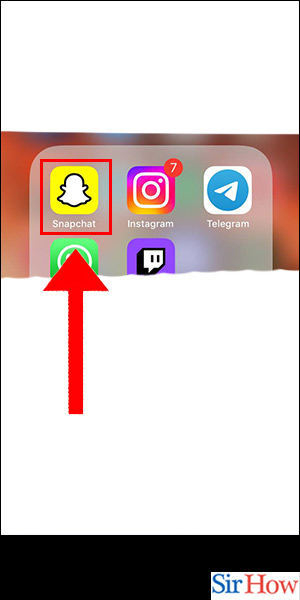
Step -2 Tap on Emoji - Next, tap on the emoji icon located on the right-hand side of the screen. This will bring up a range of different emoji options for you to choose from.
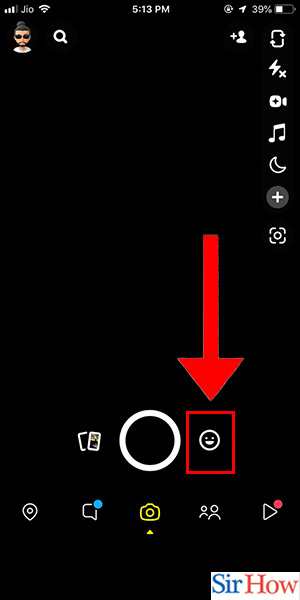
Step -3 Tap on Create - After selecting the emoji, tap on the "Create" option. This will allow you to design and customize your own Snapchat filter.
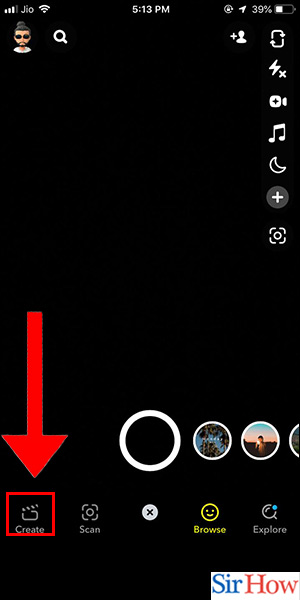
Step -4 Select Filter - Choose the type of filter you want to create, such as a Geofilter, which is a filter that is only available in specific locations. You can also create a Filter that's available everywhere for a set period of time.
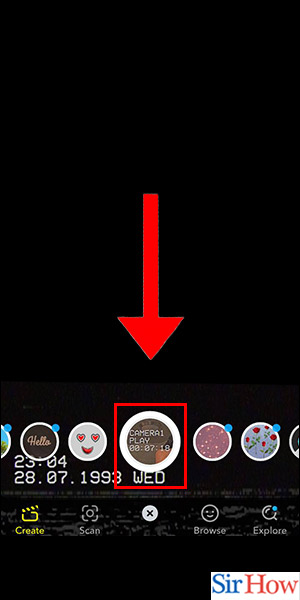
Now that you know how to create your own Snapchat filter on iPhone, you can start experimenting with different designs and colors to make your snaps more fun and engaging. Just remember to keep your designs in line with Snapchat's guidelines and policies.
Tips
Here are some tips to help you create a successful Snapchat filter:
- Keep it simple and easy to read
- Use high-quality images and graphics
- Use contrasting colors to make the filter stand out
- Avoid using copyrighted material
- Be creative and have fun!
Make Your Own Snapchat Filter on iPhone and impress your friends and followers with your creativity. With the help of Snapchat, you can create and design personalized filters for your snaps. Snapchat filters are a fun way to express yourself and add an extra element of personality to your pictures and videos.
Here are the steps to make your own Snapchat filter on iPhone:
Step 1: Open Snapchat
First, open the Snapchat app on your iPhone. You can access Snapchat from your home screen or by searching for it in the App Store.
Step 2: Tap on Emoji
Next, tap on the emoji icon located on the right-hand side of the screen. This will bring up a range of different emoji options for you to choose from.
Step 3: Tap on Create
After selecting the emoji, tap on the "Create" option. This will allow you to design and customize your own Snapchat filter.
Step 4: Select Filter
Choose the type of filter you want to create, such as a Geofilter, which is a filter that is only available in specific locations. You can also create a Filter that's available everywhere for a set period of time.
Step 5: Customize your filter
Customize your filter with your own text, images, and colors. Once you are happy with the design, submit it for approval.
Conclusion
Now that you know how to create your own Snapchat filter on iPhone, you can start experimenting with different designs and colors to make your snaps more fun and engaging. Just remember to keep your designs in line with Snapchat's guidelines and policies.
Tips
Here are some tips to help you create a successful Snapchat filter:
- Keep it simple and easy to read
- Use high-quality images and graphics
- Use contrasting colors to make the filter stand out
- Avoid using copyrighted material
- Be creative and have fun!
FAQ
Q1. How much does it cost to create a Snapchat filter?
Creating a Snapchat filter is completely free. However, if you want to create a Geofilter, you will need to pay a fee for it to be available in a specific location.
Q2. How long does it take for a Snapchat filter to be approved?
Snapchat filters can take up to 24 hours to be approved. If you want your filter to be approved quickly, make sure it follows Snapchat's guidelines and policies.
Q3. How long does a Snapchat filter last?
Snapchat filters can last anywhere from an hour to a few days, depending on the type of filter you create.
Q4. Can I change my Snapchat filter once it's been approved?
Once your Snapchat filter has been approved, you can't change the design or content. If you want to make changes, you will need to resubmit the filter for approval.
Q5. Can I use a Snapchat filter for a business or event?
Yes, you can use Snapchat filters for your business or event. Snapchat offers a range of different filters that can be customized with your own branding and messaging. However, if you want to create a Geofilter, you will need to pay a fee for it to be available in a specific location.
Related Article
- How to Create Polls on Snapchat for iPhone
- How to Delete Conversations on Snapchat iPhone
- How to Delete Saved Messages on Snapchat iPhone
- How to Delete Snapchat Photos on iPhone
- How to Do Face Swap on Snapchat iPhone
- How to Enable Microphone on iPhone for Snapchat
- How to Get Different Fonts on Snapchat iPhone
- How to Search Nearby in Snapchat Using iPhone
- How to See iPhone Emojis on Snapchat
- How to Share Location on iPhone Snapchat
- More Articles...
