- Snapchat
- send images snapchat
- offload snapchat iphone
- upload photos iphone
- make new snapchat
- add snapchat widget
- allow camera access snapchat
- update snapchat on iphone
- delete snapchat account
- restrict snapchat iphone
- change your location
- screenshot snapchat chat
- view snapchat story
- hide snapchat on iphone
- see old snapchat messages
- stop snapchat syncing
- unblock someone snapchat
- change camera selfie
- clear snapchat cache
- change text size snapchat
- save snapchat video
- make group chat snapchat
- turn on camera snapchat
- screen recor iphone
- enable filters snapchat iphone settings
- limit snapchat time iphone
- mute snapchat notifications iphone
- open my snapchat data
- transfer snapchat photos gallery
- add photos snapchat story gallery
- change language snapchat iphone
- change snapchat password iphone
- change snapchat streak emoji iphone
- copy and paste snapchat iphone
- delete friends snapchat iphone
- turn off snapchat camera sound
- change your birthday snapchat iphone
- add to snapchat story camera roll
- 3d bitmoji snapchat
- get snapchat map iphone
- reopen snapchat pictures iphone
- save snapchat pics on iphone
- delete snapchat story iphone
- get any filter snapchat iphone
- permanently delete snapchat iphone
- logout snapchat iphone
- make second snapchat account iphone
- make snapchat notifications
- make text bigger snapchat iphone
- make text smaller snapchat
- make your snapchat filter iphone
- add music snapchat video iphone
- post screenshots snapchat story iphone
- send voice message iphone snapchat
- add pictures snapchat story iphone
- send to all snapchat iphone
- add contacts snapchat iphone
- add text snapchat iphone
- change color text snapchat
- change font snapchat iphone
- change pen size snapchat
- change snapchat profile pic iphone
- change your name snapchat iphone
- chat on snapchat iphone
- create polls snapcha iphone
- delete conversations snapchat iphone
- delete saved messages snapchat iphone
- delete snapchat photos iphone
- face swap snapchat iphone
- enable microphone iphone snapchat
- different fonts snapchat iphone
- nearby snapchat iphone
- iphone emojis on snapchat
- share location snapchat
- snapchat video call iphone
- snapchat music on iphone
- speed snapchat videos
- camera sound off snapchat
- notifications snapchat iphone
- two color filters snapchat
- add time snapchat
- reset pswd my eyes only on snapchat
- set messages to delete automatically on snapchat
- choose customize friend's emoji on snapchat
- set visible timing of snap in sc
- create cameos selfie on snapchat
- get your zodiac sign on snapchat
- unlink cameo selfies on snapchat
- report something on snapchat
- make a snapchat group
- auto backup memories on snapchat
- unsubscribe a profile on snapchat
- disable notifications on snapchat
- delete a snap from snapchat story
- shazam a song on snapchat
- send voice messages on snapchat
- add gifs to a snapchat story
- only friends to contact on snapchat
- delete saved chat on snapchat
- create a poll on snapchat
- add own sound on snapchat story
- mention friends on snapchat story
- add friend nicknames on snapchat
- delete memories on snapchat
- create custom stickers on snapchat
- face swap on snapchat
- mute someone's story on snapchat
- block people from snapchat story
- save chat on snapchat
- clear conversation on snapchat
- use custom stickers on snapchat
- automatically save snapchat stories
- play games on snapchat
- logout from snapchat account
- move snaps my eyes only snapchat
- turn off quick add on snapchat
- bitmoji selfie snapchat
- create private story on snapchat
- login to your snapchat account
- clear search history on snapchat
- change outfit of bitmoji on snapchat
- pin shortcut homescreen snapchat
- disable location sharing snapchat
- add music to snapchat
- unblock someone on snapchat
- remove a friend on snapchat
- change username on snapchat
- change password on snapchat
- change language on snapchat
- save snaps on snapchat
How to Change Pen Size on Snapchat iPhone
Snapchat is one of the most popular social media platforms among millennials and Gen Z, known for its unique and fun filters that allow users to express themselves creatively. The app also has a feature that lets you draw on your snaps with various colors and pen sizes. If you're an iPhone user and want to know how to change pen size on Snapchat, then you've come to the right place. In this article, we'll show you the steps to change pen size on Snapchat on your iPhone.
Change Pen Size on Snapchat iPhone pin 4 steps
Step -1 Open Snapchat - Open Snapchat on your iPhone and sign in to your account.
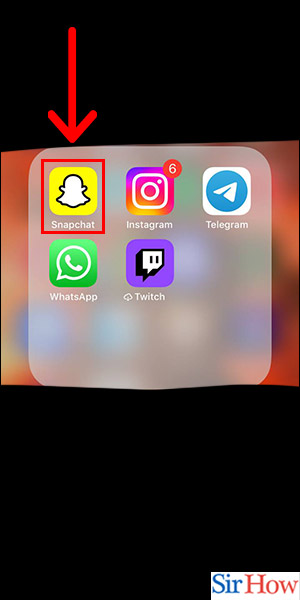
Step -2 Click Snap - Click the "Snap" button to take a picture or record a video.
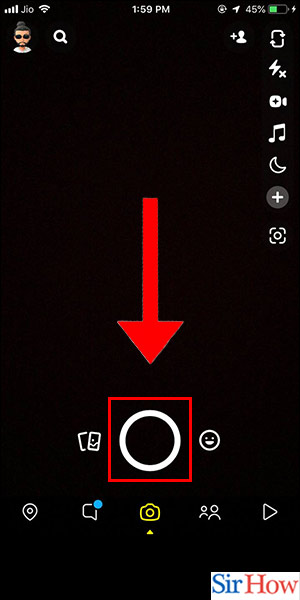
Step -3 Tap on Pen - Tap on the "Pen" icon located on the right-hand side of the screen.
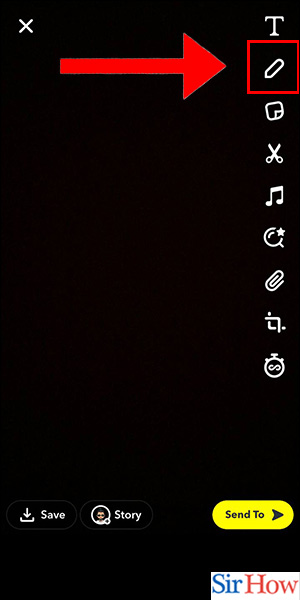
Step -4 Draw Done - Once you have selected the Pen tool, you can change the pen size by swiping your finger up or down on the color palette. Swipe up to increase the pen size and swipe down to decrease the pen size.
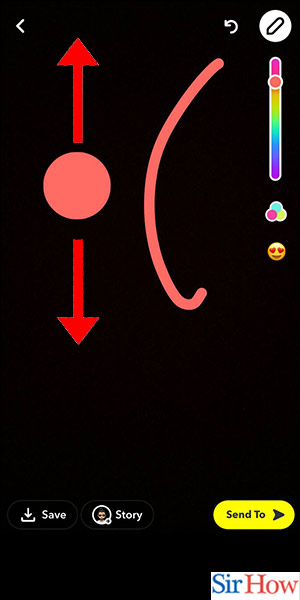
Changing pen size on Snapchat is a simple and easy process that can be done in a matter of seconds. By following the above steps, you can change the pen size on Snapchat to create beautiful and colorful snaps. With this feature, you can take your creativity to the next level and share your art with your friends and followers.
FAQ
Q1: Can I change the pen size while drawing on Snapchat?
Yes, you can change the pen size while drawing on Snapchat. Simply swipe up or down on the color palette to increase or decrease the pen size.
Q2: Can I change the pen size on Snapchat after I've drawn something?
No, you can't change the pen size on Snapchat after you've drawn something. You'll have to undo your drawing and start again with a new pen size.
Q3: Can I change the pen size on Snapchat for text as well?
No, you can't change the pen size on Snapchat for text. The pen size feature only works for drawing.
Q4: Can I change the pen size on Snapchat for my Bitmoji?
No, you can't change the pen size on Snapchat for your Bitmoji. The pen size feature only works for drawing on snaps.
Q5: Can I save my snap with the pen size and color settings?
Yes, you can save your snap with the pen size and color settings by clicking on the download icon located on the bottom left corner of the screen. This will save your snap to your camera roll with the pen size and color settings.
Related Article
- How to Delete Snapchat From iPhone
- How to Download Memories From Snapchat in iPhone
- How to See Old Snapchat Messages in iPhone
- How to Make Public Profile in Snapchat in iPhone
- How to Log Out Of Snapchat in iPhone
- How to Change Your Snapchat Sound in iPhone
- How to Monitor Snapchat Screen Time in iPhone
- How to Hide Snapchat in iPhone
- How to Make Public Profile in Snapchat in iPhone
- How to Hide Your Location in Snapchat in iPhone
- More Articles...
