- Snapchat
- send images snapchat
- offload snapchat iphone
- upload photos iphone
- make new snapchat
- add snapchat widget
- allow camera access snapchat
- update snapchat on iphone
- delete snapchat account
- restrict snapchat iphone
- change your location
- screenshot snapchat chat
- view snapchat story
- hide snapchat on iphone
- see old snapchat messages
- stop snapchat syncing
- unblock someone snapchat
- change camera selfie
- clear snapchat cache
- change text size snapchat
- save snapchat video
- make group chat snapchat
- turn on camera snapchat
- screen recor iphone
- enable filters snapchat iphone settings
- limit snapchat time iphone
- mute snapchat notifications iphone
- open my snapchat data
- transfer snapchat photos gallery
- add photos snapchat story gallery
- change language snapchat iphone
- change snapchat password iphone
- change snapchat streak emoji iphone
- copy and paste snapchat iphone
- delete friends snapchat iphone
- turn off snapchat camera sound
- change your birthday snapchat iphone
- add to snapchat story camera roll
- 3d bitmoji snapchat
- get snapchat map iphone
- reopen snapchat pictures iphone
- save snapchat pics on iphone
- delete snapchat story iphone
- get any filter snapchat iphone
- permanently delete snapchat iphone
- logout snapchat iphone
- make second snapchat account iphone
- make snapchat notifications
- make text bigger snapchat iphone
- make text smaller snapchat
- make your snapchat filter iphone
- add music snapchat video iphone
- post screenshots snapchat story iphone
- send voice message iphone snapchat
- add pictures snapchat story iphone
- send to all snapchat iphone
- add contacts snapchat iphone
- add text snapchat iphone
- change color text snapchat
- change font snapchat iphone
- change pen size snapchat
- change snapchat profile pic iphone
- change your name snapchat iphone
- chat on snapchat iphone
- create polls snapcha iphone
- delete conversations snapchat iphone
- delete saved messages snapchat iphone
- delete snapchat photos iphone
- face swap snapchat iphone
- enable microphone iphone snapchat
- different fonts snapchat iphone
- nearby snapchat iphone
- iphone emojis on snapchat
- share location snapchat
- snapchat video call iphone
- snapchat music on iphone
- speed snapchat videos
- camera sound off snapchat
- notifications snapchat iphone
- two color filters snapchat
- add time snapchat
- reset pswd my eyes only on snapchat
- set messages to delete automatically on snapchat
- choose customize friend's emoji on snapchat
- set visible timing of snap in sc
- create cameos selfie on snapchat
- get your zodiac sign on snapchat
- unlink cameo selfies on snapchat
- report something on snapchat
- make a snapchat group
- auto backup memories on snapchat
- unsubscribe a profile on snapchat
- disable notifications on snapchat
- delete a snap from snapchat story
- shazam a song on snapchat
- send voice messages on snapchat
- add gifs to a snapchat story
- only friends to contact on snapchat
- delete saved chat on snapchat
- create a poll on snapchat
- add own sound on snapchat story
- mention friends on snapchat story
- add friend nicknames on snapchat
- delete memories on snapchat
- create custom stickers on snapchat
- face swap on snapchat
- mute someone's story on snapchat
- block people from snapchat story
- save chat on snapchat
- clear conversation on snapchat
- use custom stickers on snapchat
- automatically save snapchat stories
- play games on snapchat
- logout from snapchat account
- move snaps my eyes only snapchat
- turn off quick add on snapchat
- bitmoji selfie snapchat
- create private story on snapchat
- login to your snapchat account
- clear search history on snapchat
- change outfit of bitmoji on snapchat
- pin shortcut homescreen snapchat
- disable location sharing snapchat
- add music to snapchat
- unblock someone on snapchat
- remove a friend on snapchat
- change username on snapchat
- change password on snapchat
- change language on snapchat
- save snaps on snapchat
How to Set Messages to Delete Automatically on Snapchat
The Snapchat chat section takes up a lot of storage; so it is a better option to set messages to delete automatically on Snapchat.
This is a very good option for those who wish to delete their messages soon after they are viewed. Moreover, this is also a good option from a privacy point of view.
You can easily delete Snapchat messages automatically, just as you can delete saved chats on Snapchat. Therefore, go through this guide to learn the process.
How to Save Chat Messages for 24 Hours on Snapchat
Set Messages to Delete Automatically on Snapchat in 6 Easy Steps
Step-1 Open the Snapchat App: Firstly, open the yellow-colored Snapchat app from the app section of your smartphone.
If you are a new user, make sure to download the app and log in to continue using it.
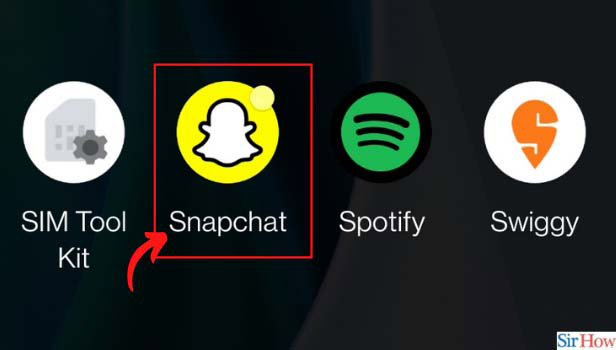
Step-2 Click on the Chat Icon: After that, click on the chat icon present at the bottom of the home screen next to the lens icon.
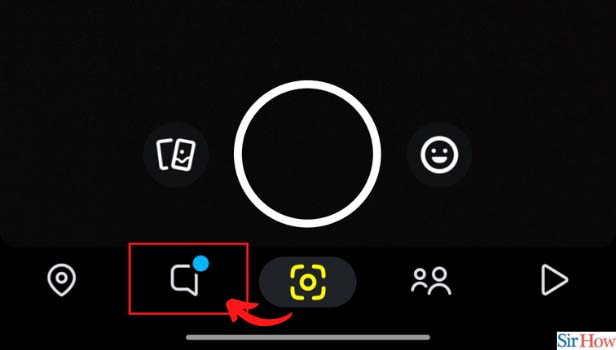
Step-3 Click on the Friend’s Bitmoji: The chat section will appear on your screen. Now, click on your friend's Bitmoji whose chats you want to delete automatically.
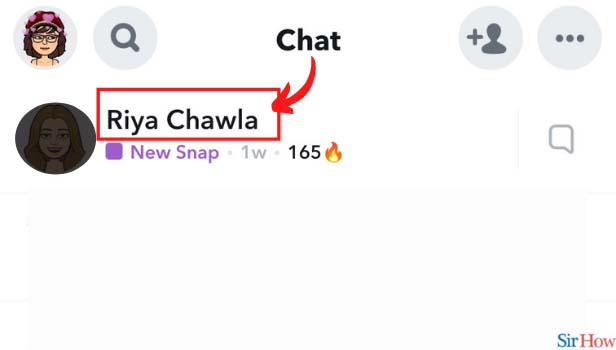
Step-4 Click on the Three Dots Icon: On the next screen, you will find three dots at the top right corner. Click on the three dots to proceed further.
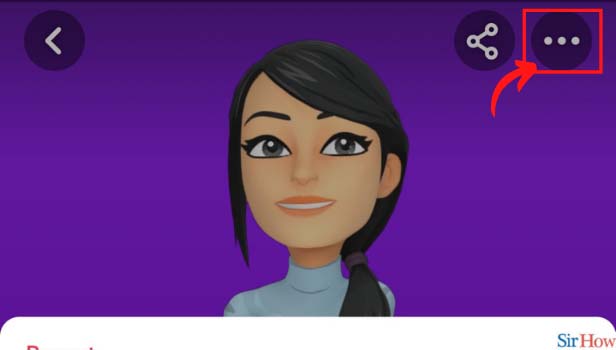
Step-5 Tap on Delete Chats: Once you click on the three dots, a menu will appear on your screen. Look for the "Delete chats" option and tap on it to go to the next step.
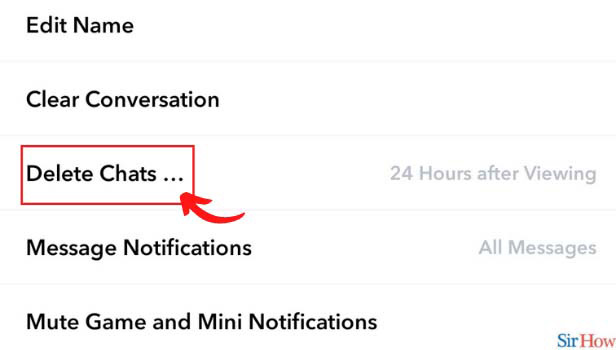
Step-6 Choose the Option When Should Chats be Deleted: Snapchat will send you a notification asking you when you want to delete your chats.
You will have two options: after viewing and 24 hours after viewing. Choose your option accordingly.
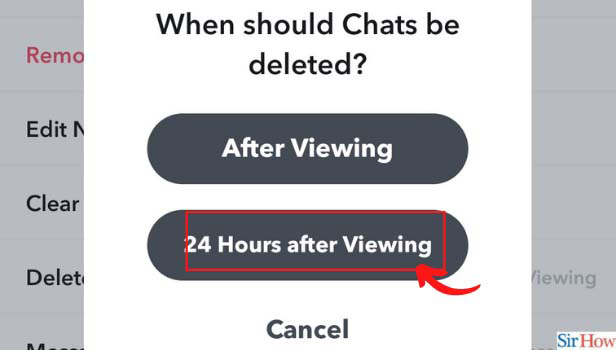
How to Turn on Story Notifications for a Friend on Snapchat?
You can easily turn on story notifications for a friend on Snapchat, just as you can clear conversation on Snapchat.
- Open the Snapchat app.
- Click on the chat icon present at the bottom of the screen.
- Open your friend's chat whose story notifications you want to turn on.
- After that, click on his Bitmoji.
- Tap on the three dots at the top right corner of the screen.
- Look for the "Story Notifications" option and slide the bar to turn it on.
How to Clear Recents on Snapchat?
It is very easy to clear your recent section on Snapchat. Follow these easy steps to delete your recent activities.
- Open the Snapchat application.
- Click on the Chat icon.
- Tap on the search icon at the top of the screen.
- In the Recents section, tap on "Clear All" present in the right-hand corner.
- Tap on "Clear".
How Can I Know the Astrological Sign of My Friend on Snapchat?
Open the Snapchat app and go to the chat section by clicking the chat icon on the home screen. Then, find your friend whose astrological sign you want to know. Now, tap on your friends' Bitmoji.
After that, scroll down to the Charms section, and there you can find your friend's astrological sign on Snapchat.
Related Article
- How to Change Snapchat Name in iPhone
- How to Change Snapchat Username in iPhone
- How to Save Snapchat Videos in iPhone
- How to Restart Snapchat on iPhone
- How to Update Snapchat in iPhone
- How to Open Snapchat in iPhone
- How to Allow Microphone Access in Snapchat in iPhone
- How to Allow Camera Access in Snapchat in iPhone
- How to Send GIFs in Snapchat in iPhone
- How to Delete Snapchat From iPhone
- More Articles...
