- Snapchat
- send images snapchat
- offload snapchat iphone
- upload photos iphone
- make new snapchat
- add snapchat widget
- allow camera access snapchat
- update snapchat on iphone
- delete snapchat account
- restrict snapchat iphone
- change your location
- screenshot snapchat chat
- view snapchat story
- hide snapchat on iphone
- see old snapchat messages
- stop snapchat syncing
- unblock someone snapchat
- change camera selfie
- clear snapchat cache
- change text size snapchat
- save snapchat video
- make group chat snapchat
- turn on camera snapchat
- screen recor iphone
- enable filters snapchat iphone settings
- limit snapchat time iphone
- mute snapchat notifications iphone
- open my snapchat data
- transfer snapchat photos gallery
- add photos snapchat story gallery
- change language snapchat iphone
- change snapchat password iphone
- change snapchat streak emoji iphone
- copy and paste snapchat iphone
- delete friends snapchat iphone
- turn off snapchat camera sound
- change your birthday snapchat iphone
- add to snapchat story camera roll
- 3d bitmoji snapchat
- get snapchat map iphone
- reopen snapchat pictures iphone
- save snapchat pics on iphone
- delete snapchat story iphone
- get any filter snapchat iphone
- permanently delete snapchat iphone
- logout snapchat iphone
- make second snapchat account iphone
- make snapchat notifications
- make text bigger snapchat iphone
- make text smaller snapchat
- make your snapchat filter iphone
- add music snapchat video iphone
- post screenshots snapchat story iphone
- send voice message iphone snapchat
- add pictures snapchat story iphone
- send to all snapchat iphone
- add contacts snapchat iphone
- add text snapchat iphone
- change color text snapchat
- change font snapchat iphone
- change pen size snapchat
- change snapchat profile pic iphone
- change your name snapchat iphone
- chat on snapchat iphone
- create polls snapcha iphone
- delete conversations snapchat iphone
- delete saved messages snapchat iphone
- delete snapchat photos iphone
- face swap snapchat iphone
- enable microphone iphone snapchat
- different fonts snapchat iphone
- nearby snapchat iphone
- iphone emojis on snapchat
- share location snapchat
- snapchat video call iphone
- snapchat music on iphone
- speed snapchat videos
- camera sound off snapchat
- notifications snapchat iphone
- two color filters snapchat
- add time snapchat
- reset pswd my eyes only on snapchat
- set messages to delete automatically on snapchat
- choose customize friend's emoji on snapchat
- set visible timing of snap in sc
- create cameos selfie on snapchat
- get your zodiac sign on snapchat
- unlink cameo selfies on snapchat
- report something on snapchat
- make a snapchat group
- auto backup memories on snapchat
- unsubscribe a profile on snapchat
- disable notifications on snapchat
- delete a snap from snapchat story
- shazam a song on snapchat
- send voice messages on snapchat
- add gifs to a snapchat story
- only friends to contact on snapchat
- delete saved chat on snapchat
- create a poll on snapchat
- add own sound on snapchat story
- mention friends on snapchat story
- add friend nicknames on snapchat
- delete memories on snapchat
- create custom stickers on snapchat
- face swap on snapchat
- mute someone's story on snapchat
- block people from snapchat story
- save chat on snapchat
- clear conversation on snapchat
- use custom stickers on snapchat
- automatically save snapchat stories
- play games on snapchat
- logout from snapchat account
- move snaps my eyes only snapchat
- turn off quick add on snapchat
- bitmoji selfie snapchat
- create private story on snapchat
- login to your snapchat account
- clear search history on snapchat
- change outfit of bitmoji on snapchat
- pin shortcut homescreen snapchat
- disable location sharing snapchat
- add music to snapchat
- unblock someone on snapchat
- remove a friend on snapchat
- change username on snapchat
- change password on snapchat
- change language on snapchat
- save snaps on snapchat
How to Add Pictures to Snapchat Story iPhone
Snapchat is a popular social media app that allows users to share images and videos with their followers. It's a great way to keep your friends and family updated on what you're doing, and it's especially useful for sharing moments that don't warrant a full-fledged post on other social media platforms. In this article, we'll show you how to add pictures to your Snapchat Story on iPhone.
Add Pictures to Snapchat Story iPhone in 5 steps
Step -1 Open Snapchat - Open the Snapchat app on your iPhone. If you're not already logged in, enter your credentials to sign in.
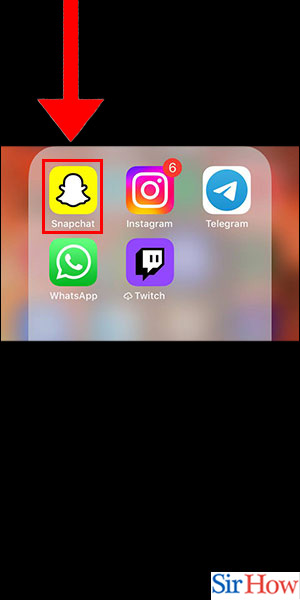
Step -2 Capture Photo - To add a photo to your Snapchat Story, take a picture by pressing down on the circular button at the bottom of the screen. You can also select a photo from your camera roll by swiping up on the screen.
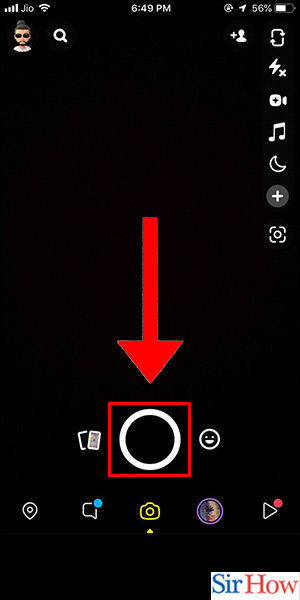
Step -3 Tap on Send To - After taking a photo, tap on the blue arrow icon at the bottom right corner of the screen to bring up the "Send To" menu.
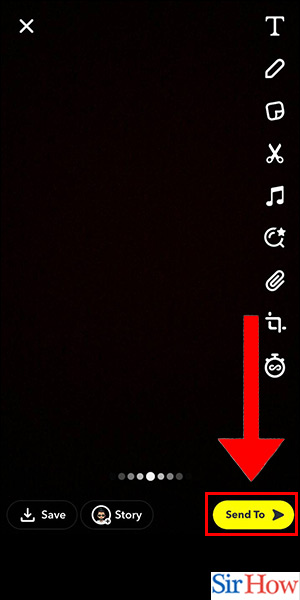
Step -4 Tap on My Story - In the "Send To" menu, select "My Story." This will add the photo to your Snapchat Story, which all of your followers can view.
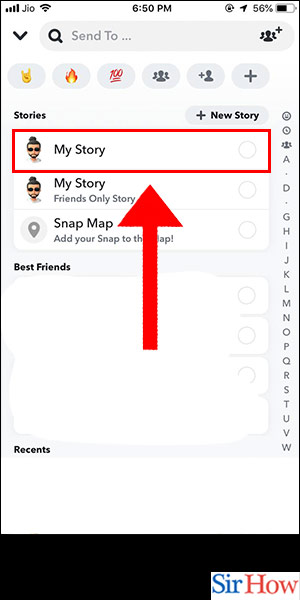
Step -5 Tap on Send - After selecting "My Story," tap on the blue arrow icon again to post the photo to your Snapchat Story.

Adding pictures to your Snapchat Story on iPhone is a simple process that only takes a few steps. By following the steps outlined above, you'll be able to share your favorite moments with all of your Snapchat followers. Just remember to keep your content appropriate, and don't share anything you wouldn't want the world to see!
Tips
- Use filters and stickers to make your Snapchat Story more interesting and engaging.
- Consider adding captions to your photos to provide context and make your content more informative.
- Be sure to set your privacy settings to ensure that your Snapchat Story is only visible to the people you want to see it.
FAQ
- Can I add multiple pictures to my Snapchat Story at once? Yes, you can add multiple pictures to your Snapchat Story by repeating the steps outlined above for each photo.
- Can I delete a picture from my Snapchat Story after it's been posted? Yes, you can delete a picture from your Snapchat Story by tapping on the three dots icon next to the photo and selecting "Delete Snap."
- Can I add text to my Snapchat Story? Yes, you can add text to your Snapchat Story by tapping on the "T" icon at the top of the screen after taking a photo.
- Can I see who viewed my Snapchat Story? Yes, you can see who viewed your Snapchat Story by swiping up on the screen while viewing the Story.
- Can I save my Snapchat Story to my camera roll? Yes, you can save your Snapchat Story to your camera roll by tapping on the download button next to the Story.
Related Article
- How to Save Snapchat Video Someone Sent on iPhone
- How to Make a Group Chat on Snapchat on iPhone
- How to Turn on Camera for Snapchat on iPhone
- How to Screen Record on iPhone Snapchat
- How to Enable Filters on Snapchat iPhone Settings
- How to Limit Snapchat Time on iPhone
- How to Mute Snapchat Notifications on iPhone
- How to Open My Snapchat Data on iPhone
- How to Transfer Snapchat Photos to Gallery in iPhone
- How to Add Photos to Snapchat Story from iPhone Gallery
- More Articles...
