- Snapchat
- send images snapchat
- offload snapchat iphone
- upload photos iphone
- make new snapchat
- add snapchat widget
- allow camera access snapchat
- update snapchat on iphone
- delete snapchat account
- restrict snapchat iphone
- change your location
- screenshot snapchat chat
- view snapchat story
- hide snapchat on iphone
- see old snapchat messages
- stop snapchat syncing
- unblock someone snapchat
- change camera selfie
- clear snapchat cache
- change text size snapchat
- save snapchat video
- make group chat snapchat
- turn on camera snapchat
- screen recor iphone
- enable filters snapchat iphone settings
- limit snapchat time iphone
- mute snapchat notifications iphone
- open my snapchat data
- transfer snapchat photos gallery
- add photos snapchat story gallery
- change language snapchat iphone
- change snapchat password iphone
- change snapchat streak emoji iphone
- copy and paste snapchat iphone
- delete friends snapchat iphone
- turn off snapchat camera sound
- change your birthday snapchat iphone
- add to snapchat story camera roll
- 3d bitmoji snapchat
- get snapchat map iphone
- reopen snapchat pictures iphone
- save snapchat pics on iphone
- delete snapchat story iphone
- get any filter snapchat iphone
- permanently delete snapchat iphone
- logout snapchat iphone
- make second snapchat account iphone
- make snapchat notifications
- make text bigger snapchat iphone
- make text smaller snapchat
- make your snapchat filter iphone
- add music snapchat video iphone
- post screenshots snapchat story iphone
- send voice message iphone snapchat
- add pictures snapchat story iphone
- send to all snapchat iphone
- add contacts snapchat iphone
- add text snapchat iphone
- change color text snapchat
- change font snapchat iphone
- change pen size snapchat
- change snapchat profile pic iphone
- change your name snapchat iphone
- chat on snapchat iphone
- create polls snapcha iphone
- delete conversations snapchat iphone
- delete saved messages snapchat iphone
- delete snapchat photos iphone
- face swap snapchat iphone
- enable microphone iphone snapchat
- different fonts snapchat iphone
- nearby snapchat iphone
- iphone emojis on snapchat
- share location snapchat
- snapchat video call iphone
- snapchat music on iphone
- speed snapchat videos
- camera sound off snapchat
- notifications snapchat iphone
- two color filters snapchat
- add time snapchat
- reset pswd my eyes only on snapchat
- set messages to delete automatically on snapchat
- choose customize friend's emoji on snapchat
- set visible timing of snap in sc
- create cameos selfie on snapchat
- get your zodiac sign on snapchat
- unlink cameo selfies on snapchat
- report something on snapchat
- make a snapchat group
- auto backup memories on snapchat
- unsubscribe a profile on snapchat
- disable notifications on snapchat
- delete a snap from snapchat story
- shazam a song on snapchat
- send voice messages on snapchat
- add gifs to a snapchat story
- only friends to contact on snapchat
- delete saved chat on snapchat
- create a poll on snapchat
- add own sound on snapchat story
- mention friends on snapchat story
- add friend nicknames on snapchat
- delete memories on snapchat
- create custom stickers on snapchat
- face swap on snapchat
- mute someone's story on snapchat
- block people from snapchat story
- save chat on snapchat
- clear conversation on snapchat
- use custom stickers on snapchat
- automatically save snapchat stories
- play games on snapchat
- logout from snapchat account
- move snaps my eyes only snapchat
- turn off quick add on snapchat
- bitmoji selfie snapchat
- create private story on snapchat
- login to your snapchat account
- clear search history on snapchat
- change outfit of bitmoji on snapchat
- pin shortcut homescreen snapchat
- disable location sharing snapchat
- add music to snapchat
- unblock someone on snapchat
- remove a friend on snapchat
- change username on snapchat
- change password on snapchat
- change language on snapchat
- save snaps on snapchat
How to Delete Memories on Snapchat
Snapchat memories are the best ways to recall old photos and videos. But these memories take up a lot of storage and it would be better if you delete unwanted memories on Snapchat.
Moreover, you can easily retrieve memories on Snapchat, as they do not disappear until a certain period.
However, if you want to delete your Snapchat memories, just like you can disable location sharing on Snapchat, then follow up with this guide.
How to Recover Deleted Snapchat Photos
Delete Memories on Snapchat in 6 Easy Ways
Step-1 Open the Snapchat App: Go through the app section of your mobile phone. Look for the yellow-colored Snapchat icon to move forward to the next step.
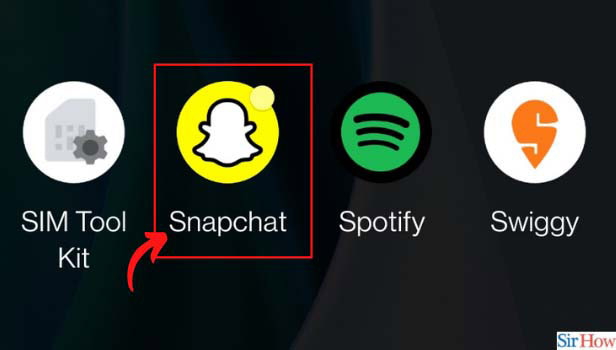
Step-2 Go to the Snapchat Gallery: On the home screen of your Snapchat app, you will find the "Gallery icon" at the bottom, next to the camera.
Henceforth, click on the gallery icon to proceed.
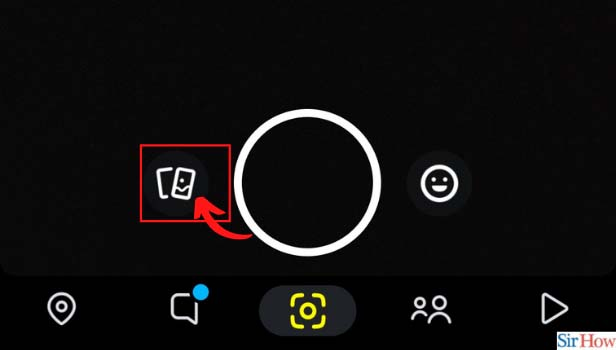
Step-3 Long Press on the Snap: In the next step, choose any one snap of your choice and long-press the snap.
Once you long-press the snap, Snapchat will automatically select it for you. Your "tick" will turn blue.
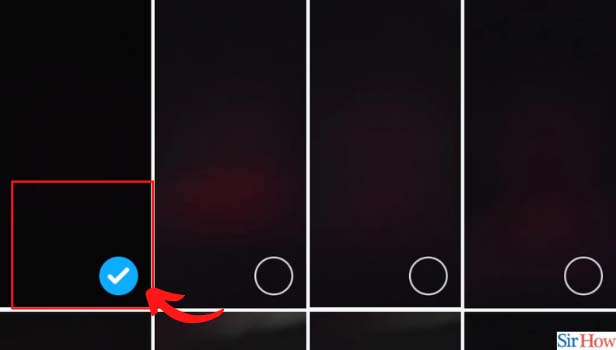
Step-4 Click on the More Button: After that, you will see a set of options at the bottom of the screen.
Left of the send button, you will find a "More" option with three dots. Click on "More" to move to the next step.
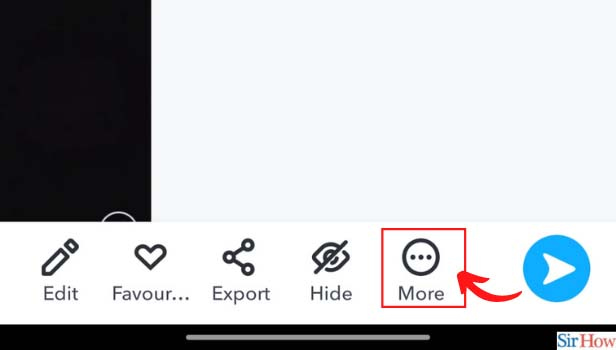
Step-5 Click on Delete Snap: After you tap on "More", two options will appear on your screen. Delete and Create a story. Tap on "Delete" to delete memories on Snapchat.
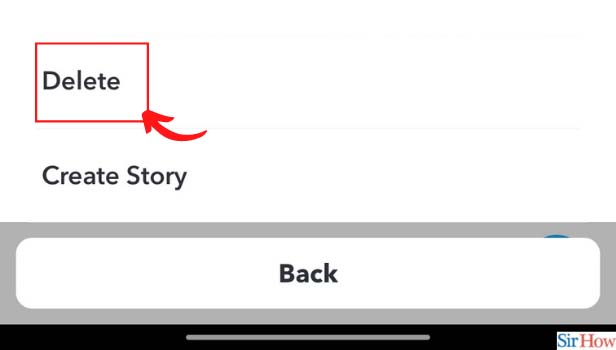
Step-6 Click on the Delete Button: Once you tap on "Delete", Snapchat will send you a confirmation notification. Click on "Delete" to finish off the process.
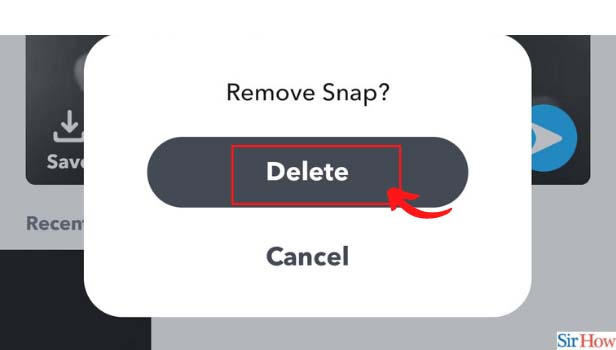
How to Save a Photo or Video in Snapchat Gallery?
You can easily save photos and videos in the Snapchat gallery. You can also use that snap to create a private story on Snapchat.
- Take a snap using multiple filters available on the Snapchat application.
- Now customize according to your choice. Add stickers, music, or whatever you want to add.
- On the bottom of the screen, you will find a "Save" button, in the shape of a downward arrow.
- Tap on that button to save the photo in the Snapchat gallery.
How to Add a Memory to Snapchat Story?
- Firstly, open the Snapchat application.
- Secondly, click on the memory icon.
- Long press the Snap you want to add to your story.
- Further, tap on more.
- Select "Create Story".
- After that, tap on the "Save Story" option.
Your memory will be shared on your Snapchat story.
How to Mark a Filter as "Favorite" on Snapchat?
Snapchat gives you a wide variety of filters to choose from. However, you can also add those filters to your Favorites list. Firstly, open the Snapchat application and tap on the Filter icon.
Now, at the bottom of the screen, you will find an "explore" button. Tap on it to move forward. A wide range of filters will appear before you. Long press any of those filters that you like.
On the top, you will find the name of the filter and a heart-shaped button. Click on that to add that filter to your Favorites list.
Related Article
- How to Get 3d Bitmoji on Snapchat iPhone
- How to Get Snapchat Map on iPhone
- How to Reopen Snapchat Pictures on iPhone
- How to Save Snapchat Pics on iPhone
- How to Delete Snapchat Story on iPhone
- How to Get Any Filter on Snapchat iPhone
- How to Permanently Delete Snapchat from iPhone
- How to Logout of Snapchat on iPhone
- How to Make a Second Snapchat Account on iPhone
- How to Make Snapchat Notifications Not Show Names iPhone
- More Articles...
