- Snapchat
- send images snapchat
- offload snapchat iphone
- upload photos iphone
- make new snapchat
- add snapchat widget
- allow camera access snapchat
- update snapchat on iphone
- delete snapchat account
- restrict snapchat iphone
- change your location
- screenshot snapchat chat
- view snapchat story
- hide snapchat on iphone
- see old snapchat messages
- stop snapchat syncing
- unblock someone snapchat
- change camera selfie
- clear snapchat cache
- change text size snapchat
- save snapchat video
- make group chat snapchat
- turn on camera snapchat
- screen recor iphone
- enable filters snapchat iphone settings
- limit snapchat time iphone
- mute snapchat notifications iphone
- open my snapchat data
- transfer snapchat photos gallery
- add photos snapchat story gallery
- change language snapchat iphone
- change snapchat password iphone
- change snapchat streak emoji iphone
- copy and paste snapchat iphone
- delete friends snapchat iphone
- turn off snapchat camera sound
- change your birthday snapchat iphone
- add to snapchat story camera roll
- 3d bitmoji snapchat
- get snapchat map iphone
- reopen snapchat pictures iphone
- save snapchat pics on iphone
- delete snapchat story iphone
- get any filter snapchat iphone
- permanently delete snapchat iphone
- logout snapchat iphone
- make second snapchat account iphone
- make snapchat notifications
- make text bigger snapchat iphone
- make text smaller snapchat
- make your snapchat filter iphone
- add music snapchat video iphone
- post screenshots snapchat story iphone
- send voice message iphone snapchat
- add pictures snapchat story iphone
- send to all snapchat iphone
- add contacts snapchat iphone
- add text snapchat iphone
- change color text snapchat
- change font snapchat iphone
- change pen size snapchat
- change snapchat profile pic iphone
- change your name snapchat iphone
- chat on snapchat iphone
- create polls snapcha iphone
- delete conversations snapchat iphone
- delete saved messages snapchat iphone
- delete snapchat photos iphone
- face swap snapchat iphone
- enable microphone iphone snapchat
- different fonts snapchat iphone
- nearby snapchat iphone
- iphone emojis on snapchat
- share location snapchat
- snapchat video call iphone
- snapchat music on iphone
- speed snapchat videos
- camera sound off snapchat
- notifications snapchat iphone
- two color filters snapchat
- add time snapchat
- reset pswd my eyes only on snapchat
- set messages to delete automatically on snapchat
- choose customize friend's emoji on snapchat
- set visible timing of snap in sc
- create cameos selfie on snapchat
- get your zodiac sign on snapchat
- unlink cameo selfies on snapchat
- report something on snapchat
- make a snapchat group
- auto backup memories on snapchat
- unsubscribe a profile on snapchat
- disable notifications on snapchat
- delete a snap from snapchat story
- shazam a song on snapchat
- send voice messages on snapchat
- add gifs to a snapchat story
- only friends to contact on snapchat
- delete saved chat on snapchat
- create a poll on snapchat
- add own sound on snapchat story
- mention friends on snapchat story
- add friend nicknames on snapchat
- delete memories on snapchat
- create custom stickers on snapchat
- face swap on snapchat
- mute someone's story on snapchat
- block people from snapchat story
- save chat on snapchat
- clear conversation on snapchat
- use custom stickers on snapchat
- automatically save snapchat stories
- play games on snapchat
- logout from snapchat account
- move snaps my eyes only snapchat
- turn off quick add on snapchat
- bitmoji selfie snapchat
- create private story on snapchat
- login to your snapchat account
- clear search history on snapchat
- change outfit of bitmoji on snapchat
- pin shortcut homescreen snapchat
- disable location sharing snapchat
- add music to snapchat
- unblock someone on snapchat
- remove a friend on snapchat
- change username on snapchat
- change password on snapchat
- change language on snapchat
- save snaps on snapchat
How to Add Own Sound on Snapchat Story
You already know that you can add music to Snapchat, but did you know that you can add your sound to Snapchat's story as well.
Snapchat also allows its users to add their custom audio to their Snapchat stories. This helps the user get a whole new personalized experience.
Henceforth, you are looking forward to adding your sound or audio to your Snapchat story; this guide is exactly what you need right now. Read below to learn the entire process.
How to Create Your Sound in Snap Chat on iPhone
Add Own Sound on Snapchat Story in 10 Steps
Step-1 Open the Snapchat App: On your smartphone, find the yellow-colored Snapchat icon in the app section just as the one shown below. However, open the app to move to the next step.

Step-2 Press on the Snapchat Camera: After that, in the next step; tap on the Snapchat camera present at the bottom of the home screen.
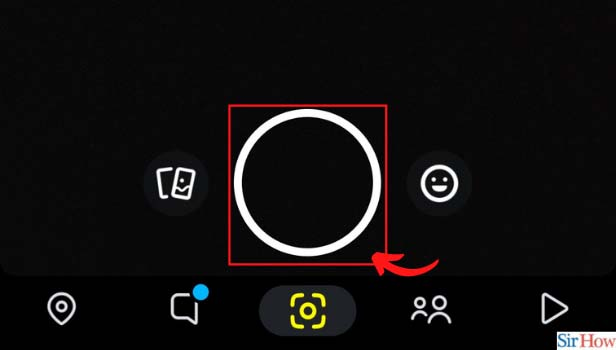
Step-3 Tap on the Music Icon: In the next step, you will find a bunch of vertical options on the right side of the screen. However, look for the "music" icon to proceed further. Meanwhile, you can also find other options like search, attach, stickers, etc.
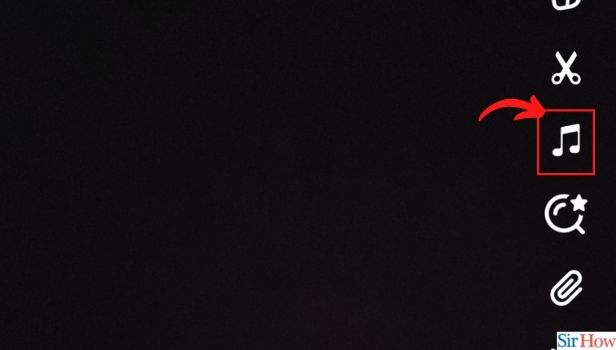
Step-4 Tap on Create Sound: After you tap on the "music" icon, you find an entire playlist on the Snapchat app. However, to add your sound to the Snapchat story; tap on the "Create Sound" option towards the right of the screen, next to "Popular".
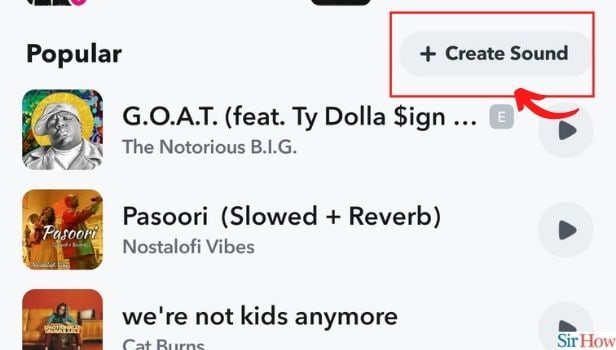
Step-5 Click on Record Sound: Proceeding further, Snapchat will give you two options. You can either record your sound or upload it from the camera roll. Tap on "Record Sound" to move to the next step.
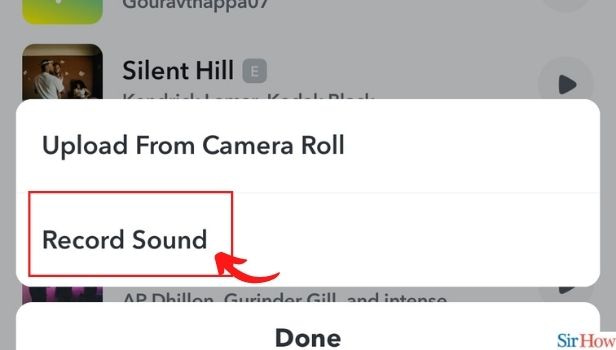
Step-6 Tap on the Record Button: Once you click on "Record Sound", a recording button will pop up on your screen. Tap on the record button to record your sound.
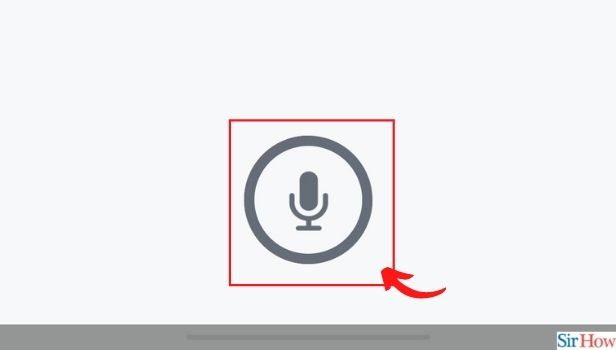
Step-7 Speak Whatever You Want to Record: Now speak anything that you want to record and add to your Snapchat story.
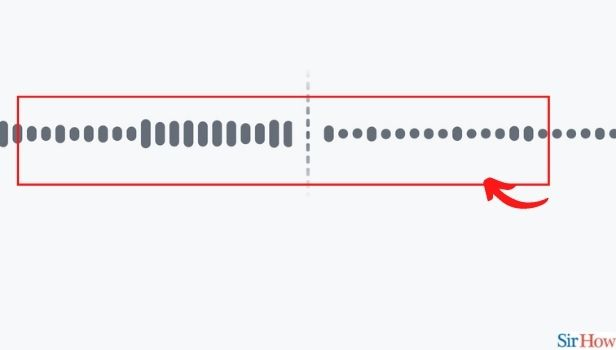
Step-8 Tap on the Stop Recording Button: Once you have recorded your audio; tap on the "Stop Recording Button" to save your audio. Moreover, do not forget to name your sound.
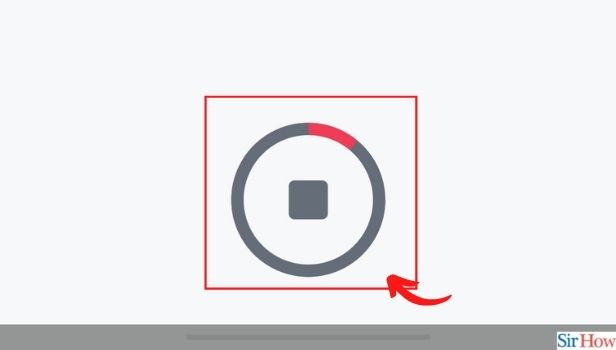
Step-9 Click on Save Sound: Once you have clicked on the "Stop" icon, a "Save Sound" button will appear on the screen. Tap on it to proceed further.
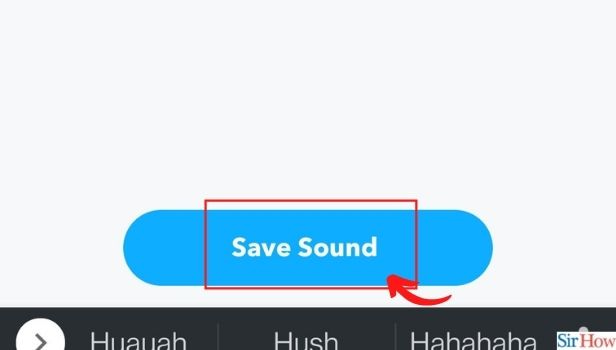
Step-10 Tap on the Sound to Add to the Story: Now again, go back to the "Add Music" icon. In the music section, go to "My Sounds". There you will find your sound. Henceforth, tap on it to add it to your story.
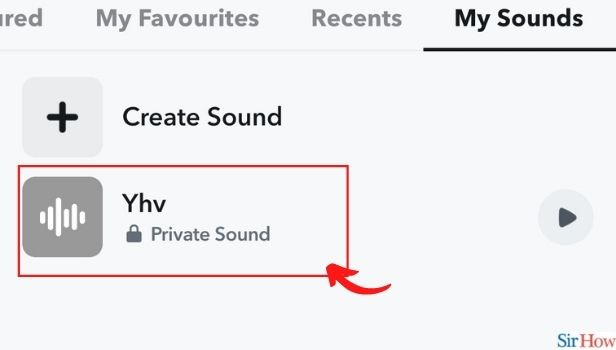
How to Add a Song to "My Favorites" List on Snapchat?
You can easily add any soundtrack to My Favorites list on Snapchat in a few simple steps.
- Go to the "Add Music Section".
- In the music section, you will find a variety of songs and soundtracks.
- Press and hold any song of your choice.
- Now, tap on the "heart" icon that appeared next to the song's title.
- Your song will be added to My Favorites list.
Can I Call Someone on Snapchat?
Yes, you can easily make a call to someone through Snapchat, just the way you can play games on Snapchat.
Click on the chat of your friend whom you want to call. On the top of the screen, right next to their name, you will find a call icon. Henceforth, tap on it to call them.
Besides audio calls, you can also face time your friends via Snapchat. You can also use interesting filters during a video call.
How to Mute Someone's Story on Snapchat?
- Click on your friend's Bitmoji whose story you want to mute.
- Tap on the three dots, next to the share icon.
- You will find several options on your screen. Scroll down to find the "Mute Story" option.
- Tap on it to mute their story.
Related Article
- How to Change Font on Snapchat iPhone
- How to Change Pen Size on Snapchat iPhone
- How to Change Snapchat Profile Pic iPhone
- How to Change Your Name on Snapchat iPhone
- How to Chat on Snapchat iPhone
- How to Create Polls on Snapchat for iPhone
- How to Delete Conversations on Snapchat iPhone
- How to Delete Saved Messages on Snapchat iPhone
- How to Delete Snapchat Photos on iPhone
- How to Do Face Swap on Snapchat iPhone
- More Articles...
