- Snapchat
- send images snapchat
- offload snapchat iphone
- upload photos iphone
- make new snapchat
- add snapchat widget
- allow camera access snapchat
- update snapchat on iphone
- delete snapchat account
- restrict snapchat iphone
- change your location
- screenshot snapchat chat
- view snapchat story
- hide snapchat on iphone
- see old snapchat messages
- stop snapchat syncing
- unblock someone snapchat
- change camera selfie
- clear snapchat cache
- change text size snapchat
- save snapchat video
- make group chat snapchat
- turn on camera snapchat
- screen recor iphone
- enable filters snapchat iphone settings
- limit snapchat time iphone
- mute snapchat notifications iphone
- open my snapchat data
- transfer snapchat photos gallery
- add photos snapchat story gallery
- change language snapchat iphone
- change snapchat password iphone
- change snapchat streak emoji iphone
- copy and paste snapchat iphone
- delete friends snapchat iphone
- turn off snapchat camera sound
- change your birthday snapchat iphone
- add to snapchat story camera roll
- 3d bitmoji snapchat
- get snapchat map iphone
- reopen snapchat pictures iphone
- save snapchat pics on iphone
- delete snapchat story iphone
- get any filter snapchat iphone
- permanently delete snapchat iphone
- logout snapchat iphone
- make second snapchat account iphone
- make snapchat notifications
- make text bigger snapchat iphone
- make text smaller snapchat
- make your snapchat filter iphone
- add music snapchat video iphone
- post screenshots snapchat story iphone
- send voice message iphone snapchat
- add pictures snapchat story iphone
- send to all snapchat iphone
- add contacts snapchat iphone
- add text snapchat iphone
- change color text snapchat
- change font snapchat iphone
- change pen size snapchat
- change snapchat profile pic iphone
- change your name snapchat iphone
- chat on snapchat iphone
- create polls snapcha iphone
- delete conversations snapchat iphone
- delete saved messages snapchat iphone
- delete snapchat photos iphone
- face swap snapchat iphone
- enable microphone iphone snapchat
- different fonts snapchat iphone
- nearby snapchat iphone
- iphone emojis on snapchat
- share location snapchat
- snapchat video call iphone
- snapchat music on iphone
- speed snapchat videos
- camera sound off snapchat
- notifications snapchat iphone
- two color filters snapchat
- add time snapchat
- reset pswd my eyes only on snapchat
- set messages to delete automatically on snapchat
- choose customize friend's emoji on snapchat
- set visible timing of snap in sc
- create cameos selfie on snapchat
- get your zodiac sign on snapchat
- unlink cameo selfies on snapchat
- report something on snapchat
- make a snapchat group
- auto backup memories on snapchat
- unsubscribe a profile on snapchat
- disable notifications on snapchat
- delete a snap from snapchat story
- shazam a song on snapchat
- send voice messages on snapchat
- add gifs to a snapchat story
- only friends to contact on snapchat
- delete saved chat on snapchat
- create a poll on snapchat
- add own sound on snapchat story
- mention friends on snapchat story
- add friend nicknames on snapchat
- delete memories on snapchat
- create custom stickers on snapchat
- face swap on snapchat
- mute someone's story on snapchat
- block people from snapchat story
- save chat on snapchat
- clear conversation on snapchat
- use custom stickers on snapchat
- automatically save snapchat stories
- play games on snapchat
- logout from snapchat account
- move snaps my eyes only snapchat
- turn off quick add on snapchat
- bitmoji selfie snapchat
- create private story on snapchat
- login to your snapchat account
- clear search history on snapchat
- change outfit of bitmoji on snapchat
- pin shortcut homescreen snapchat
- disable location sharing snapchat
- add music to snapchat
- unblock someone on snapchat
- remove a friend on snapchat
- change username on snapchat
- change password on snapchat
- change language on snapchat
- save snaps on snapchat
How to Reopen Snapchat Pictures on iPhone
Snapchat is one of the most popular social media platforms that allows users to share their pictures and videos with their friends and followers. However, sometimes due to technical issues, pictures on Snapchat may not open or may disappear. This can be quite frustrating, especially if you had an important picture that you wanted to view. Fortunately, there is a way to reopen Snapchat pictures on iPhone. In this article, we will guide you through the steps to do so.
Reopen Snapchat Pictures on iPhone in 6 steps
Step -1 Open Snapchat - The first step is to open the Snapchat app on your iPhone.
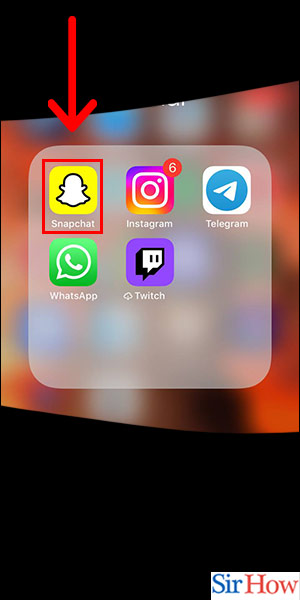
Step -2 Tap on Chat - Next, tap on the chat icon located at the bottom left corner of the screen.
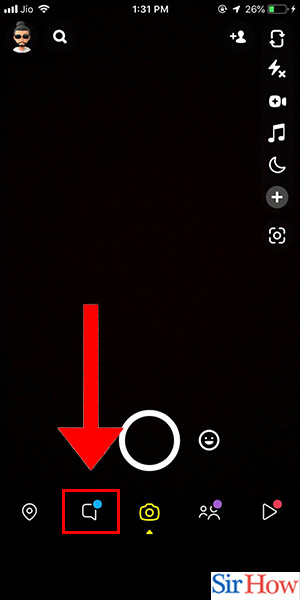
Step -3 Tap on Friend - Select the friend whose picture you want to reopen.
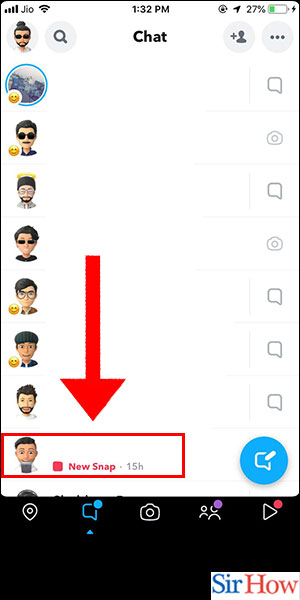
Step -4 Hold Tap on Picture - Tap and hold on the picture you want to reopen.
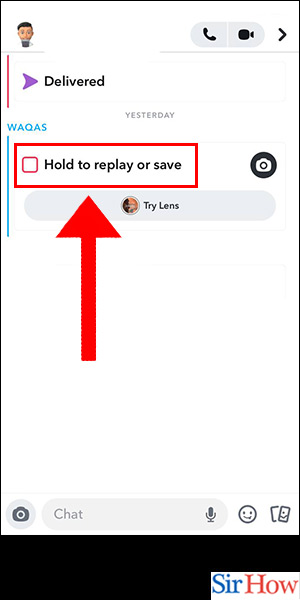
Step -5 Tap on Replay - After holding on the picture, you will see a pop-up that says “Replay”. Tap on it.
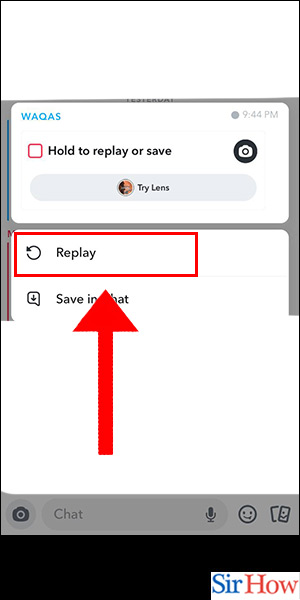
Step -6 Tap on View - Finally, tap on “View” to reopen the Snapchat picture on your iPhone.
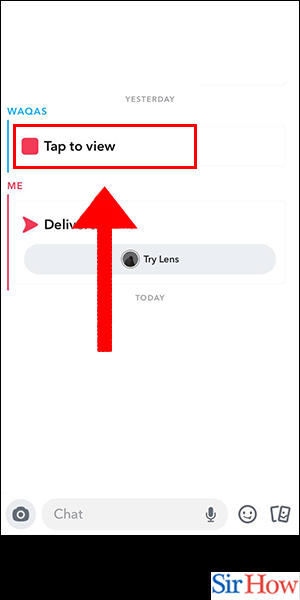
Reopening Snapchat pictures on iPhone is a simple process that can be done within seconds. By following the above-mentioned steps, you can easily reopen any Snapchat picture that you may have missed or that disappeared.
FAQ
Q1. Can I reopen Snapchat pictures if I have deleted the app?
A1. Unfortunately, if you have deleted the app, you cannot reopen Snapchat pictures.
Q2. Can I reopen Snapchat pictures if they were sent to me by someone else?
A2. No, you can only reopen your own Snapchat pictures. If someone else sent you a snap, you will have to ask them to resend it.
Q3. Can I reopen Snapchat pictures that were sent to me a long time ago?
A3. No, you can only reopen your recent snaps. Snapchat automatically deletes snaps after they have been viewed, so if it's been a while since you received the snap, it may no longer be available.
Q4. Can I reopen Snapchat pictures on Android devices?
A4. Yes, the process is similar on Android devices. Open the Snapchat app, swipe down from the top of the screen, and tap on your profile picture to access your recent snaps.
Q5. Can I reopen Snapchat videos using this method?
A5. Yes, you can use the same method to reopen Snapchat videos on iPhone. Just follow the steps outlined above to access your recent.
Related Article
- How to Create Cameos Selfie on Snapchat
- How to Get Your Zodiac Sign on Snapchat
- How to Unlink Cameo Selfies on Snapchat
- How to Report Something on Snapchat
- How to Make a Snapchat Group
- How to Enable Automatic Backup of Memories on Snapchat
- How to Unsubscribe a Profile on Snapchat
- How to Disable Notifications on Snapchat
- How to Delete a Snap From Your Snapchat Story
- How to Shazam a Song on Snapchat
- More Articles...
