- Snapchat
- send images snapchat
- offload snapchat iphone
- upload photos iphone
- make new snapchat
- add snapchat widget
- allow camera access snapchat
- update snapchat on iphone
- delete snapchat account
- restrict snapchat iphone
- change your location
- screenshot snapchat chat
- view snapchat story
- hide snapchat on iphone
- see old snapchat messages
- stop snapchat syncing
- unblock someone snapchat
- change camera selfie
- clear snapchat cache
- change text size snapchat
- save snapchat video
- make group chat snapchat
- turn on camera snapchat
- screen recor iphone
- enable filters snapchat iphone settings
- limit snapchat time iphone
- mute snapchat notifications iphone
- open my snapchat data
- transfer snapchat photos gallery
- add photos snapchat story gallery
- change language snapchat iphone
- change snapchat password iphone
- change snapchat streak emoji iphone
- copy and paste snapchat iphone
- delete friends snapchat iphone
- turn off snapchat camera sound
- change your birthday snapchat iphone
- add to snapchat story camera roll
- 3d bitmoji snapchat
- get snapchat map iphone
- reopen snapchat pictures iphone
- save snapchat pics on iphone
- delete snapchat story iphone
- get any filter snapchat iphone
- permanently delete snapchat iphone
- logout snapchat iphone
- make second snapchat account iphone
- make snapchat notifications
- make text bigger snapchat iphone
- make text smaller snapchat
- make your snapchat filter iphone
- add music snapchat video iphone
- post screenshots snapchat story iphone
- send voice message iphone snapchat
- add pictures snapchat story iphone
- send to all snapchat iphone
- add contacts snapchat iphone
- add text snapchat iphone
- change color text snapchat
- change font snapchat iphone
- change pen size snapchat
- change snapchat profile pic iphone
- change your name snapchat iphone
- chat on snapchat iphone
- create polls snapcha iphone
- delete conversations snapchat iphone
- delete saved messages snapchat iphone
- delete snapchat photos iphone
- face swap snapchat iphone
- enable microphone iphone snapchat
- different fonts snapchat iphone
- nearby snapchat iphone
- iphone emojis on snapchat
- share location snapchat
- snapchat video call iphone
- snapchat music on iphone
- speed snapchat videos
- camera sound off snapchat
- notifications snapchat iphone
- two color filters snapchat
- add time snapchat
- reset pswd my eyes only on snapchat
- set messages to delete automatically on snapchat
- choose customize friend's emoji on snapchat
- set visible timing of snap in sc
- create cameos selfie on snapchat
- get your zodiac sign on snapchat
- unlink cameo selfies on snapchat
- report something on snapchat
- make a snapchat group
- auto backup memories on snapchat
- unsubscribe a profile on snapchat
- disable notifications on snapchat
- delete a snap from snapchat story
- shazam a song on snapchat
- send voice messages on snapchat
- add gifs to a snapchat story
- only friends to contact on snapchat
- delete saved chat on snapchat
- create a poll on snapchat
- add own sound on snapchat story
- mention friends on snapchat story
- add friend nicknames on snapchat
- delete memories on snapchat
- create custom stickers on snapchat
- face swap on snapchat
- mute someone's story on snapchat
- block people from snapchat story
- save chat on snapchat
- clear conversation on snapchat
- use custom stickers on snapchat
- automatically save snapchat stories
- play games on snapchat
- logout from snapchat account
- move snaps my eyes only snapchat
- turn off quick add on snapchat
- bitmoji selfie snapchat
- create private story on snapchat
- login to your snapchat account
- clear search history on snapchat
- change outfit of bitmoji on snapchat
- pin shortcut homescreen snapchat
- disable location sharing snapchat
- add music to snapchat
- unblock someone on snapchat
- remove a friend on snapchat
- change username on snapchat
- change password on snapchat
- change language on snapchat
- save snaps on snapchat
How to Delete Saved Chat on Snapchat
You can use Snapchat to do private chats with your friends that no one else can read. You can also save chat on Snapchat if you feel like saving some important conversations. In the future, if you don't find it important anymore then you can delete saved chat on Snapchat as well.
You can delete any saved chat on Snapchat that is saved by you. You can also delete saved photos or videos in the chat. But you can delete these messages only if you have sent them.
If they are sent by your friend then they have the authority to delete them permanently. Though you can unsave it on your side whenever you want.
Follow this guide to know more and to delete saved chats on Snapchat.
How to Delete / Clear Snapchat Chats
Delete Saved Chat on Snapchat Using 6 Easy Steps
Step-1 Open the Snapchat App: On your mobile phone, open the Snapchat application which has a yellow-colored icon. Find this icon on your mobile.
Once you find the Snapchat icon click on it and move to the second step mentioned below.
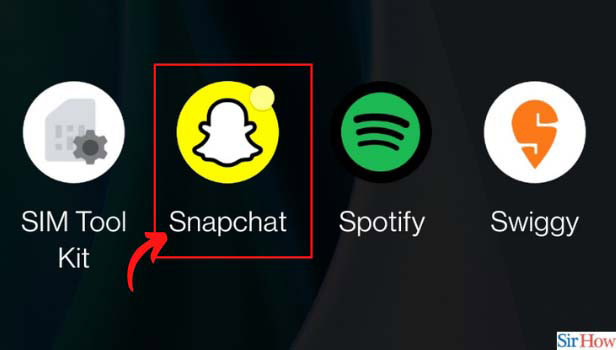
Step-2 Click on the Chat Icon: Now, the camera page will get open in the Snapchat. Find the Chat Icon present below the camera shutter.
It is present on the left of the yellow-colored scan button. You can also refer to the image below to find the chat icon and click on it.
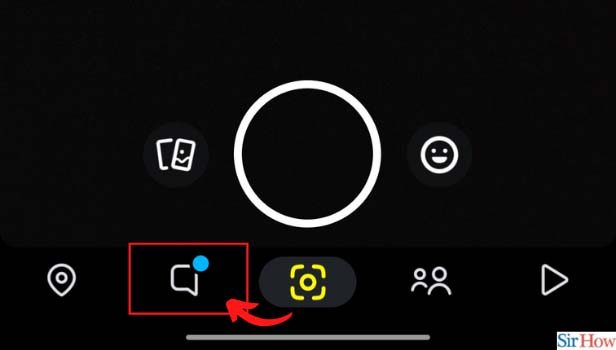
Step 3: Open Your Friend’s Chat: After clicking on the chat icon, you will see all your Snapchat chats with your friends. Click on the name of that friend whose saved chat you want to delete.
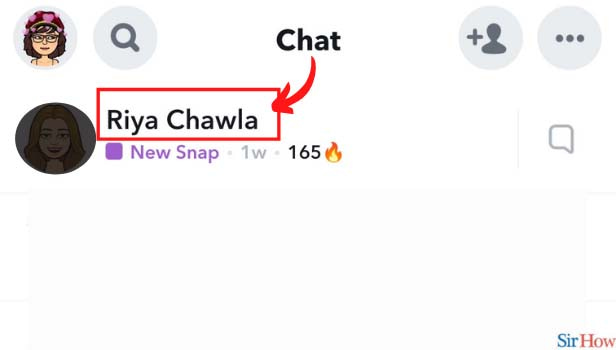
Step 4: Long Press on Saved Message: Now, find the message that you want to delete. It can be an image, video, message, or audio message.
Once you find the message, long press on it and move to the fifth step of this guide.
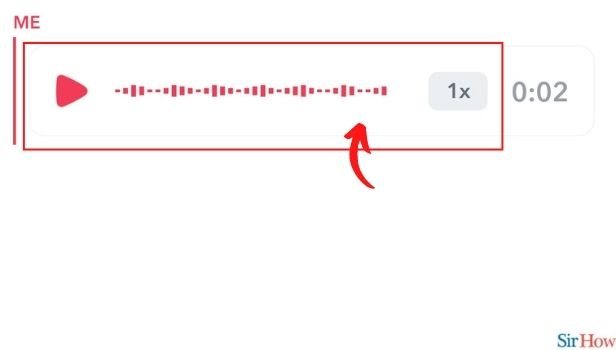
Step-5 Click on Delete: Now, you will see a list of options. Click on the delete option from that list.
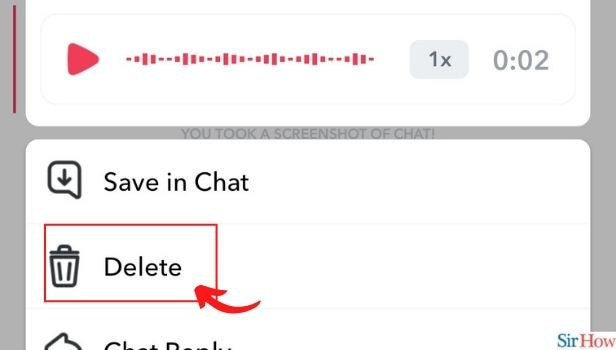
Step-6 Click on Delete Chat: Once you click on the delete option, a pop-up box will get appear. This is to confirm that you want to delete this particular message.
Click on the "delete chat" option to confirm that you want to delete it. Once you click on it your message will be deleted from the chat.
Your friend will also not be able to see that deleted message now. Though they will get to know that you deleted the message from the chat.
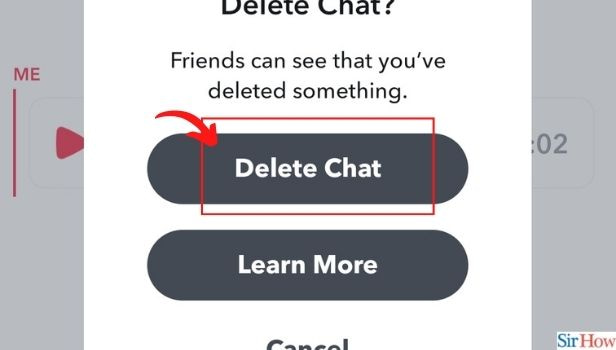
Can I Also Delete a Message Sent By My Friend on Snapchat?
No, you can delete the messages that your friend has sent to you. Only they have the authority to delete those messages. Though, you can choose to save or unsave them anytime you want.
If you unsave a message that has previously been saved then that message will get disappear from the chat if your friend has not saved it from their end.
How Long Will Saved Messages Remain in the Chat?
The saved messages remain forever in your chat until you or your friend deletes them. You can clear conversation on Snapchat if you don't want to see that person on the Snapchat list.
Does Clearing a Conversation on Snapchat will Delete That Chat Forever?
No, once you clear a chat or conversation on Snapchat, it will get disappear from your Snapchat feed or the chat list.
But it won't get deleted. You can find it when you type the username in the search box and open the chat.
Related Article
- How to Logout From Snapchat Account
- How to Move Snaps to My Eyes Only on Snapchat
- How to Turn Off Quick Add on Snapchat
- How to Choose Bitmoji Selfie on Snapchat
- How to Create a Private Story on Snapchat
- How to Login to Your Snapchat Account
- How to Clear Search History on Snapchat
- Change the Outfit of Your Bitmoji on Snapchat
- How to Pin Shortcut on Homescreen in Snapchat
- How to Disable Location Sharing on Snapchat
- More Articles...
