- Snapchat
- send images snapchat
- offload snapchat iphone
- upload photos iphone
- make new snapchat
- add snapchat widget
- allow camera access snapchat
- update snapchat on iphone
- delete snapchat account
- restrict snapchat iphone
- change your location
- screenshot snapchat chat
- view snapchat story
- hide snapchat on iphone
- see old snapchat messages
- stop snapchat syncing
- unblock someone snapchat
- change camera selfie
- clear snapchat cache
- change text size snapchat
- save snapchat video
- make group chat snapchat
- turn on camera snapchat
- screen recor iphone
- enable filters snapchat iphone settings
- limit snapchat time iphone
- mute snapchat notifications iphone
- open my snapchat data
- transfer snapchat photos gallery
- add photos snapchat story gallery
- change language snapchat iphone
- change snapchat password iphone
- change snapchat streak emoji iphone
- copy and paste snapchat iphone
- delete friends snapchat iphone
- turn off snapchat camera sound
- change your birthday snapchat iphone
- add to snapchat story camera roll
- 3d bitmoji snapchat
- get snapchat map iphone
- reopen snapchat pictures iphone
- save snapchat pics on iphone
- delete snapchat story iphone
- get any filter snapchat iphone
- permanently delete snapchat iphone
- logout snapchat iphone
- make second snapchat account iphone
- make snapchat notifications
- make text bigger snapchat iphone
- make text smaller snapchat
- make your snapchat filter iphone
- add music snapchat video iphone
- post screenshots snapchat story iphone
- send voice message iphone snapchat
- add pictures snapchat story iphone
- send to all snapchat iphone
- add contacts snapchat iphone
- add text snapchat iphone
- change color text snapchat
- change font snapchat iphone
- change pen size snapchat
- change snapchat profile pic iphone
- change your name snapchat iphone
- chat on snapchat iphone
- create polls snapcha iphone
- delete conversations snapchat iphone
- delete saved messages snapchat iphone
- delete snapchat photos iphone
- face swap snapchat iphone
- enable microphone iphone snapchat
- different fonts snapchat iphone
- nearby snapchat iphone
- iphone emojis on snapchat
- share location snapchat
- snapchat video call iphone
- snapchat music on iphone
- speed snapchat videos
- camera sound off snapchat
- notifications snapchat iphone
- two color filters snapchat
- add time snapchat
- reset pswd my eyes only on snapchat
- set messages to delete automatically on snapchat
- choose customize friend's emoji on snapchat
- set visible timing of snap in sc
- create cameos selfie on snapchat
- get your zodiac sign on snapchat
- unlink cameo selfies on snapchat
- report something on snapchat
- make a snapchat group
- auto backup memories on snapchat
- unsubscribe a profile on snapchat
- disable notifications on snapchat
- delete a snap from snapchat story
- shazam a song on snapchat
- send voice messages on snapchat
- add gifs to a snapchat story
- only friends to contact on snapchat
- delete saved chat on snapchat
- create a poll on snapchat
- add own sound on snapchat story
- mention friends on snapchat story
- add friend nicknames on snapchat
- delete memories on snapchat
- create custom stickers on snapchat
- face swap on snapchat
- mute someone's story on snapchat
- block people from snapchat story
- save chat on snapchat
- clear conversation on snapchat
- use custom stickers on snapchat
- automatically save snapchat stories
- play games on snapchat
- logout from snapchat account
- move snaps my eyes only snapchat
- turn off quick add on snapchat
- bitmoji selfie snapchat
- create private story on snapchat
- login to your snapchat account
- clear search history on snapchat
- change outfit of bitmoji on snapchat
- pin shortcut homescreen snapchat
- disable location sharing snapchat
- add music to snapchat
- unblock someone on snapchat
- remove a friend on snapchat
- change username on snapchat
- change password on snapchat
- change language on snapchat
- save snaps on snapchat
How to Change Language on Snapchat on iPhone
If you're an avid Snapchat user who wants to explore different languages, you're in luck! Snapchat offers a variety of languages to choose from, so you can communicate with friends and family from around the world. In this blog post, we'll walk you through the step-by-step process of how to change the language on Snapchat on your iPhone. Whether you're looking to improve your language skills or just want to switch things up, this guide will help you navigate the language settings on Snapchat.
Change Language on Snapchat on iPhone
Step -1 Open Settings - Tap on the Settings icon on your iPhone home screen.
- You can also swipe down from the top-right corner of your iPhone screen and tap on the gear icon to access the Settings app quickly.
- Alternatively, you can use Siri to open the Settings app by saying "Hey Siri, open Settings."
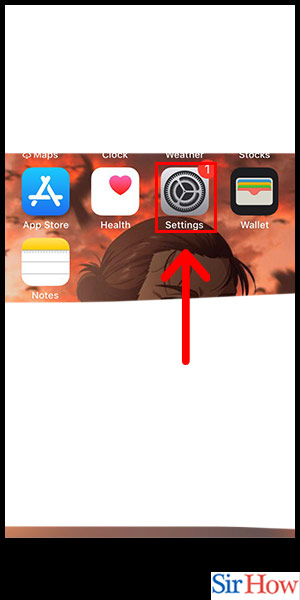
Step -2 Tap on General - Once you are in the Settings app, scroll down and tap on the "General" option.
- If you are having trouble finding the General option, you can use the search bar at the top of the Settings app to search for it by typing "General" into the search bar.
- You can also access the General option by asking Siri to "Open General Settings."
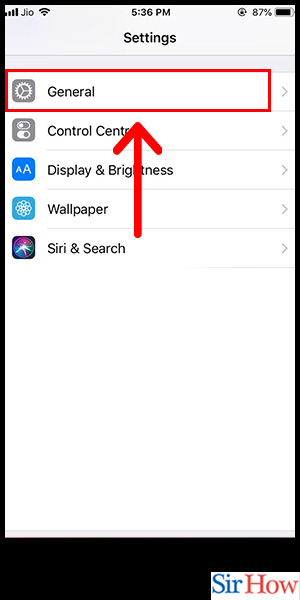
Step -3 Tap on Language - In the General settings, scroll down and tap on the "Language & Region" option.
- If you are having trouble finding the Language & Region option, you can use the search bar at the top of the Settings app to search for it by typing "Language" into the search bar.
- You can also access the Language & Region option by asking Siri to "Open Language & Region Settings."
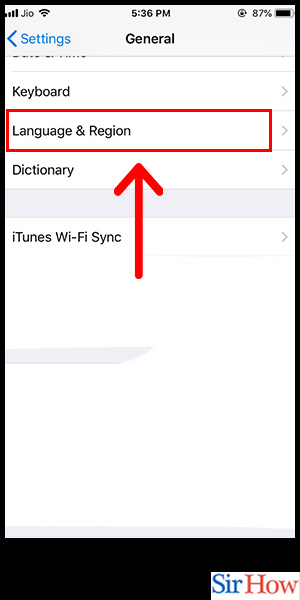
Step -4 Select Language - In the Language & Region settings, tap on the "iPhone Language" option.
- Make sure you select a language you are familiar with to avoid confusion when navigating the app.
- If you are not sure which language to choose, you can always switch back to your original language by following the same steps and selecting your preferred language.
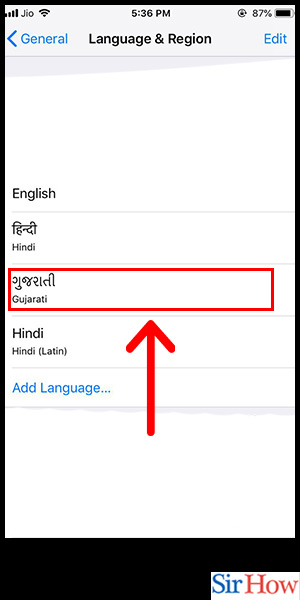
Changing the language on Snapchat is a simple process that can be done in just a few steps. By following the steps outlined in this blog post, you can change the language on your Snapchat app to any of the available languages. We hope this guide has been helpful to you.
Tips
- If you experience any issues changing the language on Snapchat, try restarting the app or your iPhone.
- If the language you want to use is not available on Snapchat, you may need to update the app to the latest version or contact Snapchat's customer support for assistance.
- Changing the language on Snapchat does not affect the language on your iPhone's operating system.
FAQ
- Will changing the language on Snapchat affect the language on other apps on my iPhone? No, changing the language on Snapchat does not affect the language on other apps on your iPhone.
- Can I change the language on Snapchat to a language that is not available on my iPhone? No, you can only select a language that is available on your iPhone.
- Will changing the language on Snapchat delete my account or data? No, changing the language on Snapchat will not delete your account or data.
- Can I change the language on Snapchat back to my original language? Yes, you can change the language on Snapchat back to your original language by following the same steps.
- Why is the language option not available on my Snapchat app? If the language option is not available on your Snapchat app, you may need to update the app to the latest version or contact Snapchat's customer support for assist
Related Article
- How to Delete Saved Chat on Snapchat
- How to Create a Poll on Snapchat
- How to Add Own Sound on Snapchat Story
- How to Mention Friends on Snapchat Story
- How to Add Nicknames to Your Friend on Snapchat
- How to Delete Memories on Snapchat
- How to Create Custom Stickers on Snapchat
- How to Face Swap on Snapchat
- How to Mute Someone's Story on Snapchat
- How to Block Certain People From Your Snapchat Story
- More Articles...
