- Snapchat
- send images snapchat
- offload snapchat iphone
- upload photos iphone
- make new snapchat
- add snapchat widget
- allow camera access snapchat
- update snapchat on iphone
- delete snapchat account
- restrict snapchat iphone
- change your location
- screenshot snapchat chat
- view snapchat story
- hide snapchat on iphone
- see old snapchat messages
- stop snapchat syncing
- unblock someone snapchat
- change camera selfie
- clear snapchat cache
- change text size snapchat
- save snapchat video
- make group chat snapchat
- turn on camera snapchat
- screen recor iphone
- enable filters snapchat iphone settings
- limit snapchat time iphone
- mute snapchat notifications iphone
- open my snapchat data
- transfer snapchat photos gallery
- add photos snapchat story gallery
- change language snapchat iphone
- change snapchat password iphone
- change snapchat streak emoji iphone
- copy and paste snapchat iphone
- delete friends snapchat iphone
- turn off snapchat camera sound
- change your birthday snapchat iphone
- add to snapchat story camera roll
- 3d bitmoji snapchat
- get snapchat map iphone
- reopen snapchat pictures iphone
- save snapchat pics on iphone
- delete snapchat story iphone
- get any filter snapchat iphone
- permanently delete snapchat iphone
- logout snapchat iphone
- make second snapchat account iphone
- make snapchat notifications
- make text bigger snapchat iphone
- make text smaller snapchat
- make your snapchat filter iphone
- add music snapchat video iphone
- post screenshots snapchat story iphone
- send voice message iphone snapchat
- add pictures snapchat story iphone
- send to all snapchat iphone
- add contacts snapchat iphone
- add text snapchat iphone
- change color text snapchat
- change font snapchat iphone
- change pen size snapchat
- change snapchat profile pic iphone
- change your name snapchat iphone
- chat on snapchat iphone
- create polls snapcha iphone
- delete conversations snapchat iphone
- delete saved messages snapchat iphone
- delete snapchat photos iphone
- face swap snapchat iphone
- enable microphone iphone snapchat
- different fonts snapchat iphone
- nearby snapchat iphone
- iphone emojis on snapchat
- share location snapchat
- snapchat video call iphone
- snapchat music on iphone
- speed snapchat videos
- camera sound off snapchat
- notifications snapchat iphone
- two color filters snapchat
- add time snapchat
- reset pswd my eyes only on snapchat
- set messages to delete automatically on snapchat
- choose customize friend's emoji on snapchat
- set visible timing of snap in sc
- create cameos selfie on snapchat
- get your zodiac sign on snapchat
- unlink cameo selfies on snapchat
- report something on snapchat
- make a snapchat group
- auto backup memories on snapchat
- unsubscribe a profile on snapchat
- disable notifications on snapchat
- delete a snap from snapchat story
- shazam a song on snapchat
- send voice messages on snapchat
- add gifs to a snapchat story
- only friends to contact on snapchat
- delete saved chat on snapchat
- create a poll on snapchat
- add own sound on snapchat story
- mention friends on snapchat story
- add friend nicknames on snapchat
- delete memories on snapchat
- create custom stickers on snapchat
- face swap on snapchat
- mute someone's story on snapchat
- block people from snapchat story
- save chat on snapchat
- clear conversation on snapchat
- use custom stickers on snapchat
- automatically save snapchat stories
- play games on snapchat
- logout from snapchat account
- move snaps my eyes only snapchat
- turn off quick add on snapchat
- bitmoji selfie snapchat
- create private story on snapchat
- login to your snapchat account
- clear search history on snapchat
- change outfit of bitmoji on snapchat
- pin shortcut homescreen snapchat
- disable location sharing snapchat
- add music to snapchat
- unblock someone on snapchat
- remove a friend on snapchat
- change username on snapchat
- change password on snapchat
- change language on snapchat
- save snaps on snapchat
How to Make Text Bigger on Snapchat iPhone
Snapchat is one of the most popular social media platforms that allows users to share images, videos, and messages with friends and followers. The app has many features that make it fun and easy to use, but sometimes the text can be too small to read. If you're having trouble reading the text on Snapchat, then you're in the right place. In this article, we'll show you how to make text bigger on Snapchat iPhone.
Make Text Bigger on Snapchat iPhone in 3 steps
Step -1 Open Snapchat - The first step is to open Snapchat on your iPhone. You can find the app on your home screen or in your app drawer.
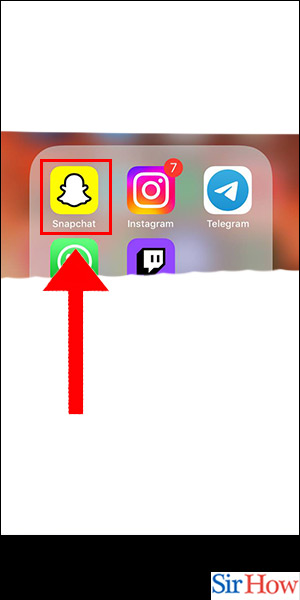
Step -2 Open Control Center - Swipe down from the top right corner of your iPhone to open Control Center. On older iPhones, swipe up from the bottom of the screen.
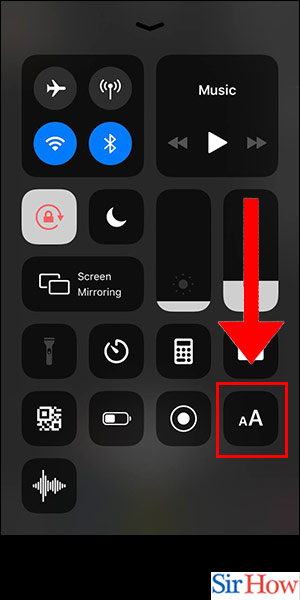
Step -3 Increase The Size - In the Control Center, you'll see an option for Text Size. You can increase the size of the text by sliding the bar to the right.
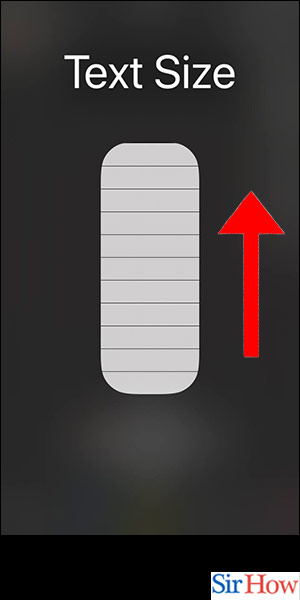
Increasing the text size on Snapchat iPhone is a simple process that can be done in just a few steps. By following the above steps, you'll be able to make the text on your Snapchat bigger and easier to read.
Tips:
Here are some additional tips that can help you customize your Snapchat experience:
- Use Snapchat lenses to add fun effects to your photos and videos.
- Save your snaps to your camera roll to keep a record of your memories.
- Use Snapchat's messaging feature to chat with friends and send photos and videos privately.
Make Text Bigger on Snapchat iPhone
Snapchat is one of the most popular social media platforms that allows users to share images, videos, and messages with friends and followers. The app has many features that make it fun and easy to use, but sometimes the text can be too small to read. If you're having trouble reading the text on Snapchat, then you're in the right place. In this article, we'll show you how to make text bigger on Snapchat iPhone.
Steps:
Step 1: Open Snapchat
The first step is to open Snapchat on your iPhone. You can find the app on your home screen or in your app drawer.
Step 2: Open Control Center
Swipe down from the top right corner of your iPhone to open Control Center. On older iPhones, swipe up from the bottom of the screen.
Step 3: Increase the Size
In the Control Center, you'll see an option for Text Size. You can increase the size of the text by sliding the bar to the right.
Conclusion:
Increasing the text size on Snapchat iPhone is a simple process that can be done in just a few steps. By following the above steps, you'll be able to make the text on your Snapchat bigger and easier to read.
Tips
Here are some additional tips that can help you customize your Snapchat experience:
- Use Snapchat lenses to add fun effects to your photos and videos.
- Save your snaps to your camera roll to keep a record of your memories.
- Use Snapchat's messaging feature to chat with friends and send photos and videos privately.
FAQ
Q1. Can I change the font style on Snapchat?
A1. No, currently, Snapchat does not allow users to change the font style.
Q2. Can I change the font color on Snapchat?
A2. Yes, you can change the font color on Snapchat. When typing a message, tap the "T" icon to switch to a different color.
Q3. How can I make sure my Snapchat messages are private?
A3. You can make sure your Snapchat messages are private by using the app's messaging feature, which only allows the recipient to see the message.
Q4. How do I delete a snap on Snapchat?
A4. To delete a snap on Snapchat, swipe left on the snap you want to delete and tap the delete button.
Q5. Can I use Snapchat on my Android device?
A5. Yes, Snapchat is available on both iOS and Android devices.
Regenerate
Related Article
- How to Delete Friends on Snapchat iPhone
- How to Turn Off Snapchat Camera Sound in iPhone
- How to Change Your Birthday on Snapchat on iPhone
- How to Add to Snapchat Story from Camera Roll iPhone
- How to Get 3d Bitmoji on Snapchat iPhone
- How to Get Snapchat Map on iPhone
- How to Reopen Snapchat Pictures on iPhone
- How to Save Snapchat Pics on iPhone
- How to Delete Snapchat Story on iPhone
- How to Get Any Filter on Snapchat iPhone
- More Articles...
