- Snapchat
- send images snapchat
- offload snapchat iphone
- upload photos iphone
- make new snapchat
- add snapchat widget
- allow camera access snapchat
- update snapchat on iphone
- delete snapchat account
- restrict snapchat iphone
- change your location
- screenshot snapchat chat
- view snapchat story
- hide snapchat on iphone
- see old snapchat messages
- stop snapchat syncing
- unblock someone snapchat
- change camera selfie
- clear snapchat cache
- change text size snapchat
- save snapchat video
- make group chat snapchat
- turn on camera snapchat
- screen recor iphone
- enable filters snapchat iphone settings
- limit snapchat time iphone
- mute snapchat notifications iphone
- open my snapchat data
- transfer snapchat photos gallery
- add photos snapchat story gallery
- change language snapchat iphone
- change snapchat password iphone
- change snapchat streak emoji iphone
- copy and paste snapchat iphone
- delete friends snapchat iphone
- turn off snapchat camera sound
- change your birthday snapchat iphone
- add to snapchat story camera roll
- 3d bitmoji snapchat
- get snapchat map iphone
- reopen snapchat pictures iphone
- save snapchat pics on iphone
- delete snapchat story iphone
- get any filter snapchat iphone
- permanently delete snapchat iphone
- logout snapchat iphone
- make second snapchat account iphone
- make snapchat notifications
- make text bigger snapchat iphone
- make text smaller snapchat
- make your snapchat filter iphone
- add music snapchat video iphone
- post screenshots snapchat story iphone
- send voice message iphone snapchat
- add pictures snapchat story iphone
- send to all snapchat iphone
- add contacts snapchat iphone
- add text snapchat iphone
- change color text snapchat
- change font snapchat iphone
- change pen size snapchat
- change snapchat profile pic iphone
- change your name snapchat iphone
- chat on snapchat iphone
- create polls snapcha iphone
- delete conversations snapchat iphone
- delete saved messages snapchat iphone
- delete snapchat photos iphone
- face swap snapchat iphone
- enable microphone iphone snapchat
- different fonts snapchat iphone
- nearby snapchat iphone
- iphone emojis on snapchat
- share location snapchat
- snapchat video call iphone
- snapchat music on iphone
- speed snapchat videos
- camera sound off snapchat
- notifications snapchat iphone
- two color filters snapchat
- add time snapchat
- reset pswd my eyes only on snapchat
- set messages to delete automatically on snapchat
- choose customize friend's emoji on snapchat
- set visible timing of snap in sc
- create cameos selfie on snapchat
- get your zodiac sign on snapchat
- unlink cameo selfies on snapchat
- report something on snapchat
- make a snapchat group
- auto backup memories on snapchat
- unsubscribe a profile on snapchat
- disable notifications on snapchat
- delete a snap from snapchat story
- shazam a song on snapchat
- send voice messages on snapchat
- add gifs to a snapchat story
- only friends to contact on snapchat
- delete saved chat on snapchat
- create a poll on snapchat
- add own sound on snapchat story
- mention friends on snapchat story
- add friend nicknames on snapchat
- delete memories on snapchat
- create custom stickers on snapchat
- face swap on snapchat
- mute someone's story on snapchat
- block people from snapchat story
- save chat on snapchat
- clear conversation on snapchat
- use custom stickers on snapchat
- automatically save snapchat stories
- play games on snapchat
- logout from snapchat account
- move snaps my eyes only snapchat
- turn off quick add on snapchat
- bitmoji selfie snapchat
- create private story on snapchat
- login to your snapchat account
- clear search history on snapchat
- change outfit of bitmoji on snapchat
- pin shortcut homescreen snapchat
- disable location sharing snapchat
- add music to snapchat
- unblock someone on snapchat
- remove a friend on snapchat
- change username on snapchat
- change password on snapchat
- change language on snapchat
- save snaps on snapchat
How to Delete Saved Messages on Snapchat iPhone
Snapchat is a popular social media platform that allows users to share photos, videos, and text messages with their friends. One of the features of Snapchat is the ability to save messages. However, sometimes you may want to delete these saved messages for various reasons. In this article, we will discuss how to delete saved messages on Snapchat iPhone.
Delete Saved Messages on Snapchat iPhone in 5 steps
Step -1 Open Snapchat - The first step is to open Snapchat on your iPhone. You can find the Snapchat app on your home screen or in the app drawer.
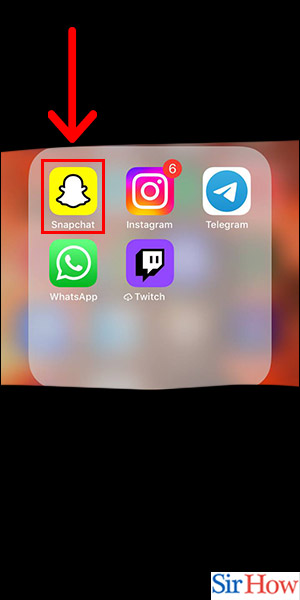
Step -2 Tap on Chat - Once you open the app, you will see the camera screen. Swipe left to access the Chat screen.
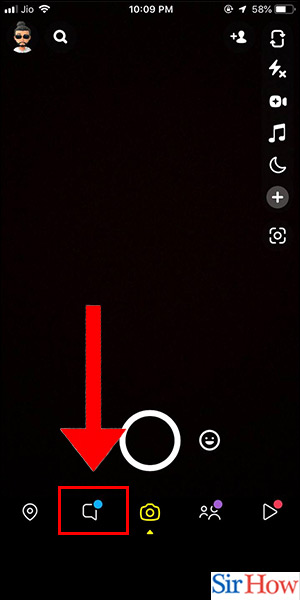
Step -3 Tap on Friend - Now you need to select the friend whose saved message you want to delete. Tap on their name to open the chat screen.
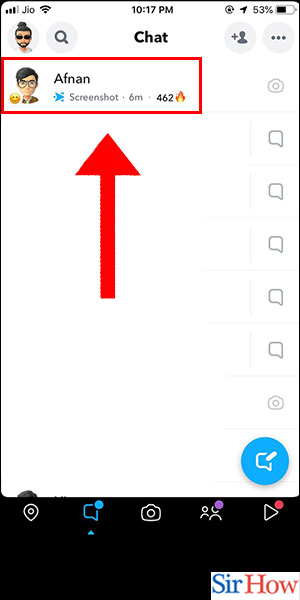
Step -4 Tap on Saved Massage - In the chat screen, you will see all the messages you have exchanged with your friend. Tap and hold the message you want to delete. You will see a menu with various options. Select the "Saved" option.
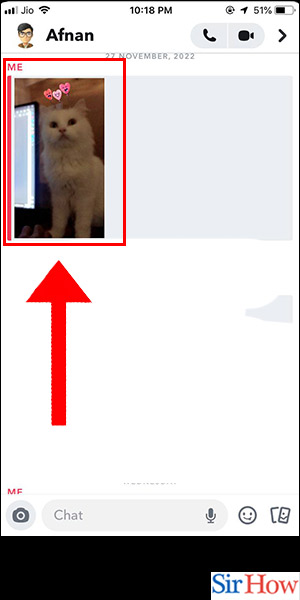
Step -5 Tap on Delete - Now, you will see the saved message. Tap and hold the message again. You will see a menu with various options. Select the "Delete" option. You will be prompted to confirm the deletion. Tap "Delete" again, and the saved message will be permanently deleted.
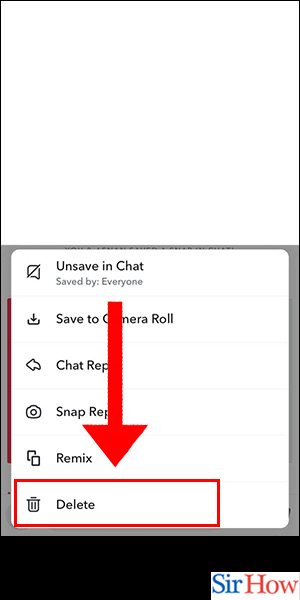
Deleting saved messages on Snapchat iPhone is a simple process. Follow the steps mentioned above, and you can delete your saved messages in no time. Remember, once you delete the saved message, it cannot be recovered. So, be sure before you delete any message.
FAQ
Q1. Can I recover deleted messages on Snapchat iPhone?
A1. No, once you delete a saved message on Snapchat iPhone, it cannot be recovered.
Q2. Can I delete all saved messages at once on Snapchat iPhone?
A2. No, you need to delete saved messages one by one on Snapchat iPhone.
Q3. Can the other person know if I delete a saved message on Snapchat iPhone?
A3. No, the other person cannot know if you delete a saved message on Snapchat iPhone.
Q4. Will deleting saved messages on Snapchat iPhone also delete them on other devices?
A4. Yes, deleting saved messages on Snapchat iPhone will delete them on other devices as well.
Q5. Can I delete saved messages on Snapchat iPhone permanently?
A5. Yes, deleting saved messages on Snapchat iPhone permanently deletes them from your account.
Related Article
- How to Change Font on Snapchat iPhone
- How to Change Pen Size on Snapchat iPhone
- How to Change Snapchat Profile Pic iPhone
- How to Change Your Name on Snapchat iPhone
- How to Chat on Snapchat iPhone
- How to Create Polls on Snapchat for iPhone
- How to Delete Conversations on Snapchat iPhone
- How to Delete Snapchat Photos on iPhone
- How to Do Face Swap on Snapchat iPhone
- How to Enable Microphone on iPhone for Snapchat
- More Articles...
