- Snapchat
- send images snapchat
- offload snapchat iphone
- upload photos iphone
- make new snapchat
- add snapchat widget
- allow camera access snapchat
- update snapchat on iphone
- delete snapchat account
- restrict snapchat iphone
- change your location
- screenshot snapchat chat
- view snapchat story
- hide snapchat on iphone
- see old snapchat messages
- stop snapchat syncing
- unblock someone snapchat
- change camera selfie
- clear snapchat cache
- change text size snapchat
- save snapchat video
- make group chat snapchat
- turn on camera snapchat
- screen recor iphone
- enable filters snapchat iphone settings
- limit snapchat time iphone
- mute snapchat notifications iphone
- open my snapchat data
- transfer snapchat photos gallery
- add photos snapchat story gallery
- change language snapchat iphone
- change snapchat password iphone
- change snapchat streak emoji iphone
- copy and paste snapchat iphone
- delete friends snapchat iphone
- turn off snapchat camera sound
- change your birthday snapchat iphone
- add to snapchat story camera roll
- 3d bitmoji snapchat
- get snapchat map iphone
- reopen snapchat pictures iphone
- save snapchat pics on iphone
- delete snapchat story iphone
- get any filter snapchat iphone
- permanently delete snapchat iphone
- logout snapchat iphone
- make second snapchat account iphone
- make snapchat notifications
- make text bigger snapchat iphone
- make text smaller snapchat
- make your snapchat filter iphone
- add music snapchat video iphone
- post screenshots snapchat story iphone
- send voice message iphone snapchat
- add pictures snapchat story iphone
- send to all snapchat iphone
- add contacts snapchat iphone
- add text snapchat iphone
- change color text snapchat
- change font snapchat iphone
- change pen size snapchat
- change snapchat profile pic iphone
- change your name snapchat iphone
- chat on snapchat iphone
- create polls snapcha iphone
- delete conversations snapchat iphone
- delete saved messages snapchat iphone
- delete snapchat photos iphone
- face swap snapchat iphone
- enable microphone iphone snapchat
- different fonts snapchat iphone
- nearby snapchat iphone
- iphone emojis on snapchat
- share location snapchat
- snapchat video call iphone
- snapchat music on iphone
- speed snapchat videos
- camera sound off snapchat
- notifications snapchat iphone
- two color filters snapchat
- add time snapchat
- reset pswd my eyes only on snapchat
- set messages to delete automatically on snapchat
- choose customize friend's emoji on snapchat
- set visible timing of snap in sc
- create cameos selfie on snapchat
- get your zodiac sign on snapchat
- unlink cameo selfies on snapchat
- report something on snapchat
- make a snapchat group
- auto backup memories on snapchat
- unsubscribe a profile on snapchat
- disable notifications on snapchat
- delete a snap from snapchat story
- shazam a song on snapchat
- send voice messages on snapchat
- add gifs to a snapchat story
- only friends to contact on snapchat
- delete saved chat on snapchat
- create a poll on snapchat
- add own sound on snapchat story
- mention friends on snapchat story
- add friend nicknames on snapchat
- delete memories on snapchat
- create custom stickers on snapchat
- face swap on snapchat
- mute someone's story on snapchat
- block people from snapchat story
- save chat on snapchat
- clear conversation on snapchat
- use custom stickers on snapchat
- automatically save snapchat stories
- play games on snapchat
- logout from snapchat account
- move snaps my eyes only snapchat
- turn off quick add on snapchat
- bitmoji selfie snapchat
- create private story on snapchat
- login to your snapchat account
- clear search history on snapchat
- change outfit of bitmoji on snapchat
- pin shortcut homescreen snapchat
- disable location sharing snapchat
- add music to snapchat
- unblock someone on snapchat
- remove a friend on snapchat
- change username on snapchat
- change password on snapchat
- change language on snapchat
- save snaps on snapchat
How to Logout of Snapchat on iPhone
Are you having trouble logging out of Snapchat on your iPhone? Don't worry, you're not alone. Many users struggle with this issue, especially if they're new to the app. Logging out of Snapchat may seem like a straightforward process, but it can be confusing if you're not familiar with the app's settings. In this blog post, we'll walk you through the steps to logout of Snapchat on iPhone, so you can be sure that your account is secure and your privacy is protected.
Logout of Snapchat on iPhone in 5 steps
Step -1 Open Snapchat - Firstly, locate the Snapchat icon on your iPhone's home screen, and tap on it to open the app.
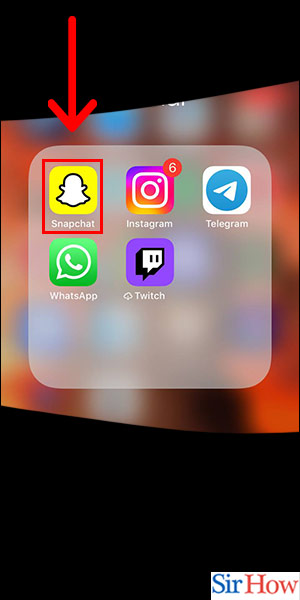
Step -2 Tap on Profile - Next, tap on your profile icon located in the top left corner of the screen.
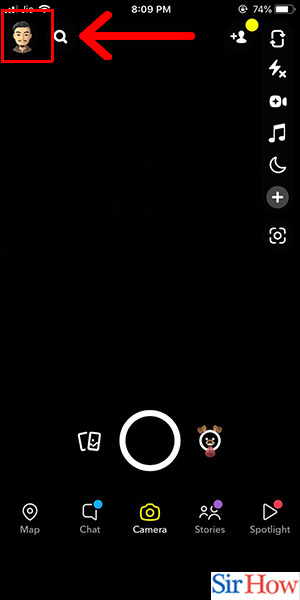
Step -3 Tap on Settings - After that, tap on the gear icon located in the top right corner of your profile screen to access your settings.
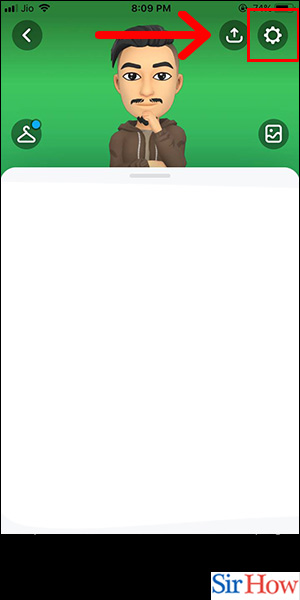
Step -4 Tap on Logout - Scroll down to the "Who Can…" section and tap on "Logout" at the bottom of the list.
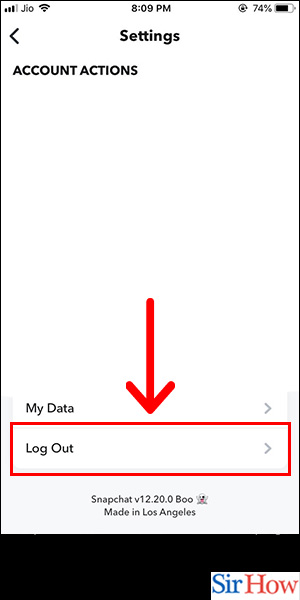
Step -5 Tap on Logout Again - Finally, a pop-up message will appear asking if you're sure you want to log out. Tap "Logout" again, and you're done.
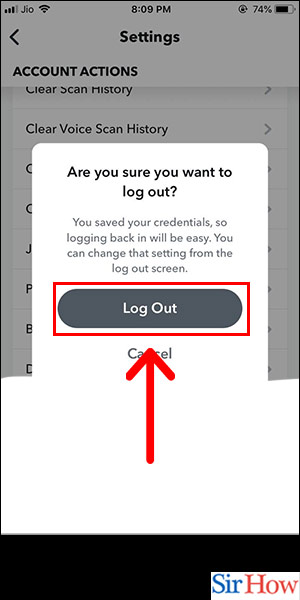
Logging out of Snapchat on your iPhone is a straightforward process that ensures your account is secure. By following these simple steps, you can be confident that your private information is protected. It's essential to remember to log out each time you finish using the app, especially if you're using a public or shared device.
Tips
- Change Your Password Regularly: It's important to change your Snapchat password regularly to ensure your account is secure.
- Use Two-Factor Authentication: Two-factor authentication adds an extra layer of security to your account, making it more difficult for hackers to gain access.
- Don't Share Your Password: Never share your Snapchat password with anyone, even close friends or family members.
- Check Your Account Activity: Regularly check your Snapchat account activity to ensure there's no suspicious activity.
- Enable Touch ID/Face ID: Enable Touch ID/Face ID for added security to your Snapchat account.
FAQ
Q1. Can I log out of Snapchat on multiple devices simultaneously?
A1. Yes, you can log out of Snapchat on multiple devices at once by changing your password.
Q2. What happens when I log out of Snapchat?
A2. When you log out of Snapchat, you'll be signed out of the app, and you'll need to log in again the next time you open it.
Q3. How do I know if someone else is logged into my Snapchat account?
A3. If you suspect someone else has access to your Snapchat account, check your account activity and see if there are any suspicious logins or changes to your account.
Q4. How do I log out of Snapchat on a shared device?
A4. Follow the same steps to log out of Snapchat on a shared device. Be sure to log out each time you finish using the app.
Q5. How do I reset my Snapchat password?
A5. To reset your Snapchat password, tap on "Forgot your password?" on the login screen and follow the prompts to reset your password.
Related Article
- How to Clear Conversations in Snapchat in iPhone
- How to Send Emojis in Snapchat in iPhone
- How to Remove Friend in Snapchat in iPhone
- How to Add your SnapCode to Home Page in iPhone
- How to Copy and Paste on Snapchat in iPhone
- How to Enable Filters in Snapchat in iPhone
- How to Mute Snapchat Notifications in iPhone
- How to Clear Sticker Searches in Snapchat in iPhone
- How to Clear Shopping History in Snapchat in iPhone
- How to Clear Snapchat Data in iPhone
- More Articles...
