- Snapchat
- send images snapchat
- offload snapchat iphone
- upload photos iphone
- make new snapchat
- add snapchat widget
- allow camera access snapchat
- update snapchat on iphone
- delete snapchat account
- restrict snapchat iphone
- change your location
- screenshot snapchat chat
- view snapchat story
- hide snapchat on iphone
- see old snapchat messages
- stop snapchat syncing
- unblock someone snapchat
- change camera selfie
- clear snapchat cache
- change text size snapchat
- save snapchat video
- make group chat snapchat
- turn on camera snapchat
- screen recor iphone
- enable filters snapchat iphone settings
- limit snapchat time iphone
- mute snapchat notifications iphone
- open my snapchat data
- transfer snapchat photos gallery
- add photos snapchat story gallery
- change language snapchat iphone
- change snapchat password iphone
- change snapchat streak emoji iphone
- copy and paste snapchat iphone
- delete friends snapchat iphone
- turn off snapchat camera sound
- change your birthday snapchat iphone
- add to snapchat story camera roll
- 3d bitmoji snapchat
- get snapchat map iphone
- reopen snapchat pictures iphone
- save snapchat pics on iphone
- delete snapchat story iphone
- get any filter snapchat iphone
- permanently delete snapchat iphone
- logout snapchat iphone
- make second snapchat account iphone
- make snapchat notifications
- make text bigger snapchat iphone
- make text smaller snapchat
- make your snapchat filter iphone
- add music snapchat video iphone
- post screenshots snapchat story iphone
- send voice message iphone snapchat
- add pictures snapchat story iphone
- send to all snapchat iphone
- add contacts snapchat iphone
- add text snapchat iphone
- change color text snapchat
- change font snapchat iphone
- change pen size snapchat
- change snapchat profile pic iphone
- change your name snapchat iphone
- chat on snapchat iphone
- create polls snapcha iphone
- delete conversations snapchat iphone
- delete saved messages snapchat iphone
- delete snapchat photos iphone
- face swap snapchat iphone
- enable microphone iphone snapchat
- different fonts snapchat iphone
- nearby snapchat iphone
- iphone emojis on snapchat
- share location snapchat
- snapchat video call iphone
- snapchat music on iphone
- speed snapchat videos
- camera sound off snapchat
- notifications snapchat iphone
- two color filters snapchat
- add time snapchat
- reset pswd my eyes only on snapchat
- set messages to delete automatically on snapchat
- choose customize friend's emoji on snapchat
- set visible timing of snap in sc
- create cameos selfie on snapchat
- get your zodiac sign on snapchat
- unlink cameo selfies on snapchat
- report something on snapchat
- make a snapchat group
- auto backup memories on snapchat
- unsubscribe a profile on snapchat
- disable notifications on snapchat
- delete a snap from snapchat story
- shazam a song on snapchat
- send voice messages on snapchat
- add gifs to a snapchat story
- only friends to contact on snapchat
- delete saved chat on snapchat
- create a poll on snapchat
- add own sound on snapchat story
- mention friends on snapchat story
- add friend nicknames on snapchat
- delete memories on snapchat
- create custom stickers on snapchat
- face swap on snapchat
- mute someone's story on snapchat
- block people from snapchat story
- save chat on snapchat
- clear conversation on snapchat
- use custom stickers on snapchat
- automatically save snapchat stories
- play games on snapchat
- logout from snapchat account
- move snaps my eyes only snapchat
- turn off quick add on snapchat
- bitmoji selfie snapchat
- create private story on snapchat
- login to your snapchat account
- clear search history on snapchat
- change outfit of bitmoji on snapchat
- pin shortcut homescreen snapchat
- disable location sharing snapchat
- add music to snapchat
- unblock someone on snapchat
- remove a friend on snapchat
- change username on snapchat
- change password on snapchat
- change language on snapchat
- save snaps on snapchat
How to Create Custom Stickers on Snapchat
Snapchat always comes up with new updates now and then. Did you know that you can create custom stickers on Snapchat?
You can create custom stickers easily from any part of your snap, and reuse them again in the future. Besides that, you can also change the outfit of your Bitmoji on Snapchat. This helps you to customize your snaps even further.
So, if you are interested in customizing your snaps a bit more and want to create custom stickers on Snapchat; then read the guide given below.
How To Make & Send Custom Snap Chat Stickers
Create Custom Stickers on Snapchat in 7 Easy Steps
Step-1 Open the Snapchat App: Open the yellow-colored Snapchat app on your device as shown below. You can easily find it in the app section of your mobile phone.
However, if you don't have the app on your phone, you can download it from the Play Store or App Store.
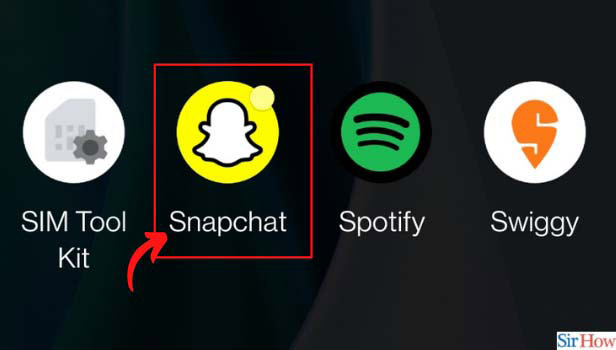
Step-2 Press on the Snapchat Camera: Now, press the circle present at the bottom of the home screen in the next step.
This round circle-like structure is your Snapchat shutter camera.
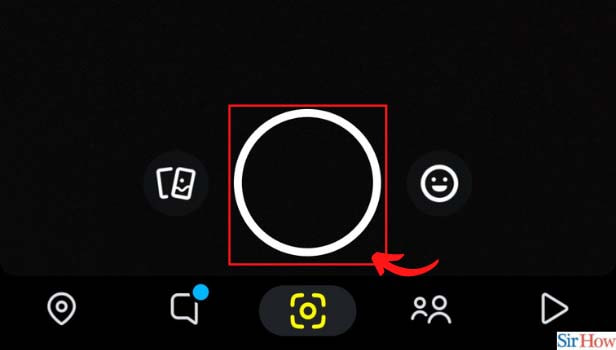
Step-3 Tap on the Scissor Icon: Once you have clicked a snap, on the right-hand side of the screen, you will see multiple vertical options.
Find the "Scissor" icon and click on it to proceed further.
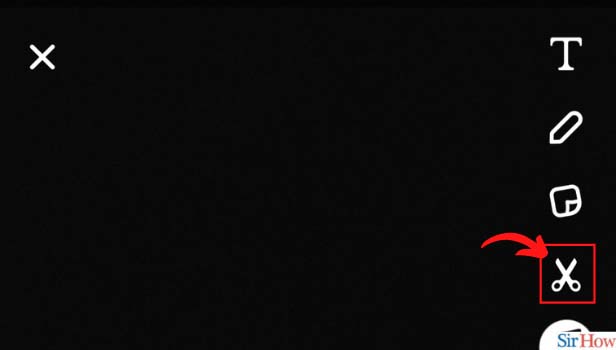
Step-4 Tap on the Rectangle Icon: On the next screen, you will find three options at the bottom: Draw, Rectangle, and Ellipse. Further, tap on the rectangle option to move to the next step.
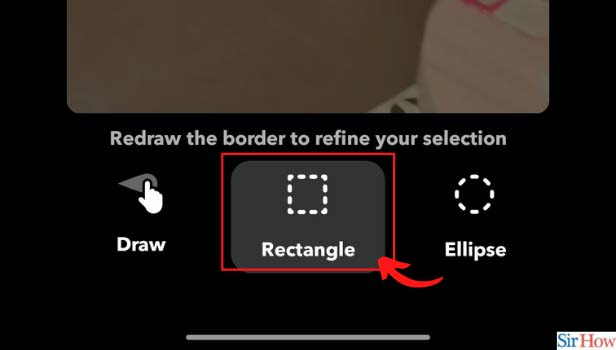
Step-5 Draw the Rectangle on Your Snap: Now, cut out a rectangle on your snap from any part you wish to create a custom sticker.
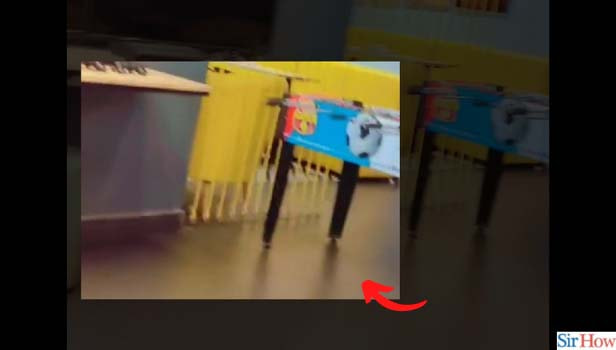
Step-6 Click on Done: Once you have cut the rectangle; click on "Done" on the top right corner of your screen.
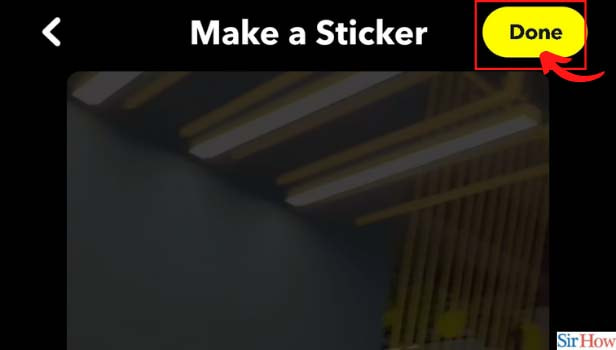
Step-7 Sticker is Added to Your Snap: Once you tap on "Done"; your custom sticker will be added to your snap after that.
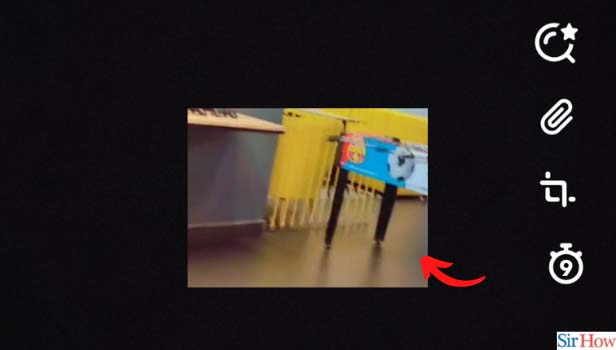
What is Spotlight on Snapchat?
Spotlight on Snapchat is one of the best ways to discover new creators on the app. The application throws light on some of the best content, regardless of who created it.
Any Snapchat user can access the Spotlight feature on the app. You can find the Spotlight icon on the bottom of your Snapchat home screen. It's the icon in the shape of a "Play" button.
How to Quick Add Someone on Snapchat?
- Firstly, open the Snapchat application.
- Now, tap on the "Add Friends" icon next to the lens icon on the home screen.
- You will find "Quick Add" just below the stories on the screen.
- Scroll through and find people whom you want to add.
However, you can also remove a friend on Snapchat if you want to.
How Can I Hide the Quick Add Section For Me?
You can easily hide the Quick Add Section for yourself in the app, just the way you can clear search history on Snapchat. You need to open the app first.
In the next step, tap on the "Add Friends" icon to move further. Then, in the Quick Add section, you will find a "Hide" option on the right-hand side. Click on "Hide" to go to the next step.
Snapchat will ask you for confirmation. Tap on "Hide" to finally remove the Quick Add section from your Snapchat feed.
Related Article
- How to Logout of Snapchat on iPhone
- How to Make a Second Snapchat Account on iPhone
- How to Make Snapchat Notifications Not Show Names iPhone
- How to Make Text Bigger on Snapchat iPhone
- How to Make Text Smaller on Snapchat iPhone
- How to Make Your Own Snapchat Filter on iPhone
- How to Add Music to Snapchat Video iPhone
- How to Post Screenshots on Snapchat Story iPhone
- How to Send Voice Message on iPhone Snapchat
- How to Add Pictures to Snapchat Story iPhone
- More Articles...
